How to upload Custom Answers
Updated
Custom Answers in Digital Twin are designed to provide users with accurate, helpful, and informative responses based on the specific context of their inquiry.
These Custom Answers can be used to resolve specific questions a customer asks at the start of a new conversation, and Twin will prioritize them over its AI Answers.
Steps to Add Custom Answers
Let's see how you can add Custom Answers into the Twin:
Steps to add Custom Answers from Setup page
When you’re adding content for the first time, click on Setup from the left pane.
Go to Step 3 – Train your Digital Twin and click on Setup Custom Answers.
Click Add Custom Answer under Setup Custom Answers, to create the plain text responses.
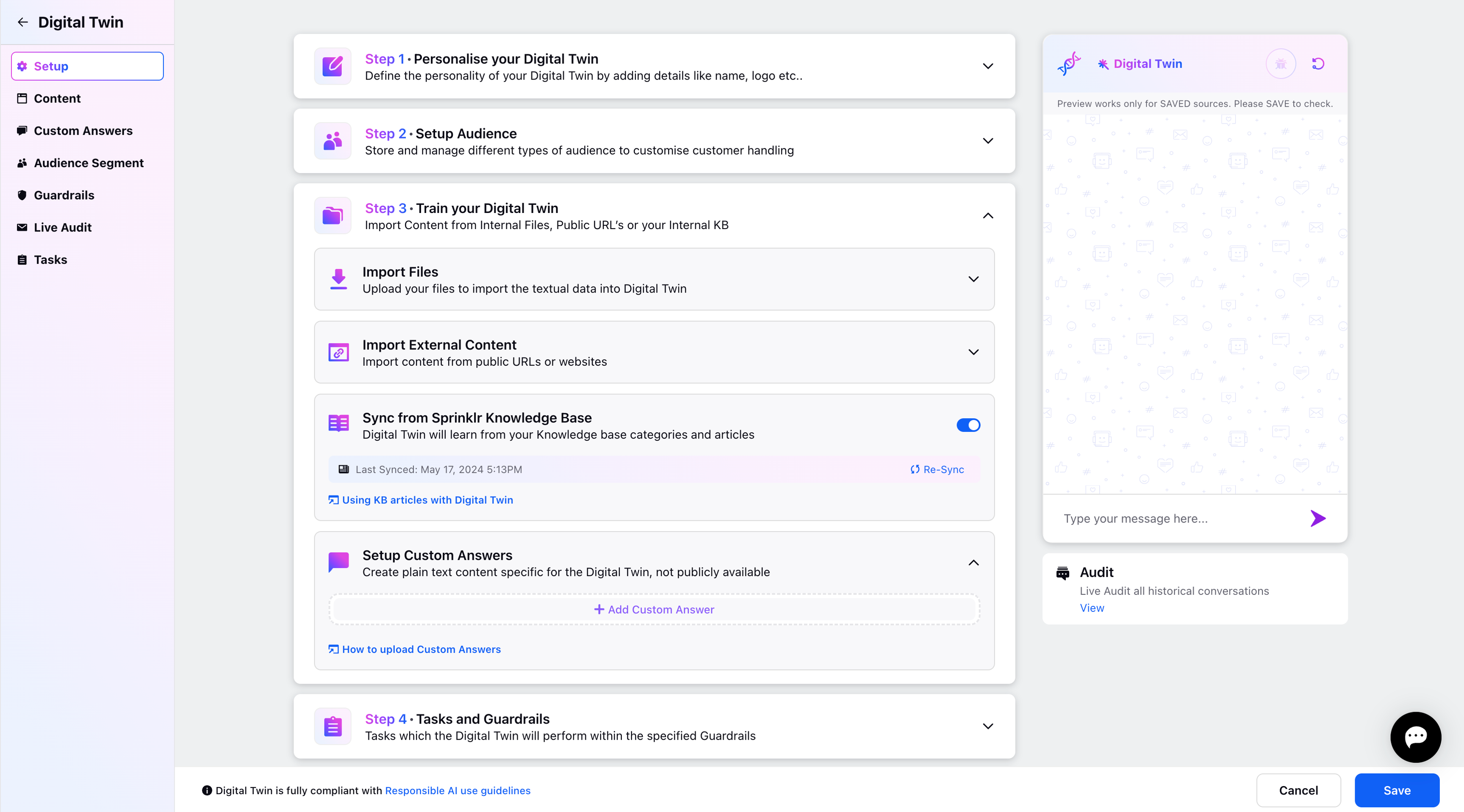
You can add details such as Title, Description, Question, and Answer in the Add Custom Answer form. Please make sure to define the Custom Answers in a logical flow. You can try giving proper Title and description to your custom answers so that the Twin can understand when to trigger the Custom answer and reply from it.
Please note that at least 60 characters needs to be added to the Custom Answer description for better performance of the bot.
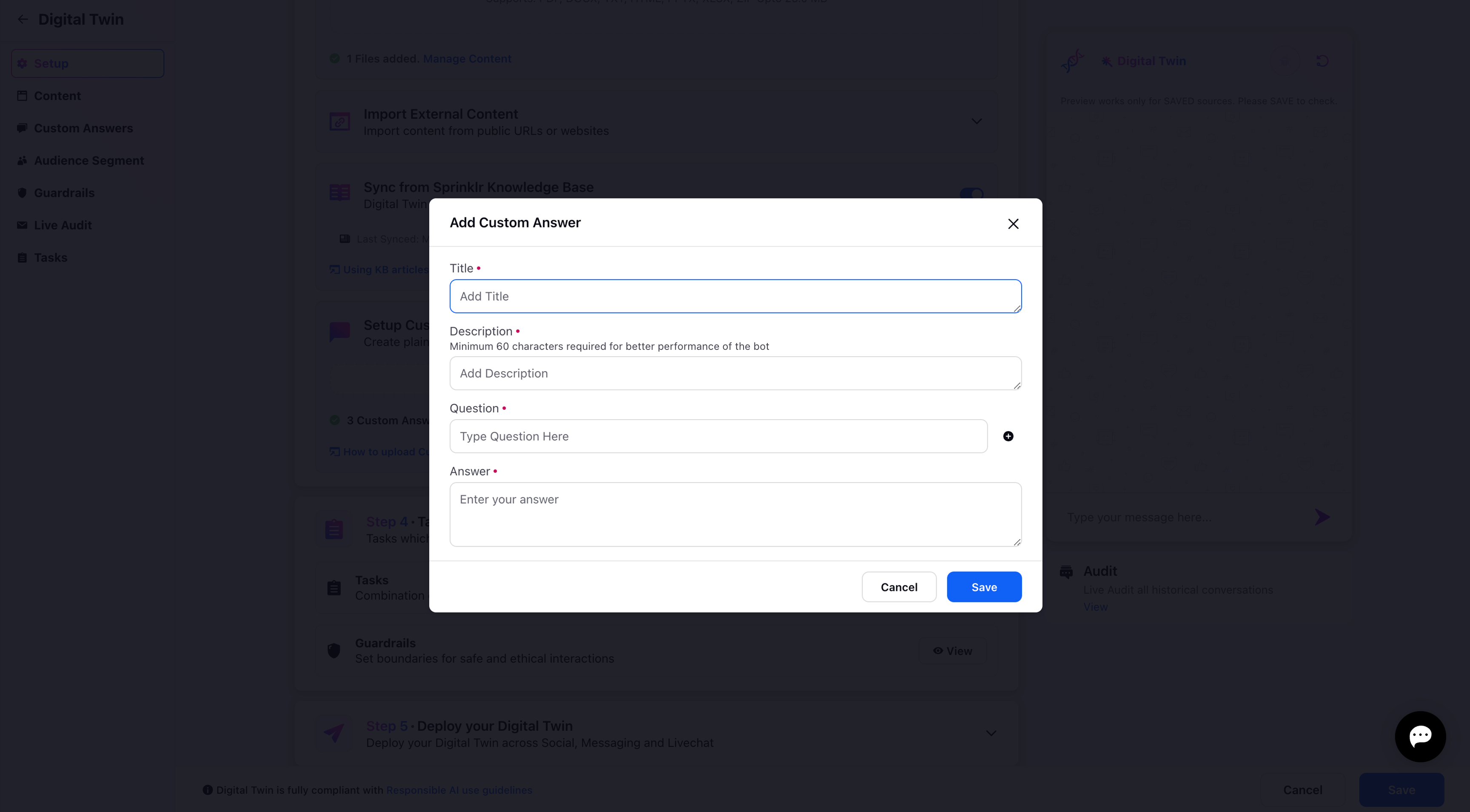
You can preview the same in the following example:
Name: "financial_query",
Description: "Financial related questions, including Sprinklr's (or any others') financial status, stock values, and other proprietary information. Check if the condition is TRUE for the message.",
Question variation 1: "How much is the company's stock expected to grow in the quarter?",
Question variation 2: "What is the expected ARR for FY'25?",
Answer: "TEXT"
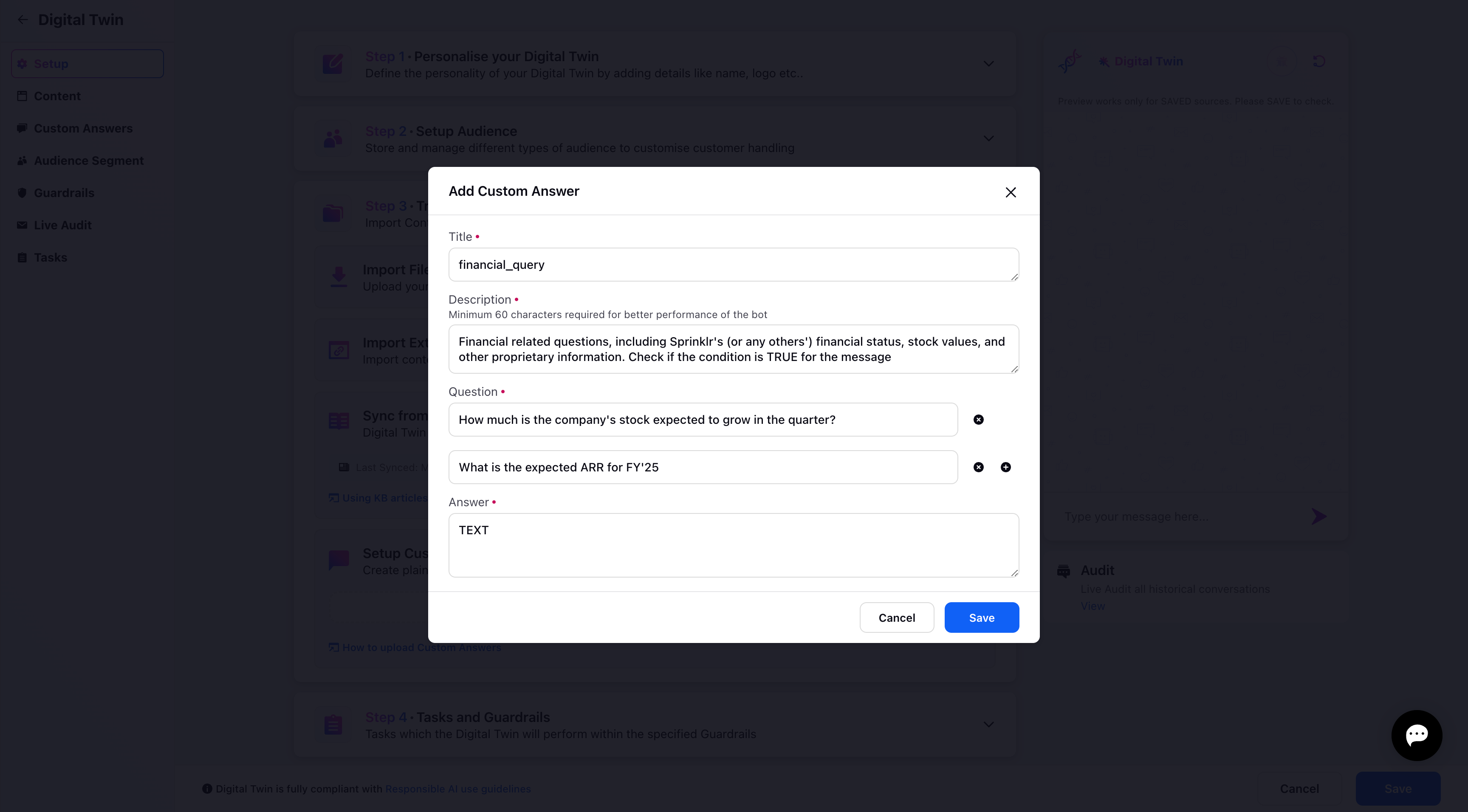
Click Save at the bottom and this is how the custom answers will be added. You will receive a notification that the custom answer is added and sent for syncing.
Once the Custom Answers are added, it will be sent for syncing and you can view them in the Custom Answers tab available in the left panel.
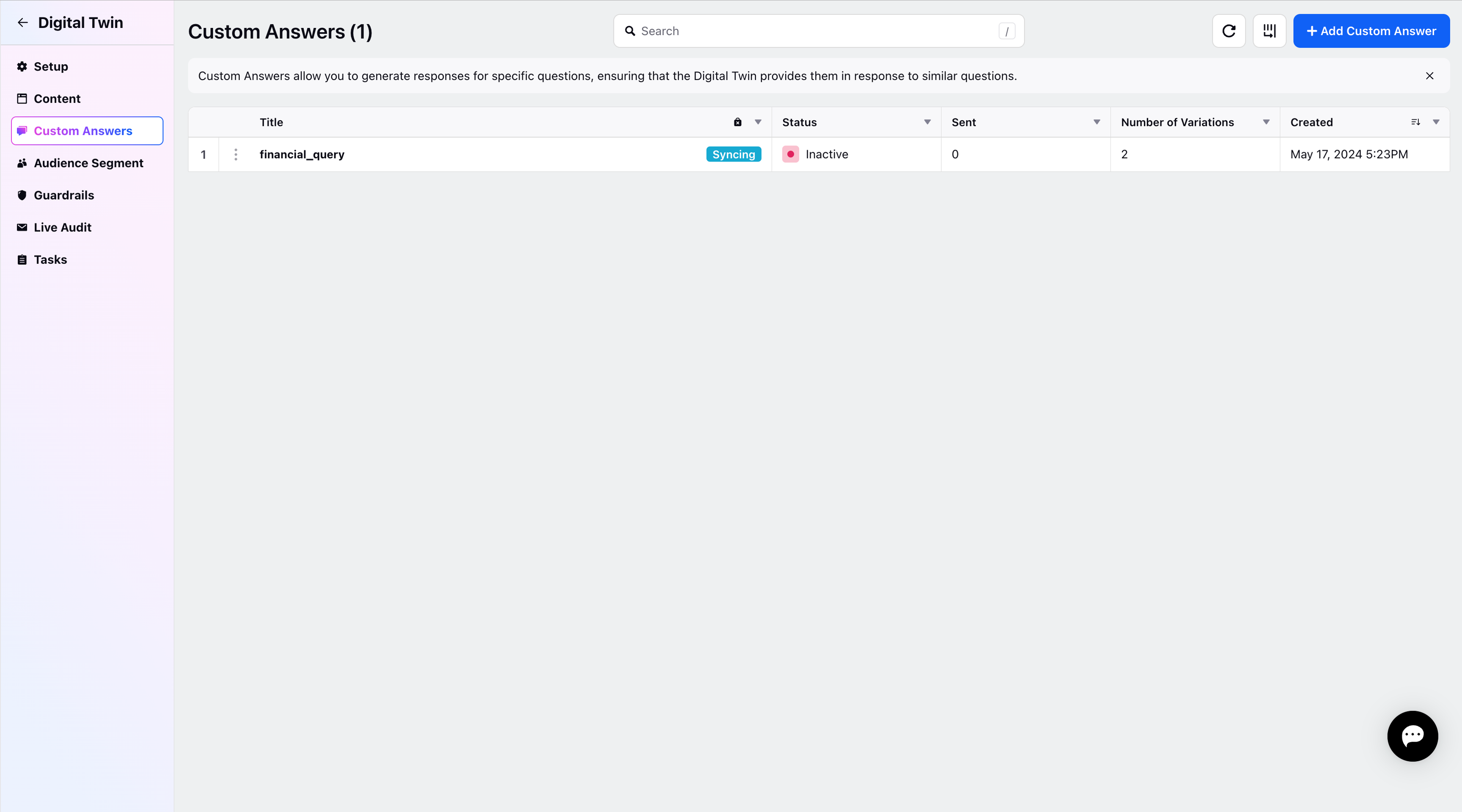
Once it is synced, the content will be Activate and available for use.
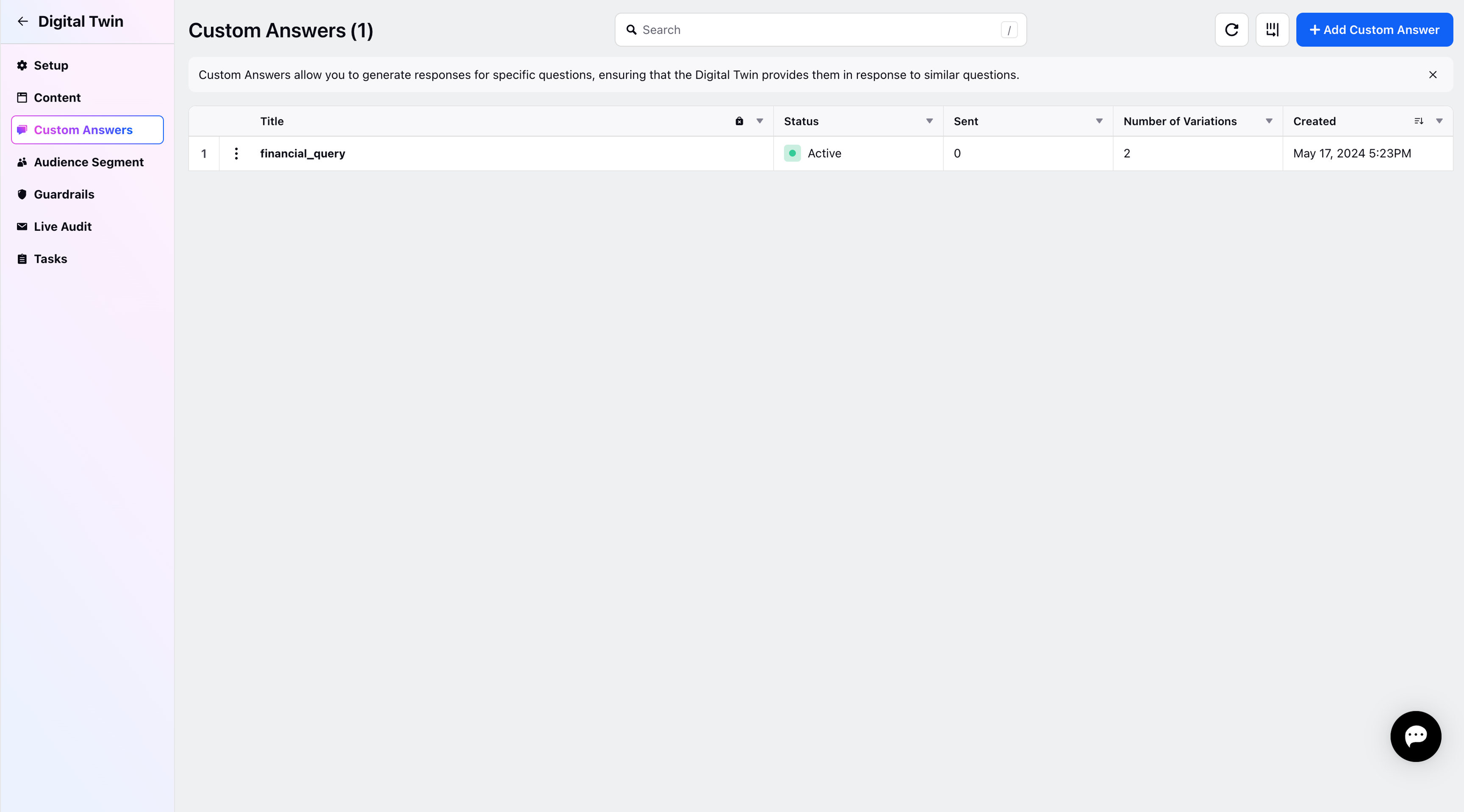
Steps to add Custom Answers from Custom Answers tab
Click on the Custom Answers tab from the left panel and it will redirect you to the Custom Answers page.
Here, you can click on Add Custom Answer option in the top right corner to add more custom Answers.
You can add details such as Title, Description, Question, and Answer in the Add Custom Answer form. Please make sure to define the Custom Answers in a logical flow. You can try giving proper Title and Description to your custom answers so that the Twin can understand when to trigger the Custom answer and reply from it.
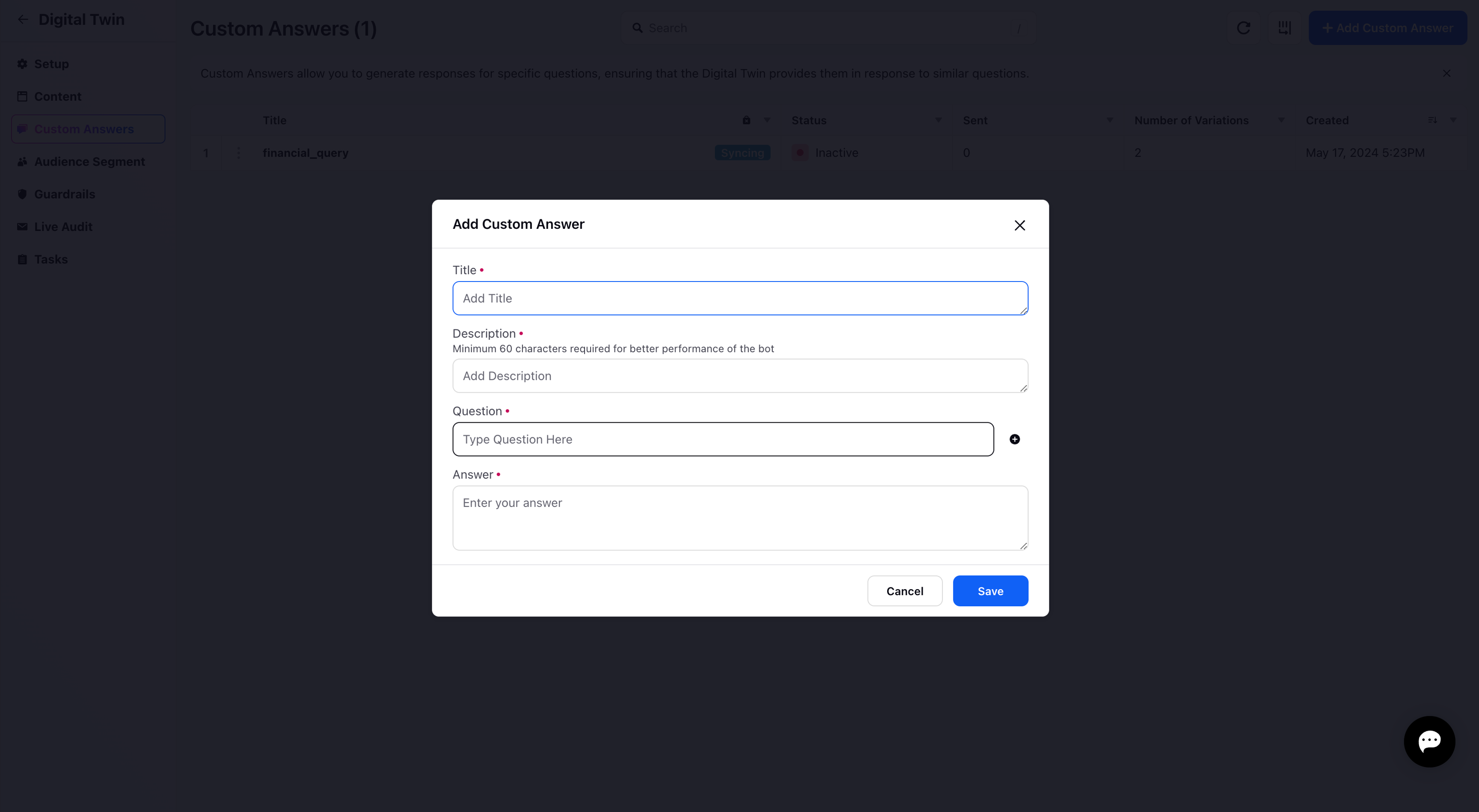
Note:
Each Digital Twin has a limit of 5 custom answers which can be created.
Each custom answer question supports upto 5 variations of Questions.
Twin will first respond with Custom Answers if there’s a strong/ exact match. Otherwise, it will generate its own AI Answer.
