Learn what kind of URL's work best
Updated
You can train your Digital Twin by importing external content from public URLs or websites and uploading it into Digital Twin.
Steps to Import External Content
Let's see how you can import external content into the Twin:
Steps to add External Content from Setup page
When you’re adding content for the first time, click on Setup from the left pane.
Go to Step 3 – Train your Digital Twin and click on Import External Content
Add external URLs or websites to the space provided and click on Add Source at the extreme right.
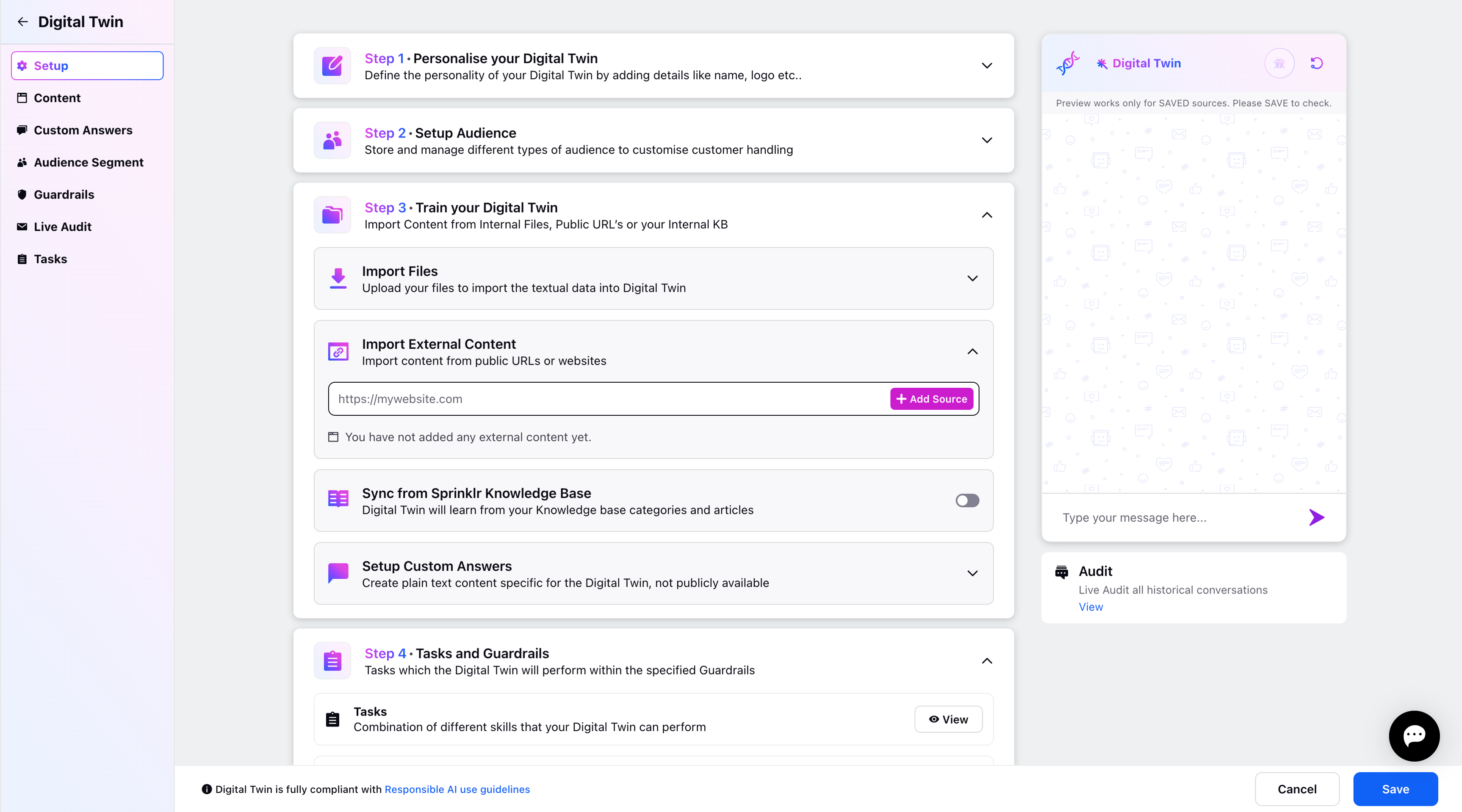
Once the external URLs are added, it will send the data for training on the Digital Twin. You can also delete the URLs by clicking on the delete icon next to the URLs.
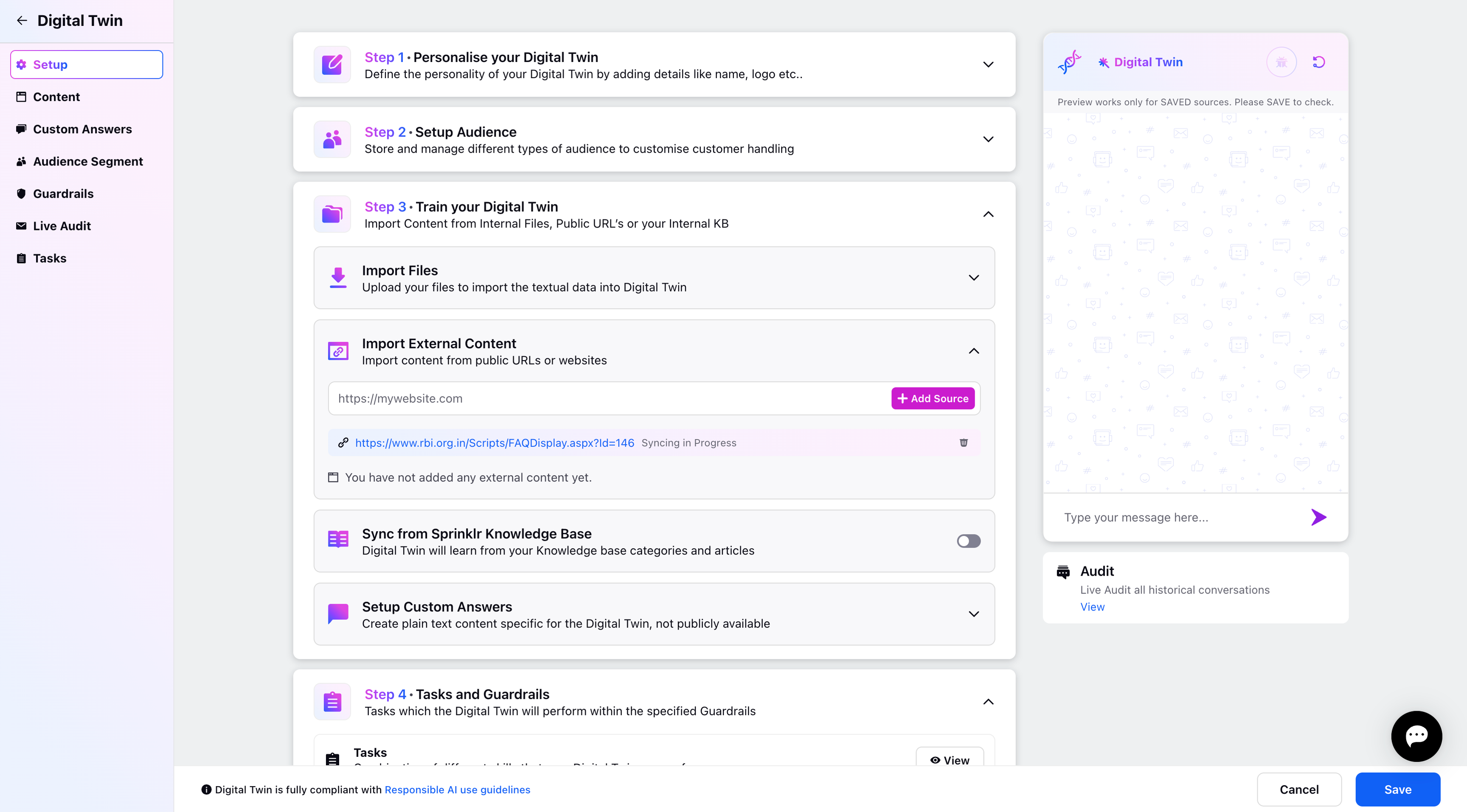
Once the content is uploaded from external sources, it will be added to the Manage Content page. Any new content that is added will be reflected on the Content page. You can check the Content Source, Status and last updated date and time.
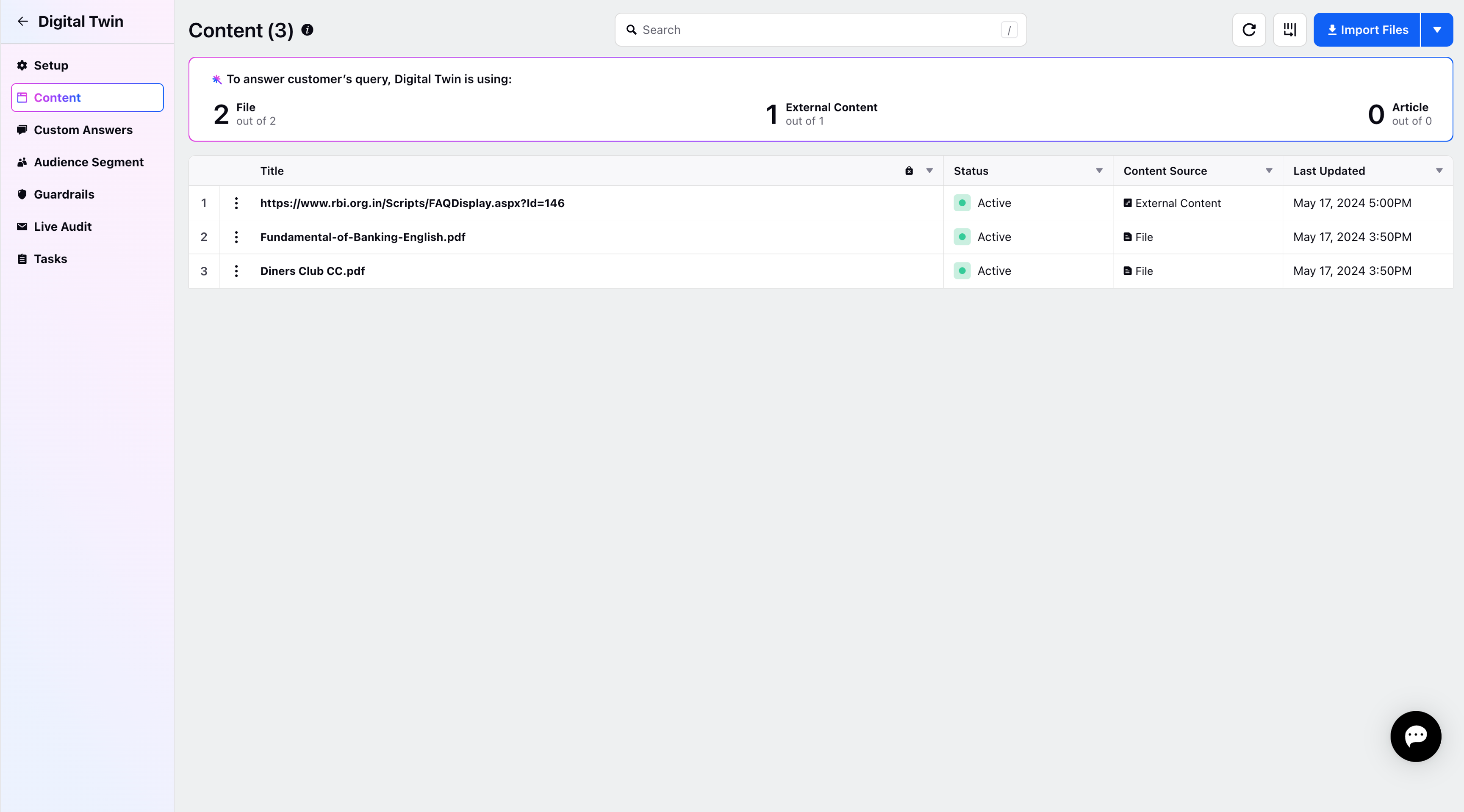
Steps to add External Content from Manage Content page
Click on the Manage Content tab from the left panel and it will redirect you to the Manage Content page. You can learn how to manage content in Digital Twin by referring to the link here.
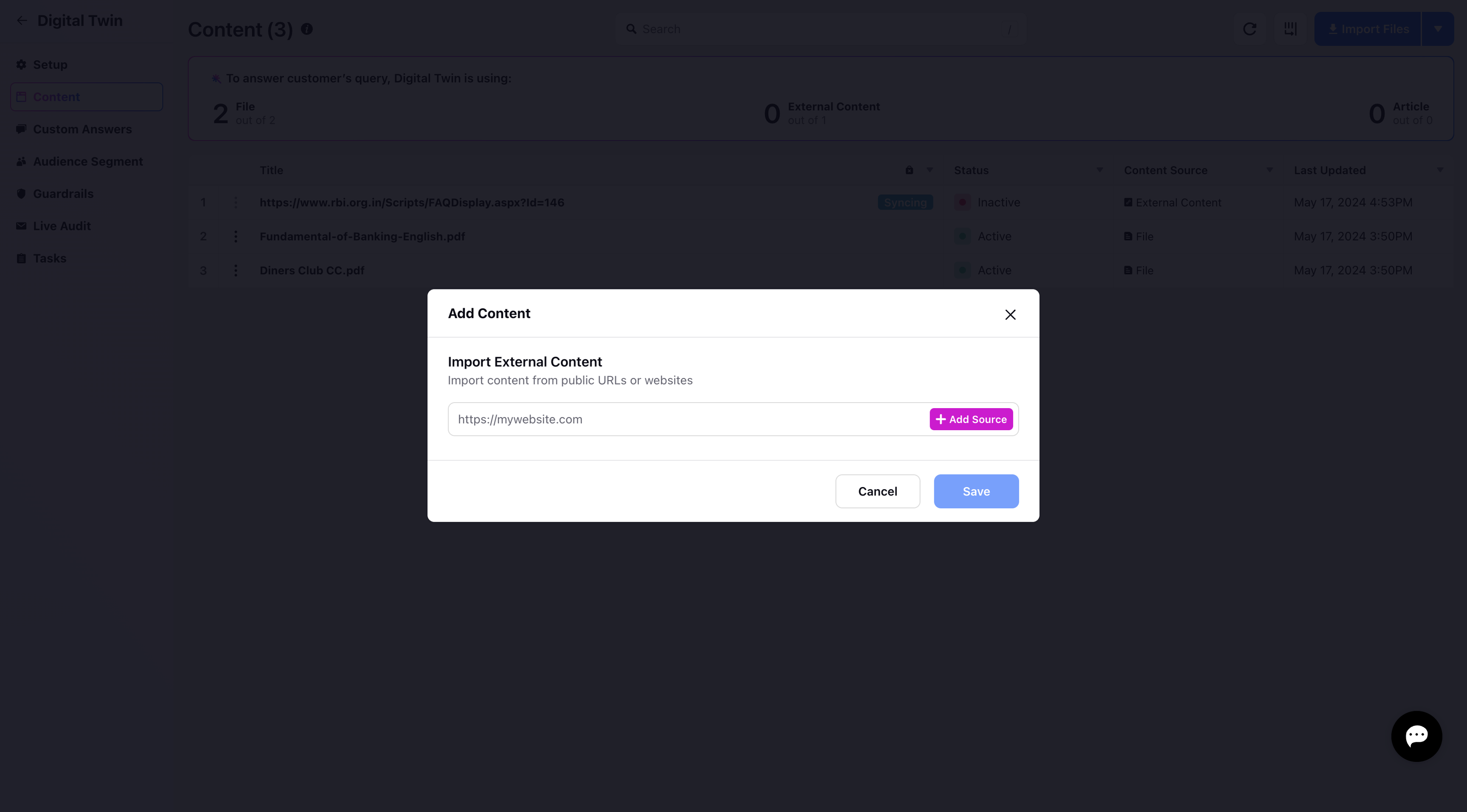
Note:
Digital Twin only imports pages that end with the URL you enter, so it’s best to use the most accurate URL stem possible. For example, don’t use “example.help”, you should use “example.help/en-us” instead.
Twin is currently unable to interpret or represent images or multimedia content.
Twin cannot interpret any numerical data tabular information; however, it can read tables with descriptive text.
