Using KB articles with Twin
Updated
Syncing your Knowledge Base articles with the Twin involves integrating the content and information stored in the KB with the Digital Twin’s functionality.
Digital Twin provides users with instant access to relevant information, streamline support processes, and enhance the overall user experience. It empowers users to find answers to their questions quickly and efficiently, ultimately improving satisfaction, freeing up the team for high-value conversations. You can sync Sprinklr Knowledge Base with your AI. The bot will learn from your knowledge base which will help customers in getting a 24/7 support.
Steps to sync Knowledge Base with Digital Twin
Let's see how you can sync Knowledge Base with Digital Twin:
Syncing Sprinklr Knowledge Base from Setup Page
When you’re adding content for the first time, click on Setup from the left pane.
Go to Step 3 – Train your Digital Twin and Switch on the toggle for Sprinklr Knowledge Base for your Twin.
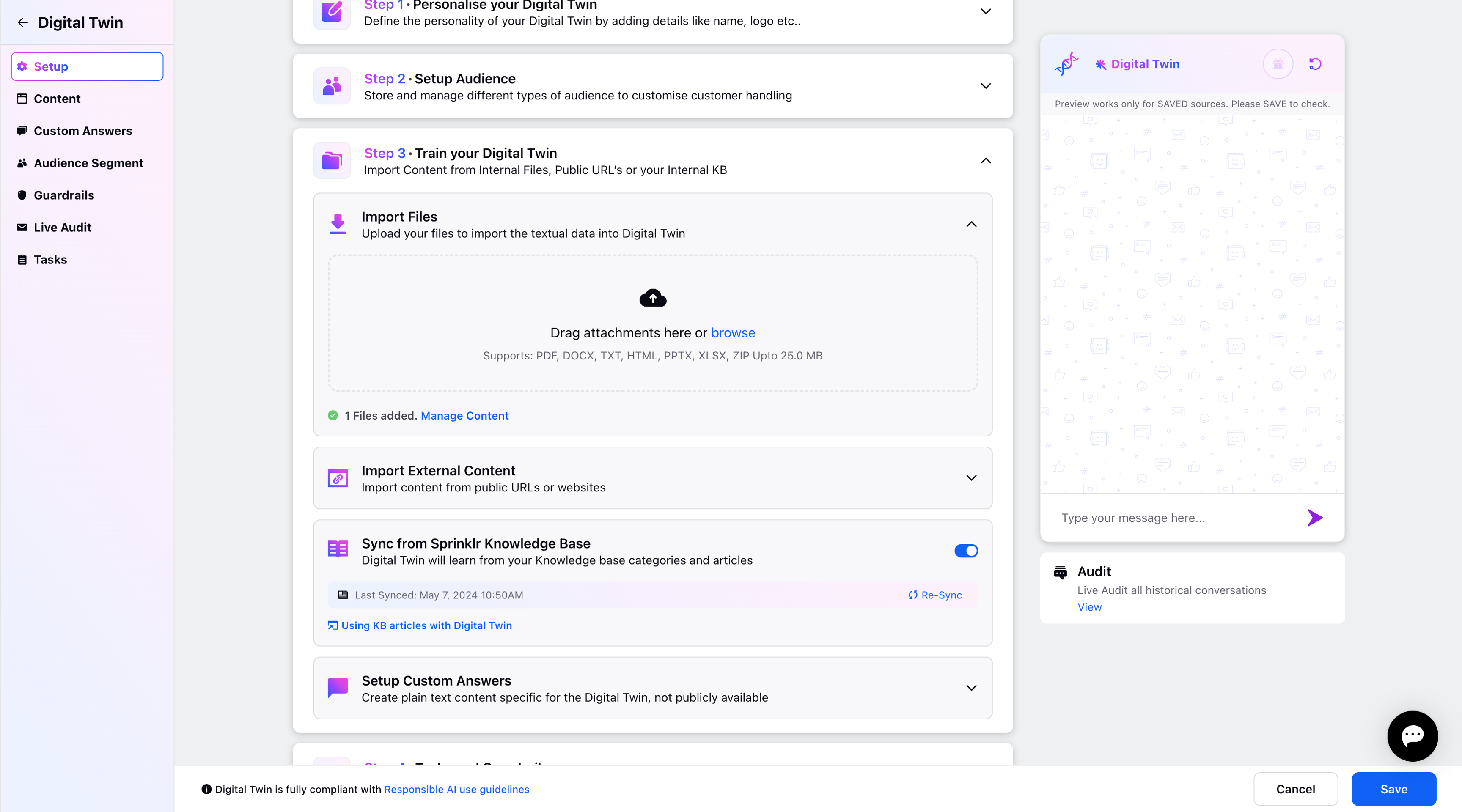
All the KB articles that are enabled and are live for the customers will be imported from the Sprinklr Knowledge Base and the Twin will train on it. The training status will be displayed as “Syncing” when switched to the Manage Content tab from the left panel.
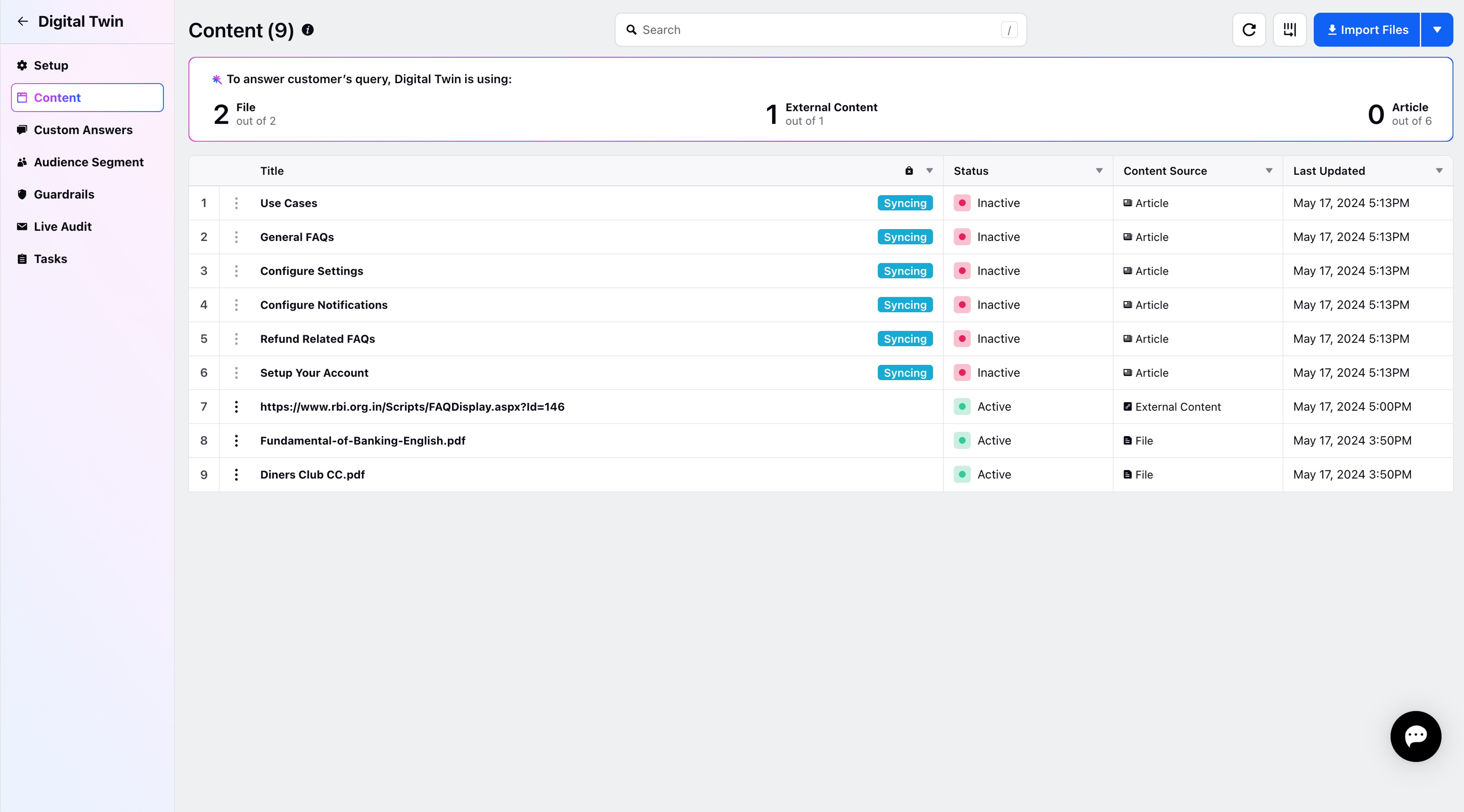
You will get a notification when the knowledge base articles are synced. You can also check the last updated date and time. You have the option to re-sync the KB articles as well.
Once the KB articles are synced with the Twin, it will be added to the Content page and will display the status as Active.
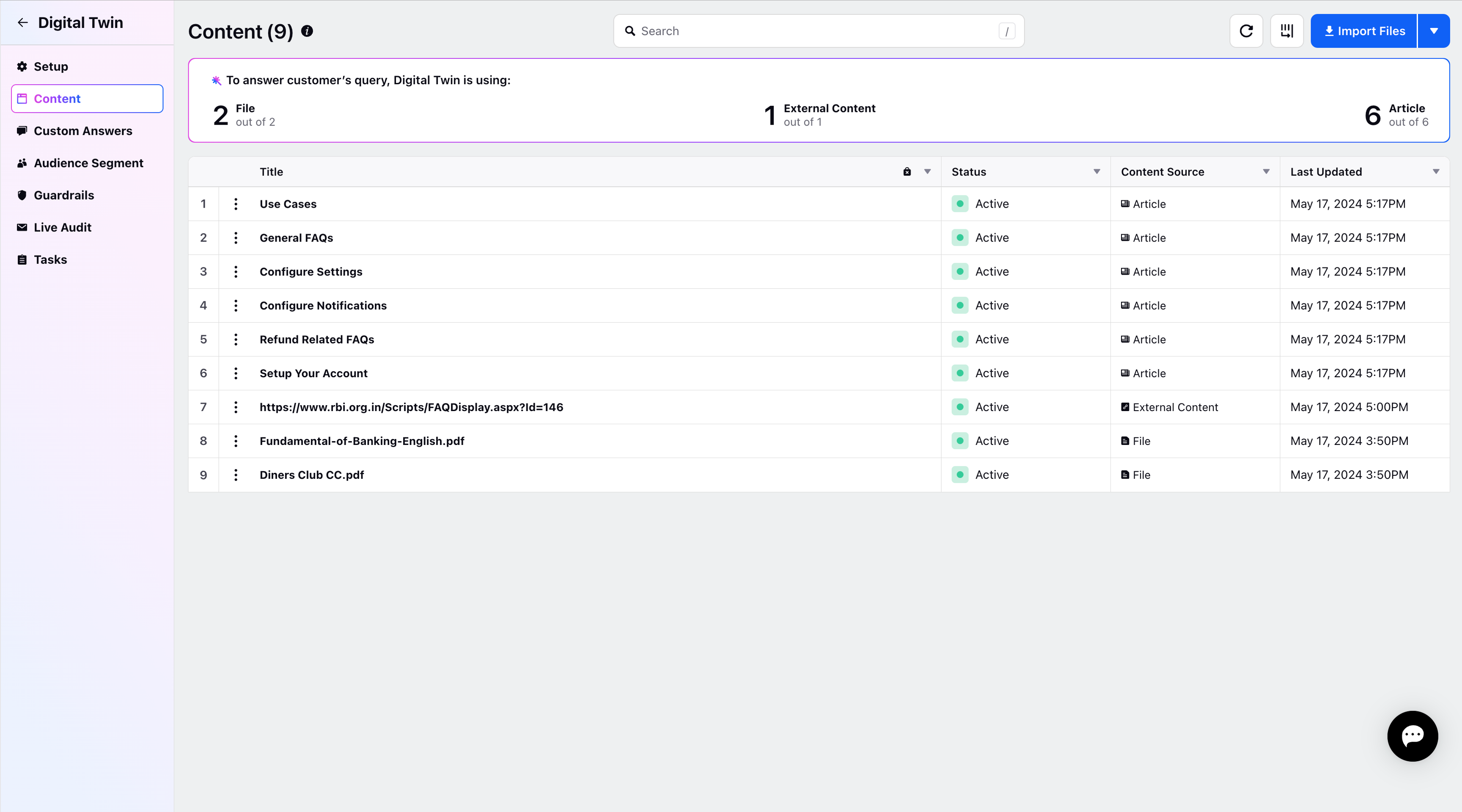
Re-Sync the Knowledge Base
If you have made any modifications in the Sprinklr Knowledge Base such as by changing any content in an article or added a new article and want to sync that with the Twin then you can “Re-sync” Sprinklr Knowledge Base articles from the Setup page.
This will show you the “Last synced Date and Time”.
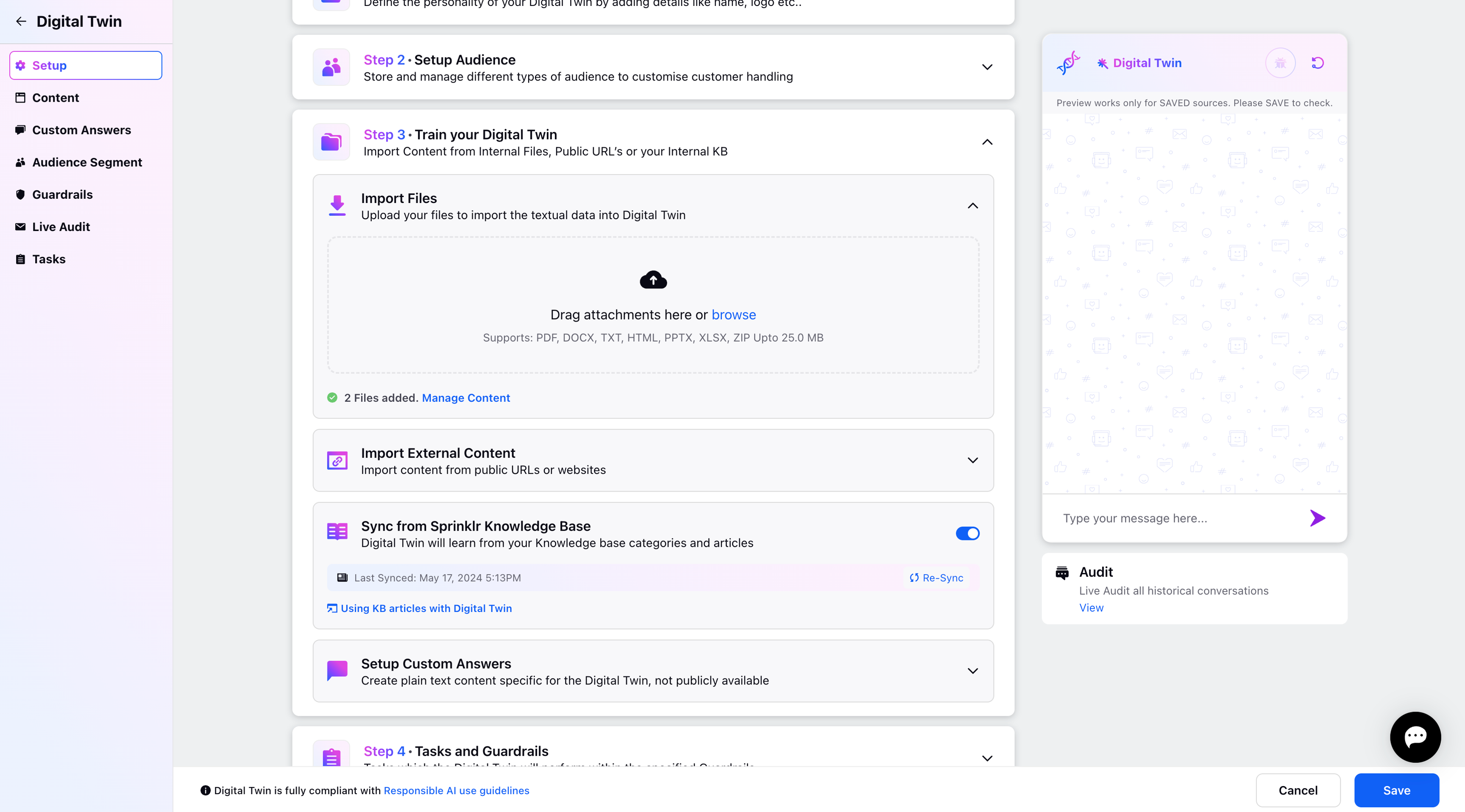
You can also Re-sync the Knowledge Base from Manage content tab. Click on the Manage Content option from the left panel and it will redirect you to the Manage Content page. You can learn how to manage content in Digital Twin by referring to the link here.
