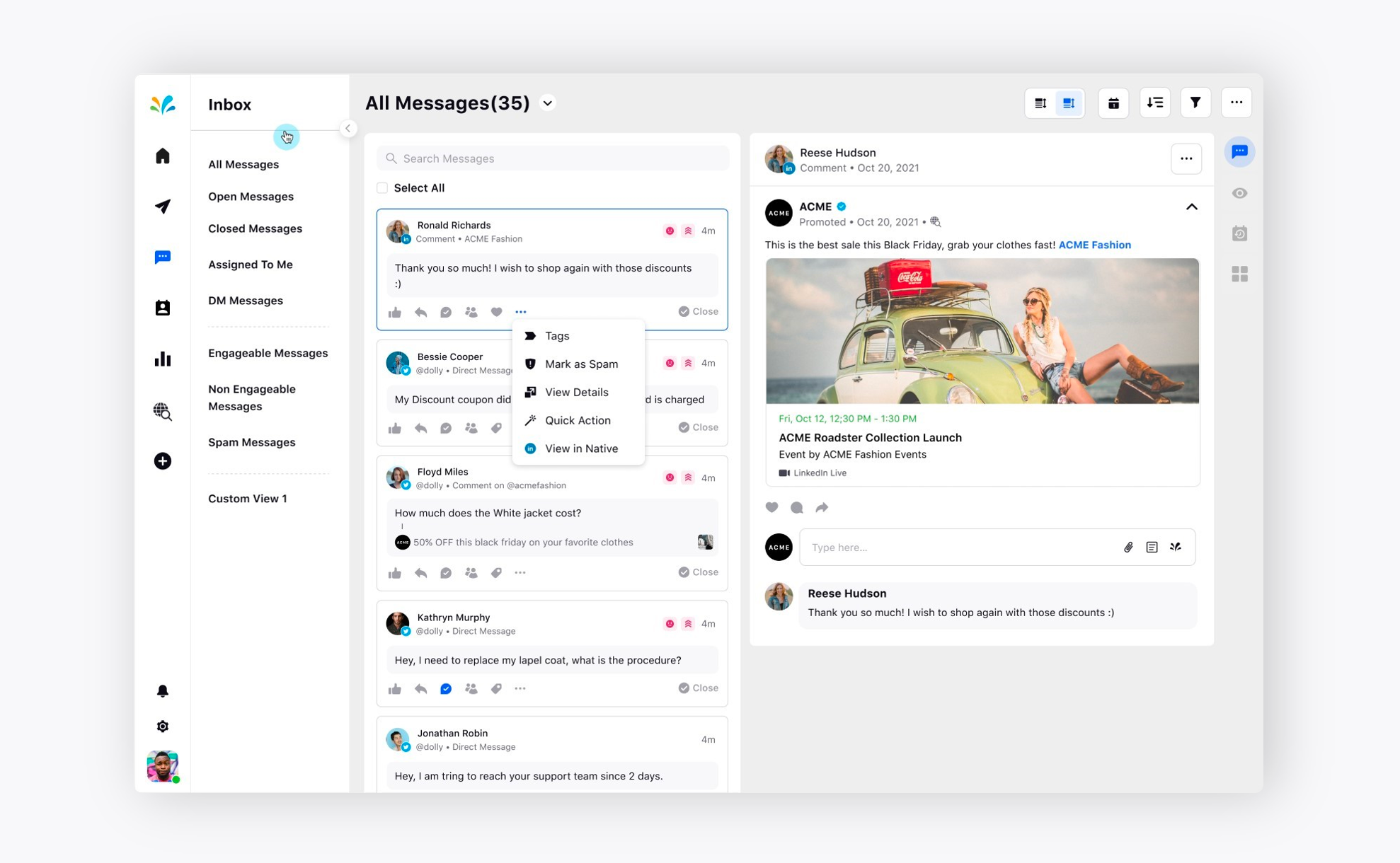Track engagement on LinkedIn Ads Post
Updated
With Sprinklr Social Advanced, you can now track engagement on different LinkedIn Ads such as likes, comments, or shares. The engagement on the LinkedIn Ads can be tracked from the Inbox messages.
LinkedIn Ads makes it easy to target your most valuable audience on the platform. Besides it helps brands to reach and expand their audience from their website, events, and beyond.
To Add LinkedIn Ads Account
Go the Sprinklr Social Advanced home page and click Settings from the left pane. Now, click LinkedIn option from Sprinklr Social.
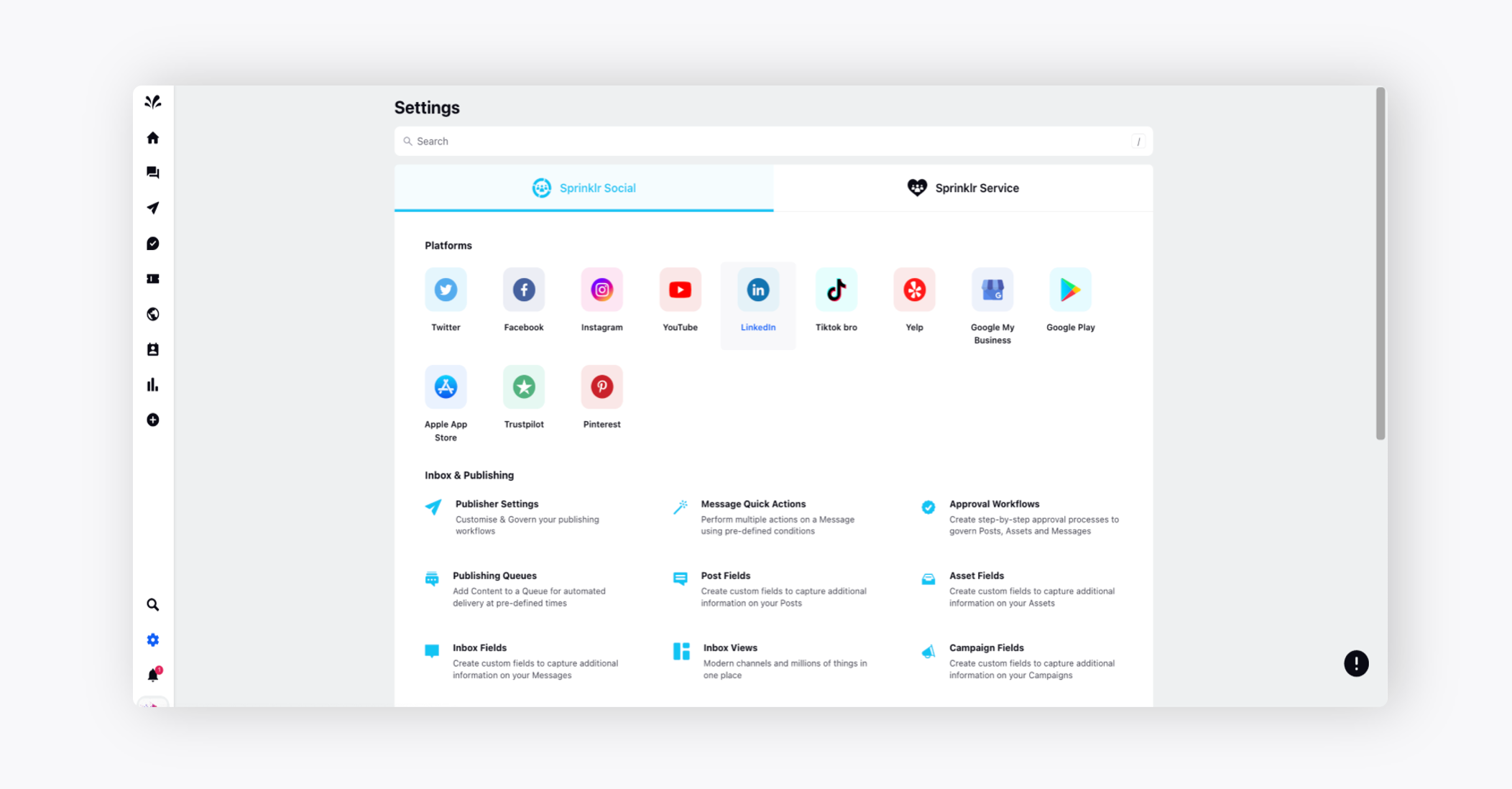
Now, click on Add LinkedIn Account option from the top right corner and choose Add LinkedIn Ads Account option from the dropdown.
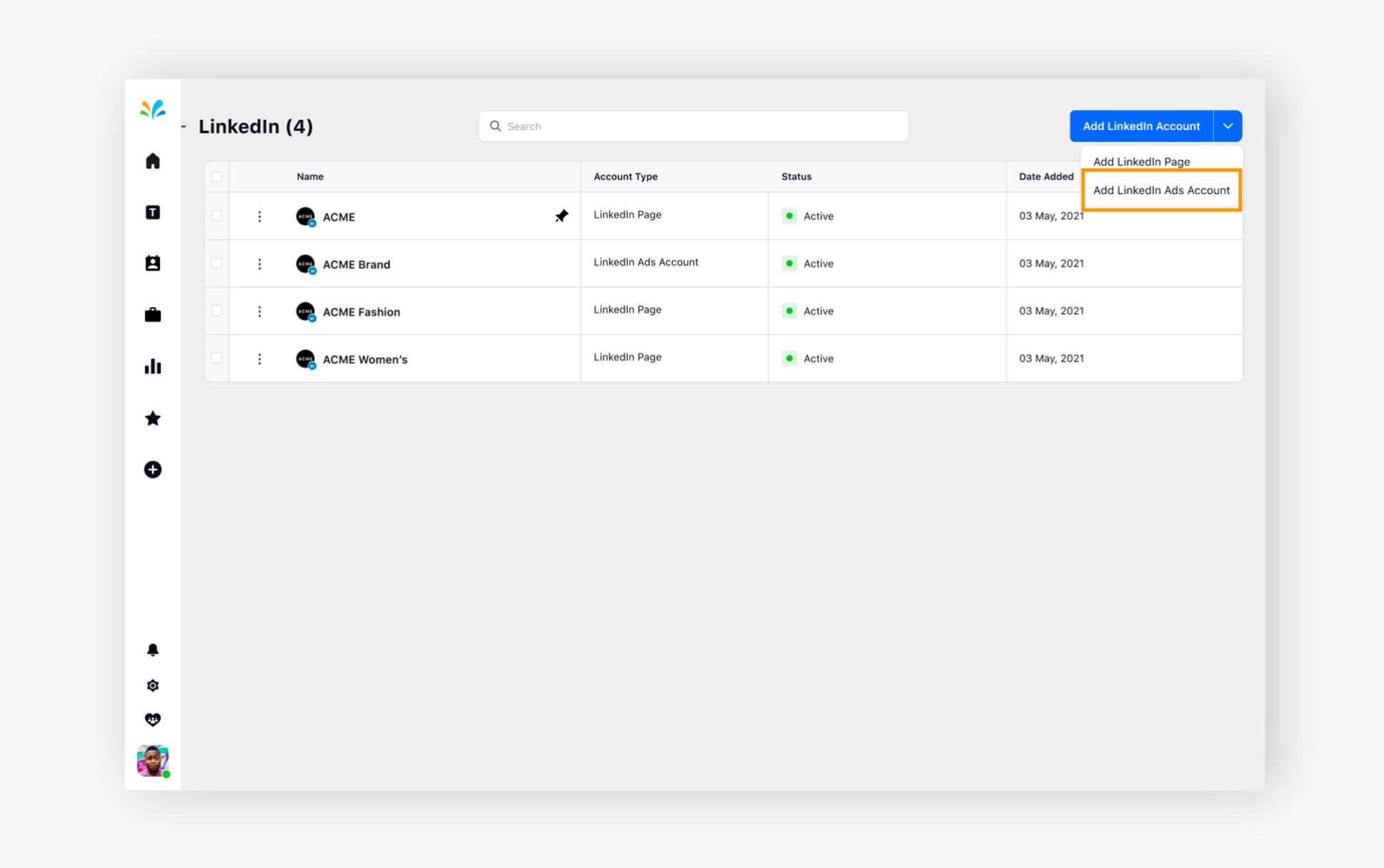
Now, it will ask for account credentials such as Email or Password. Click Sign in at the bottom right.
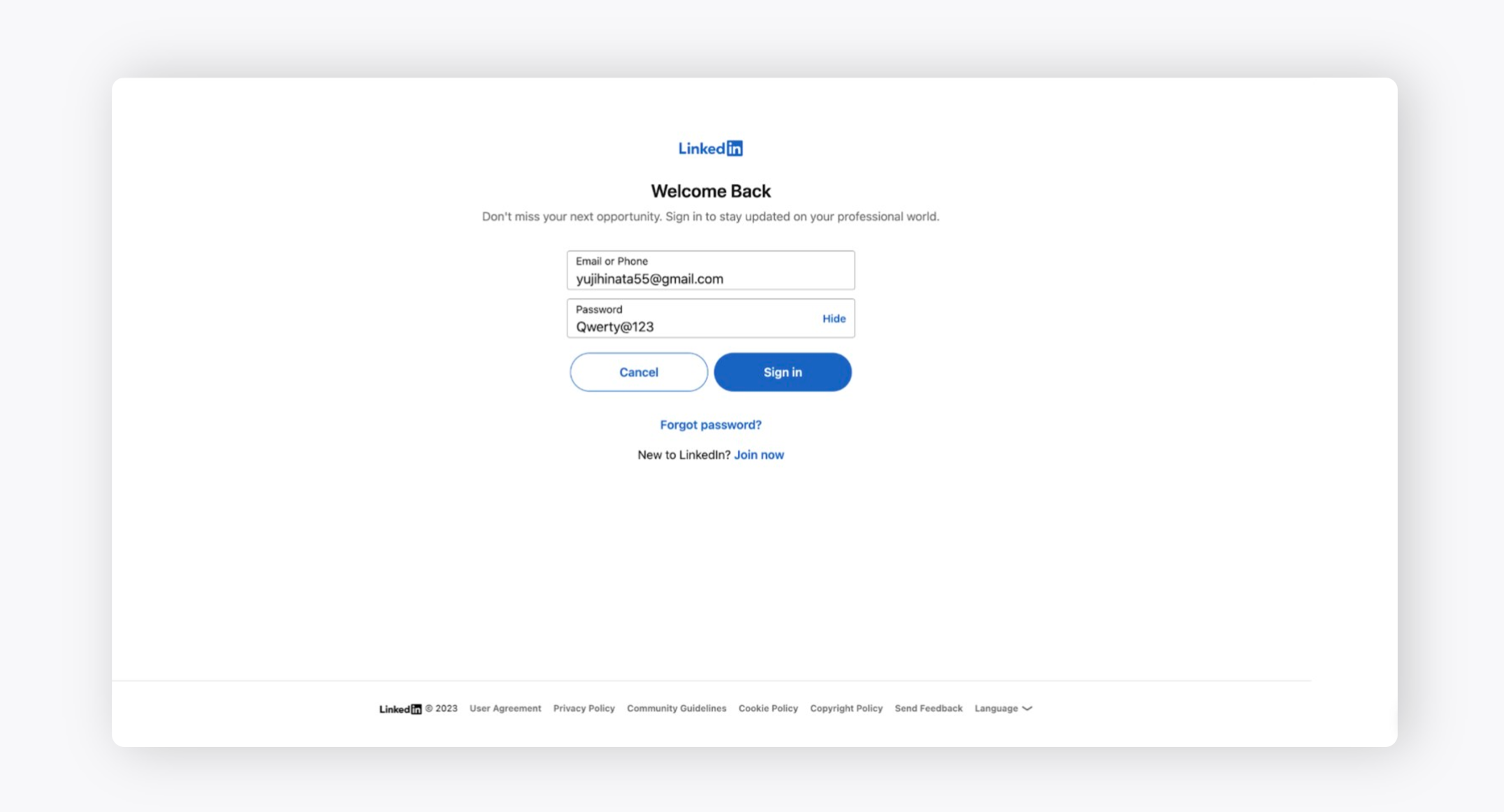
The LinkedIn Ads Account will be added if you have created LinkedIn company page for the added Ads account. If the same has not been created, it will give you a notification that you need to add associated company for the added ads account to fetch messages related to ads post.
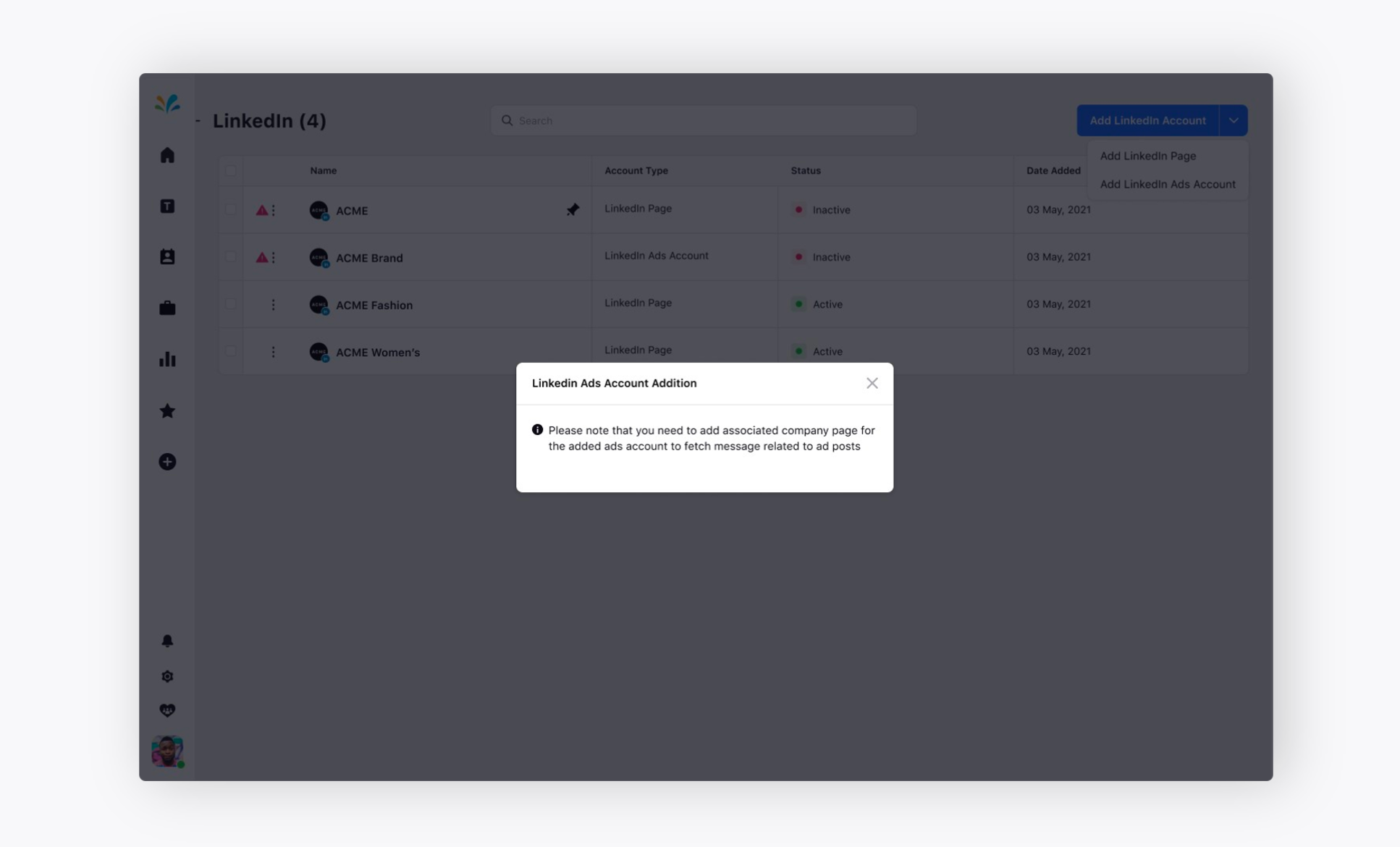
To add a LinkedIn page, click on Add LinkedIn Page under Add LinkedIn Account in the top right corner. You need select the LinkedIn company pages you would like to associate with your LinkedIn Ads account. You can add multiple pages to one account.
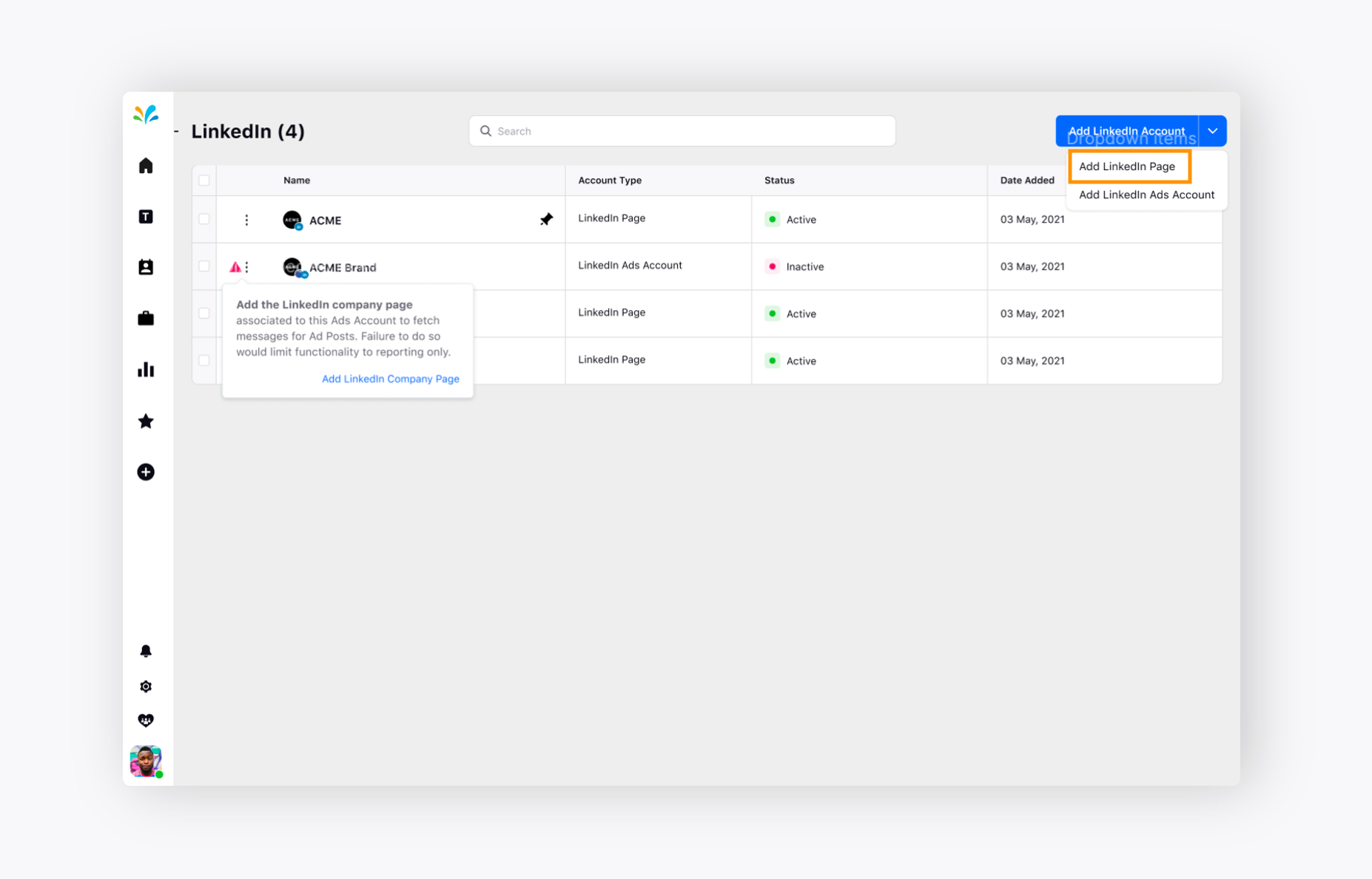
After associating your LinkedIn company page with the added LinkedIn Ads account, you will be required to set ticket creation rules for all upcoming issues.
Hover over the Options icon alongside the desired LinkedIn account and click Edit. You will be redirected to the Page Settings window, where you can configure your ticket creation rules.
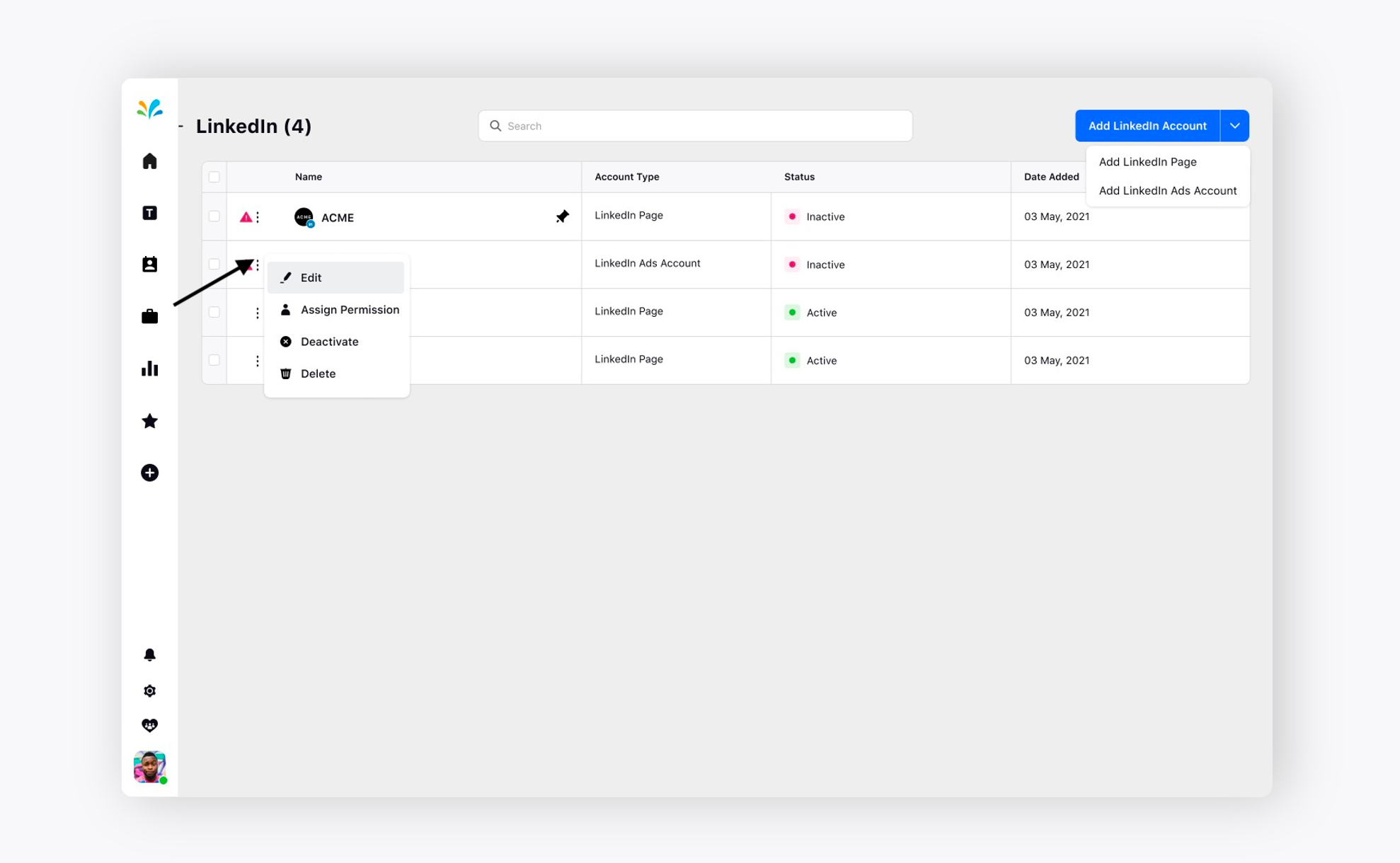
Under Sprinklr Social Settings, Toggle On Allow replies from this account to allow user to reply to inbound messages in Inbox from this account. If disabled, this account will not be available for users to reply to fan messages.
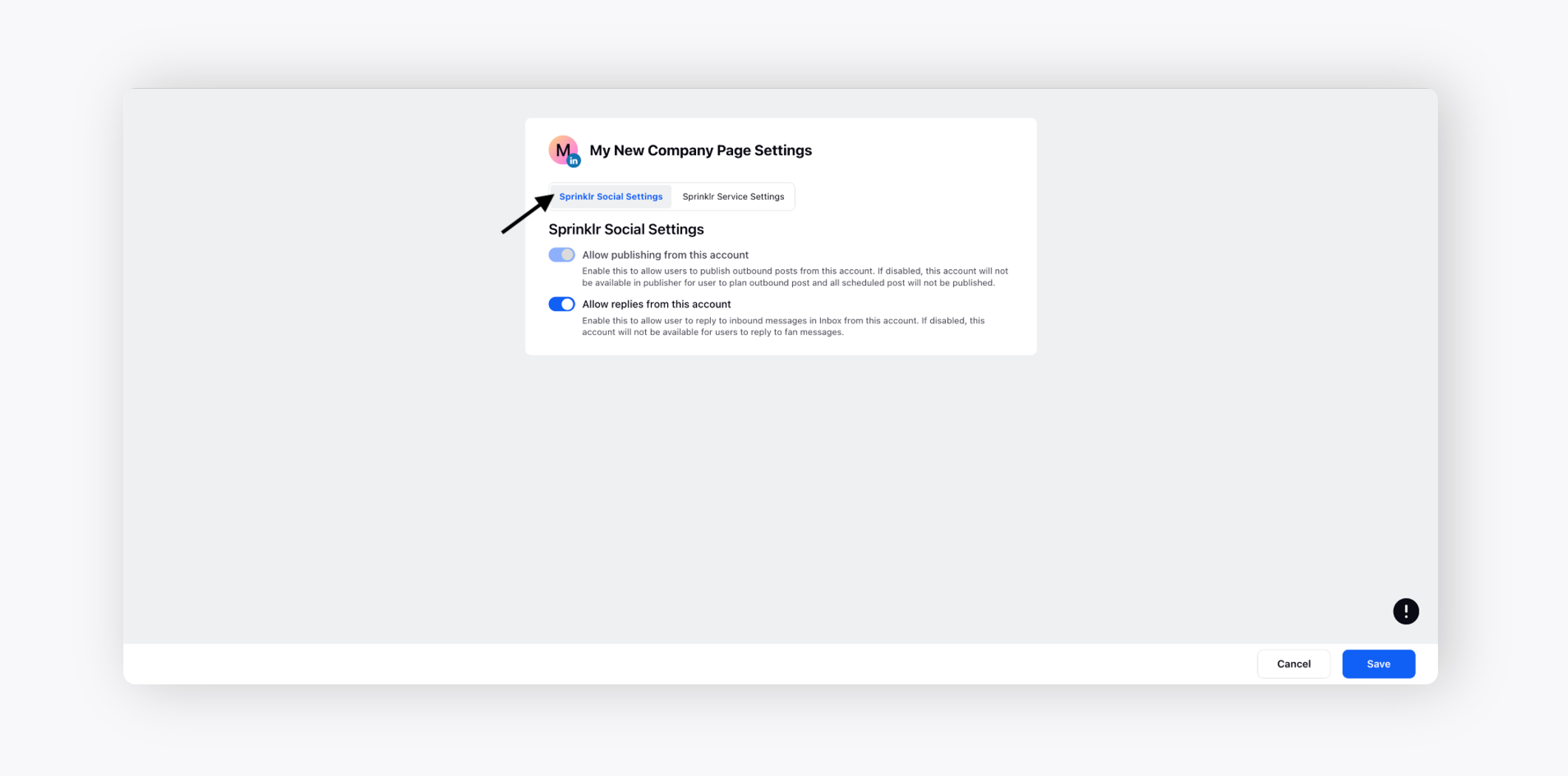
To view engagement on different LinkedIn Ads
Go to the Tickets tab in the Care Console from the left pane of Sprinklr Social Advanced and view engagement on a ticket with Single Image Ads. The user has liked the reply to the LinkedIn Image Ad in the conversation pane.
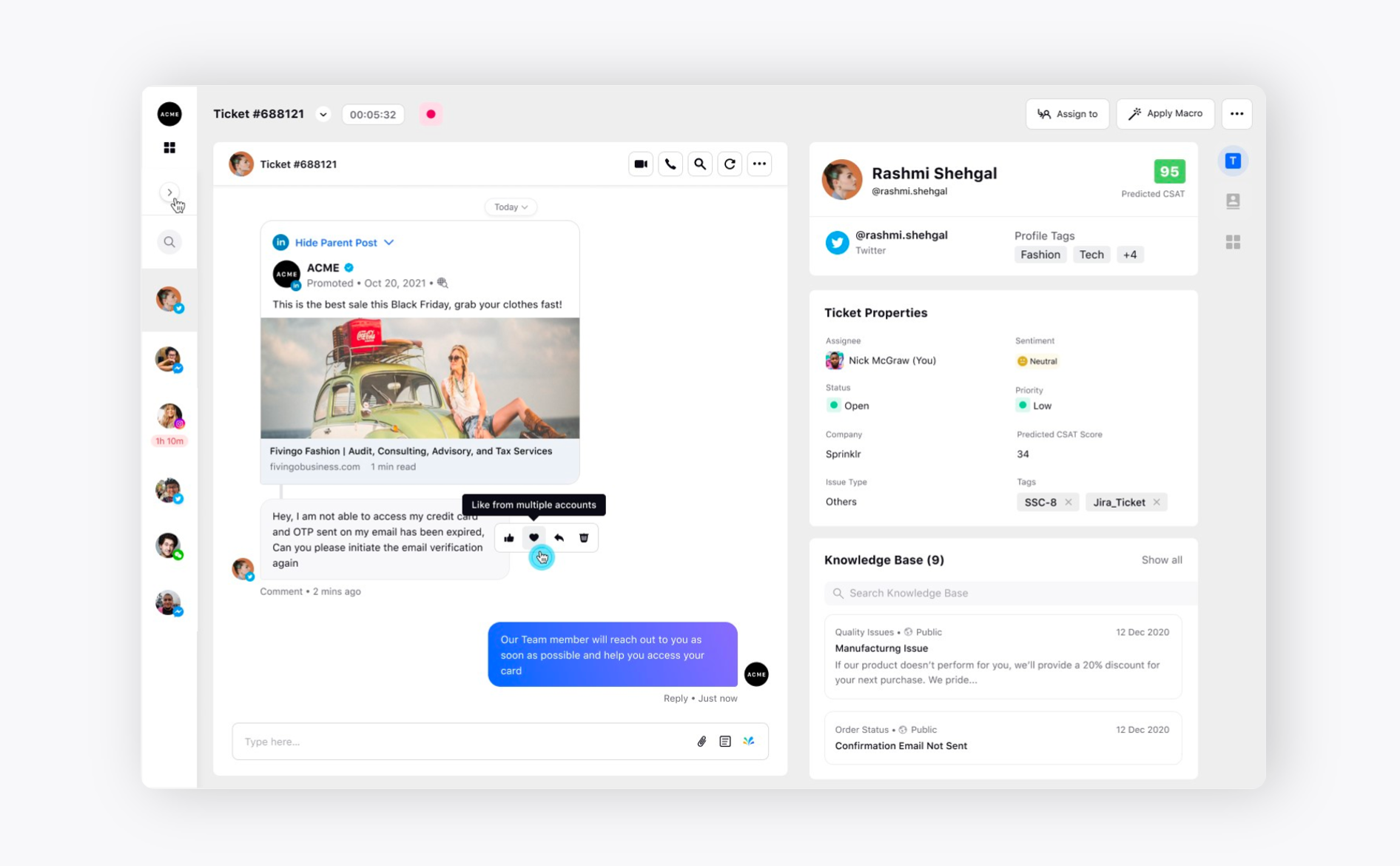
You can view the engagement in the form of comment on the LinkedIn Image Ad on the right in the Inbox as well.
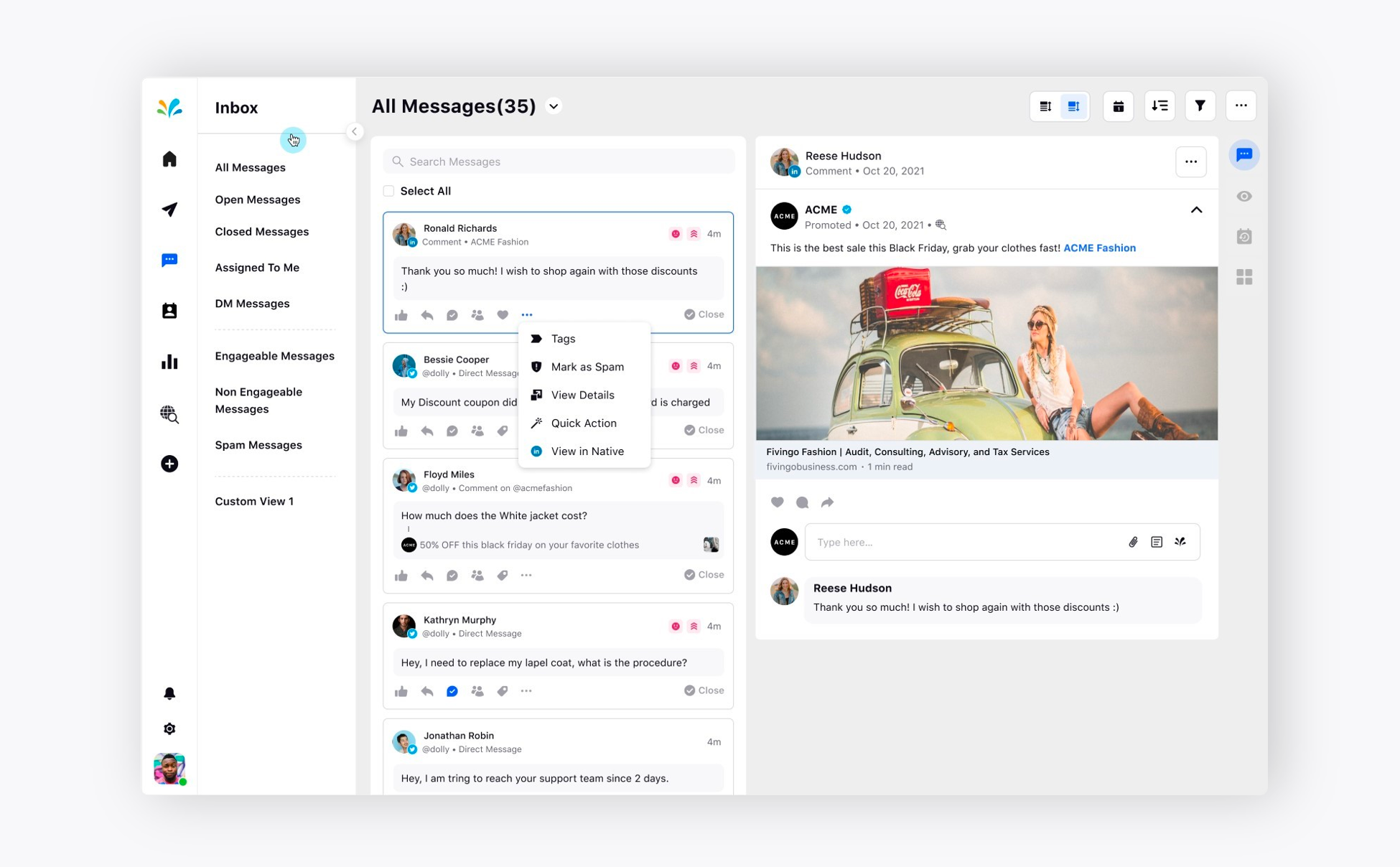
The preview will remain the same for the LinkedIn Video Ad in the Care Console and Inbox.
Engagement on LinkedIn Video Ad in Care Console
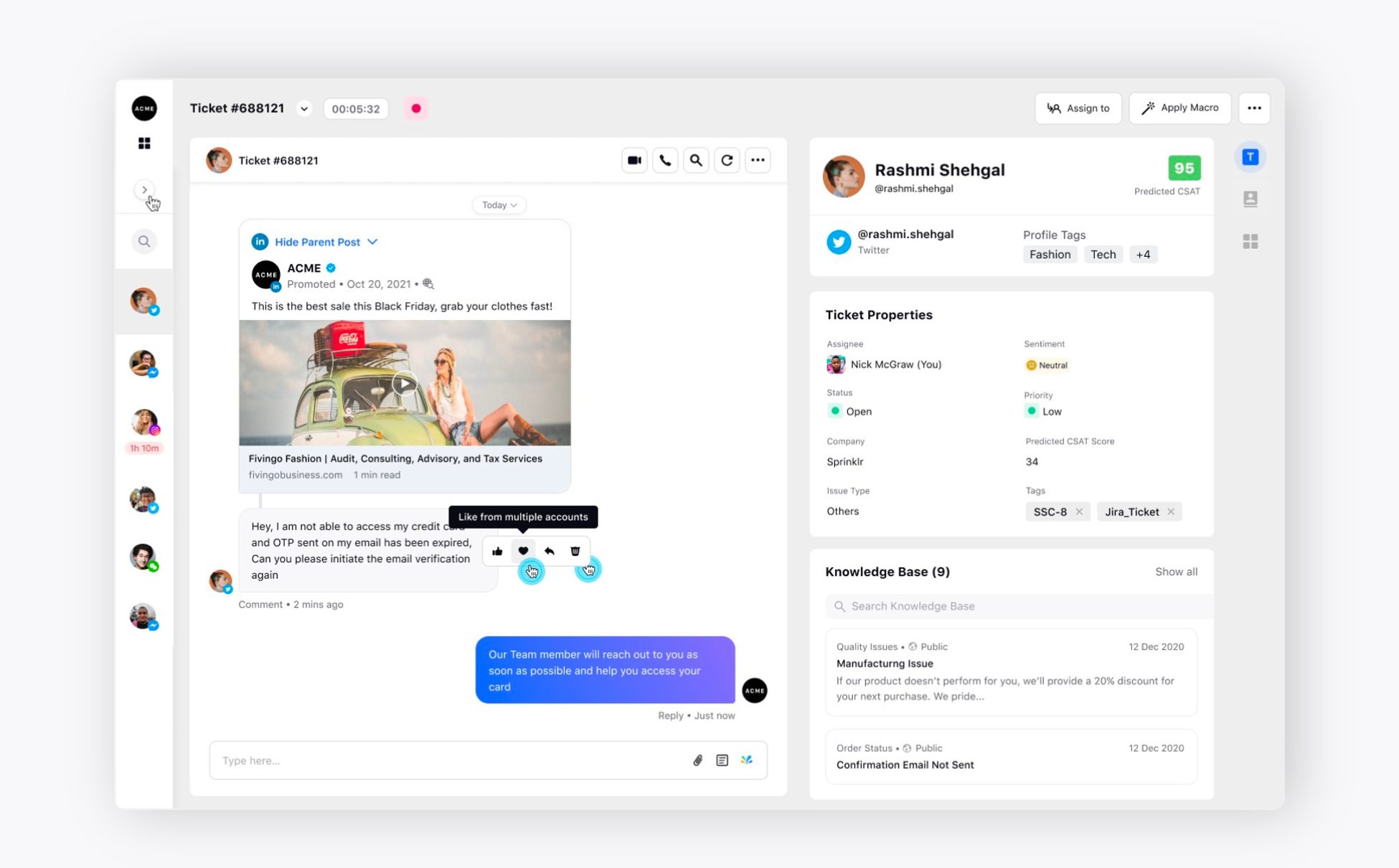
Inbox preview for LinkedIn Video Ad
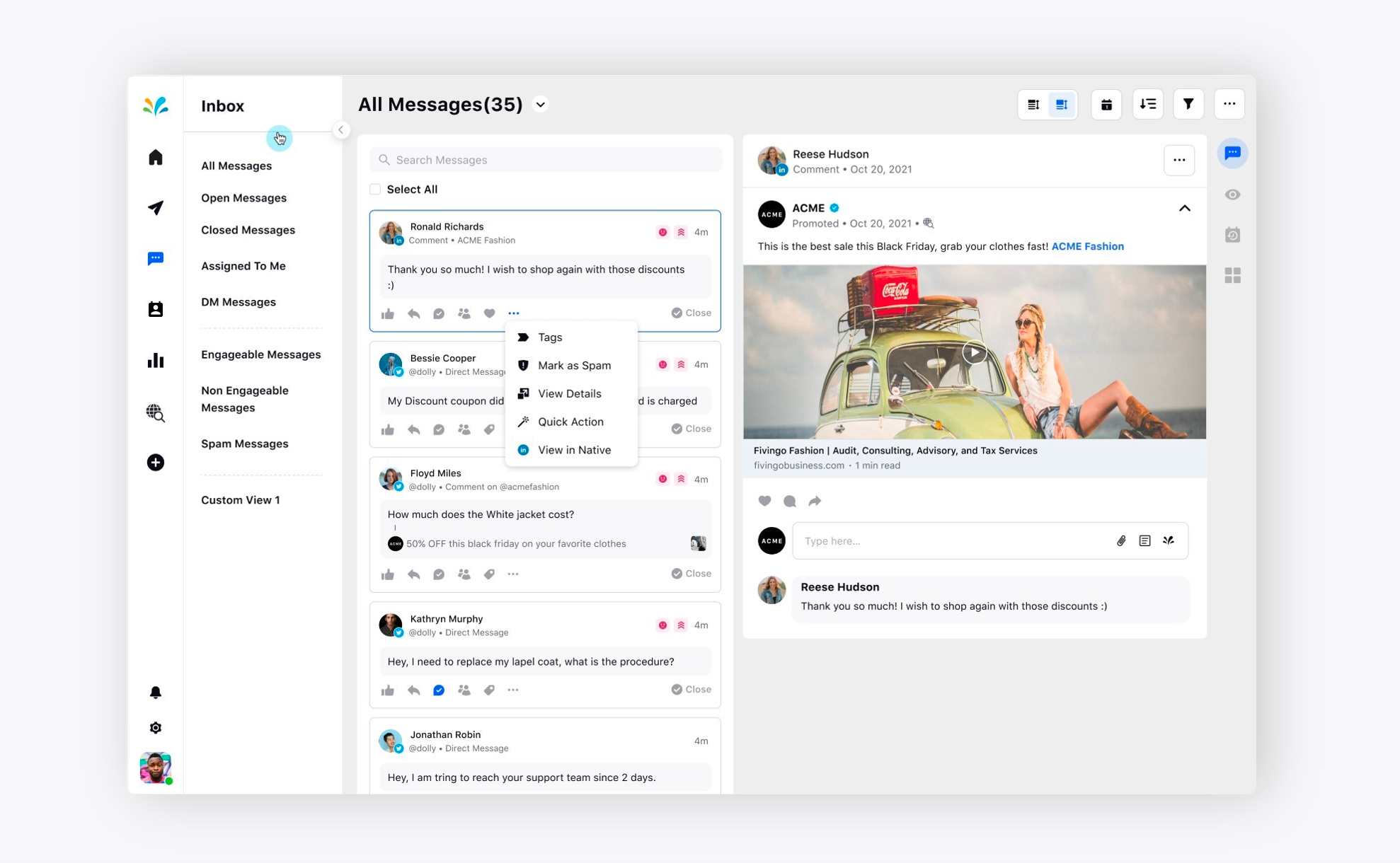
The preview will remain the same for the LinkedIn Carousel Ad in the Care Console and Inbox.
Engagement on LinkedIn Carousel Ad in Care Console
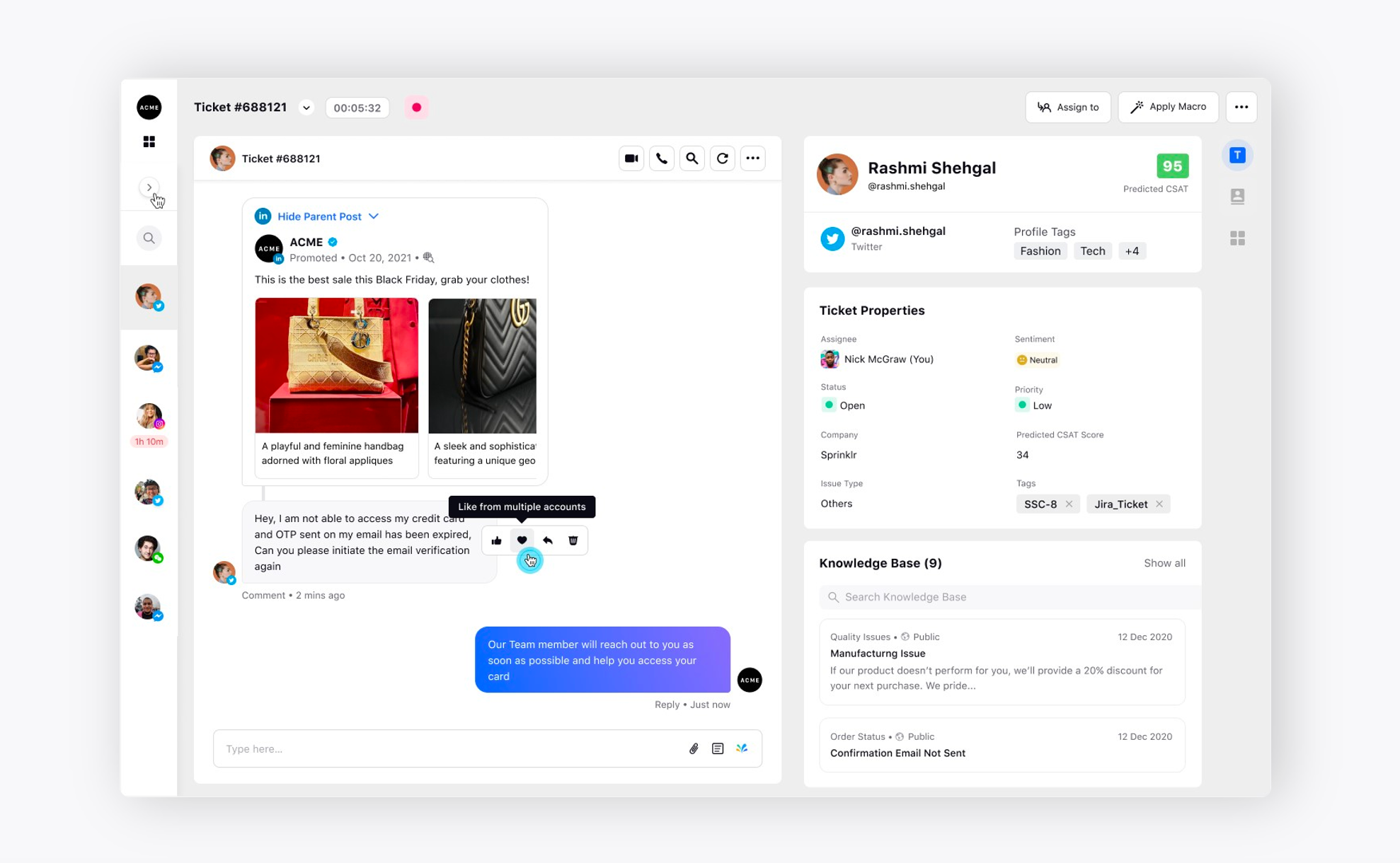
Inbox preview for LinkedIn Carousel Ad
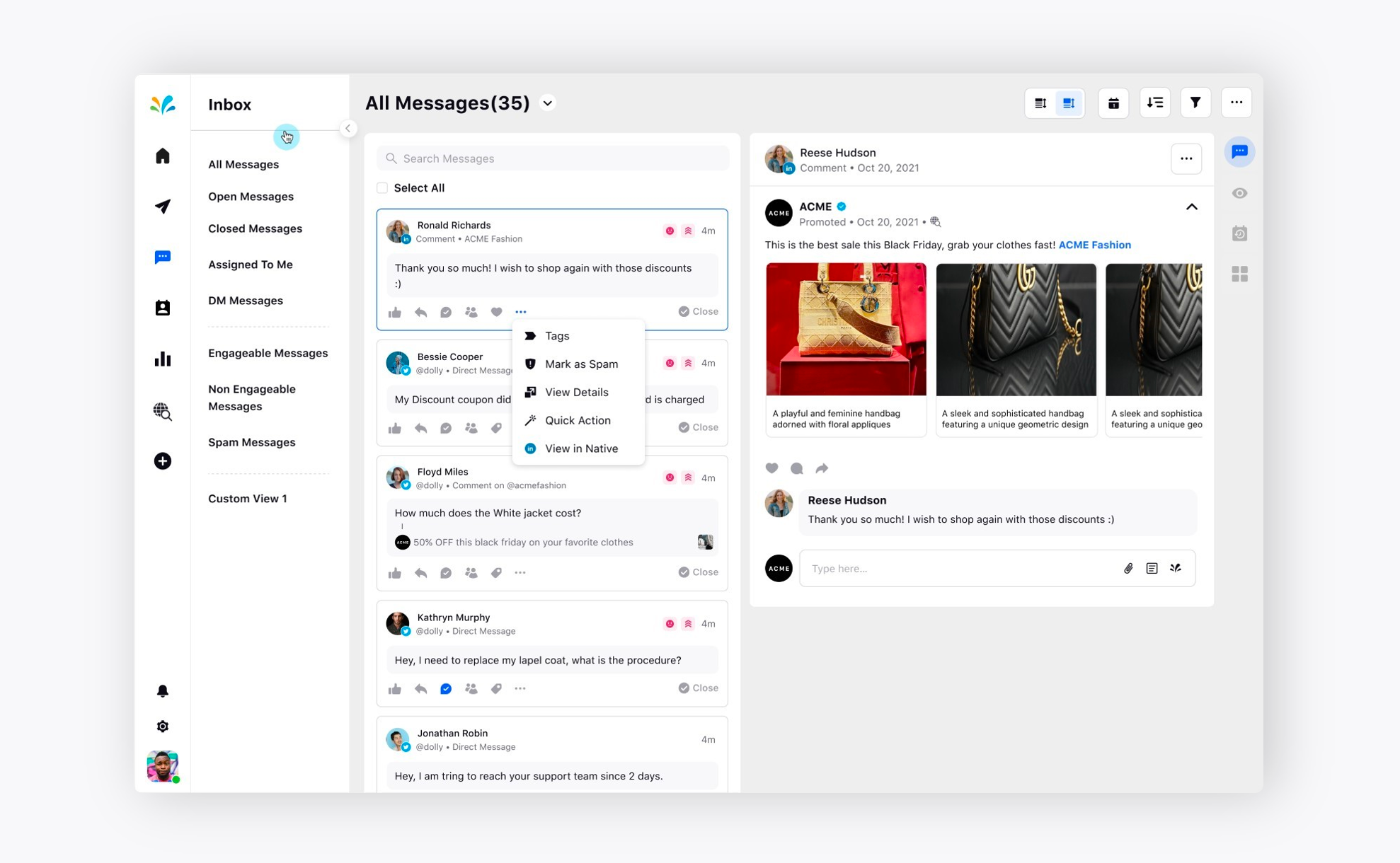
The preview will remain the same for the LinkedIn Event Ad in the Care Console and Inbox.
Engagement on LinkedIn Event Ad in Care Console
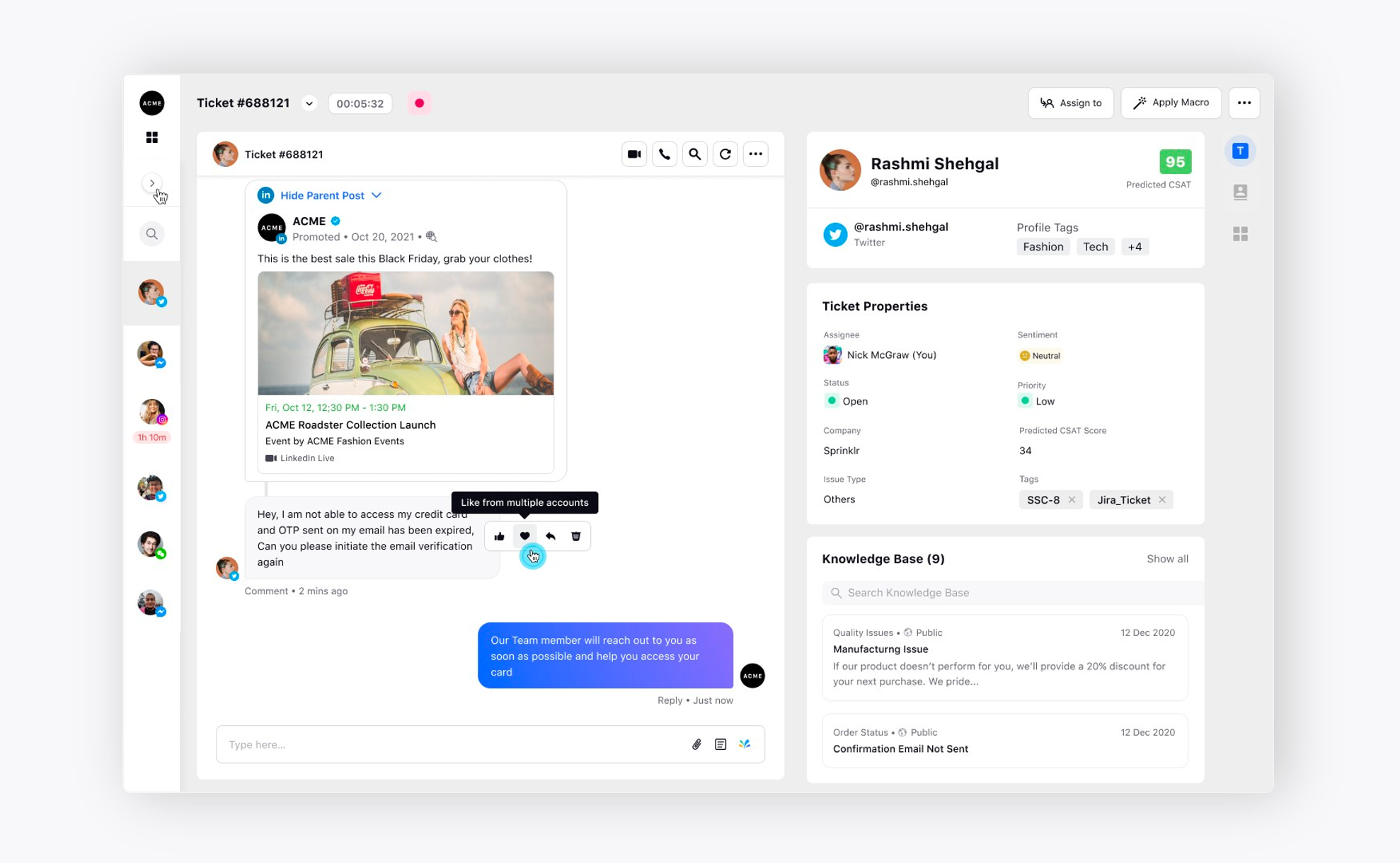
Inbox Preview for LinkedIn Event Ad