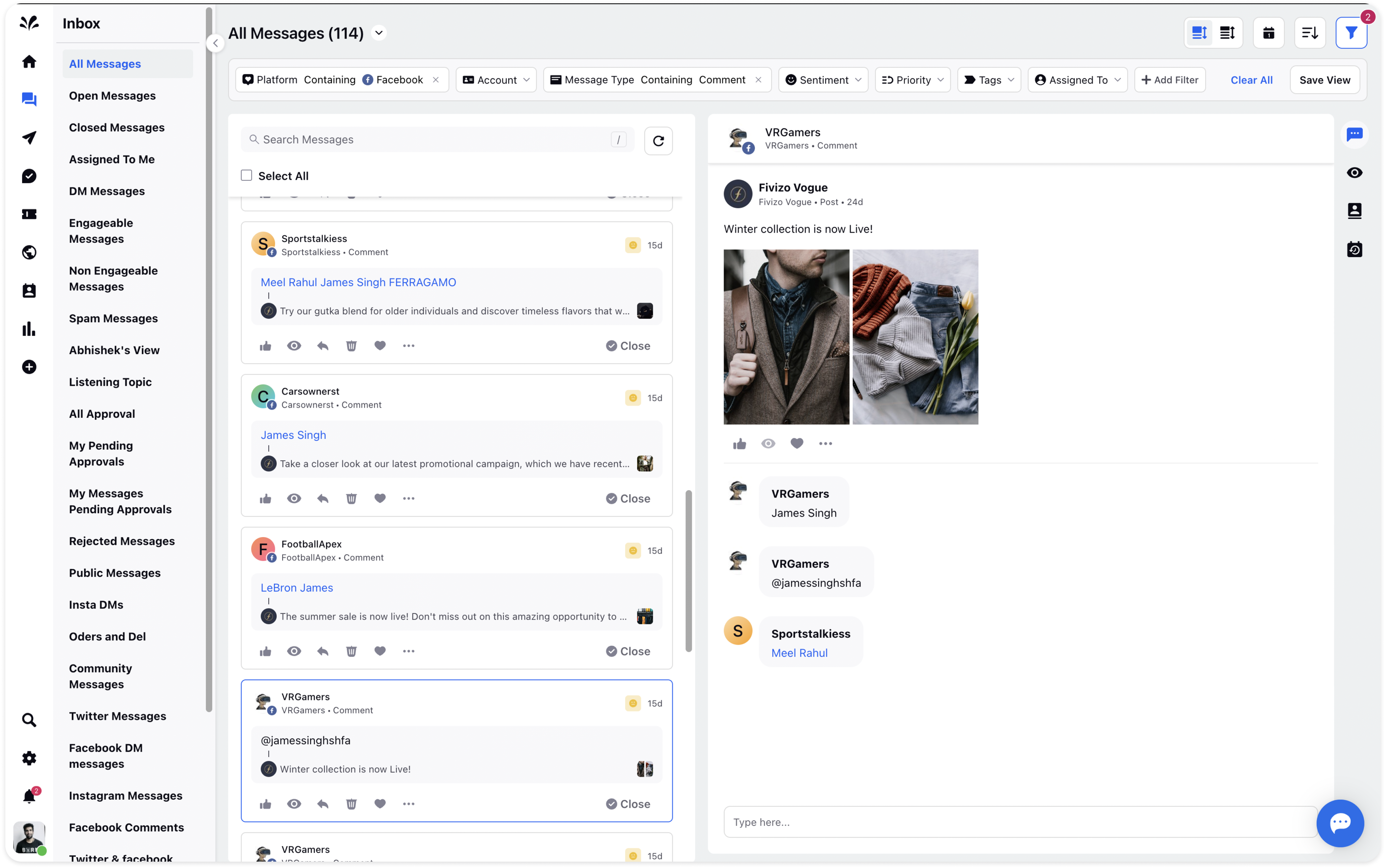Create, Edit & Share Inbox Views
Updated
Sorting and managing messages can get tricky, especially when you have lots of them. That's where Inbox Views come in. In this article, we'll break down what Inbox Views are, how you can create them, and how you can share them to make handling your messages in various streams easier.
What are Inbox Views?
Inbox Views are like filtered message folders. You create them by picking specific criteria like message type, status, or tags. When you save these views, you can quickly find and manage messages that matter to you, saving you time and effort.
How to create Inbox Views:
Creating Views is simple and straightforward. Here’s how to do it:
Go to the Inbox and apply any filters that you need to focus on specific messages.
Once the filters are applied, click on the “Save View” button on the filter bar.
Give your View a name, take a look on the filters to be saved in the View and decide who should have access to it.
Click on “Save” to save the View.
Edit Inbox Views:
One of the key benefits of Inbox Views is the ability to share them with others. This allows you to collaborate and work together on messages that are relevant to multiple users and teams. Sharing Inbox Views is just as simple as creating them:
Click on the chevron icon next to All Messages and click on the Inbox view you want to edit.
Click on the 3 dots icon in the top right corner and choose to Edit or Delete under View Options from the dropdown.
To edit, a window will pop up, where you can add details such as name of the view, filters, the users/teams to share the Inbox view with. Once you're done, Click Save