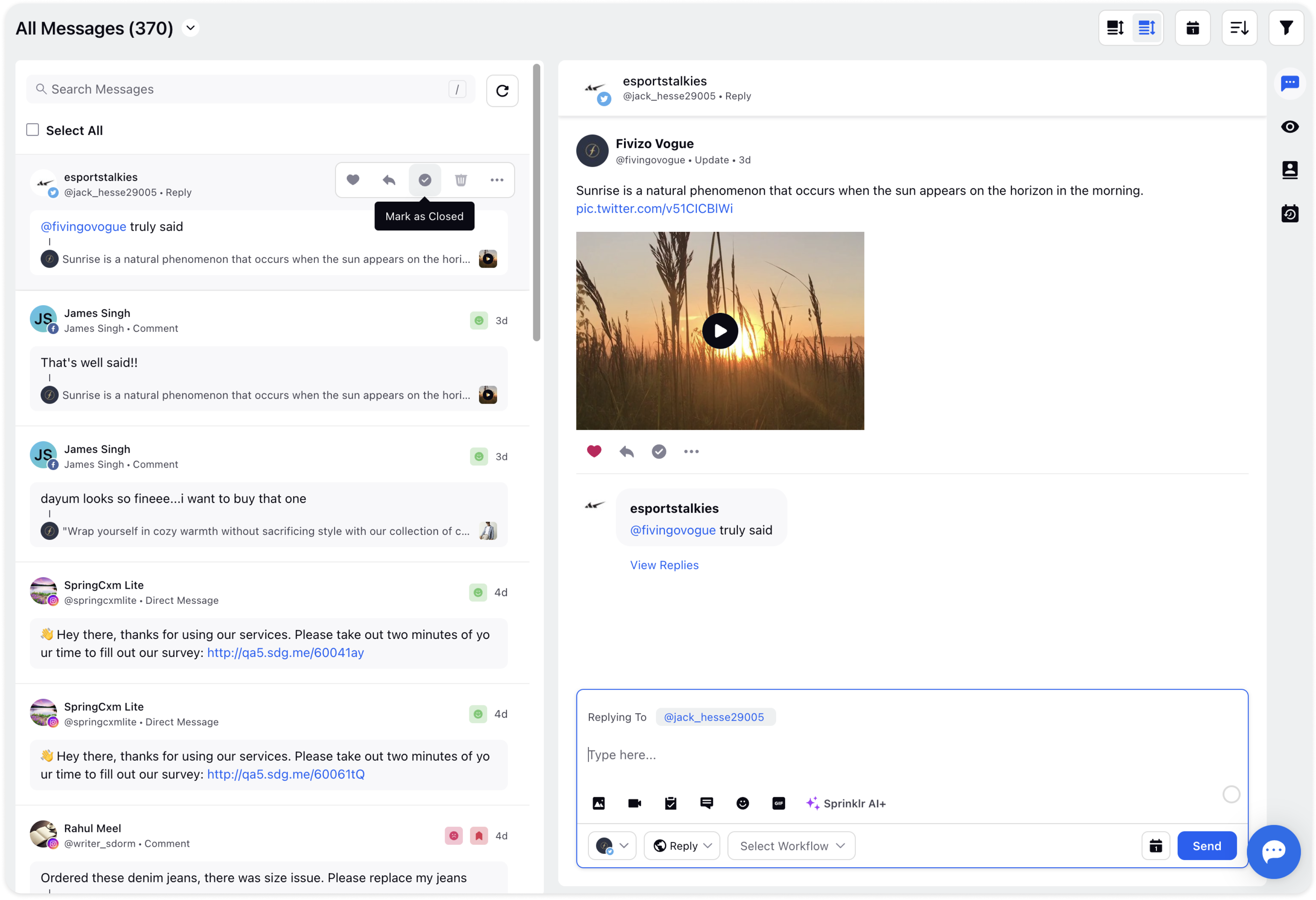Message Actions in Inbox
Updated
Let's check out different message actions on different message types in the left message stream. Message actions help brands to take relevant actions to messages from the Inbox instantly and save time to focus on other important tasks.
Select any message from the left message stream.
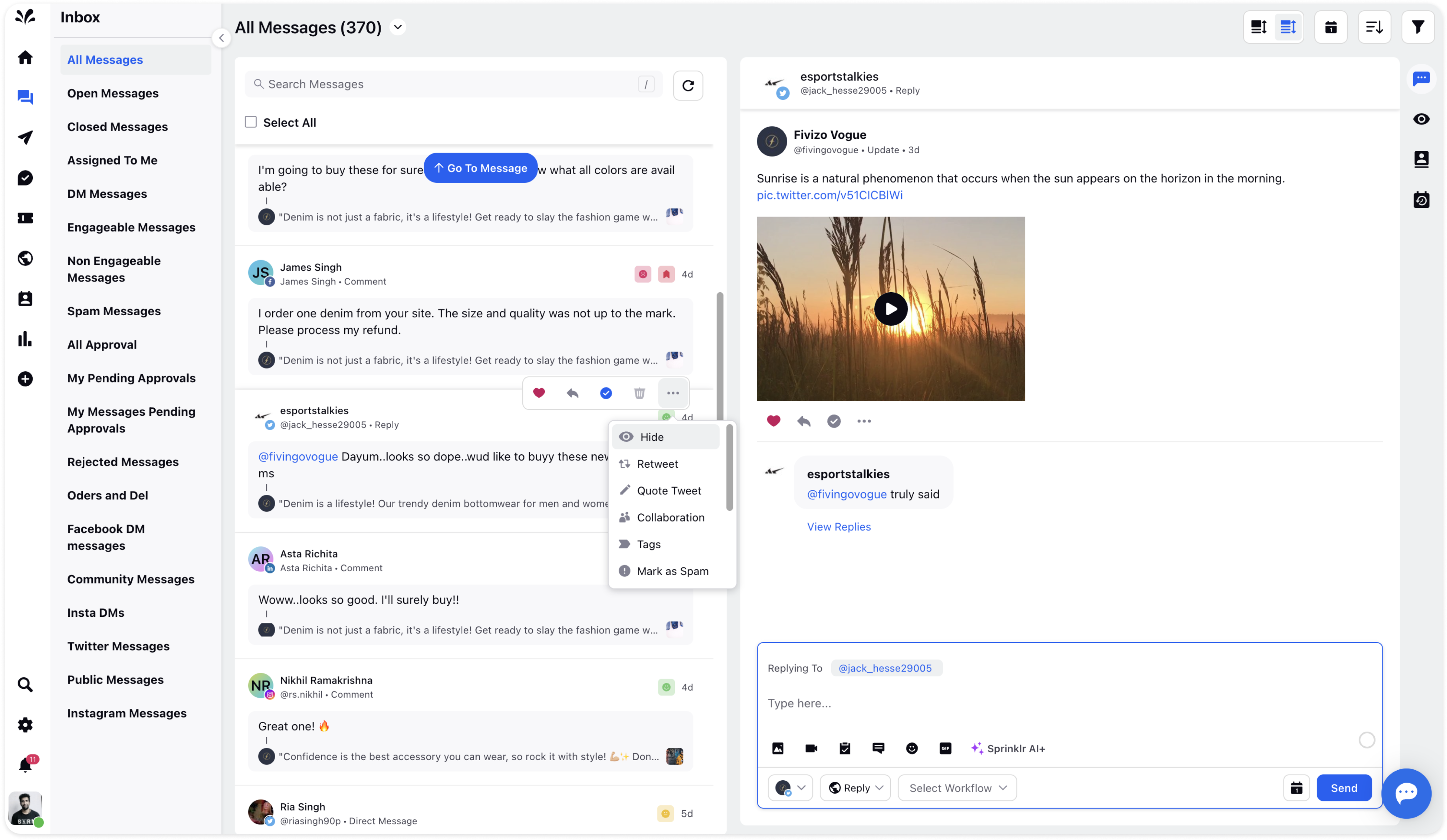
There are different message actions as per supported by different platforms :
Like: You can like the message if you want to.
Hide: You can hide the comment on the message if you want to.
Reply: You can reply to the comment directly by clicking on the Reply action.
Delete: You can delete the comment directly.
Like from multiple accounts: You can like the comment from multiple accounts.
If you will click on the 3 dots icon, you can view the following actions from the dropdown:
Collaboration: You can add notes in regard to the comment.
Tags: You can add the necessary tags in relation to the comment.
Mark as Spam: You can mark the comment as spam if you feel that the language of the content is foul and obscene.
Quick Actions: You can apply quick actions to the comment such as adding a note or modifying the custom properties of the message. You can add more quick actions by going to Settings and then type the message quick actions in the search bar. Now, click Create Quick Actions in the top right corner and provide the necessary details name, description, action such as intent, note, automation, etc, and whom to share the Quick action with. Click Create at the bottom to get started.
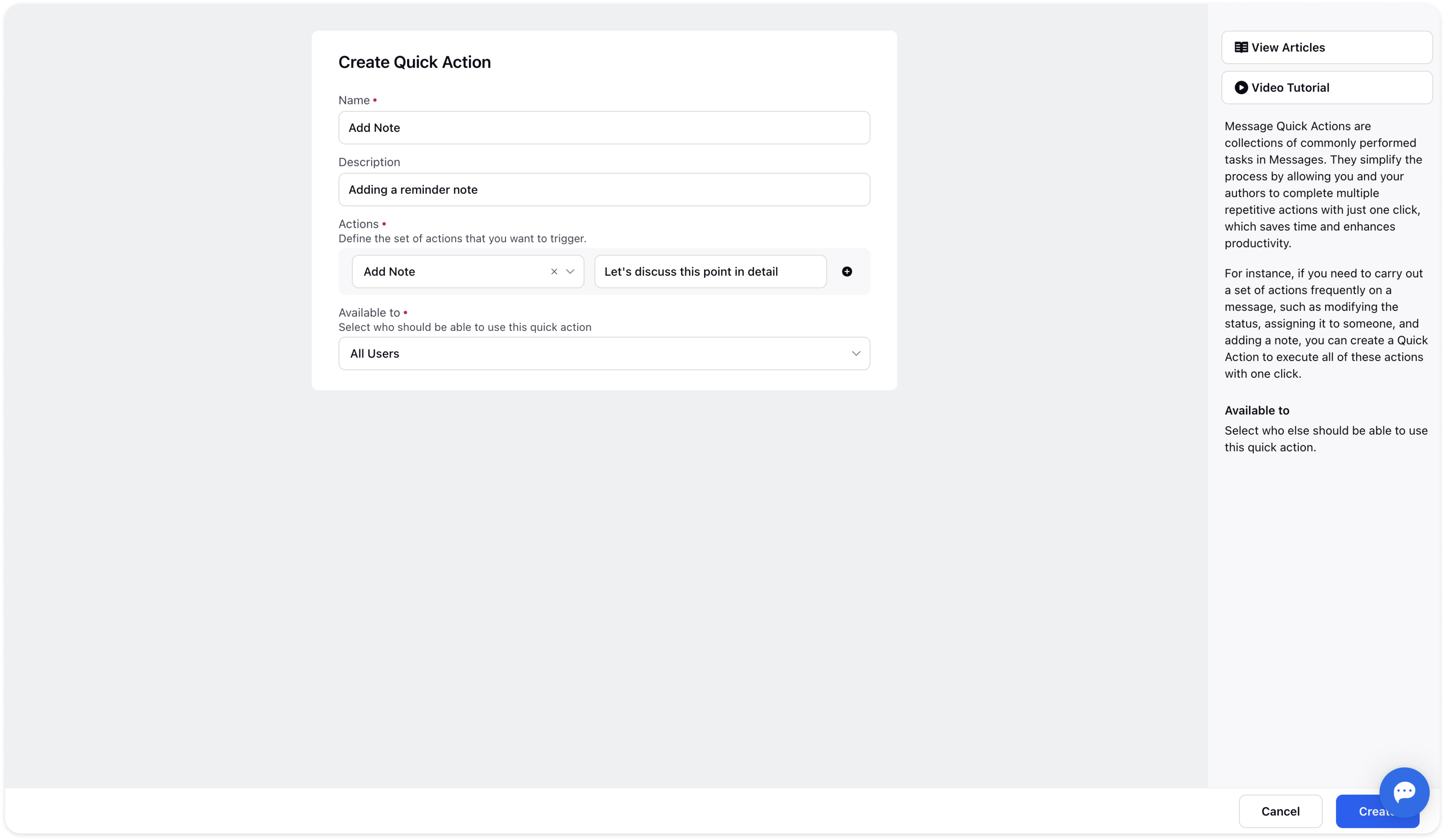
View in Native: You can view the comment on the Native as well.
Now, when you select the message from the left stream, the message details pop up on the right. You can view different comments on the post.
When you will like the comment of the post message from the left message stream, the same comment on the right will be liked automatically.
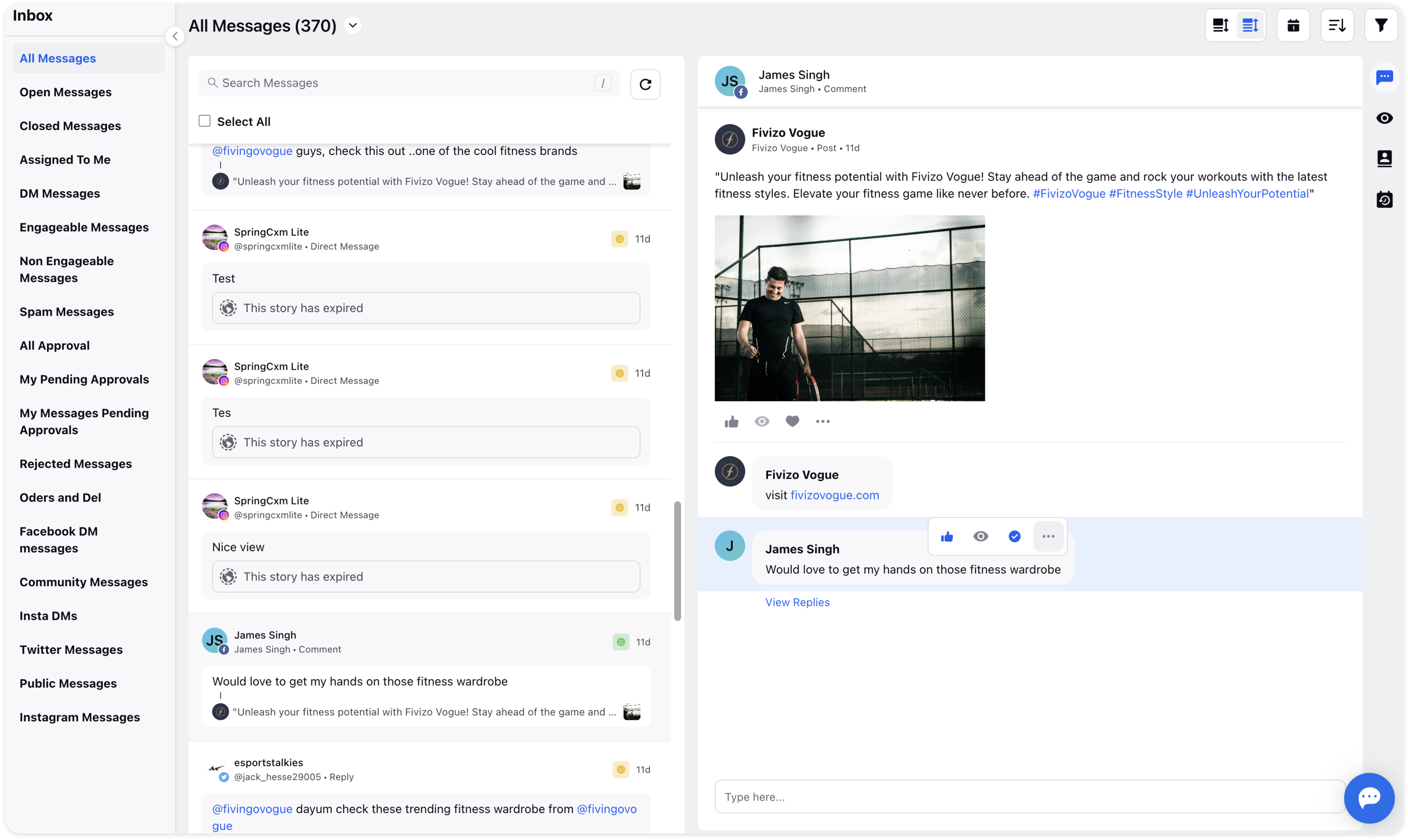
However, you need to hover over other post comments and then you can like the comment separately. Besides that, you can hide, like form multiple accounts, reply to the comment, delete, collaborate, tag, view details of the post in the third pane, apply quick actions on the comment, or view it on the native.
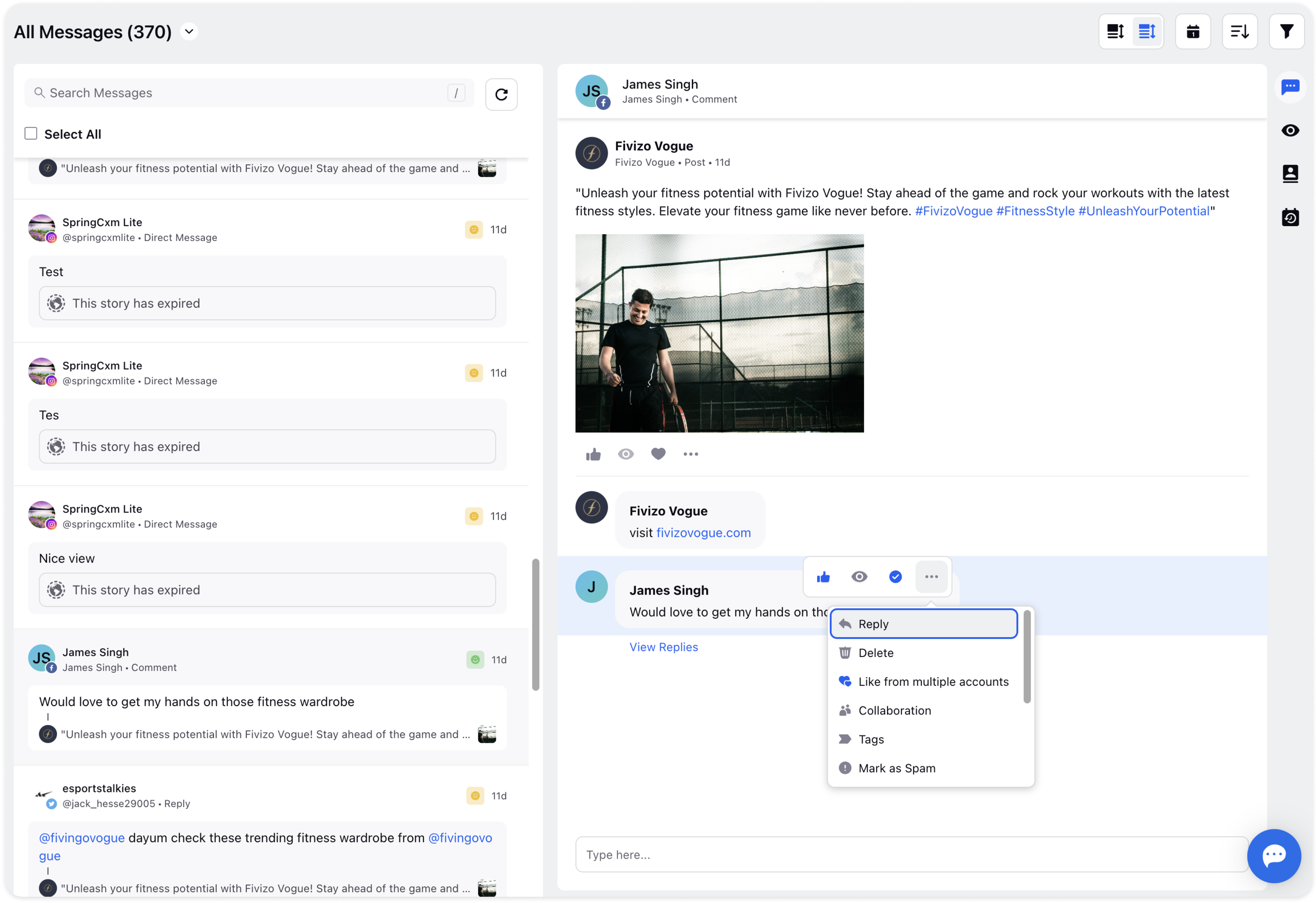
You can also click the Close icon at the bottom right of each message on the left stream. Once you click on the same, the message will be dropped under the Closed message view.