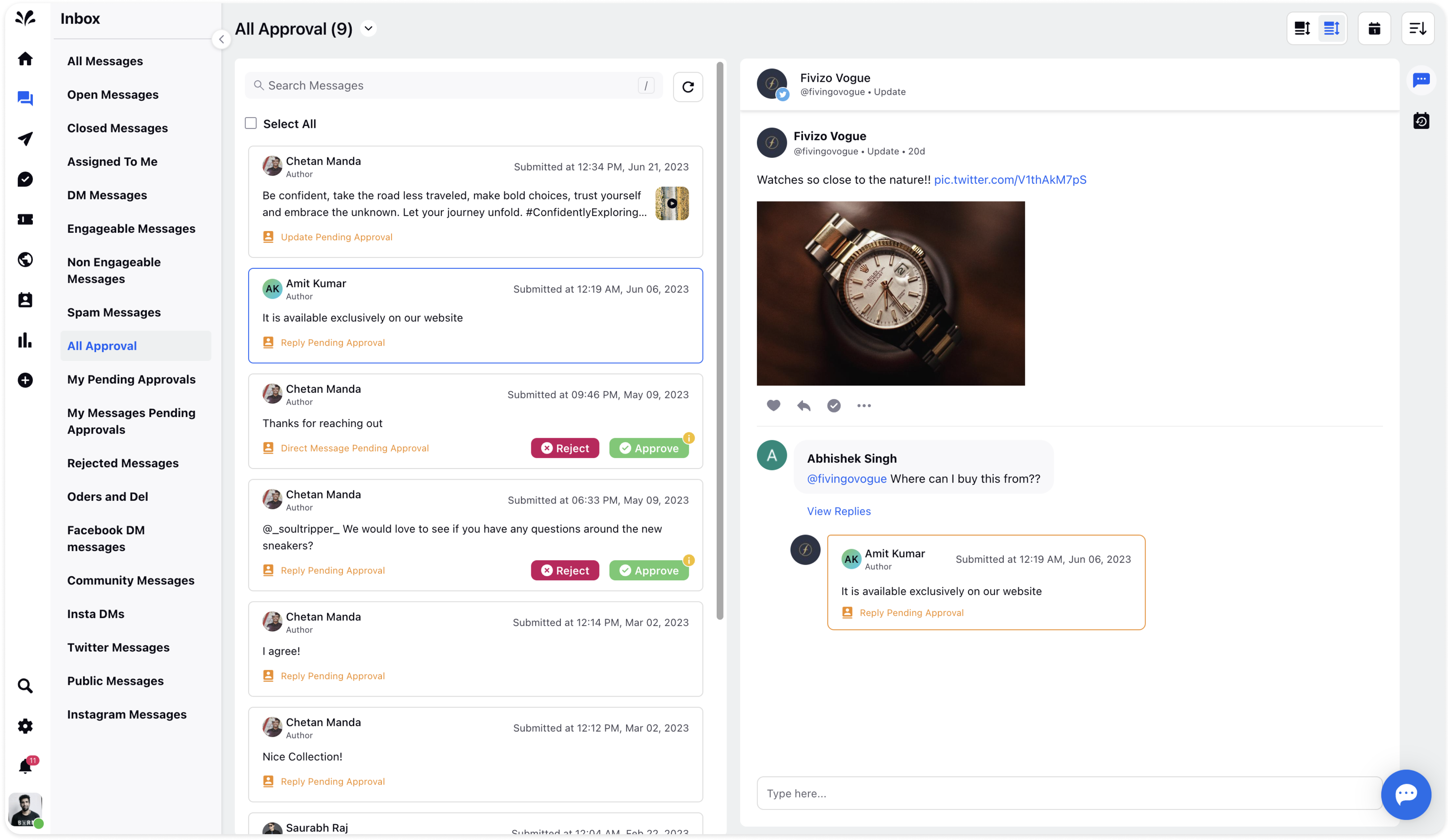Message Approval Workflows
Updated
Collaborate effectively & establish compliance by creating multiple-step approval workflows that enable submitting, reviewing, and approving or rejecting Messages.
To create a new Message Approval Workflow
Go to the Settings feature from the left pane of Sprinklr Social and search for Approval Workflows.
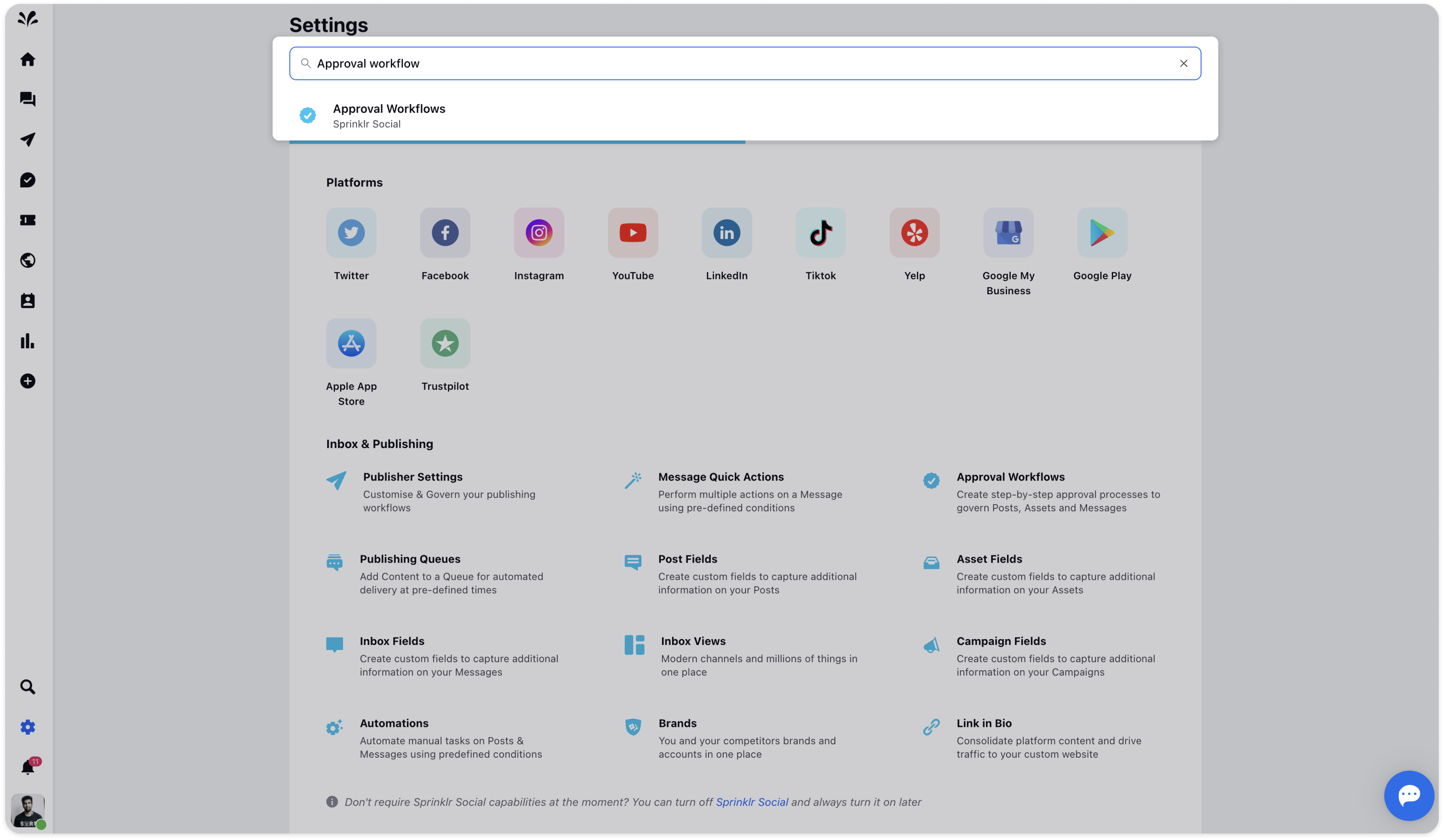
Go to the Message tab under Approval Workflows.
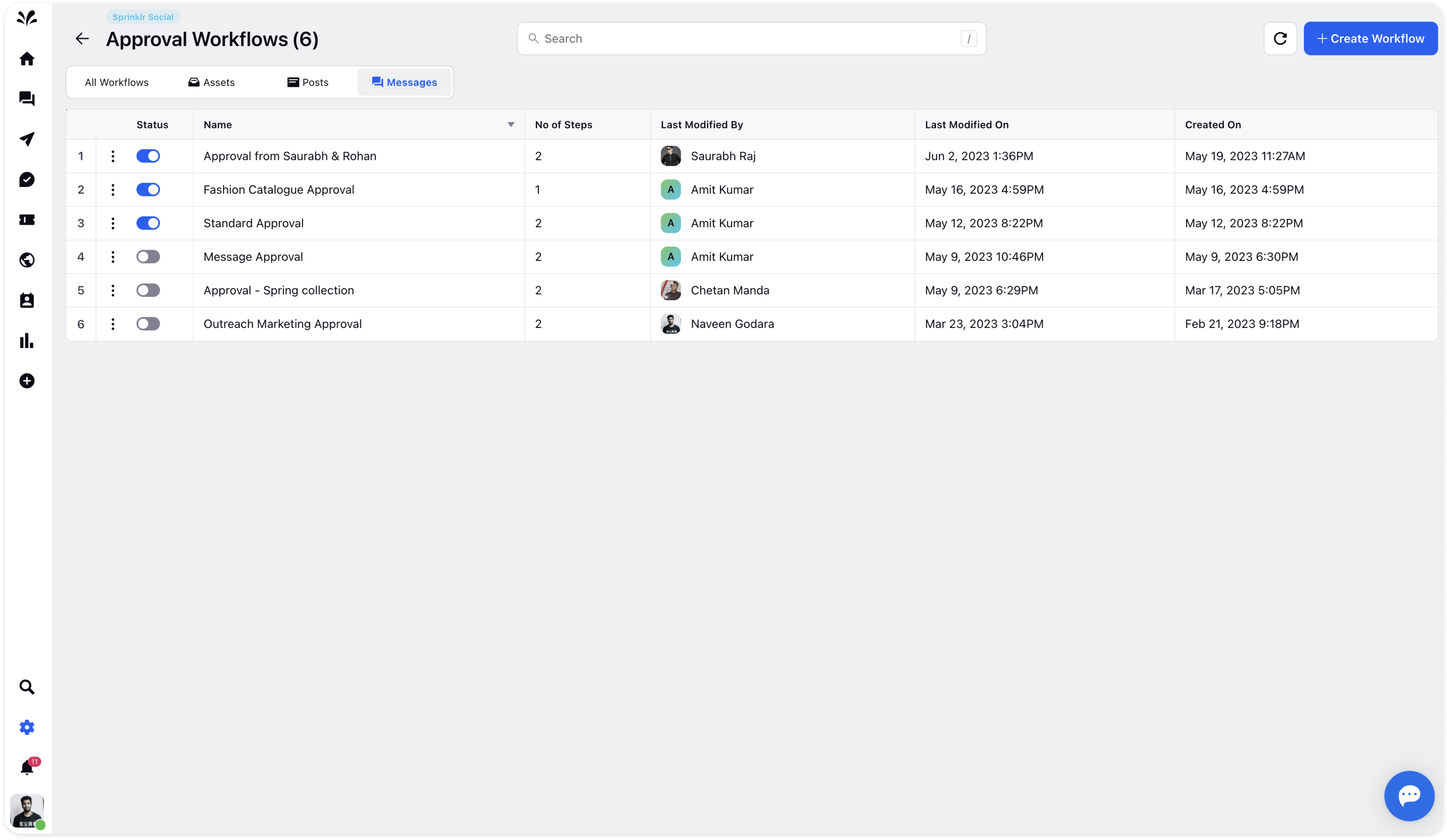
Now, click Create Workflows in the top right corner. You need to provide the following details such as the Name of the approval workflow, Applicable on, and then you can configure the workflow by providing the Step name and Approver. You can add another step as well.
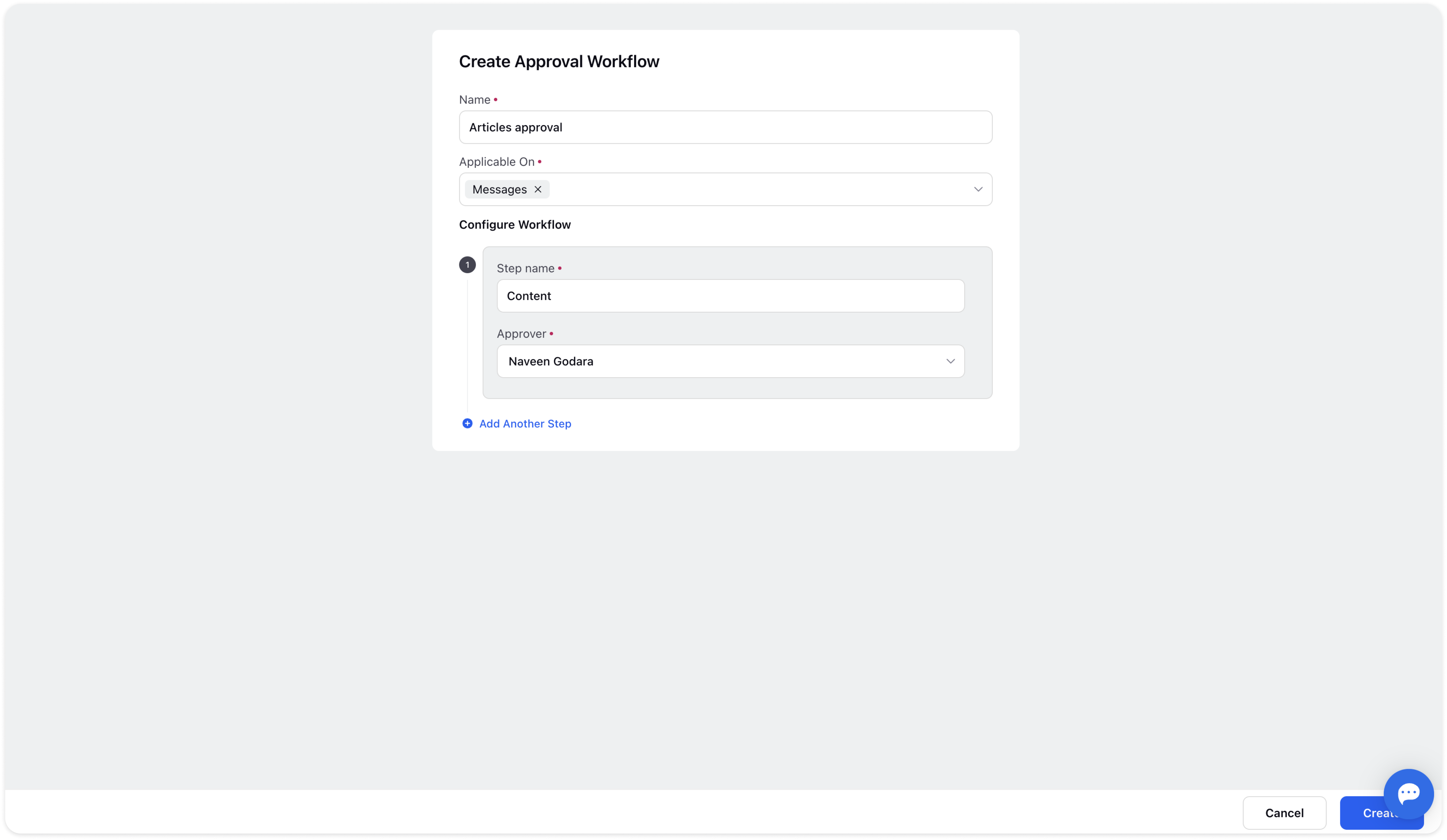
Once you provide the details, click Create at the bottom.
How to use Approval Workflow in Inbox
Select any message from the left message stream. The message details will appear. Now, reply to the Retweet message in the Reply box and select the Workflow you have created from the dropdown. Click Send for Approval.
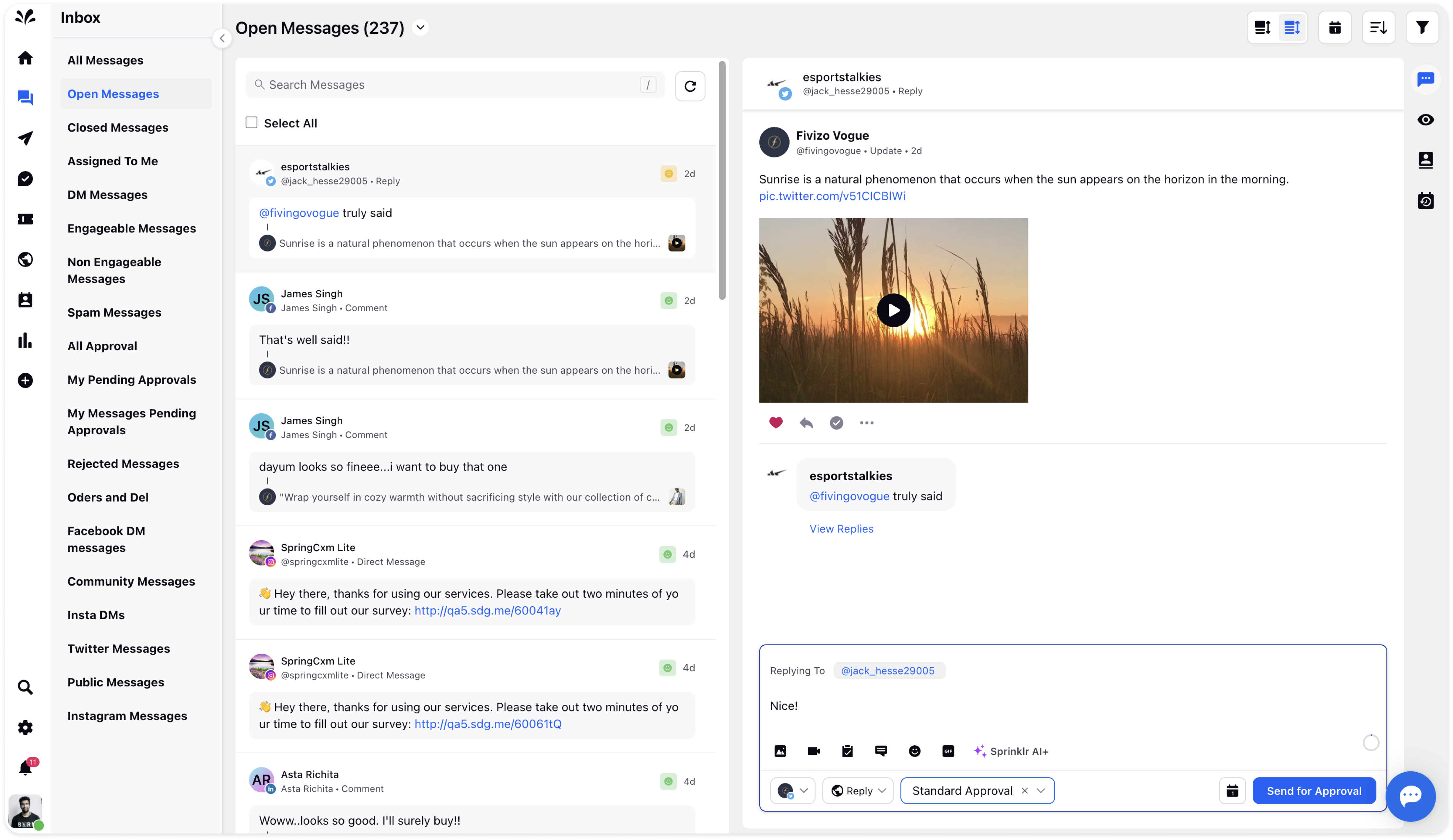
The message will be sent for approval. This is how pending message approval will look on the right.
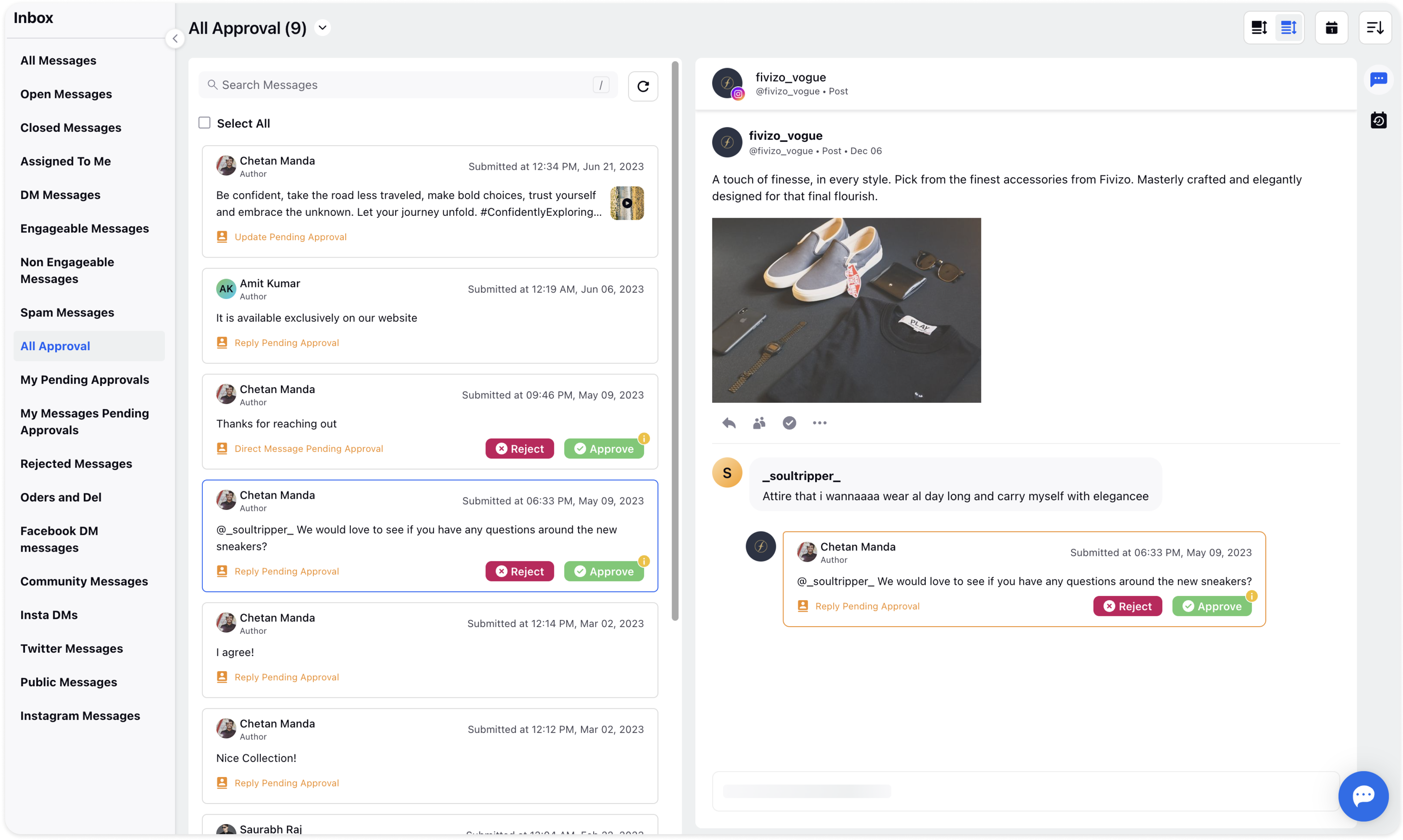
You can also check your pending message approvals in the My Messages Pending Approvals view or All Approvals on the left.