Message Properties & Fields
Updated
Understanding Inbox Fields
Add custom data to a profile that is specific to your organization or use case using standard & custom message fields. The default properties are message assigned to, sentiment, engageable, intent name, company, priority, etc. The custom fields are reasons for contact, continent, etc.
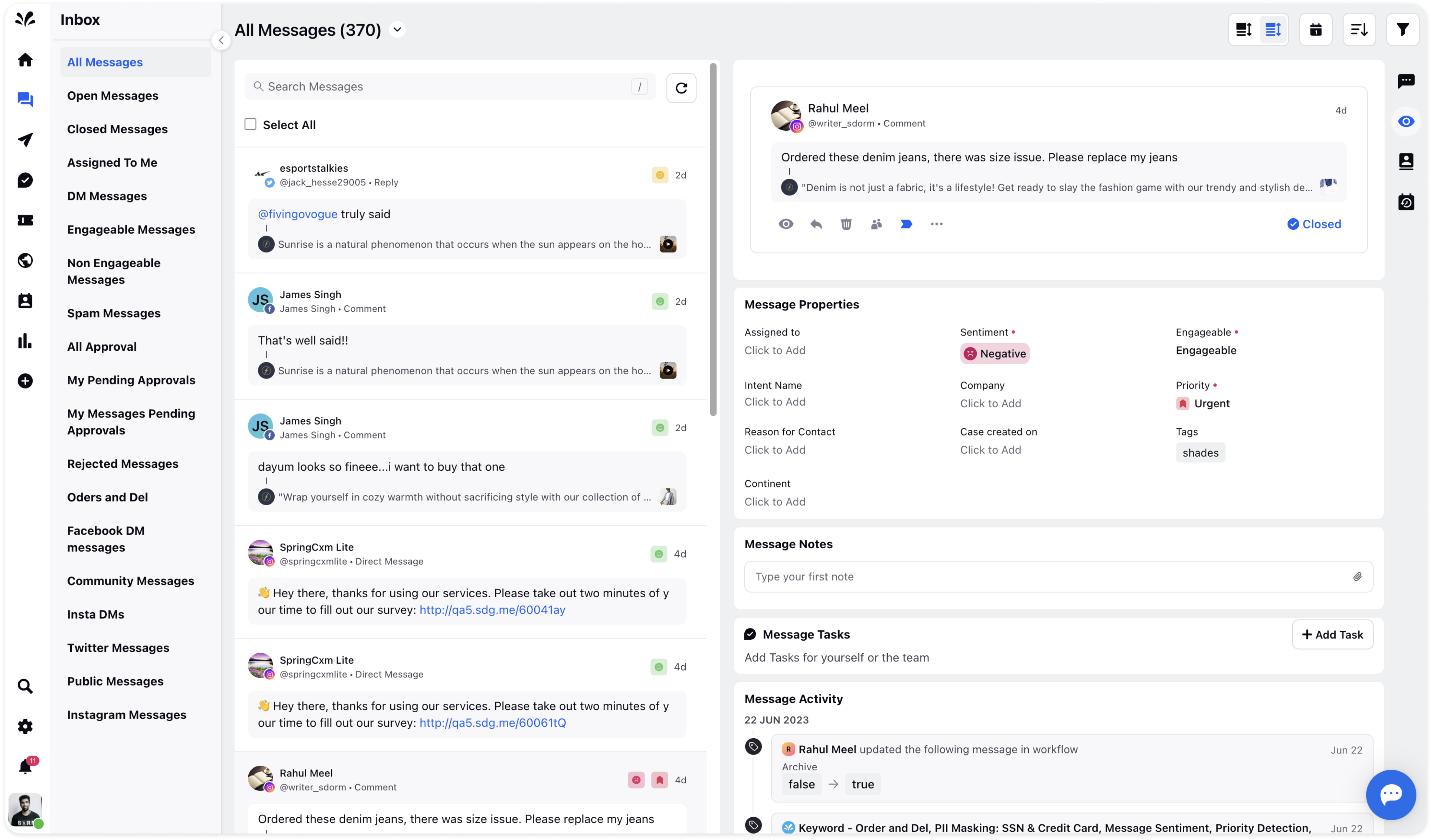
Viewing Message Properties :
1. To access custom Inbox fields or message properties, navigate to the right side navigation bar for an inbox message. Here, you can find the Message Properties section under the Overview Tab, which provides valuable information about the Inbox Message. However, it's important to note that the specific custom fields displayed will vary depending on your configuration.
Creating Custom Fields
If you want to add more custom fields, go to Settings from the left pane and type in Inbox custom fields in the search bar.
To create custom fields, access the Settings option in the left pane of Sprinklr Social. Under the Sprinklr Social section, search for 'Inbox Fields' using the search bar. Clicking on it will open the Inbox Fields page.
On Inbox Fields Page, click on 'Create Inbox Field' in the top right corner to initiate the custom field creation process.
Fill out the required details such as the name, description, field type, and whether color coding should be enabled. Additionally, you can mark the custom field as required, ensuring that it must be filled in when publishing asset posts.
Once all the details are provided, click 'Create' at the bottom right corner to finalize the creation of the custom Inbox field.
