Search & Filter in Inbox
Updated
You can search for the desired message in the search bar by just typing in the exact keyword of the message.
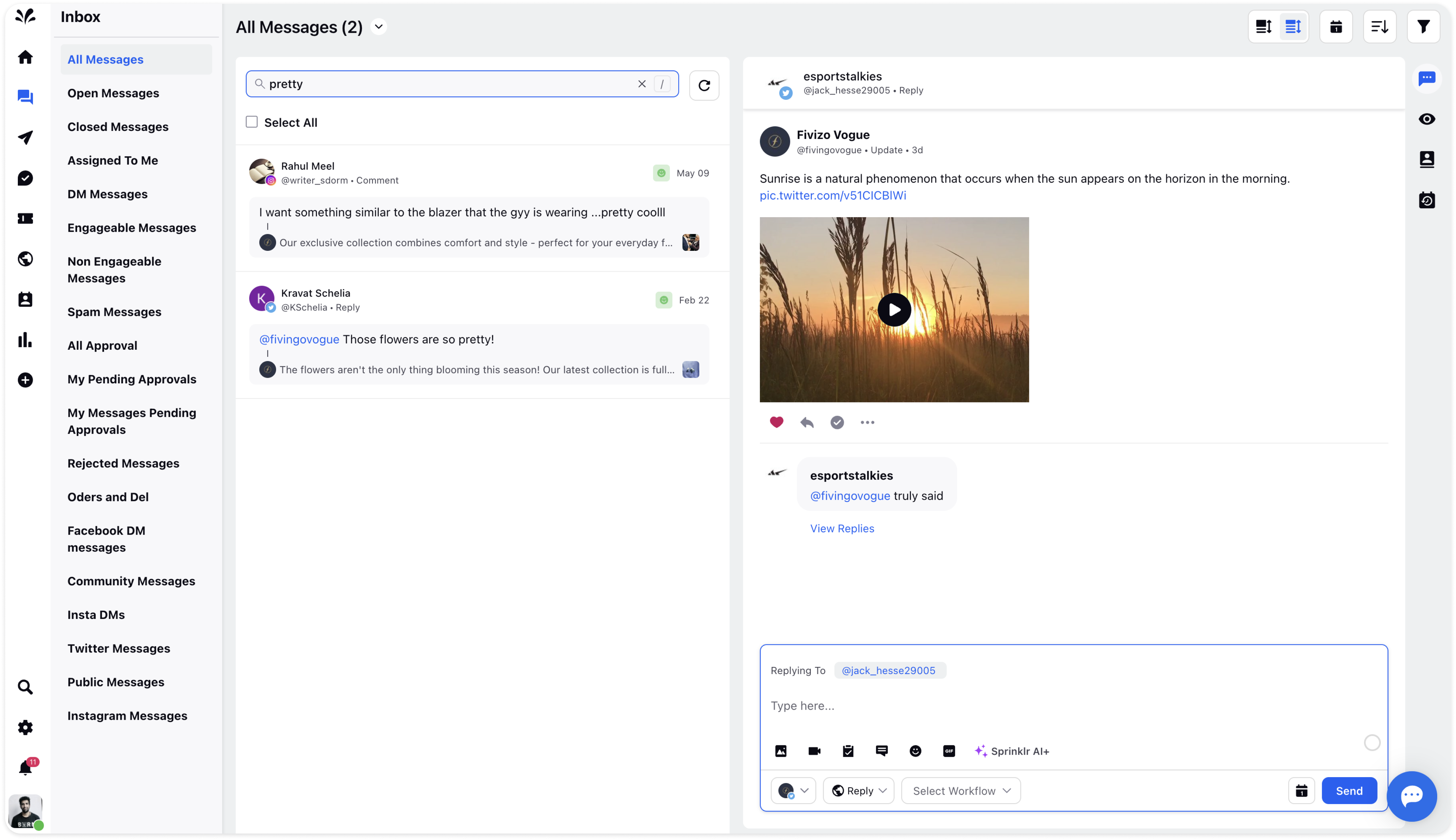
You can also apply filters to the message by clicking Filters in the top right corner such as selecting the desired Platforms, Accounts, Message Type, Sentiment, Priority, Tags, and Assigned To for which you want to view the list of messages.
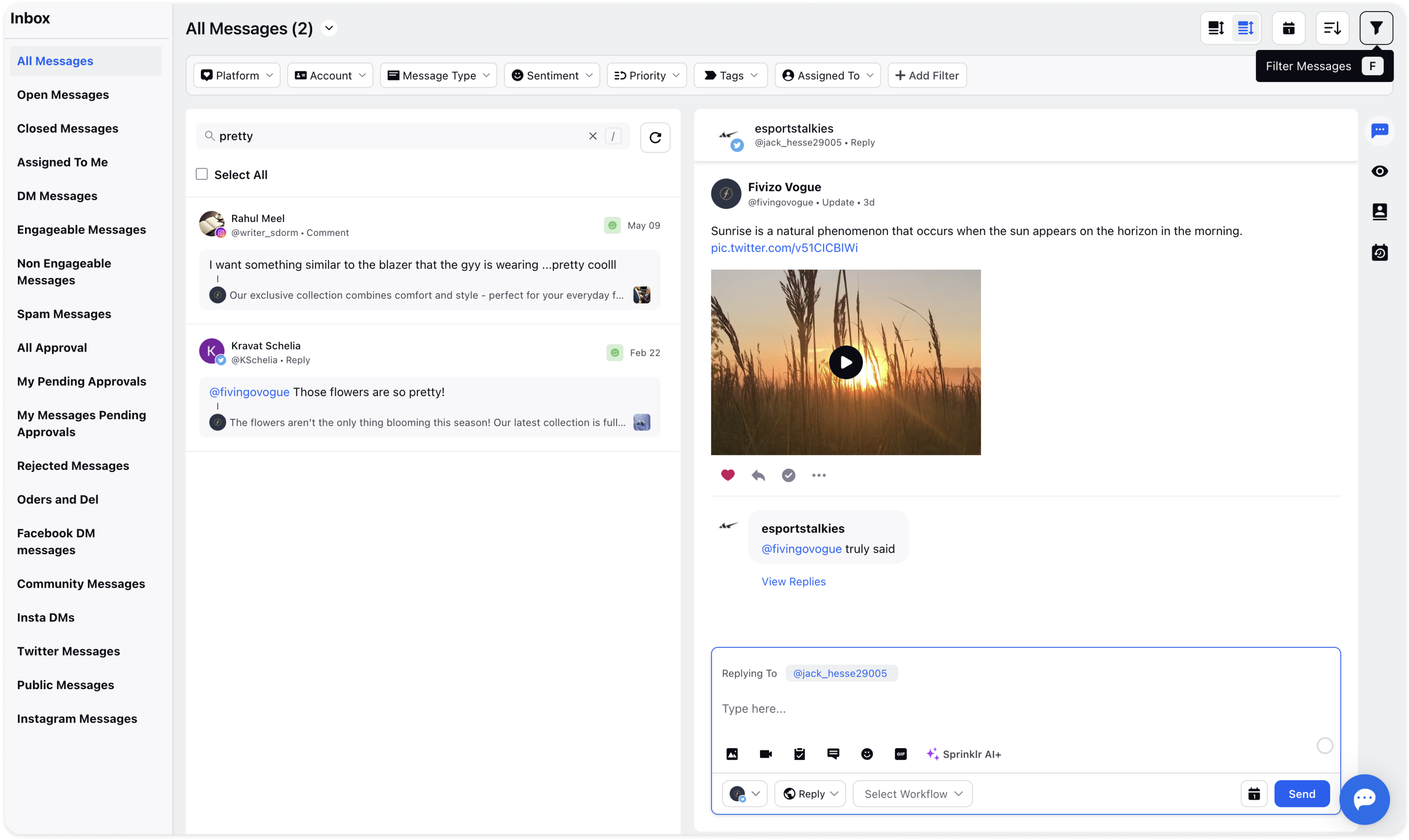
Filter messages by Repost in Inbox Views
Now, you can narrow down all the messages in the Inbox by the filter Repost under Message Type at the top and improve visual experience. All the Repost messages in the Inbox will be filtered and hence, you will be able to maximize customer engagement.
Go to the Inbox icon from the left pane of Sprinklr Social.
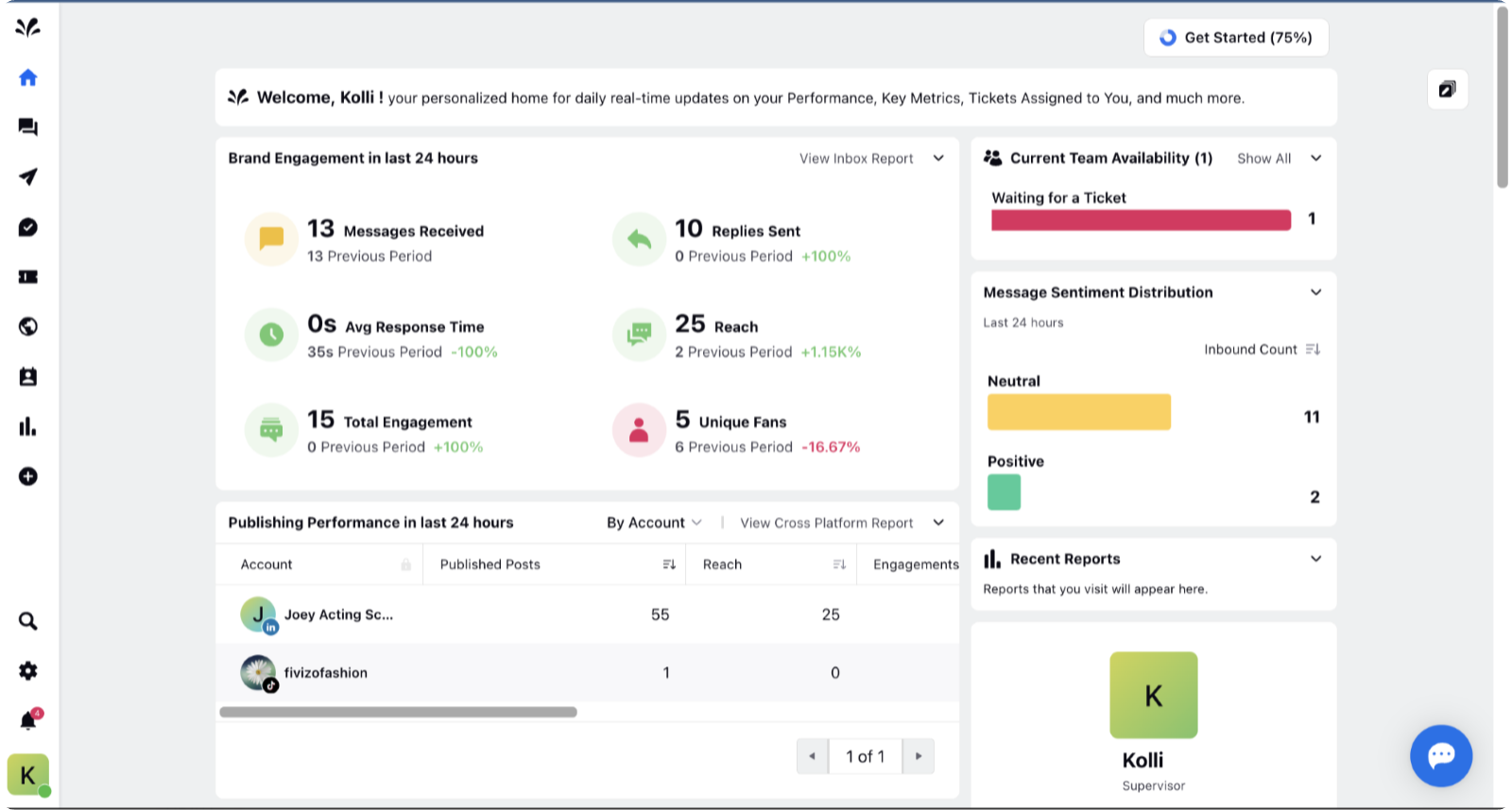
Click All Message Views from the left pane. Now, select the Repost filter from the Message Type at the top and all the Repost messages in the Inbox will be narrowed down.
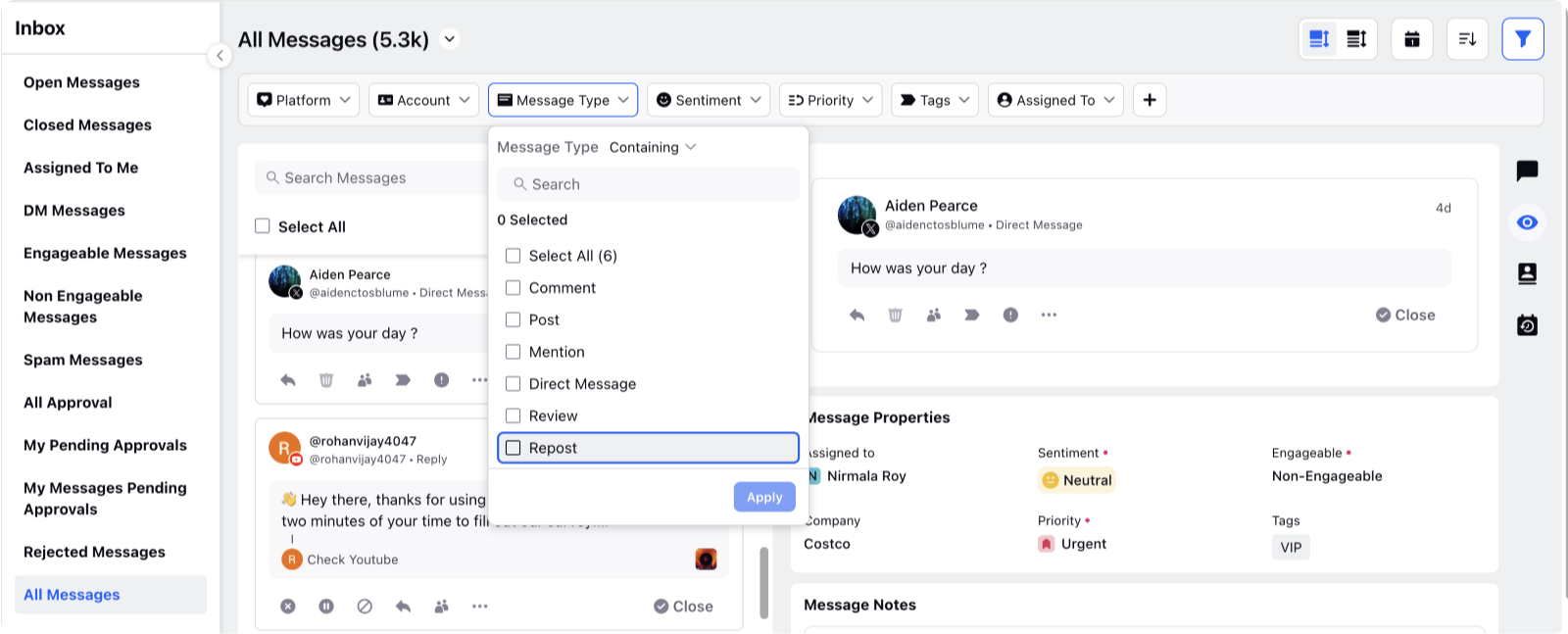
Below table gives information on different type of Message Types.
