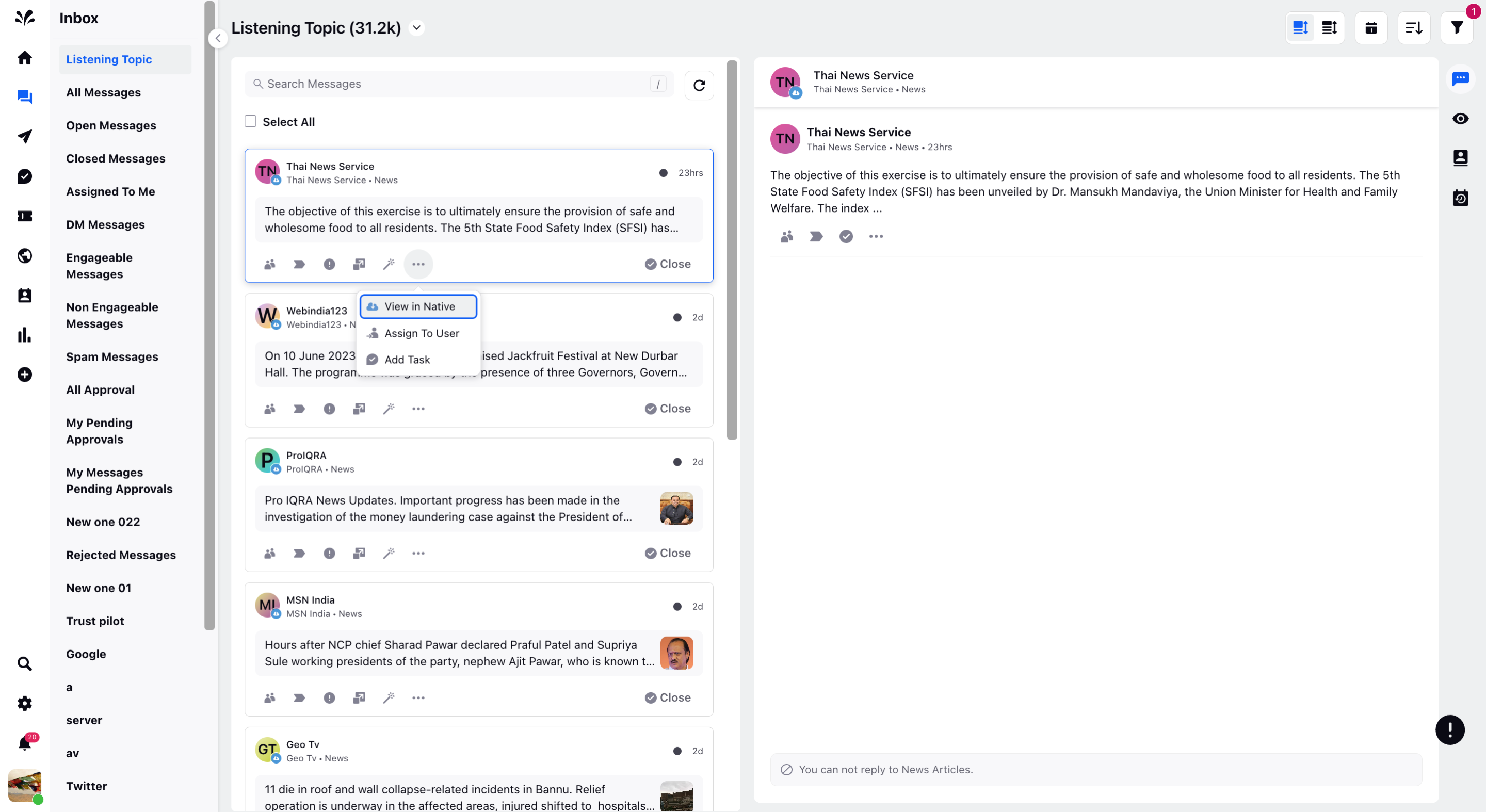Topic Stream in Inbox
Updated
With Listening Topics, you can listen and explore the talks happening around the world to get more insightful and granular data associated with the conversations. Listening Topics helps to ingest data into the Sprinklr Social platform from various social, web & traditional sources.
Key use cases
As a product/ brand owner, you want to listen to various aspects of the product/ services. You want to get more attribute-level data around the conversations happening. Some questions that the Listening Topic helps to answer are:
What are the customers talking about a particular attribute of the product?
What is the general view of customers about the recent news about the brand?
Which location has a higher number of mentions around your product or services?
As a brand/product owner, you want to listen only to the Customer Service related mentions so you can generate insights and a plan of action.
View Topic Stream in Inbox
Go to the Inbox icon from the left pane of Sprinklr Social and then click on Listening Topic from the Inbox stream on the left.
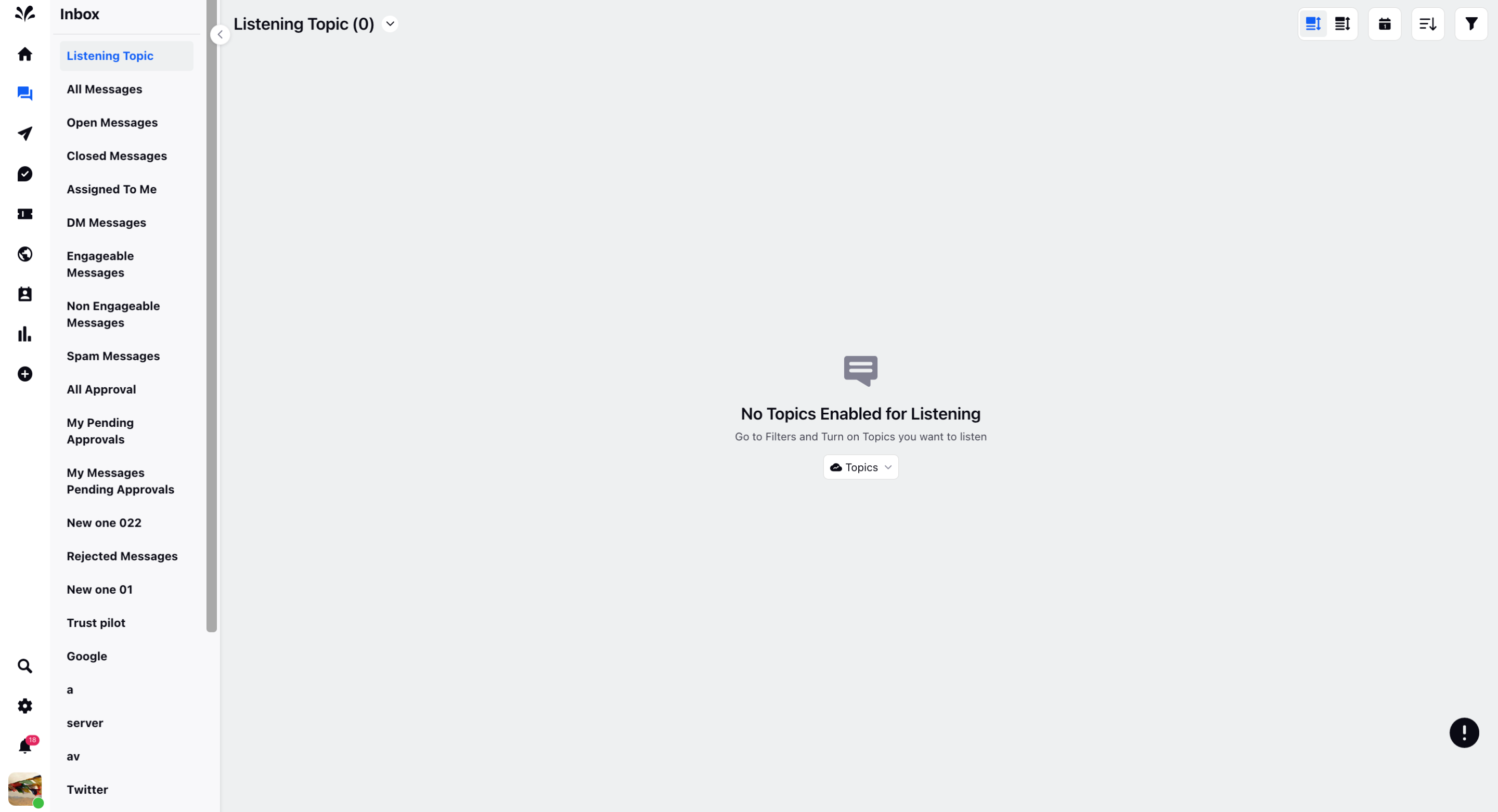
Now, click on the Topic dropdown from the middle of the window and choose one of the topics you want to fetch the Inbox messages. Toggle On the selected Topic.
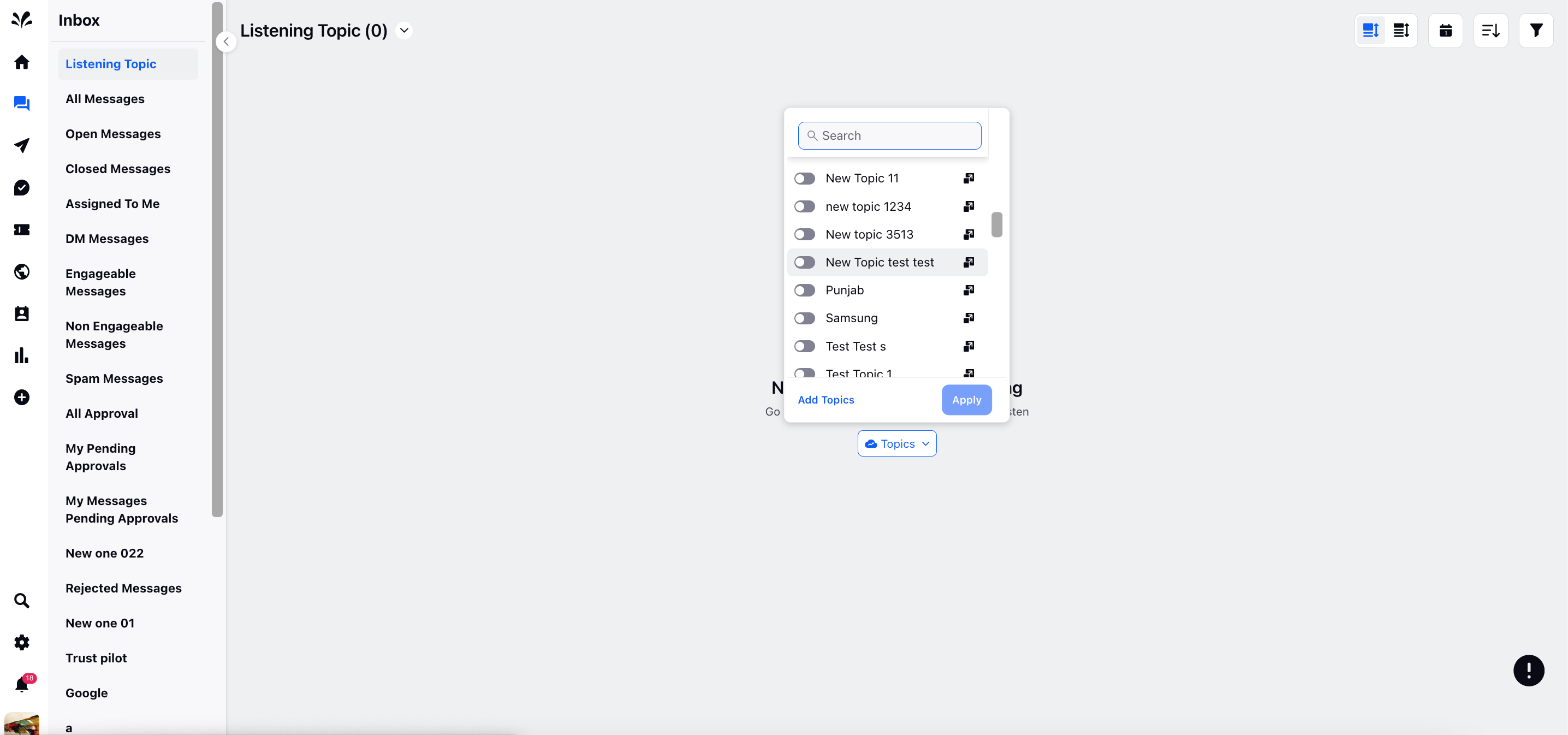
Click Apply at the bottom.
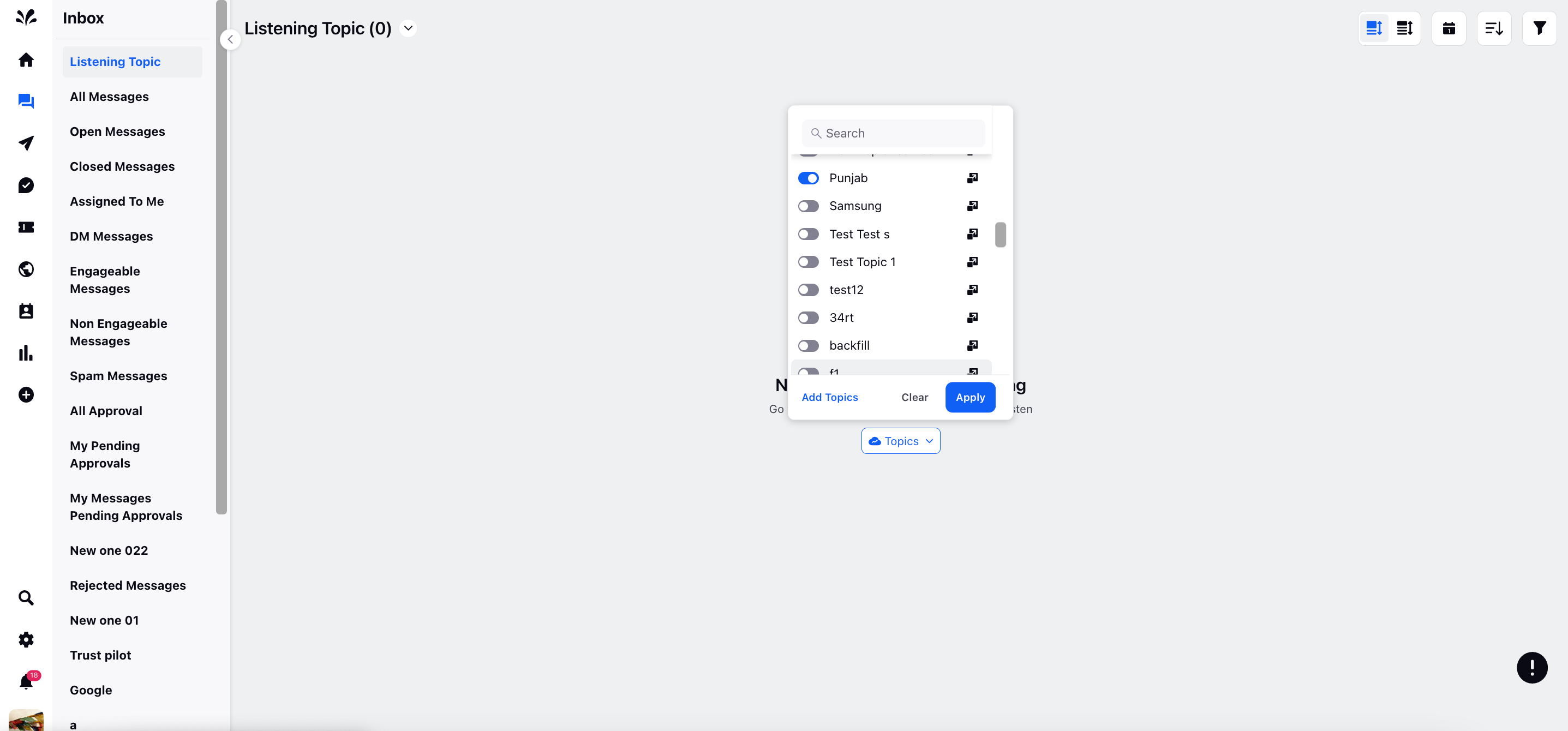
The Listening Inbox messages will appear relevant to the Topic. The messages will be populated by Post, Mention, Direct Message, and Reviews. You can filter the messages as per your requirement.
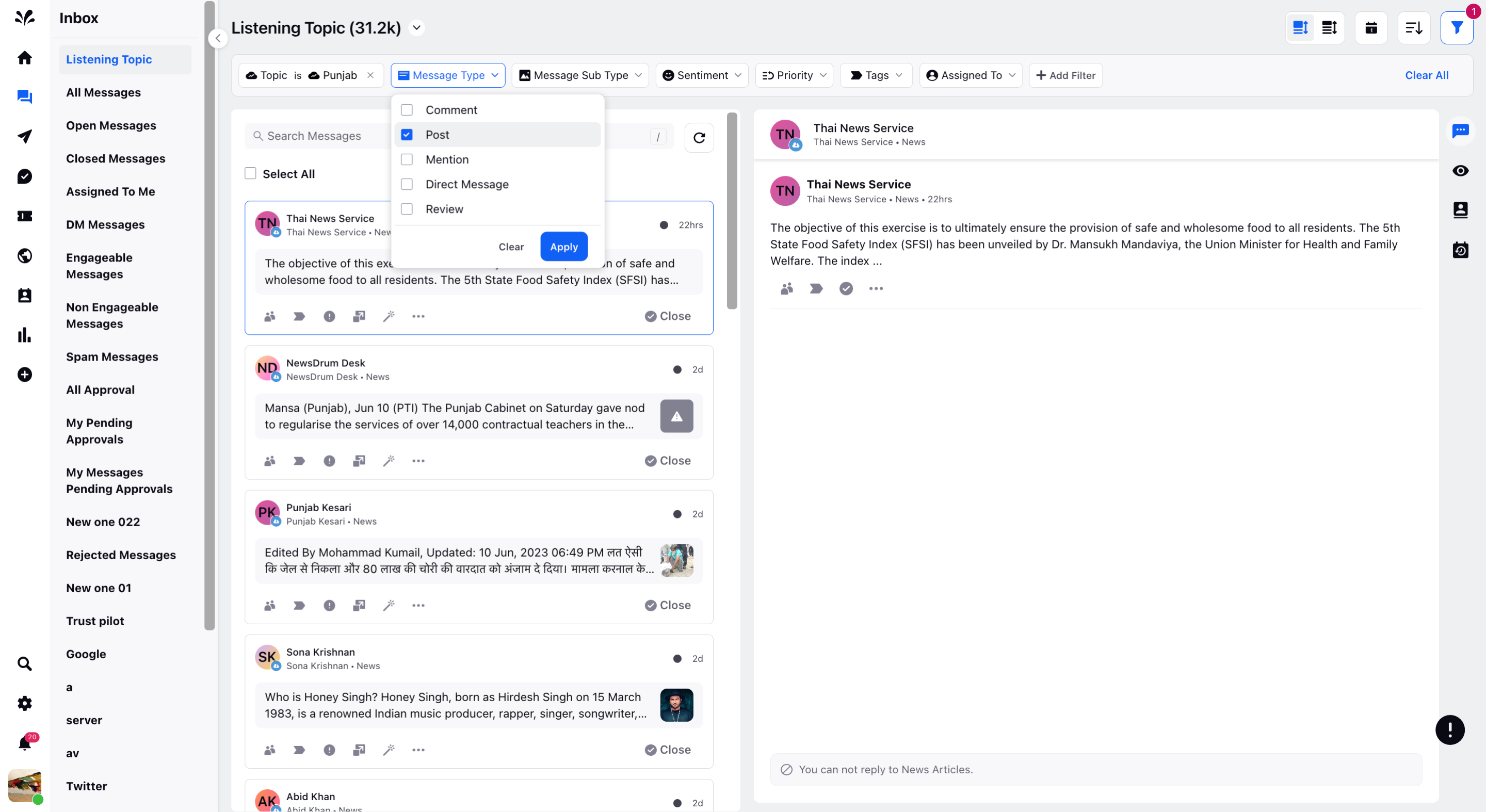
There are different message actions on Inbox messages. Click on any of the listening messages and the third pane will appear under the Overview tab.
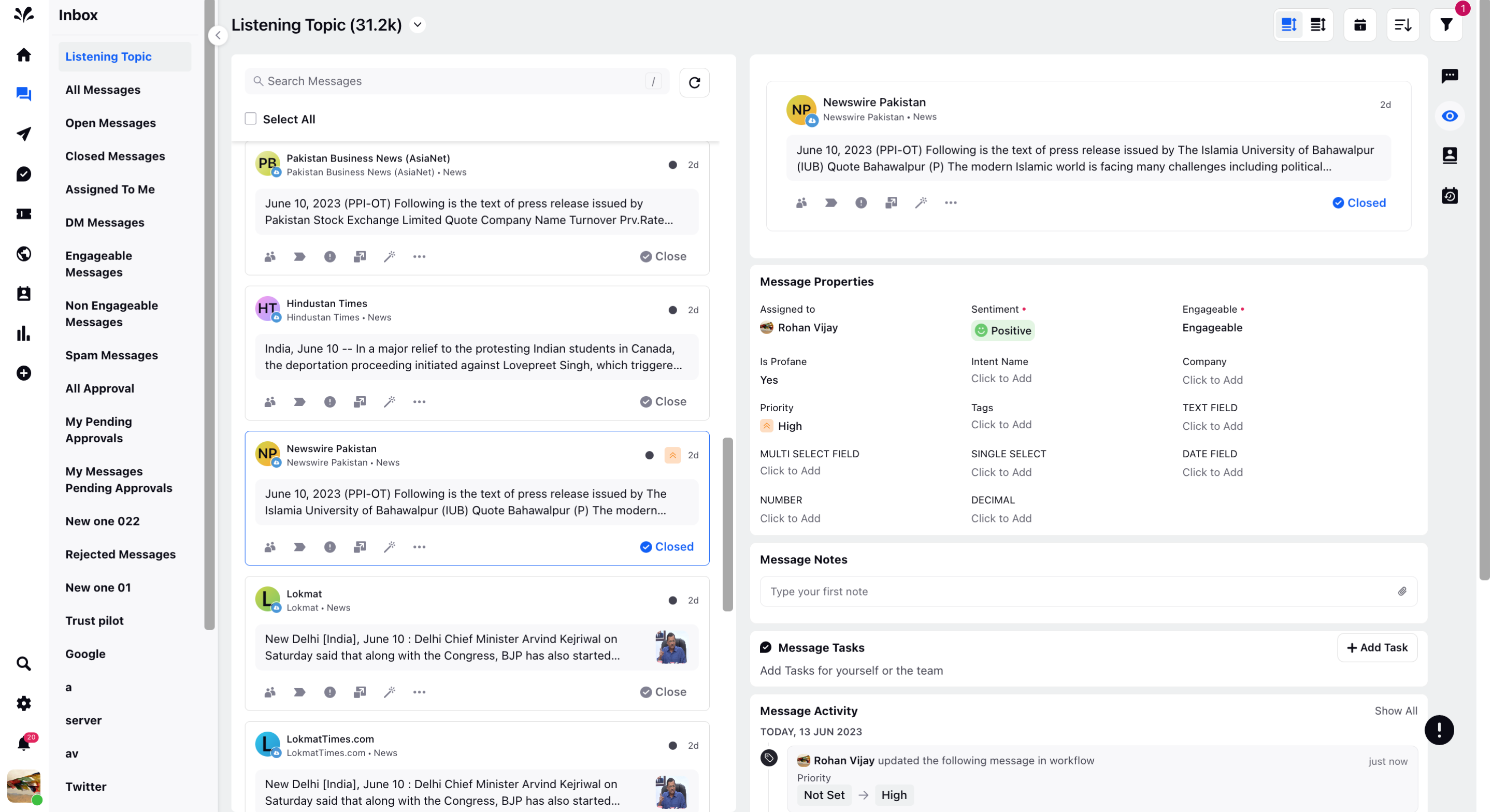
You can add the desired details to the Message Properties such as selecting the desired sentiment, assigning the Inbox message to the desired user, engageable, add notes to the message by tagging any user, add tasks for yourself or for the team, and checking the message activity. Please note there are no conversation action for News messages. You cant reply to the News posts.
In case there are Twitter inbox messages, then you need to have Twitter account. You can then only reply to the Twitter messages. (Need Image)
Message Actions on Listening Inbox messages
You can take different actions on listening Inbox messages such as:
CollaboratIon: You can collaborate with your team or any specific user in regards to any official work or the Inbox message.
Add Tags: You can add tags to the Inbox messages as per your requirement.
Mark as Spam: You can mark the Inbox message as spam if you find the tone or language of the message foul.
View Details: You can view details of the message in the third pane such as Message Properties, adding notes, adding task, assigning the Inbox message to the user.
Quick Actions: You can take the desired quick action such as applying a specific rule to the message.
View in Native: View the post in the native account.
Assign to User: You can assign the Listening topic message to the desired user.
Add Task: You can add the desired task relevant to your Listening topic message.