Visibility control in Inbox views
Updated
Learn how you can control visibility in Inbox views.
Visibility Control helps you to disable and enable significant messages in Inbox by just toggling on and off the Inbox views.
There are 2 types of visibility in Inbox views:
You can disable all by switching the Toggle On/Off
You can also hide it at a user level by clicking on edit and controlling the visibility settings.
Disable all inbox views by switching the Toggle On/Off
Go to the Settings icon from the left pane of Sprinklr Social and select Inbox Views feature under Inbox and Publishing in Sprinklr Social.
Currently, some of the views in Inbox are disabled by default. However, now you can Toggle On and Off all Inbox views such as DM Messages, Open Messages, All Messages, Spam Messages, etc.
If you Toggle Off the DM Messages, all the DM messages in the Inbox view will be toggled off. If you Toggle On the DM messages, all the DM messages in the Inbox view will be toggled off.
Note:
Lets check out the Inbox fields where edits are required and not required in the form of a table:
Please note that Toggle will be off for the Inbox views on the right side of the table and its visibility cant be editable. However, you can toggle on and off the Inbox views on the left side of the table.
Hide Inbox views at a user level
Go to Inbox views and click on the 3 dots icon against any Inbox view and choose the Edit option to modify the visibility settings at a user level such as to hide inbox views at a user level.
Under the Edit View page, go to Visibility To option, choose the desired visibility such as All Users, Selected Users, Selected Teams, or Myself.
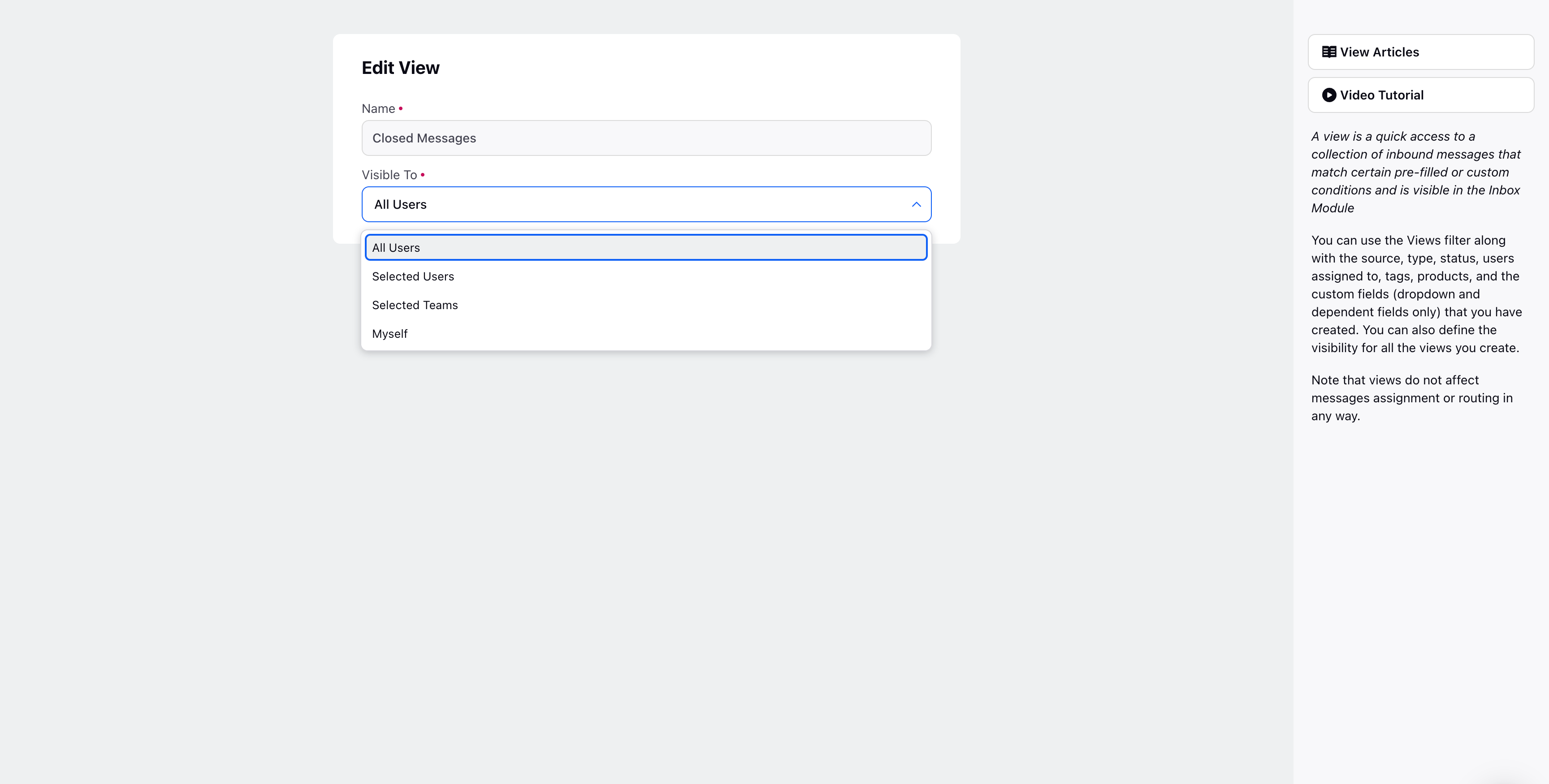
Click the Update option at the bottom once all the details are filled. So, the visibility settings of the selected view will be modified.
