Using Canned Responses in Care Console
Updated
How you can leverage Canned Responses and send relevant and quick responses to customers' queries - saving agents valuable time and enhancing UX.
The key to successful customer support is real-time assistance which is also the main attribute to improving customer experience. Canned Response is a step towards providing instant response and letting customers know that you value their time.
Canned responses are predefined answers to frequently asked questions for various topics. It helps provide instant responses to customers during an ongoing conversation. In this article, you will learn how to use canned responses in the agent console.
Before you begin
Learn how to create a Canned Response.
To use Canned Responses in Care Console
On the Care Console window, select the tickets that you want to respond to from the left menu.
Once you have selected the ticket, navigate to the Message Box and click on the reply editor to type your response. You will see several available options here.
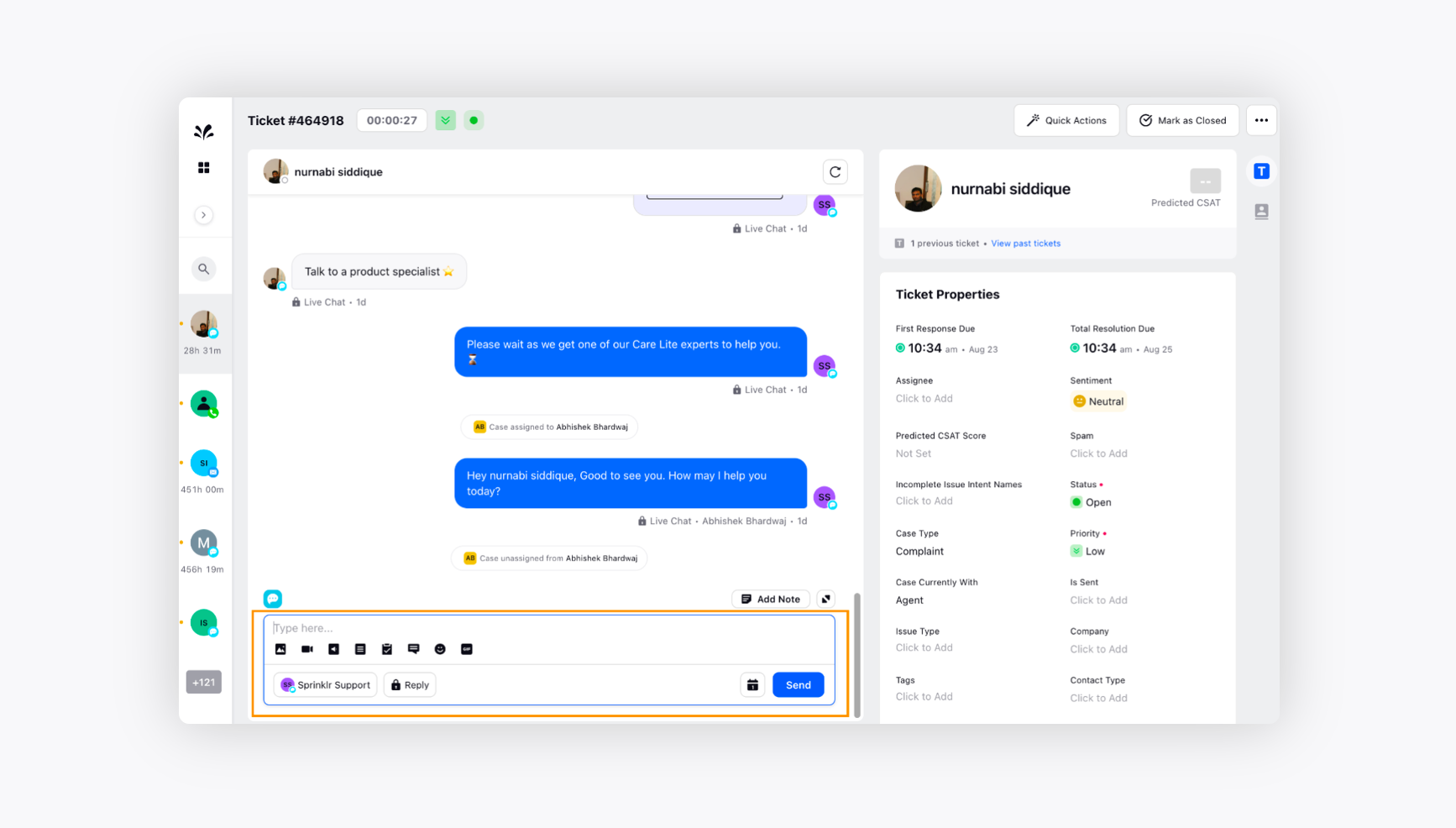
Click on the Canned Responses icon from the available options.
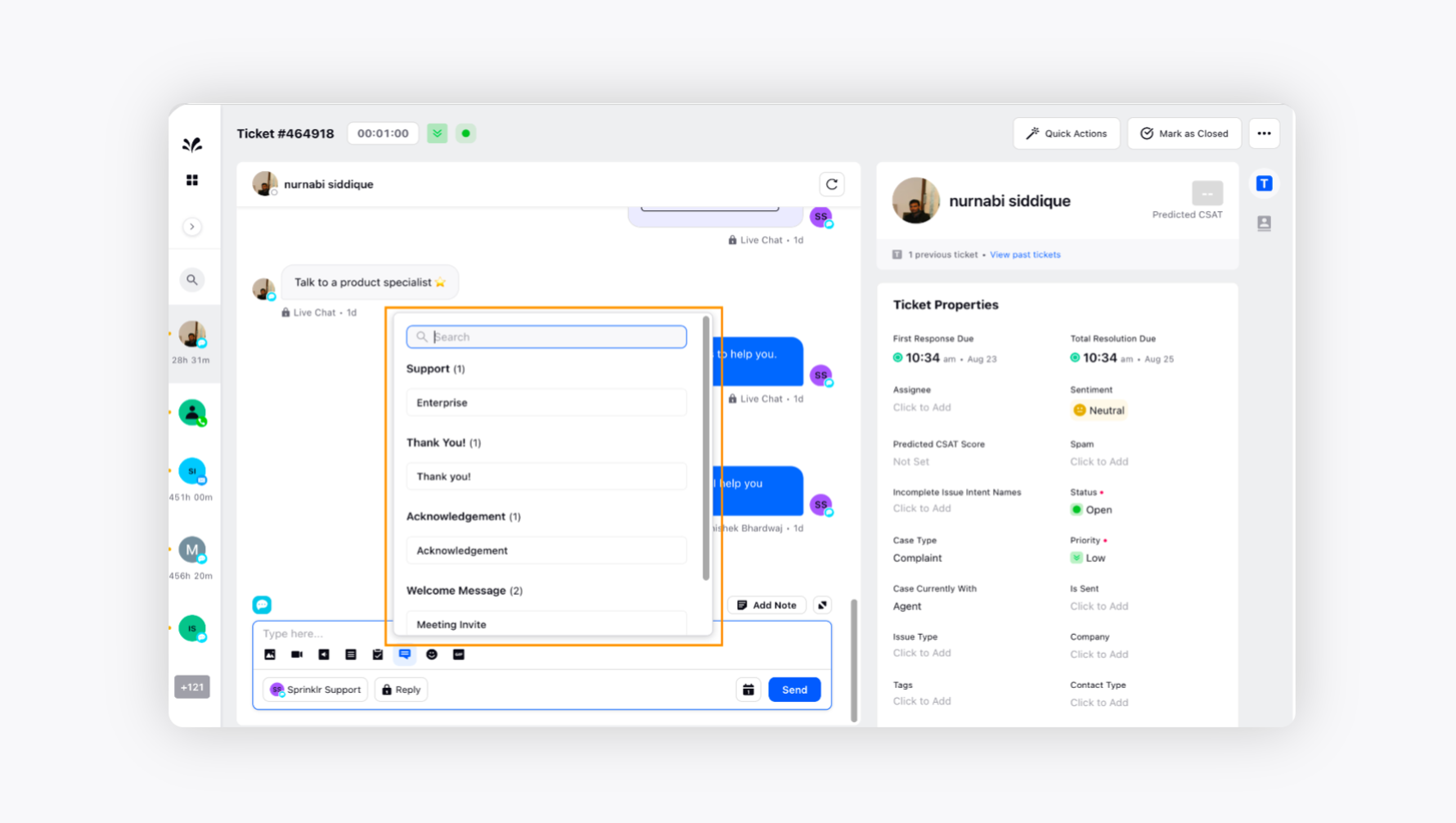
Choose the best response from the list and edit it as you desire. You can also use the Search Bar to find the response you are looking.
Once done, click Send to deliver your response to the customer.
