What happens when I turn off a Module?
Updated
Note: This functionality is only available to Workspace owner
How to identify Workspace owner?
Go to Settings -> Users and you will be able to see an identifier in front of the user who is workspace owner
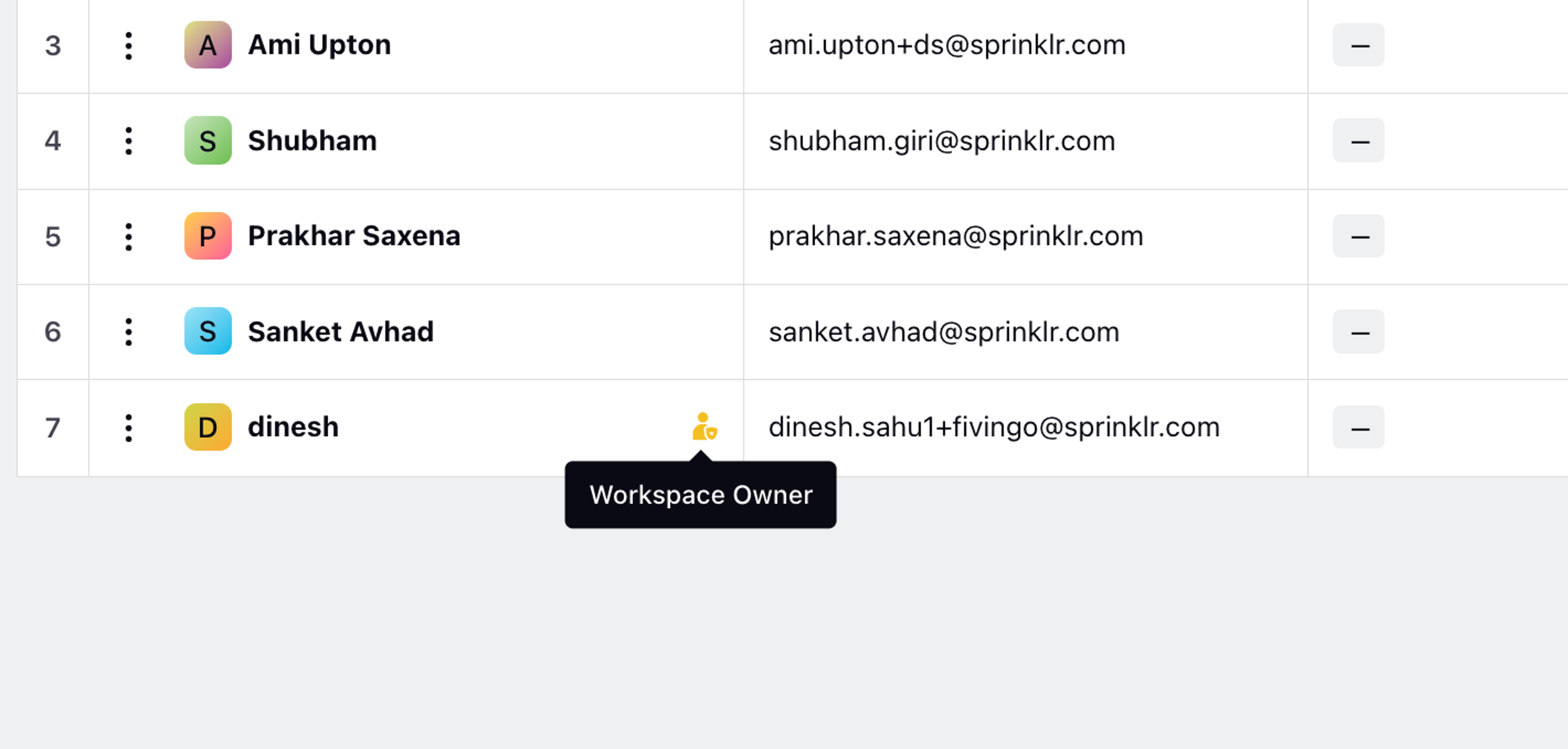
You can turn off either of the modules - Sprinklr Social or Sprinklr Service based on the Company’s requirements.
To turn off Sprinklr Social module :
Go to Settings from the left pane of the Sprinklr Self-Serve home page and you will view Sprinklr Social and Sprinklr Service.
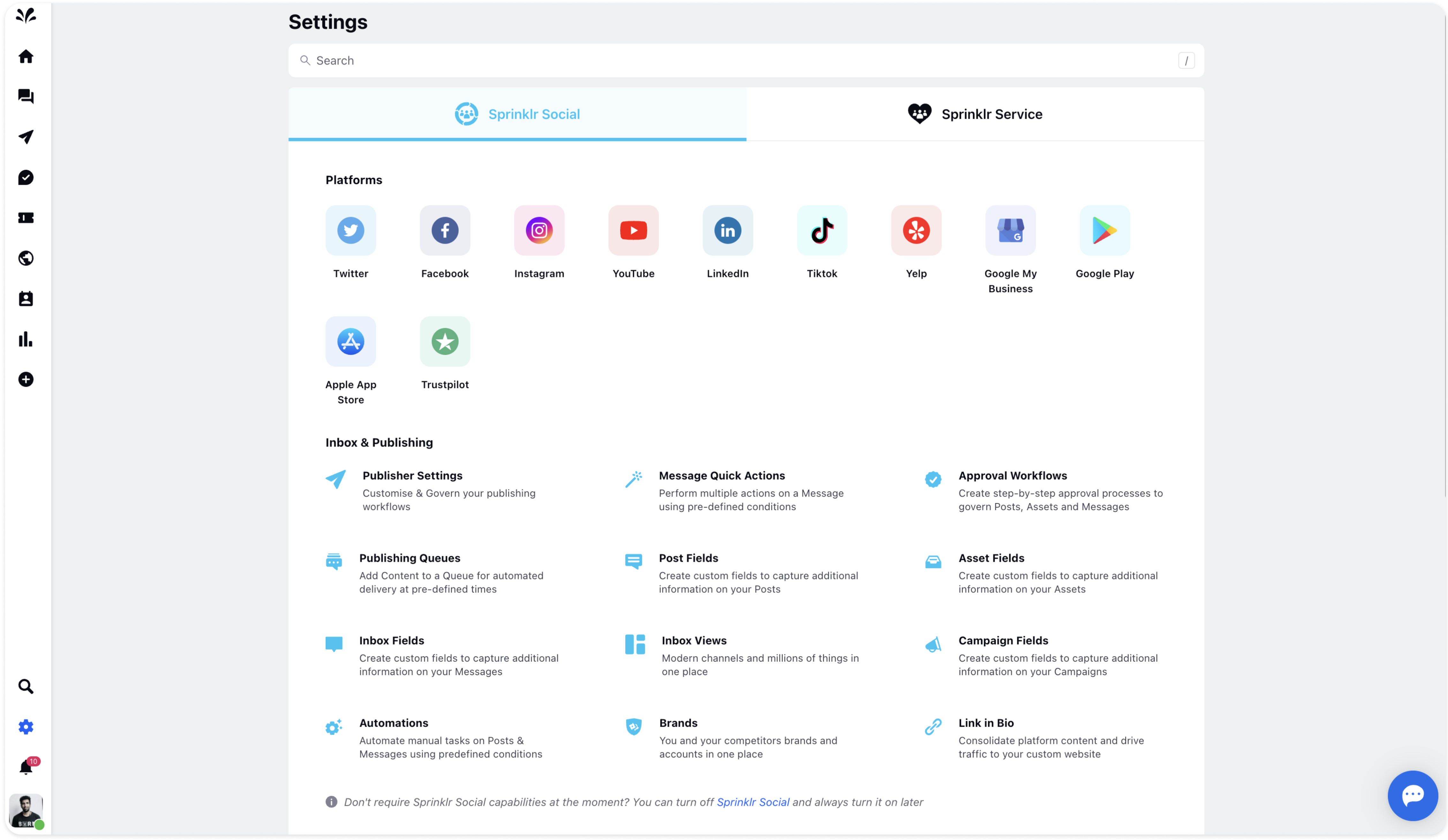
You can turn off Sprinklr Social for a particular workspace by clicking turn off Sprinklr Social highlighted in blue and all the features related to it will be turned off.
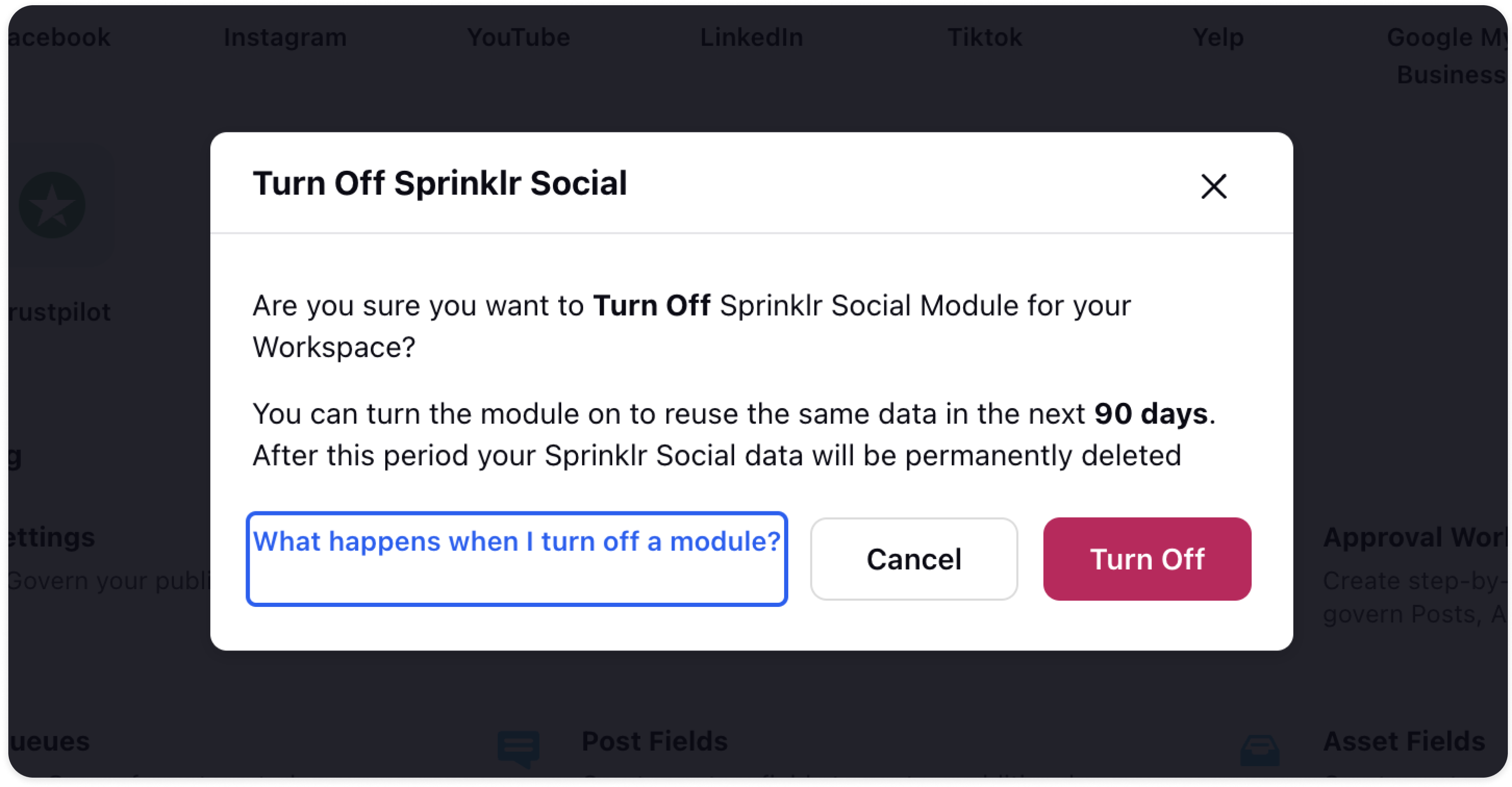
As a result, you will lose access to the following Sprinklr Social-specific features of the module from the left navigation pane:
Publishing
Inbox
Research/Insights
Reporting part of Sprinklr Social
The following features are available on the left navigation pane once Sprinklr Social is turned off:
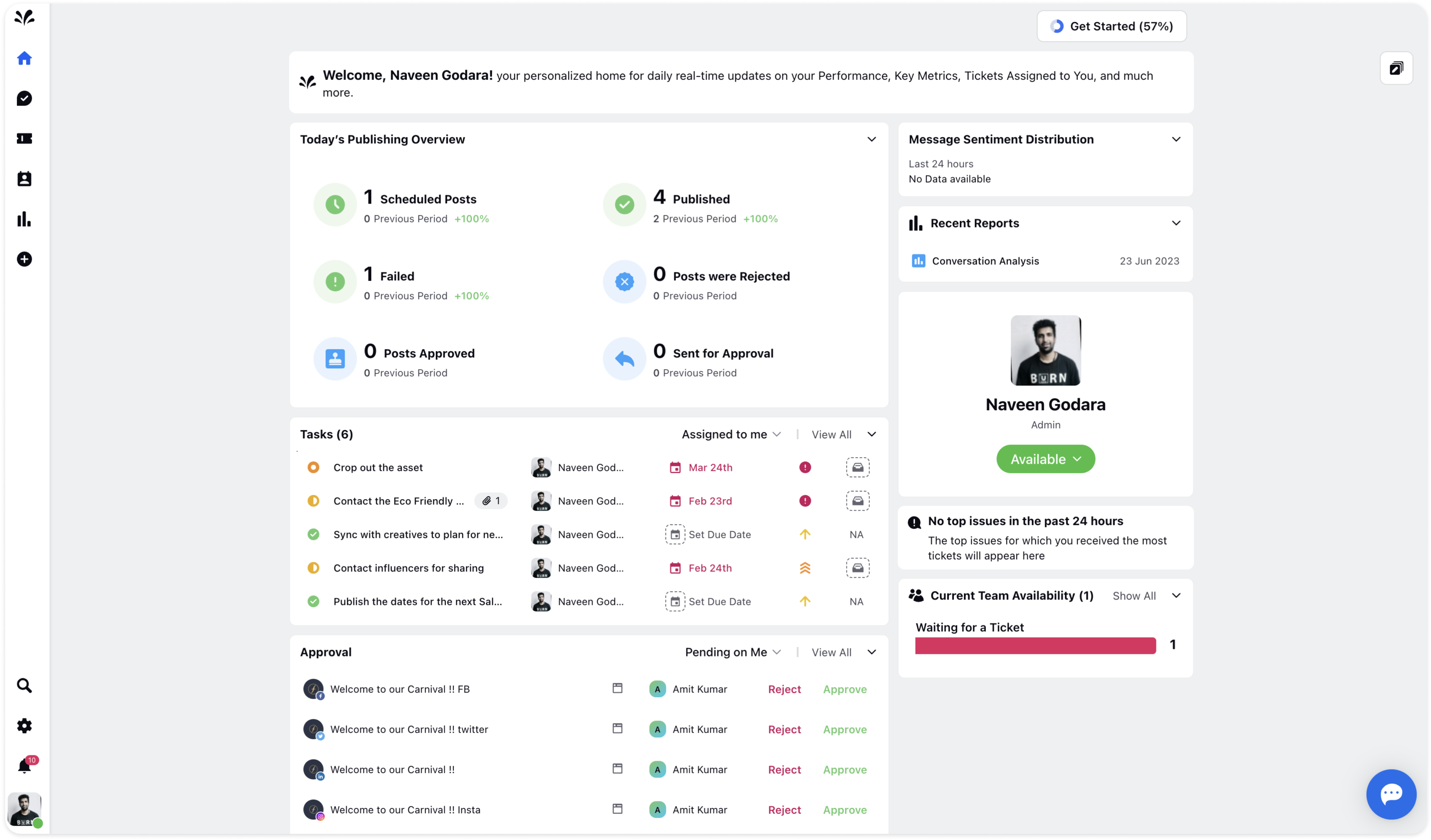
For Sprinklr Service
You will lose access to the following Sprinklr Service-specific features of the module from the left navigation pane:
Tickets
Reporting part of Sprinklr Service
The following features are available on the left navigation pane once Sprinklr Service is turned off:
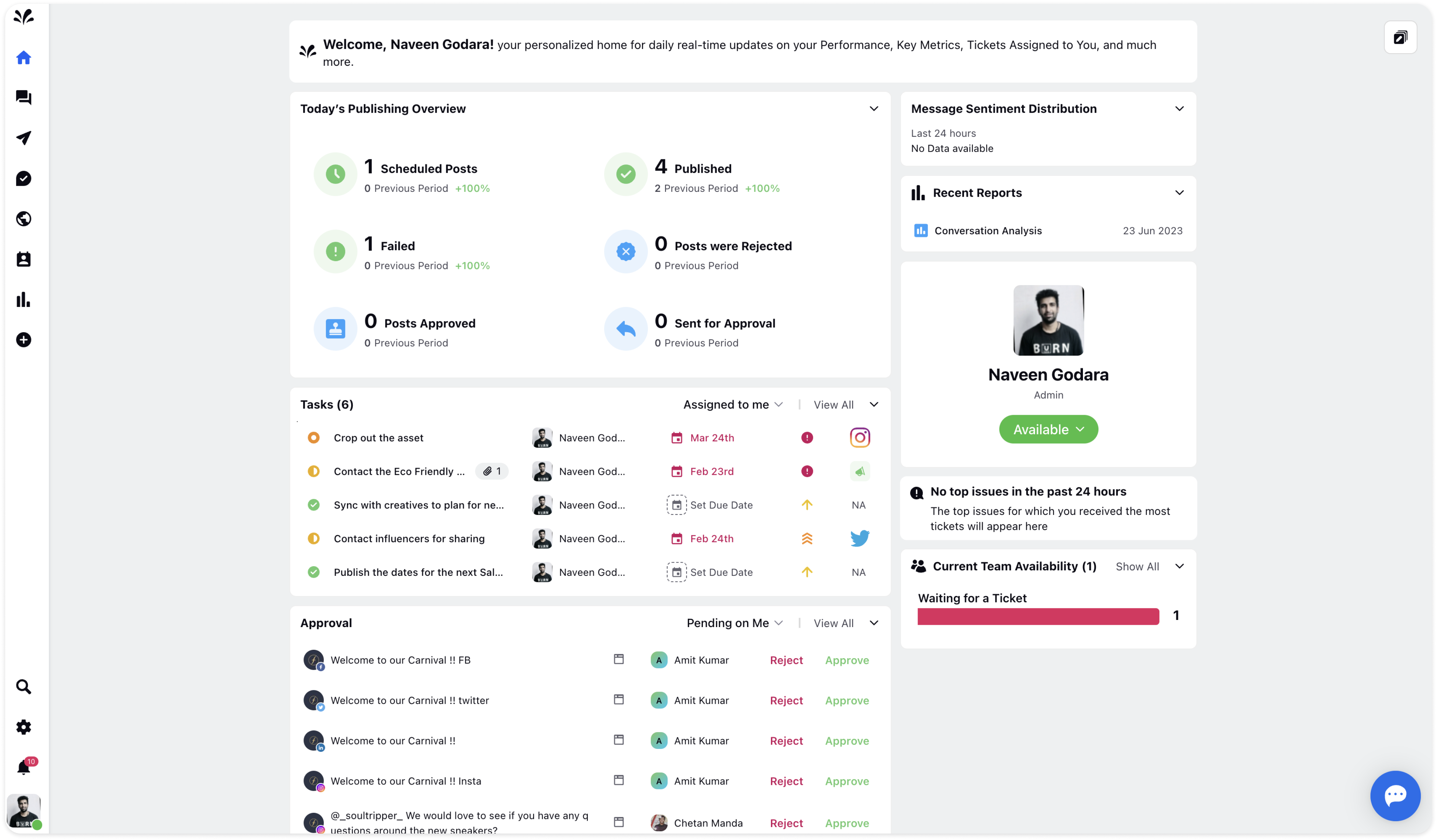
What happens to the data stored in module?
The data is preserved for 90 days of all the social accounts, users, assets, campaigns, teams, saved reports, etc. You can come back on or before 90 days and consume the data accordingly. However, the data will be lost after 90 days. You need to again re-add the tasks, campaigns, assets, accounts, etc.
What happens to the users of the module?
Once you turn off the specific module, the user will not be able to view that module after logging into his account. The user needs to contact the admin to enable the module and use all the features.
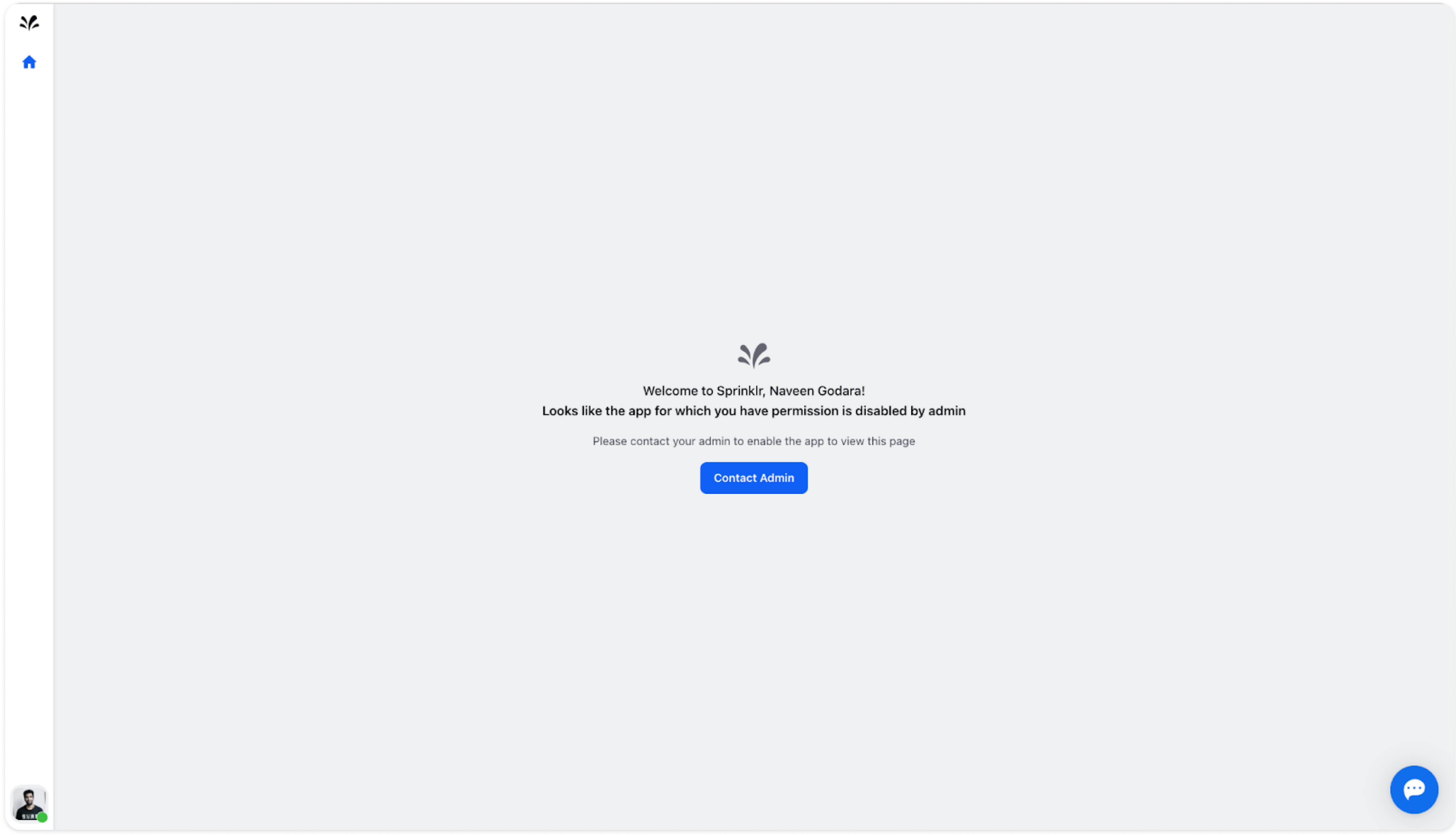
The Admin has the right to enable the module that has been turned off. It is then only the user will be able to use all the module features.
How to turn on the module?
You can turn on the module that is turned off. Click Enable Sprinklr Social/Sprinklr Service under the Settings feature. All the widgets will be visible for the specific module. Please note that only the Admin has the right to enable Sprinklr modules which can be used by all the users - Author, Agent, Supervisor, or Manager.
To enable Sprinklr Social, click on "Enable Sprinklr Social"
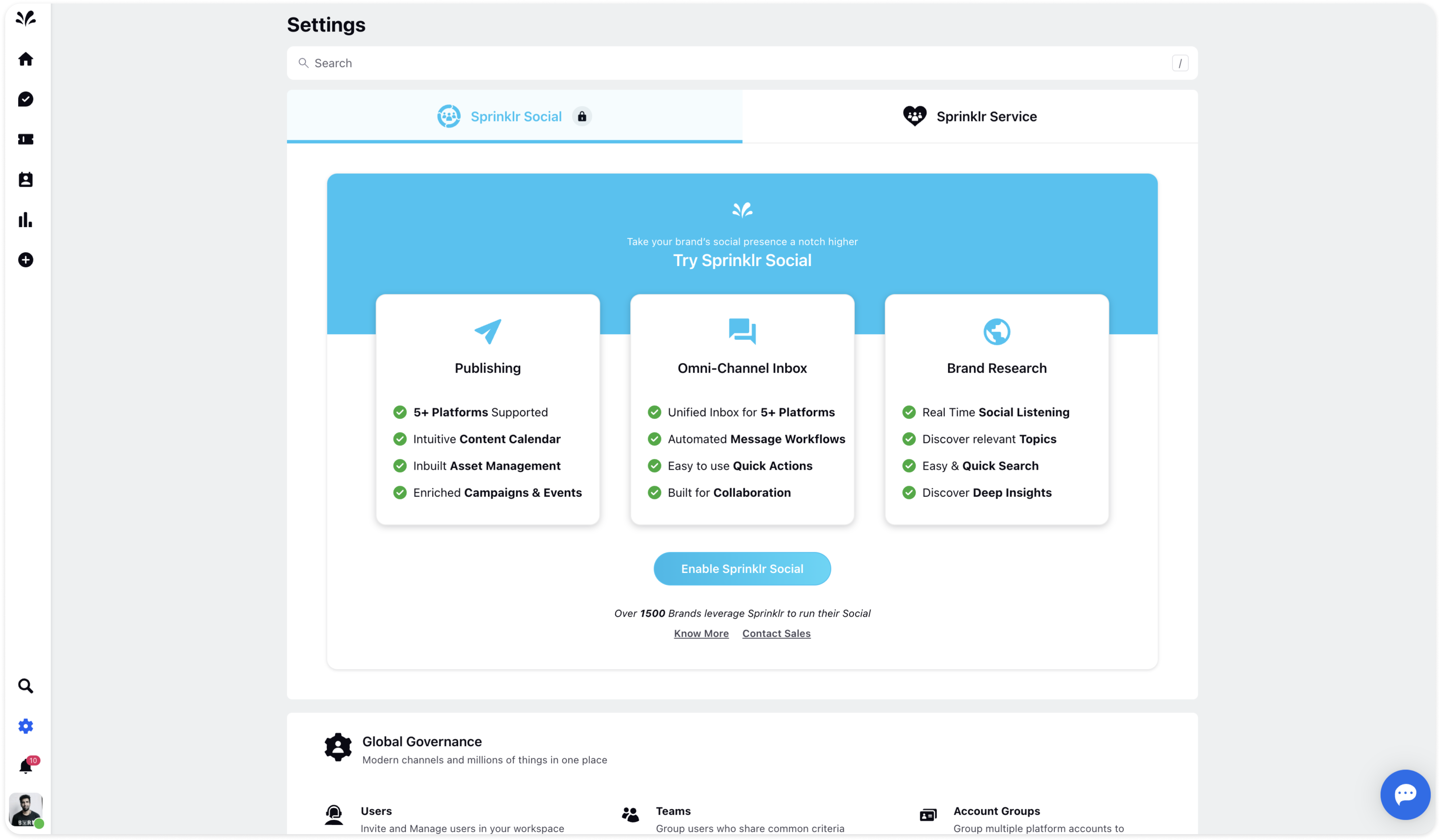
To enable Sprinklr Service, click on "Enable Sprinklr Service"
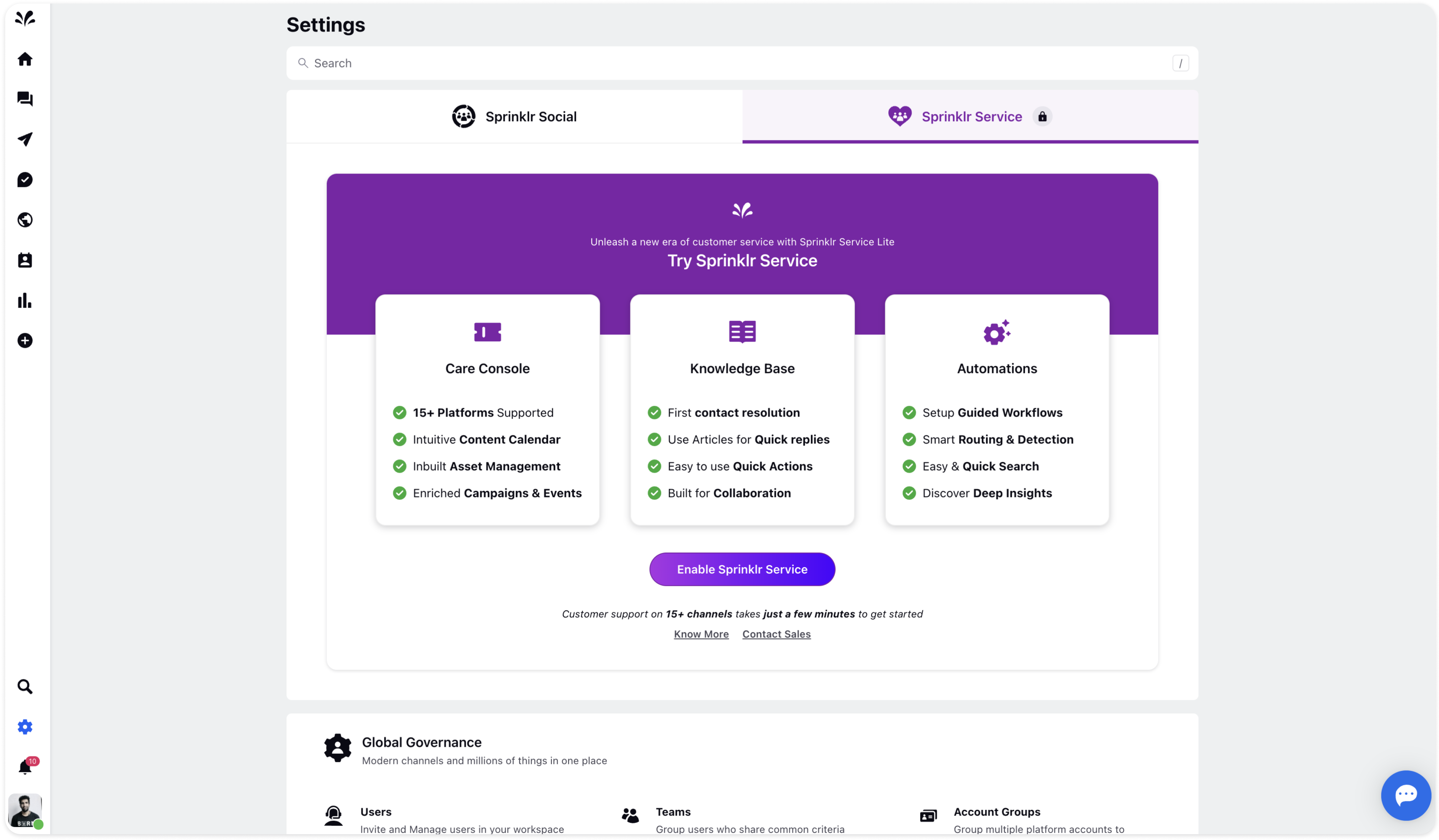
Note: Sprinklr Social and Sprinklr Service-specific features are there in Reporting, Tasks, and CRM.
