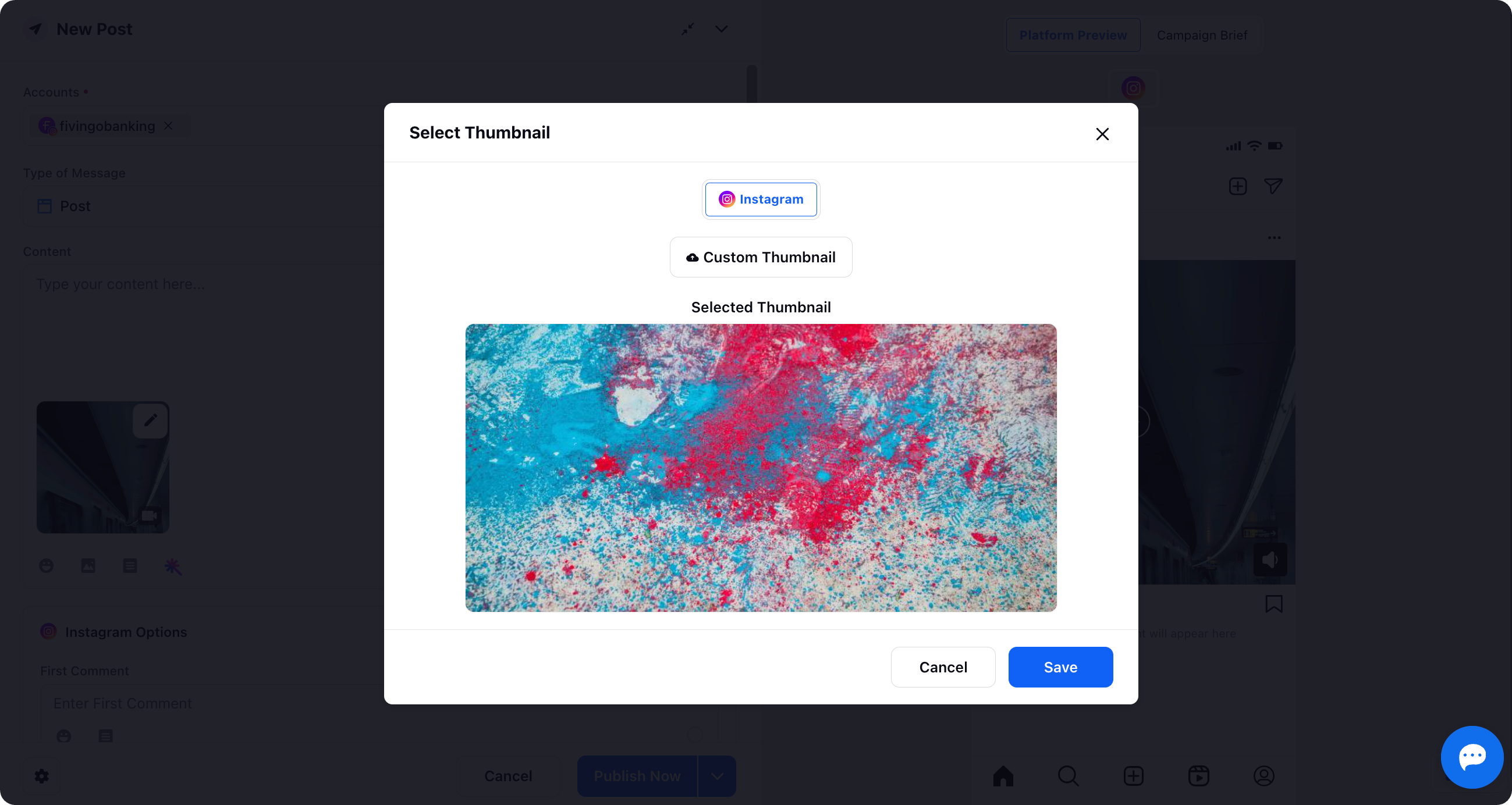Custom Thumbnail For Instagram Post & Reel
Updated
How you can use custom thumbnail feature to upload any external media to make the posts engaging and powerful.
Currently, Sprinklr has the option to change thumbnail for an Instagram Post and Reel at the time of publishing a post. Also, you can save a particular frame for any media – video or image.
Click the + icon from the left pane of Sprinklr and choose New Post option from the drop down.
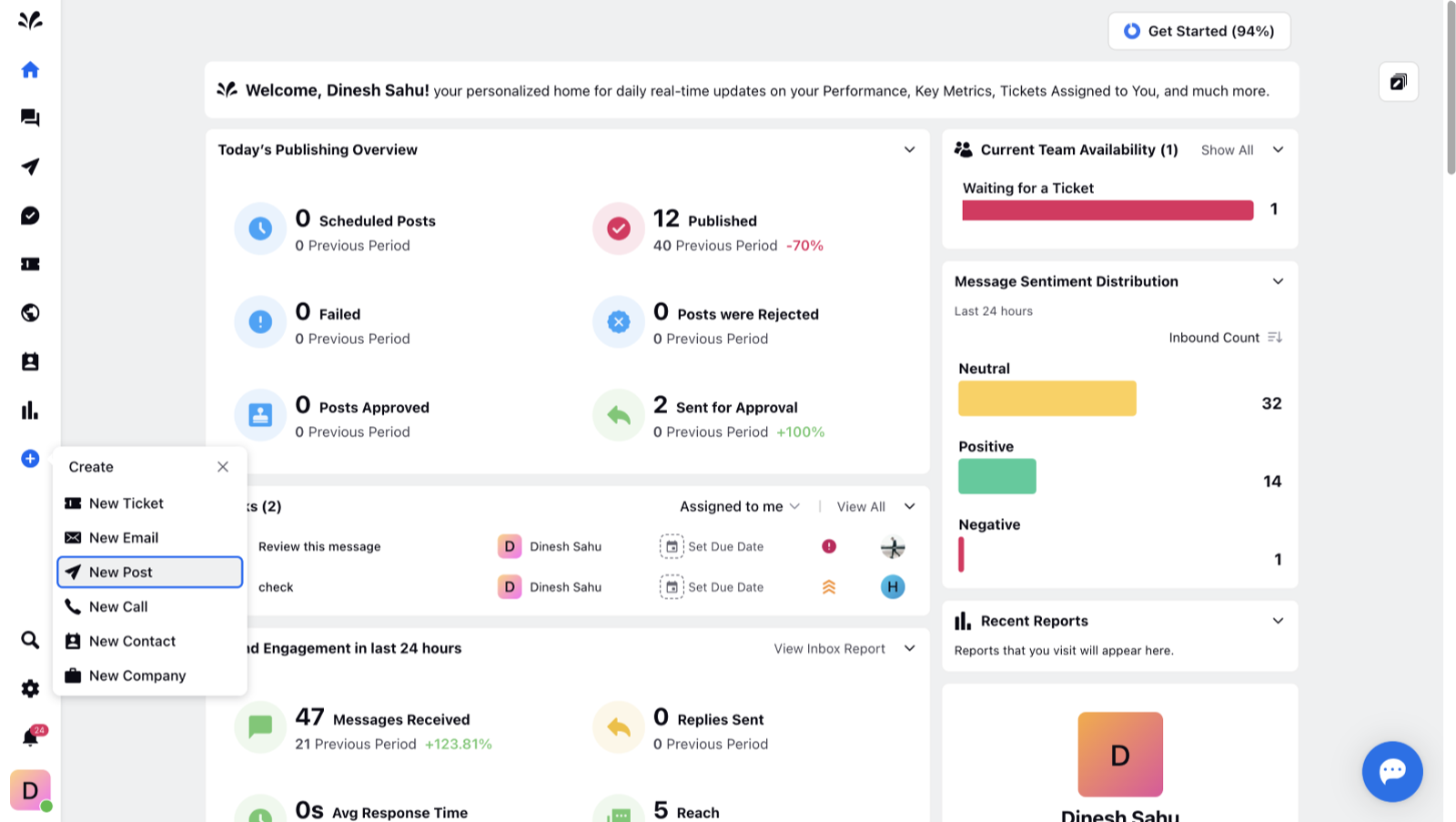
The New Post page will appear. Select an Instagram account from the Accounts section and click Customize by Platform icon in the top right corner to choose the message type – Post or Reel.
Click on the Media option at the bottom of the Content box to upload an Instagram video.
Once the media is uploaded such as an Instagram video, click on the pen icon at the top of the uploaded image and choose the Change Thumbnail option.
Instagram Post
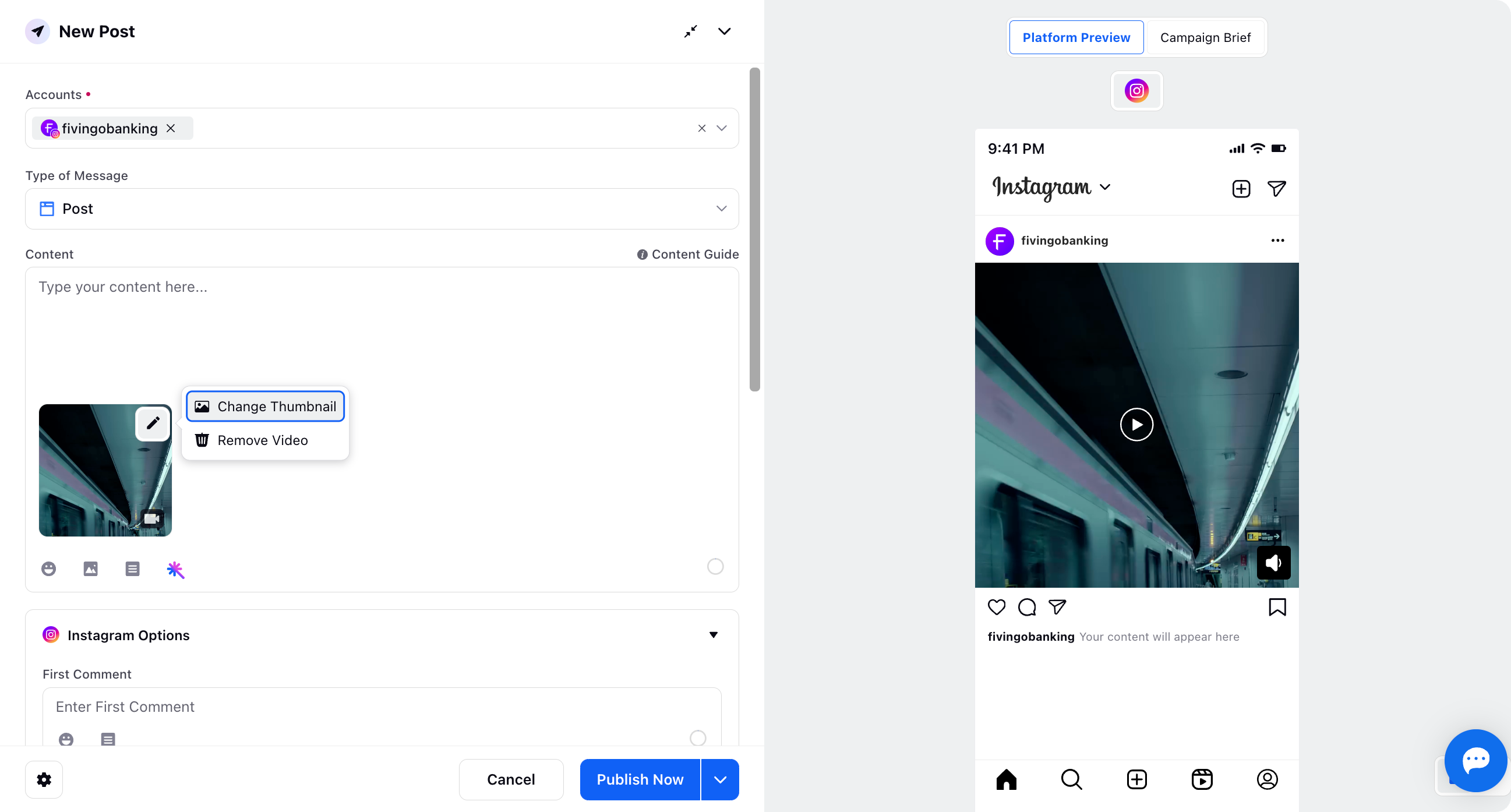
Instagram Reel
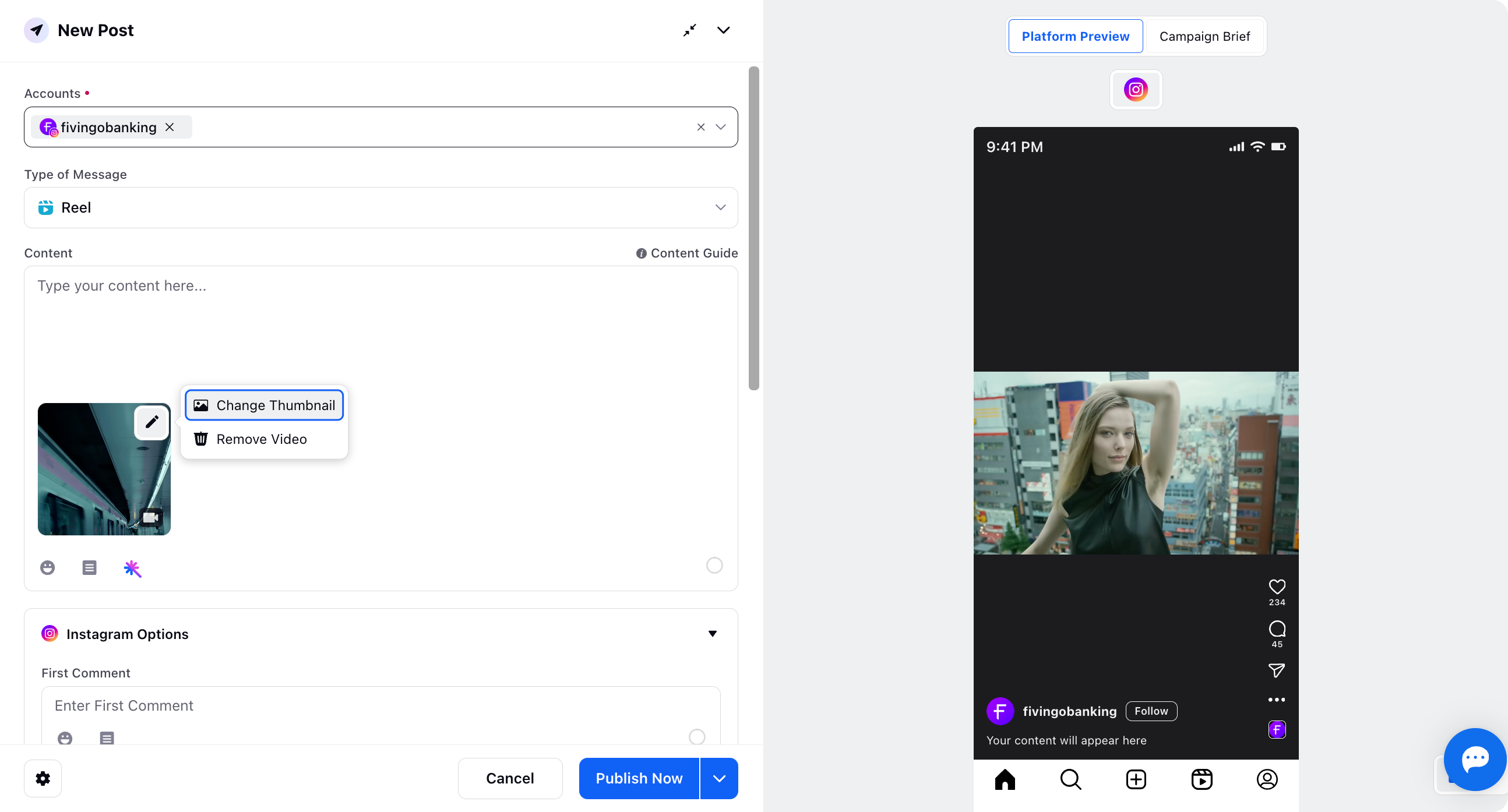
Click Save option at the bottom to save the selected the frame.
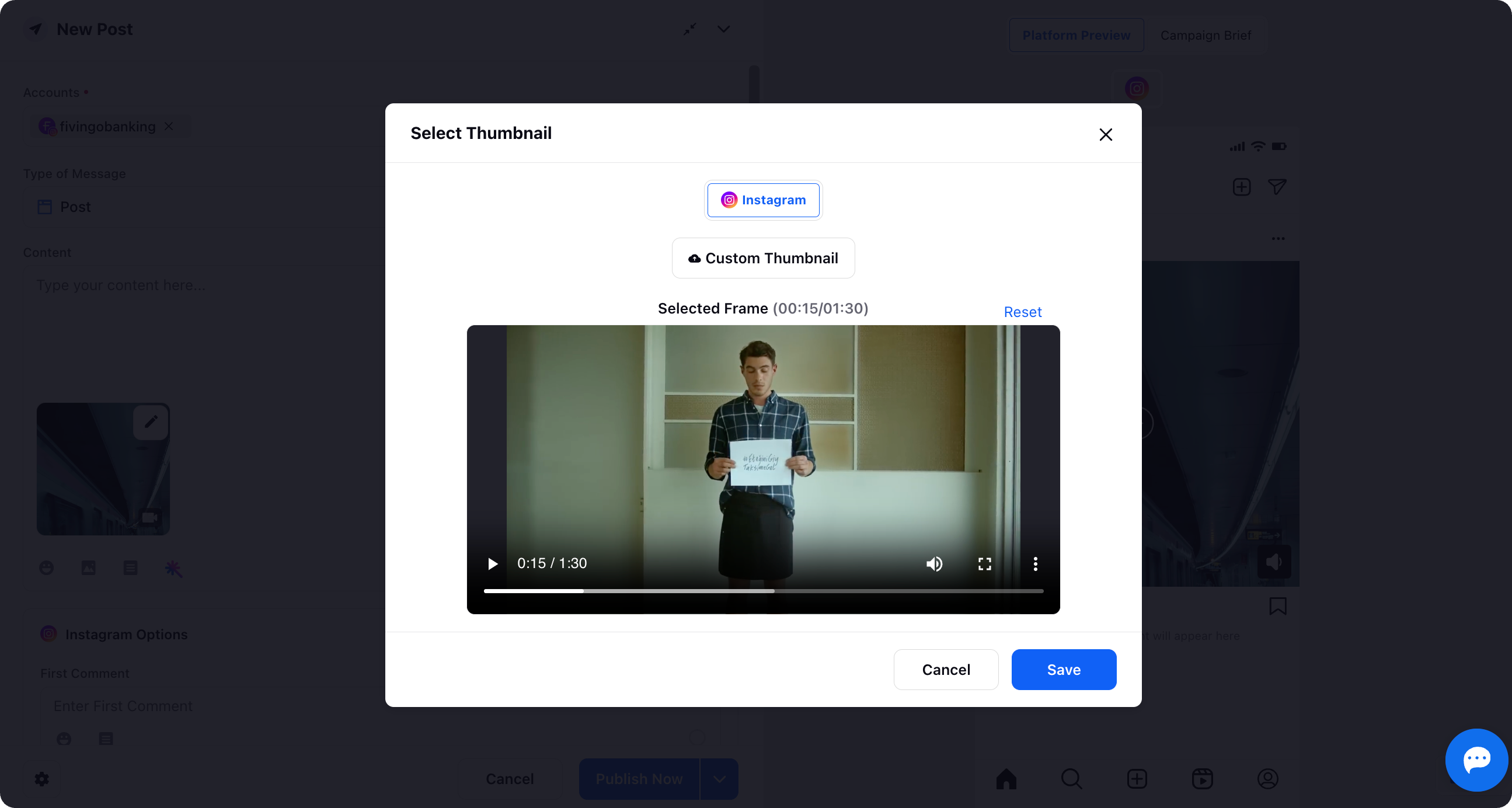
Now you can add a Custom Thumbnail by uploading an external media - image or video from the Asset Library for Instagram Post and Reel as well.
Click on the Custom Thumbnail and select Asset Library from the dropdown, and the list of assets will appear.
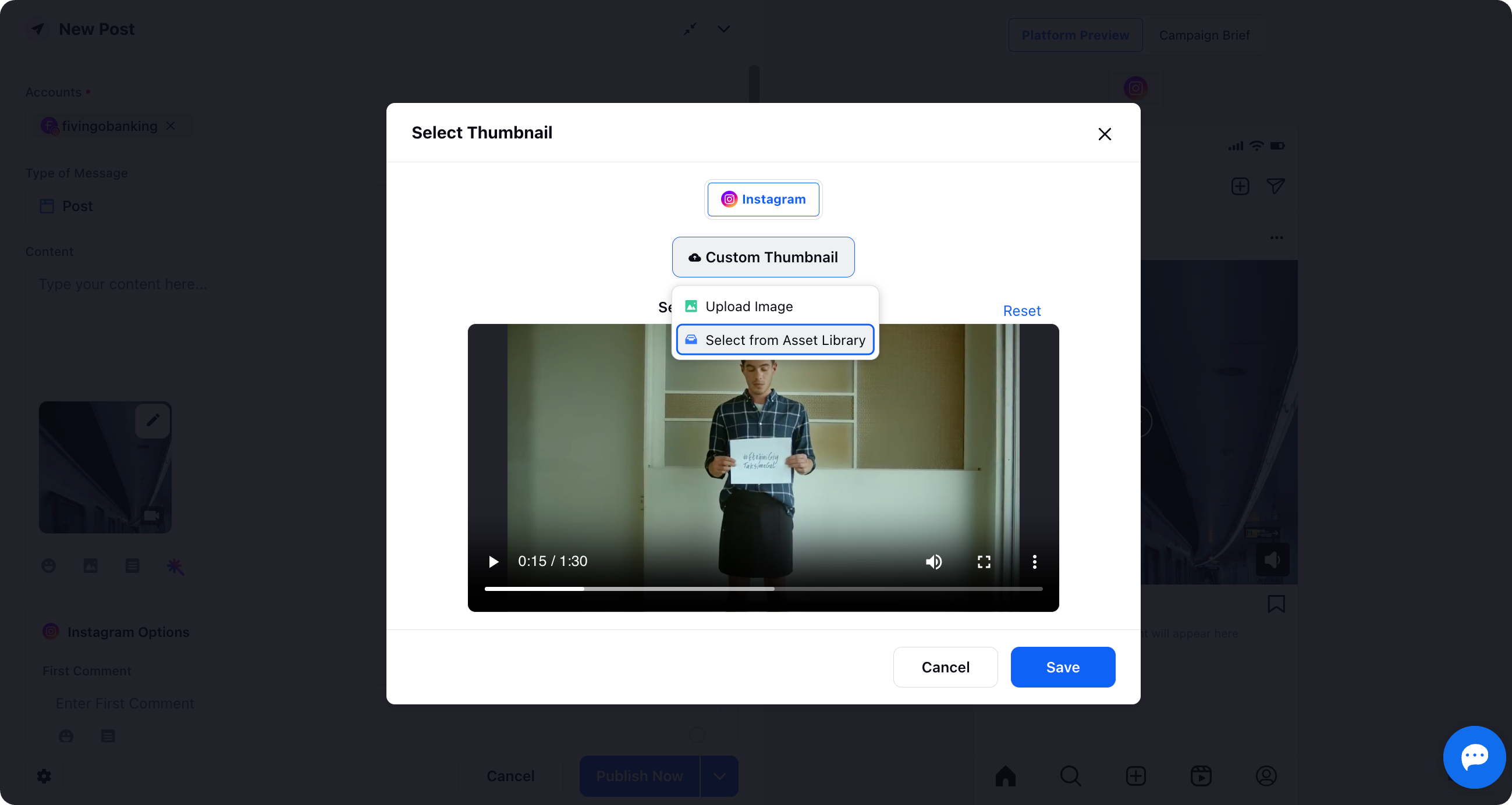
Choose the desired asset you want to add as a custom thumbnail for an Instagram Post by clicking the Add icon in the bottom right corner.
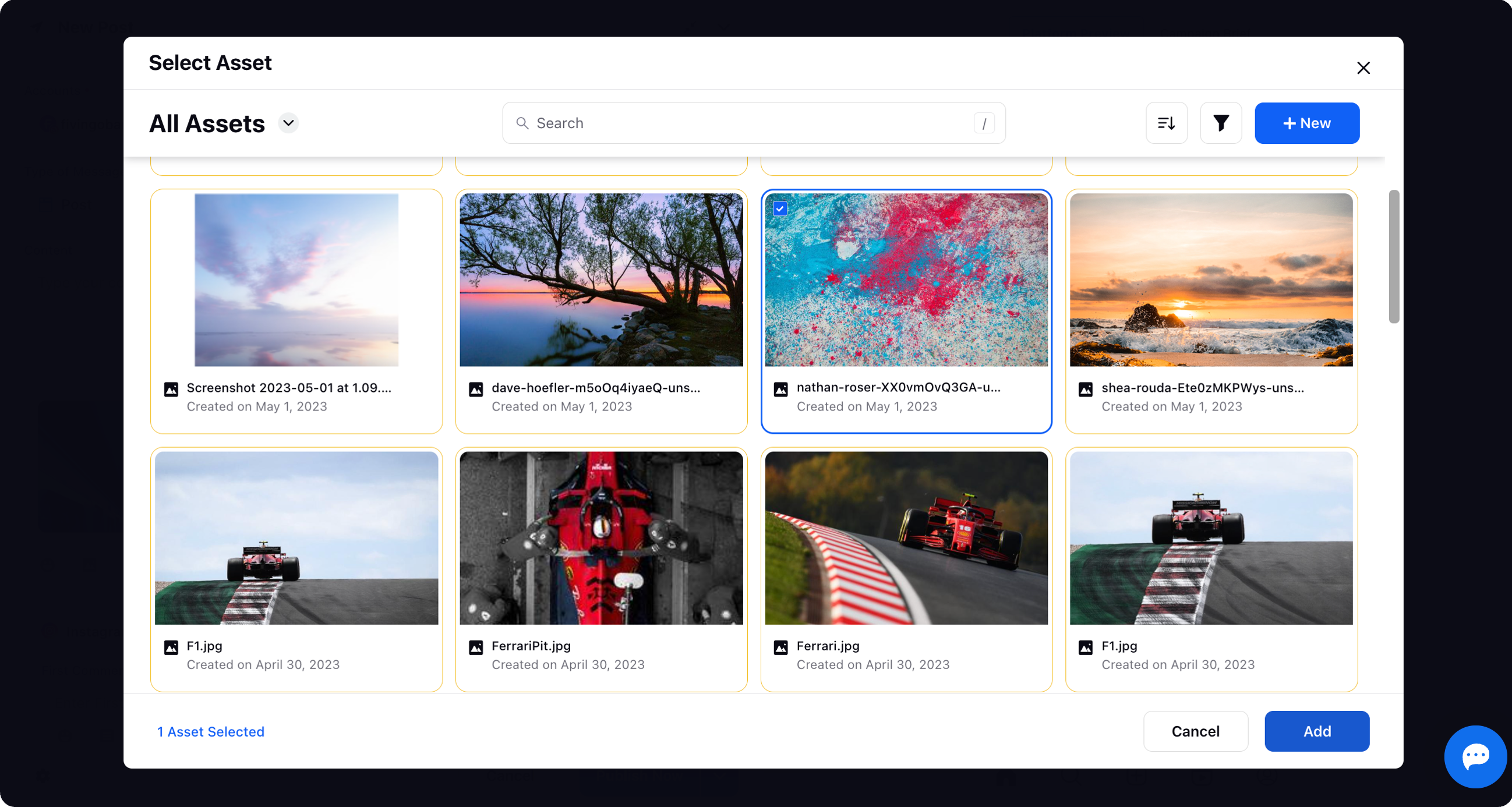
The selected media will appear. You have the option to custom thumbnail as well wherein you can upload an external media – image or video to enhance the Instagram post/reel engagement.