Publish Instagram Stories
Updated
How you can add Instagram Stories from Sprinklr Social Advanced and advertise your business with the potential customers seamlessly - saving your time, money, and resources.
Sprinklr Social Advanced has released a new capability to add Instagram Stories from the Sprinklr platform.
To add Instagram Story from Sprinklr Social Advanced
Navigate to the Publishing section from the left pane and click Add in the top right corner. Choose the Post option from the dropdown.
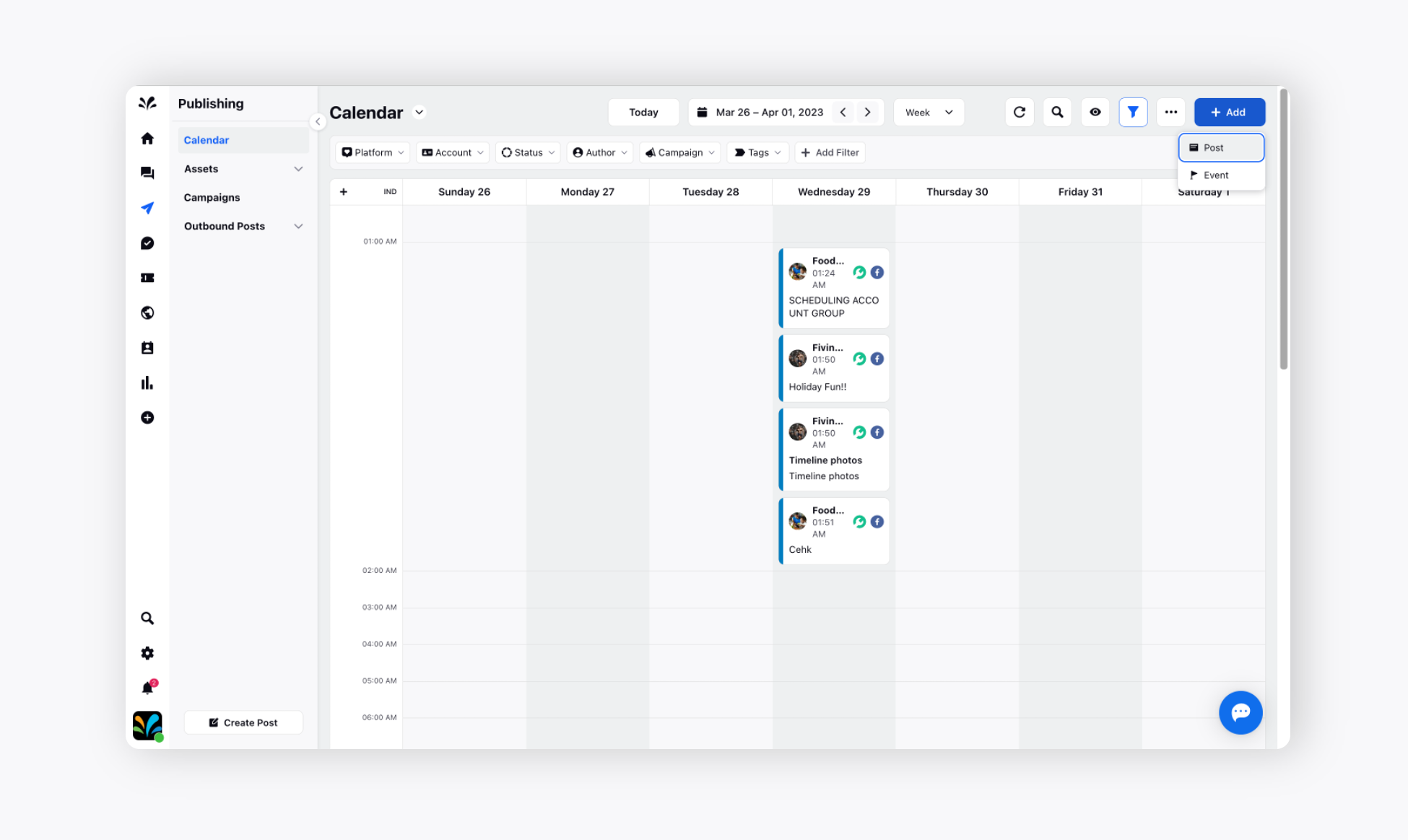
The Publisher tool will appear where you need to:
Choose the desired social account to create a new post.
Click on Customize by Platform in the top right corner.
Choose the Type of Message as Story.
Provide suitable content.
Add the relevant media - Photos/Videos/Emoji/Text media. You can preview the post in real-time on the right.
Toggle On - Toggle On if you want to the publish the Instagram story via mobile app and select the users you want to notify. You can keep the option toggle Off if you want to publish the Instagram Story through web. You are not required to notify users in this case.
Please note this is a new feature launched within Sprinklr Social to publish the Instagram Story via 2 ways. The same steps mentioned below will be followed if you want to publish the Instagram story via mobile app. You need to just Toggle On and the further steps are mentioned below.
Under the Notify Users section, choose the desired user to whom you want to notify the story. The user(s) will receive a notification on the Sprinklr app through which they can publish an Instagram story.
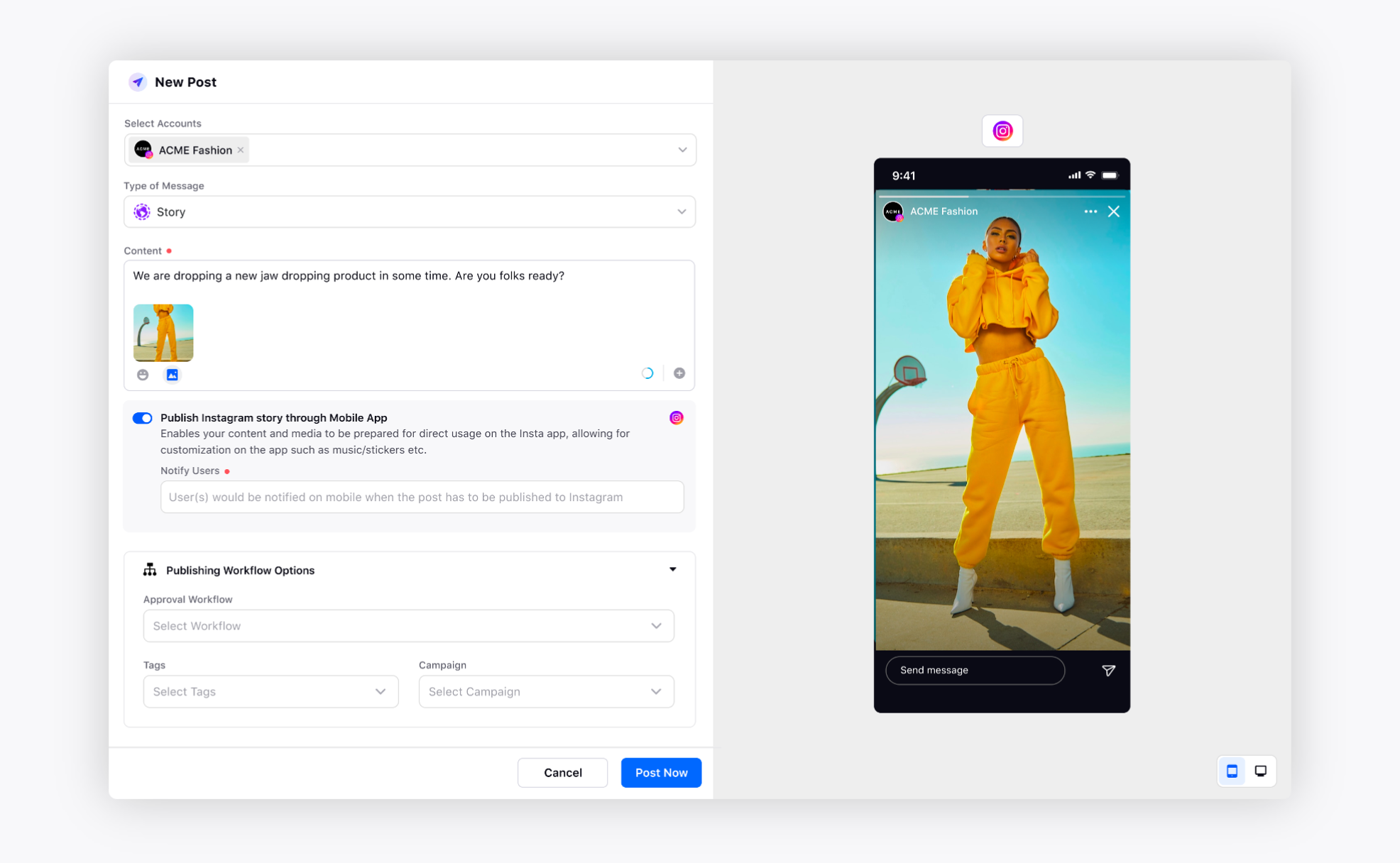
Publishing Workflow Options: Choose the desired publishing properties such as Approval Workflow, Tags, or Campaign.
Now, choose the scheduling option as Schedule or Publish Now.
Schedule: You can choose a suitable date, time, and time zone. The Instagram story will be published on a scheduled time and date. The notified users will receive the notification at the time of schedule.
Publish Now: The Instagram story will be published instantly. The notified user will receive a notification instantly to approve and publish the story on Instagram.
Click Schedule at the end and the Instagram story will be published accordingly.
Now, you will receive a notification about the same on the Sprinklr mobile app.
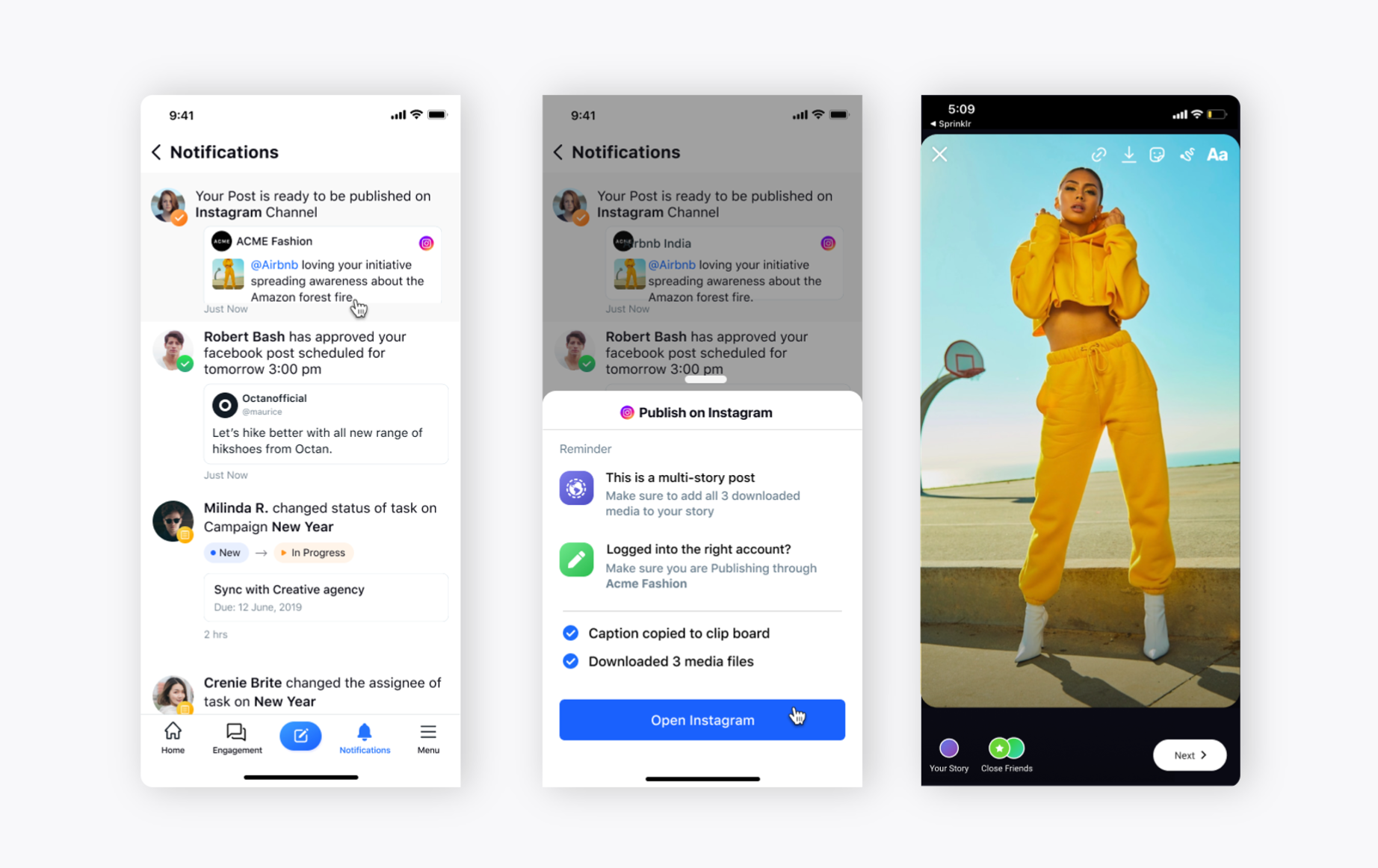
Click on the notification Your Post is ready to be published that you have received on the Sprinklr mobile app. It will take you to the post details page along with the overview and all the properties. Now, click on Publish Now at the bottom right.
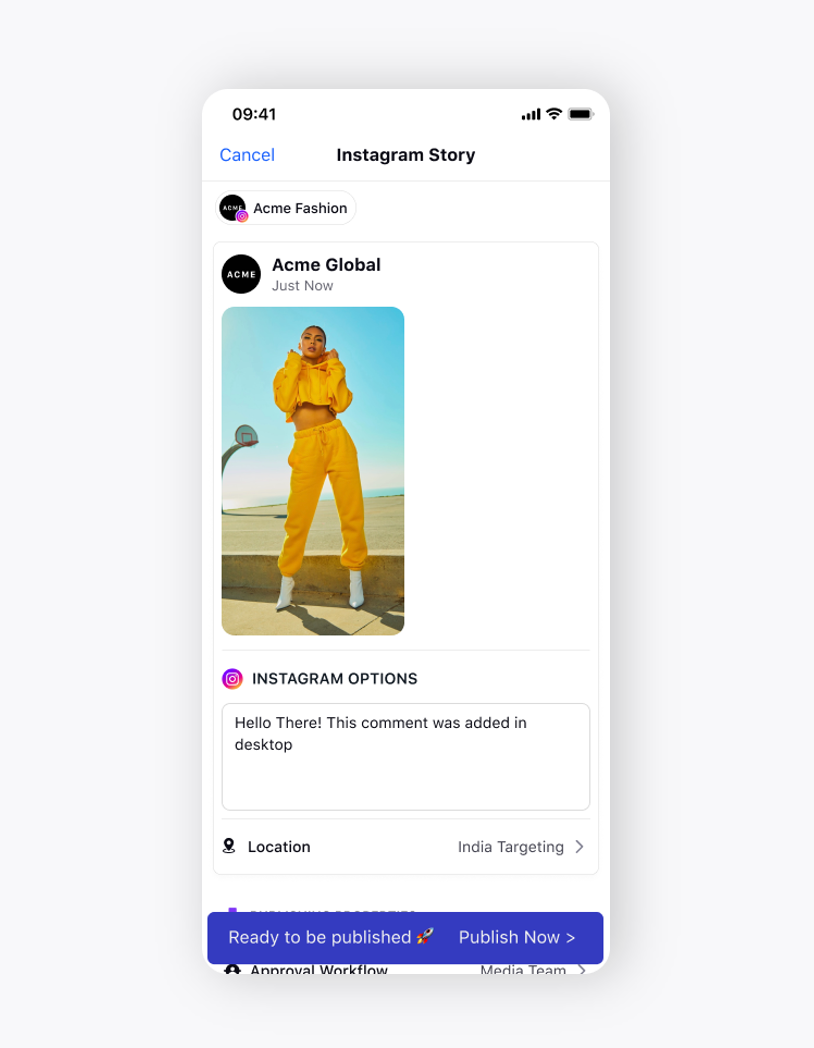
As soon as you click on Publish Now, you will have to give access to your photos.
Click Allow Access to All Photos. It will download the caption, image, and it will give you a confirmation that the Instagram Story has now been published.
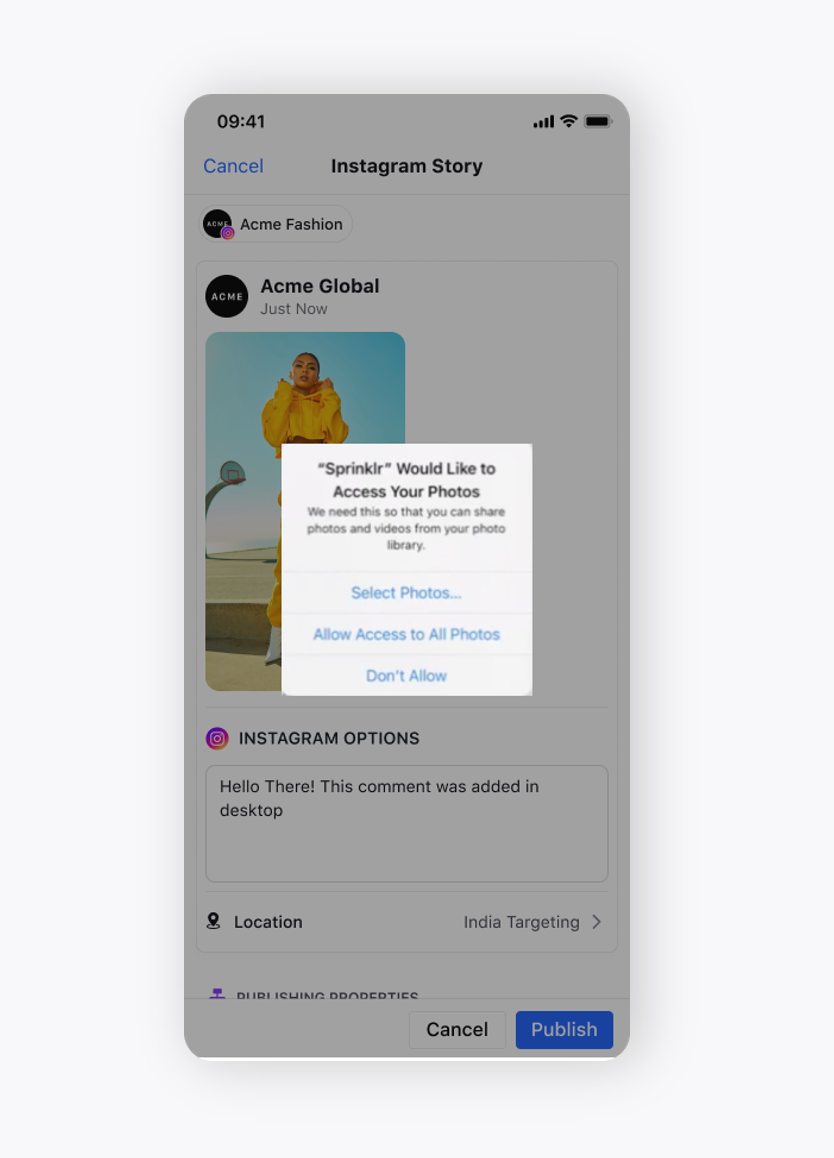
Now, click Open Instagram at the bottom. It will automatically take you to the story section of Instagram.
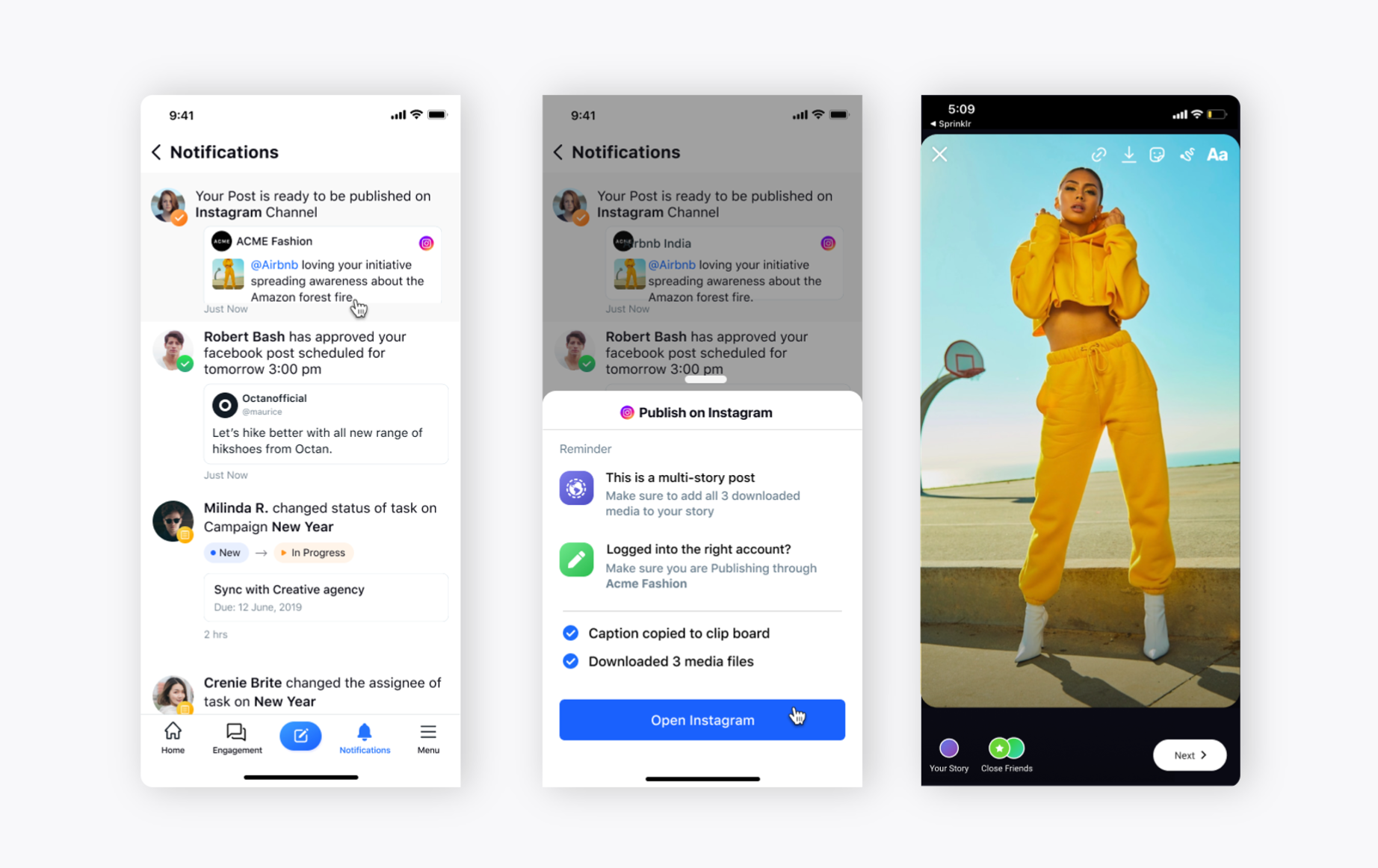
Click on Story at the bottom. It will show a preview of the image. You can copy the text that you have provided on the Publisher tool while creating a post anywhere on the screen.
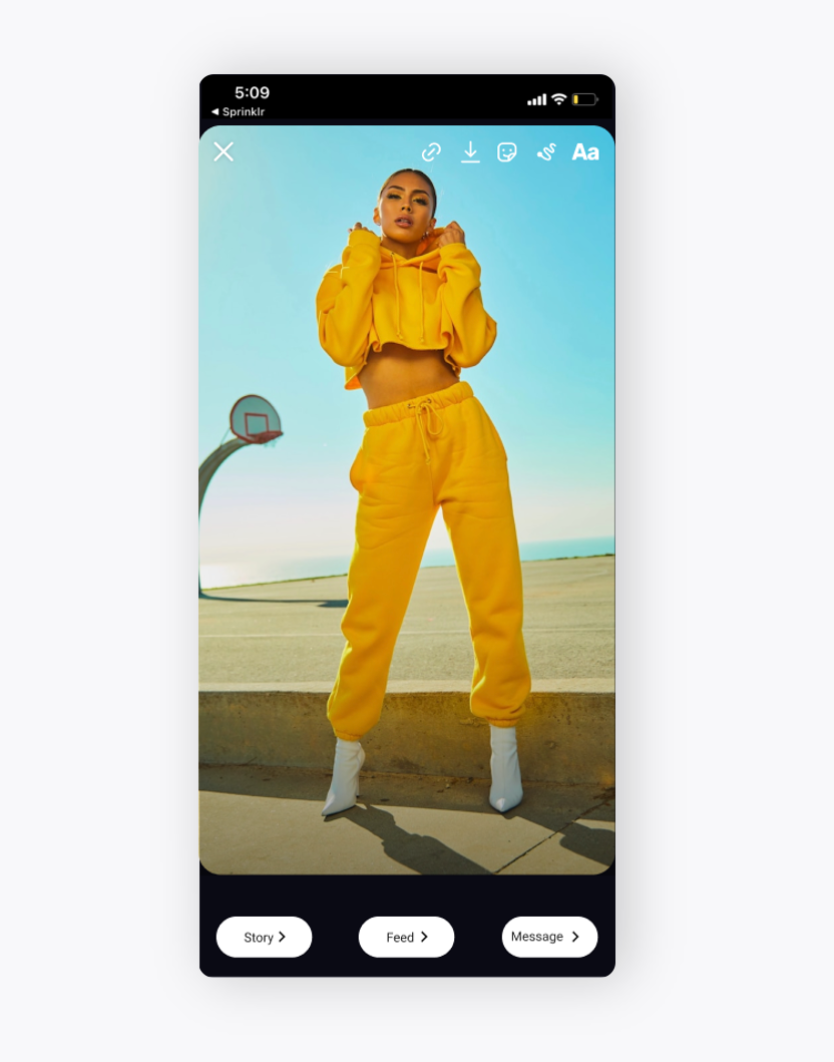
The text on the Instagram post will automatically be copied. You can make the required changes to the text. Click on Done in the top right.
You can now go ahead and share your story on Instagram. Click on Your Story in the top left and you can check your story that has been published.
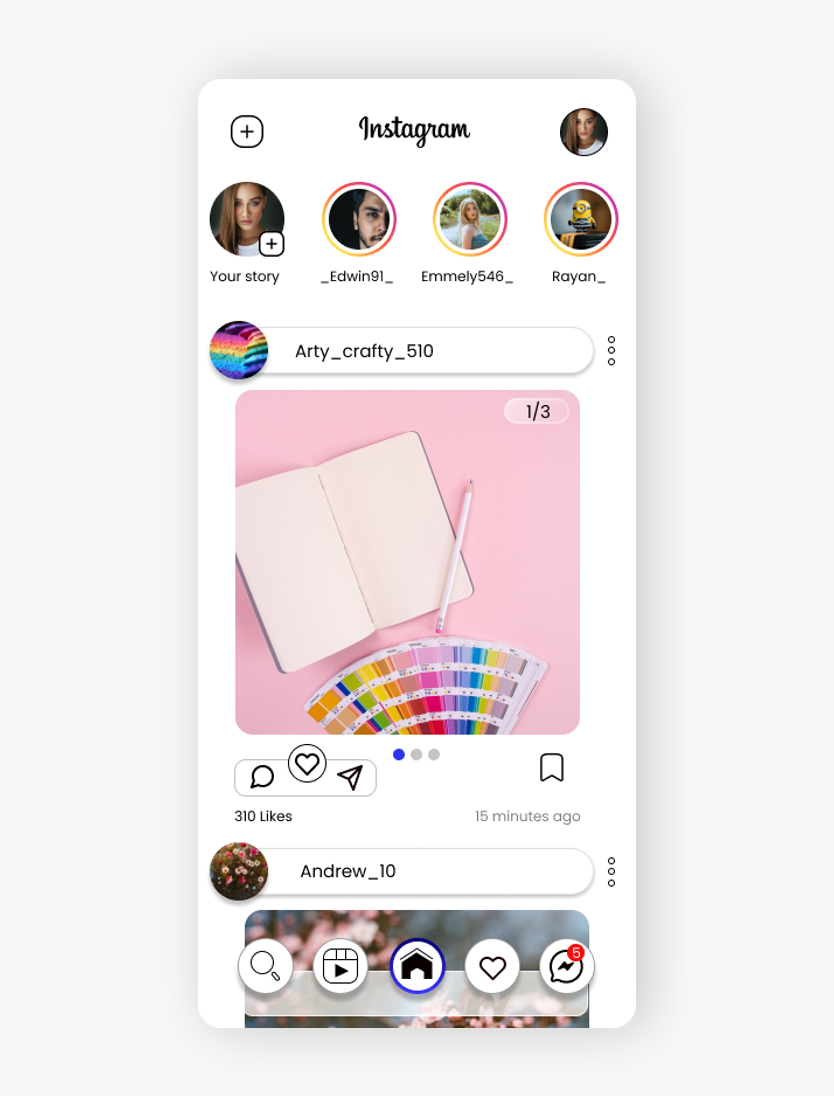
Here is your Instagram story.
