Publish to Tiktok
Updated
You can use the key publishing capabilities in Sprinklr to enhance the content you publish to the TikTok Business account. This article describes the TikTok Business account's specific capabilities for publishing to help you understand how to craft content for best-channel performance.
Relevant personas
To whom is this capability relevant?
Social Media Manager, Publishing Supervisor - Users who manage and oversee the publishing campaigns across social media platforms and are responsible for the brand's reach and reputation. Use Sprinklr to approve and monitor content being published from the brand’s official TikTok Business account.
Content Creator and Content Strategist - Users who are responsible for planning, creating, designing, and publishing content on social media platforms. Use Sprinklr to store and collaborate on digital media assets, plan publishing across regions and accounts, and seek approvals.
Use cases
What business problem does it solve and what can it achieve?
Instantaneous or scheduled, simultaneous publishing across multiple accounts, regions, and channels using Sprinklr.
Efficiently time the publishing of posts using Editorial Calendar and Smart Scheduling.
Use TikTok-specific capabilities for publishing on the channel. It also helps them understand how to craft content for best-channel performance.
Value
Why is it beneficial?
The publishing capabilities of Sprinklr enable you to:
Save time and resources publishing across different channels and accounts spread across regions and time zones.
Efficiently manage social media campaigns optimized for reach and visibility.
Collaborate with your colleagues for content creation and publishing.
Seek approvals, assisted by Sprinklr AI to track deviation from the brand’s communication guidelines.
to the home page of Sprinklr Self-Serve and click the + icon on the left pane. Click the New Post option from the dropdown.
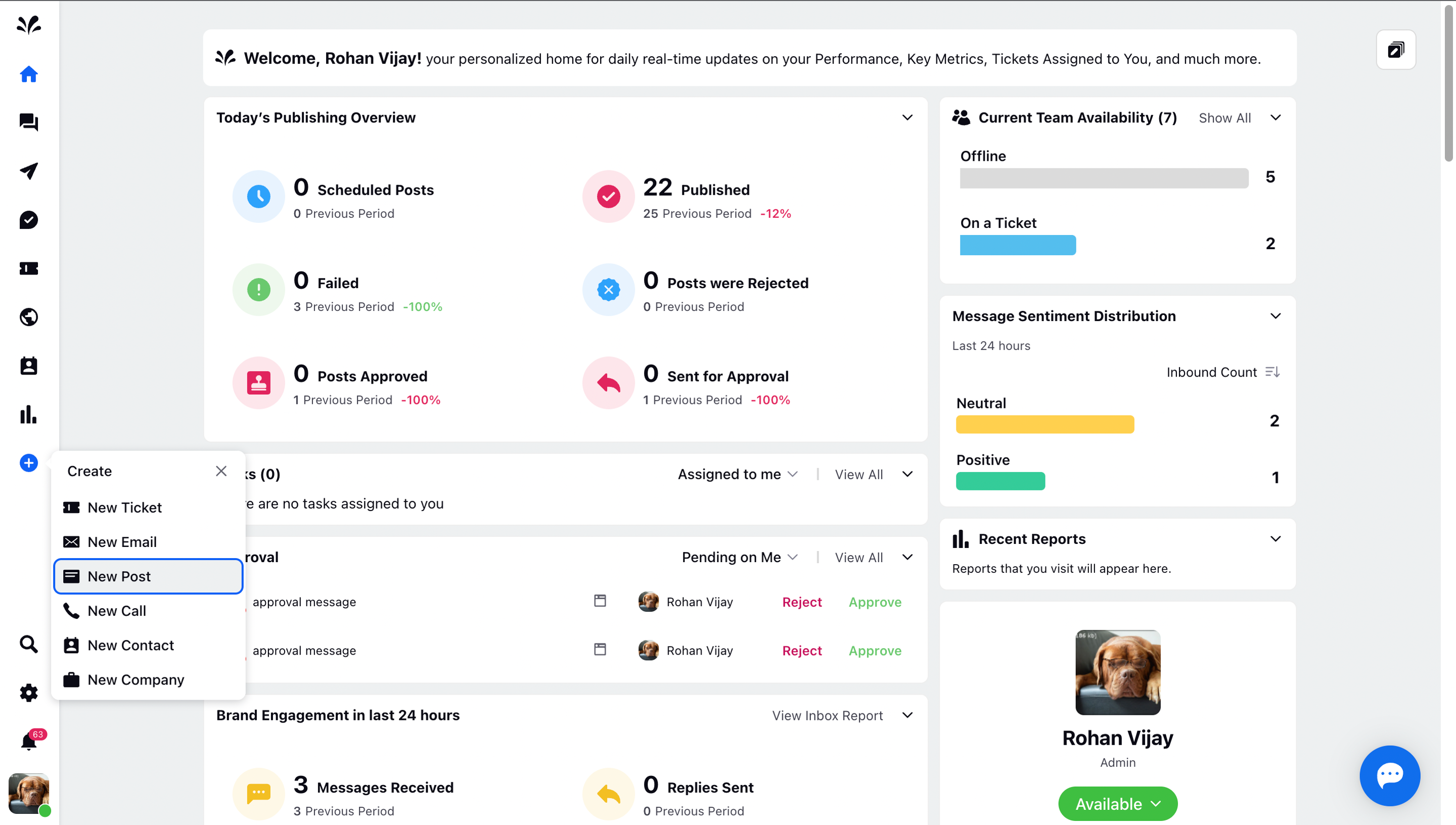
Now, choose single or multiple TikTok accounts for creating a TikTok video.
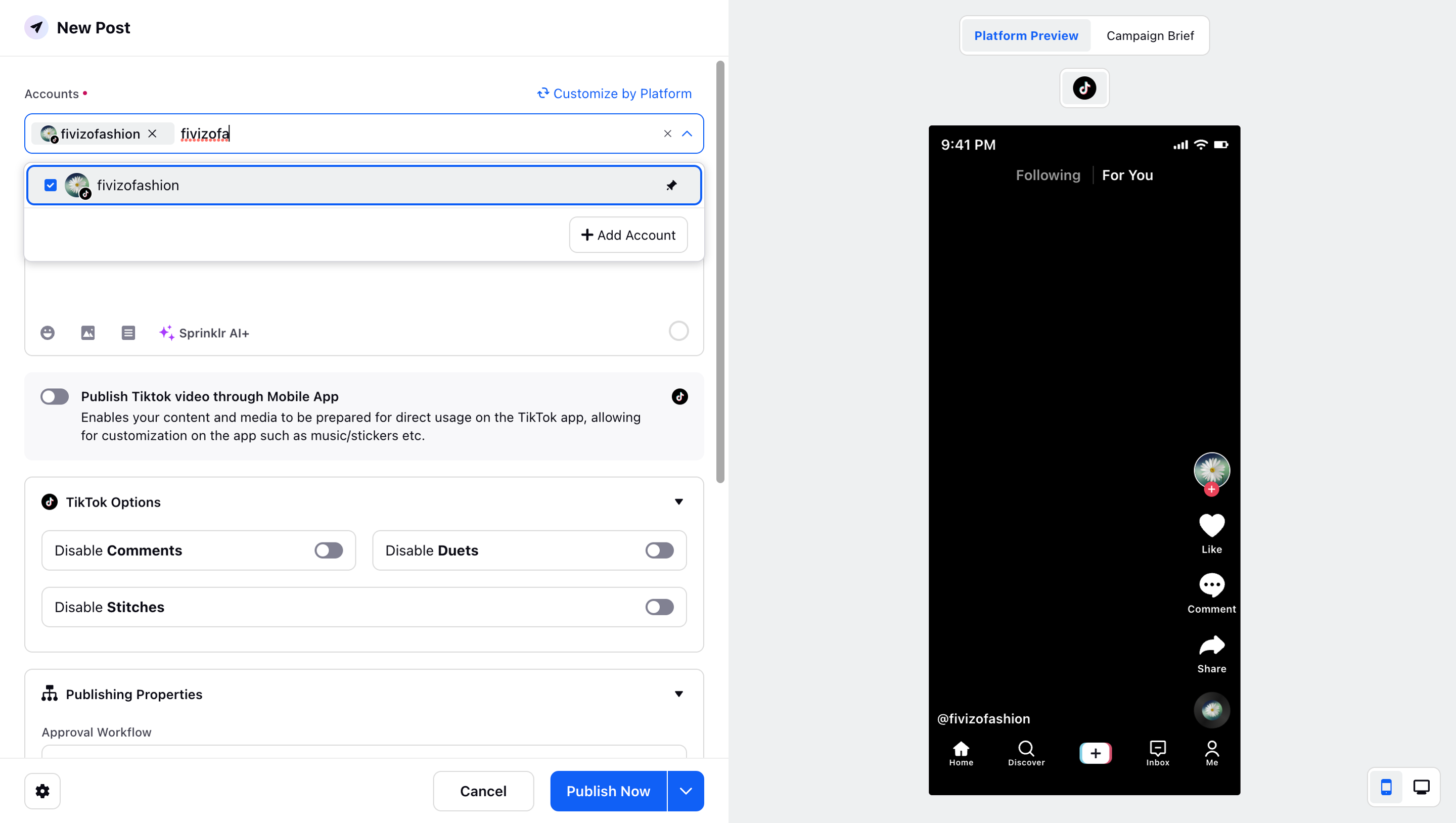
Now, provide suitable content to market your TikTok video. You can add an Emoji, upload a video, or select the desired asset from the Asset Library section under the Media feature. You cannot upload an image to the content.
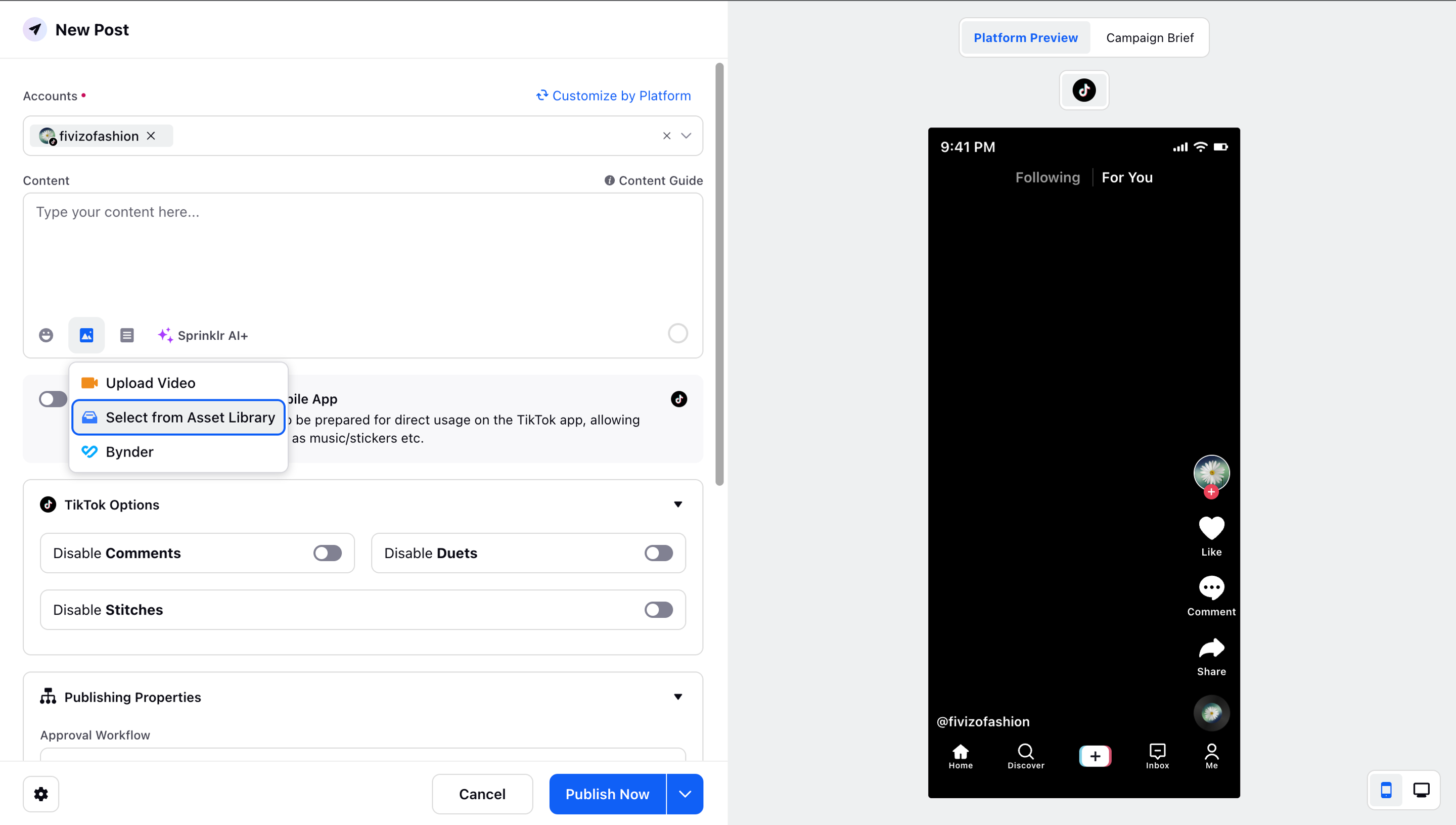
Under the TikTok Options, provide the following details:
Disable Comments: You can Toggle On if you want to disable the comments feature on the Tiktok video. It will not allow any user to comment on the TikTok video.
Disable Duets: You can Toggle On if you want to disable the Duets feature on the Tiktok video. It will not allow any user to add duets to your TikTok account. Duet allows you to post your video side-by-side with a video from another creator on TikTok.
Disable Stitches: You can Toggle On if you want to disable the Stitches feature to your TikTok account. It will not allow any user to add stitches to your TikTok account. Stitch is a creation tool that allows you to combine another video on TikTok with the one you're creating.
Provide the desired details under Publishing Properties such as Approval Workflow, Tags, Campaign, Content Category, and Post ID.
You can opt for different Publishing Options such as Schedule, Smart Scheduling, Publishing Queue, Save as Draft, and Publish Now.
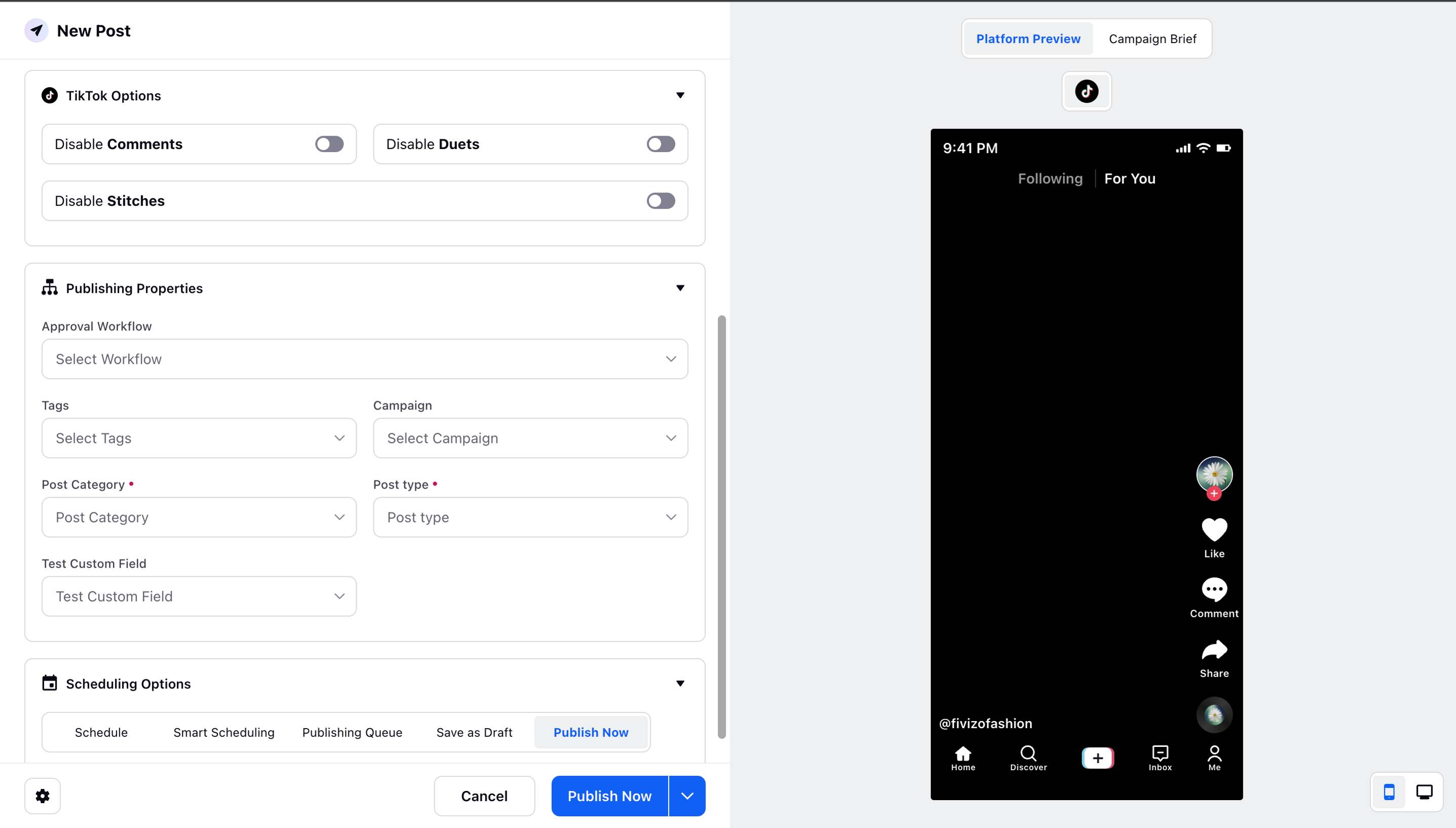
You can view the TikTok video in a Desktop or Mobile view as well by clicking the options at the bottom right.
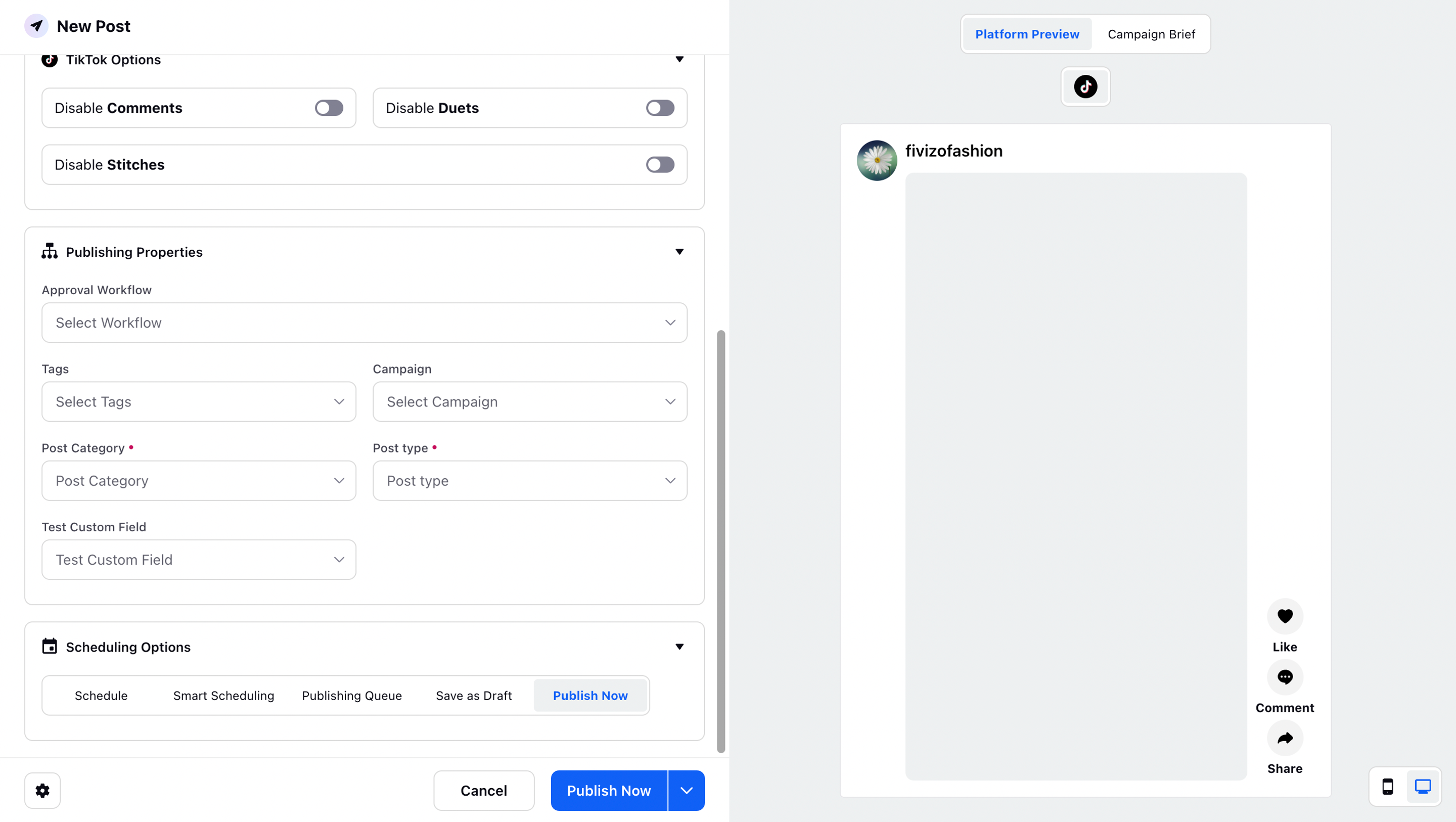
You can send your TikTok video for approval as well by clicking Send for Approval option at the bottom or create a new one.
