Share opnions with LinkedIn Polls
Updated
LinkedIn polls enable brands to gather data about customer opinions and preferences, as well as to generate leads and drive traffic to their website. Now, you can create LinkedIn Polls as well from Sprinklr Social Advanced.
To create LinkedIn Polls from Sprinklr Social Advanced.
Go to the Sprinklr Social Advanced Home page. Click the + icon from the left pane and select New Post from the dropdown.
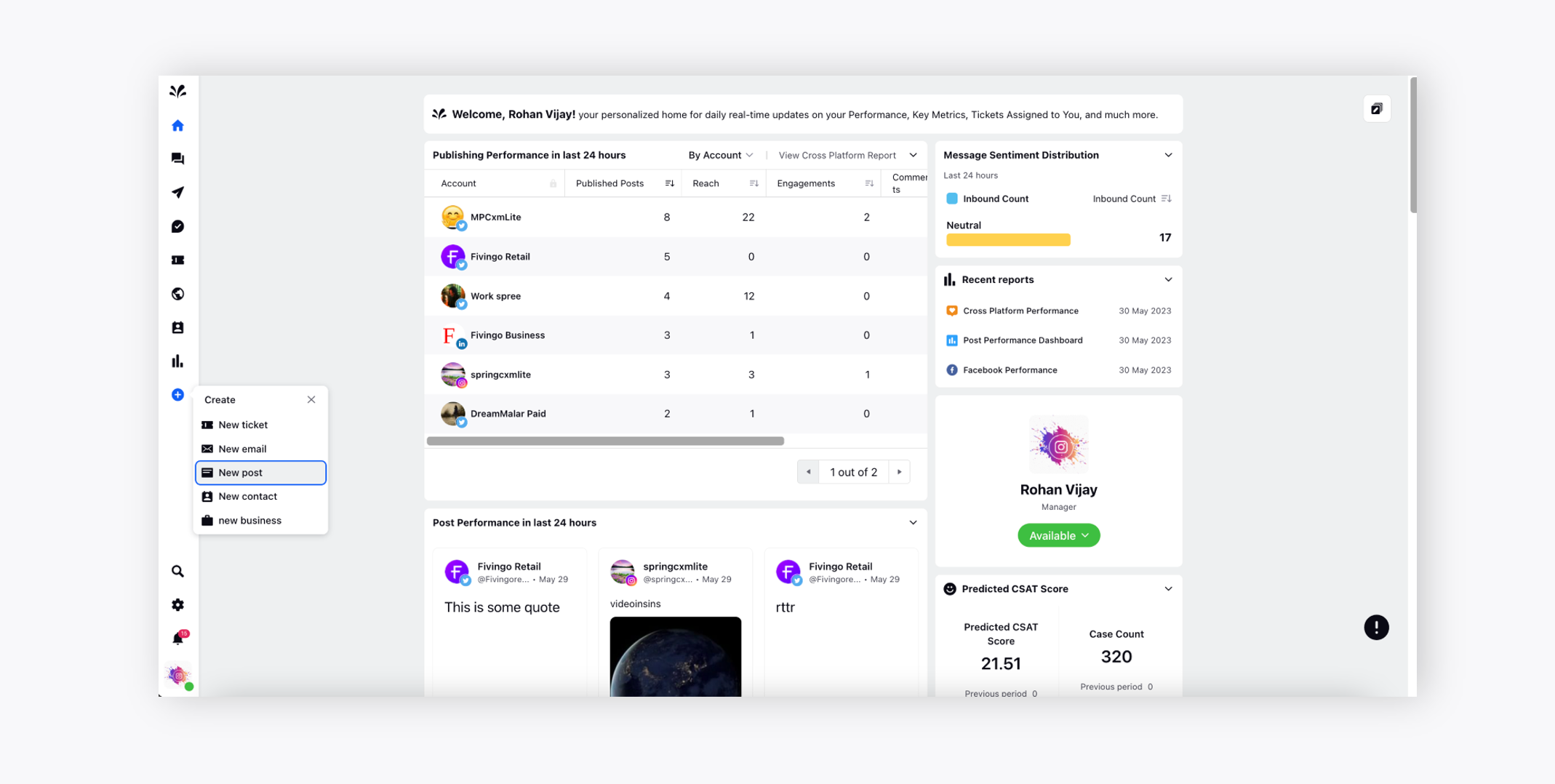
The Publisher tool will appear where you need to choose the LinkedIn account, choose the type of message as Poll and provide the desired content. Under the LinkedIn Poll section, provide the LinkedIn Poll question, options and Poll duration. Provide other details such as LinkedIn options and publishing properties. Click Post Now once all the details are provided.
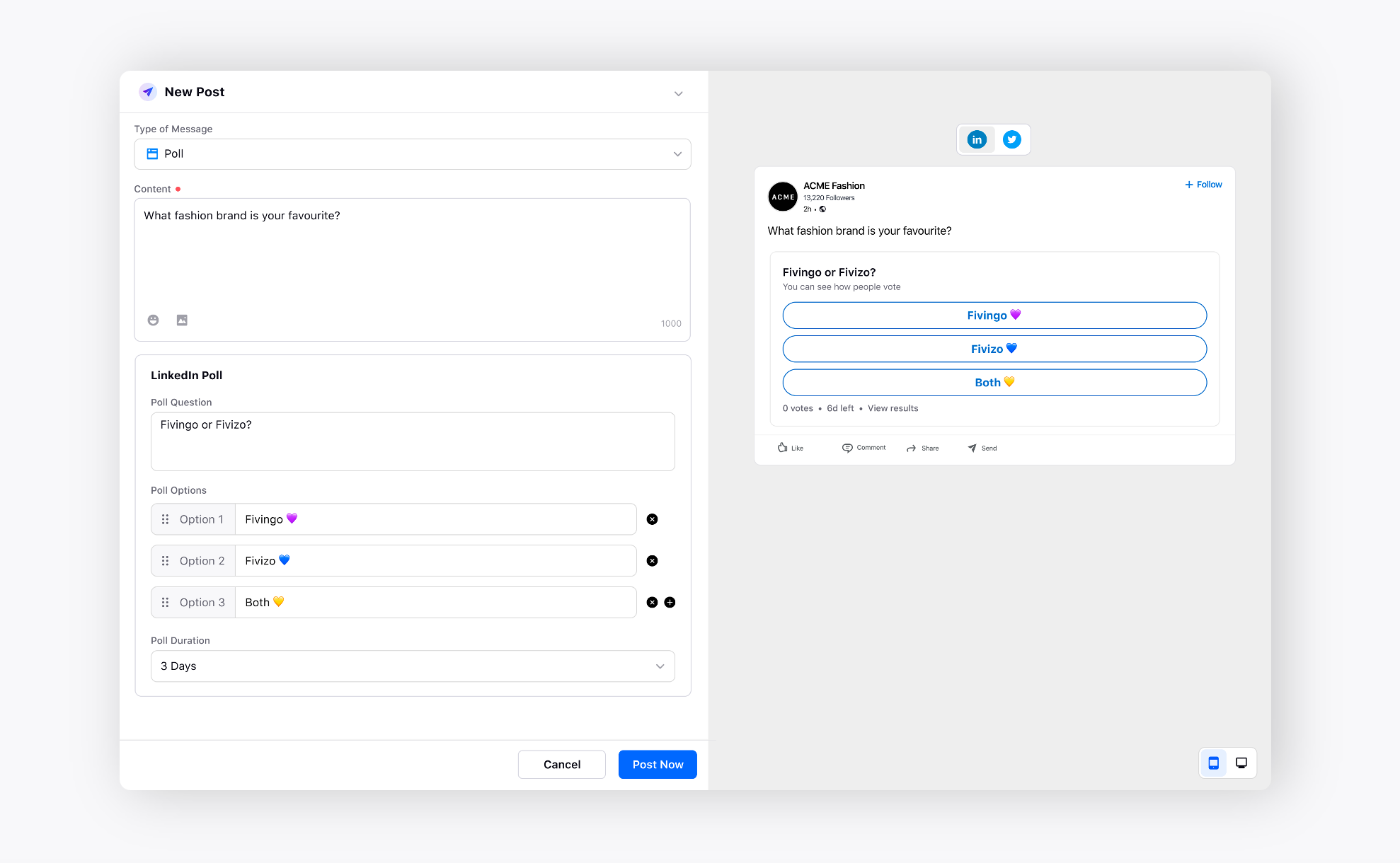
Now, you can view the LinkedIn Poll post in the Calendar in different views. You can view the number of votes for the LinkedIn Poll and the time duration set for the Poll as well.
1 Day Calendar view
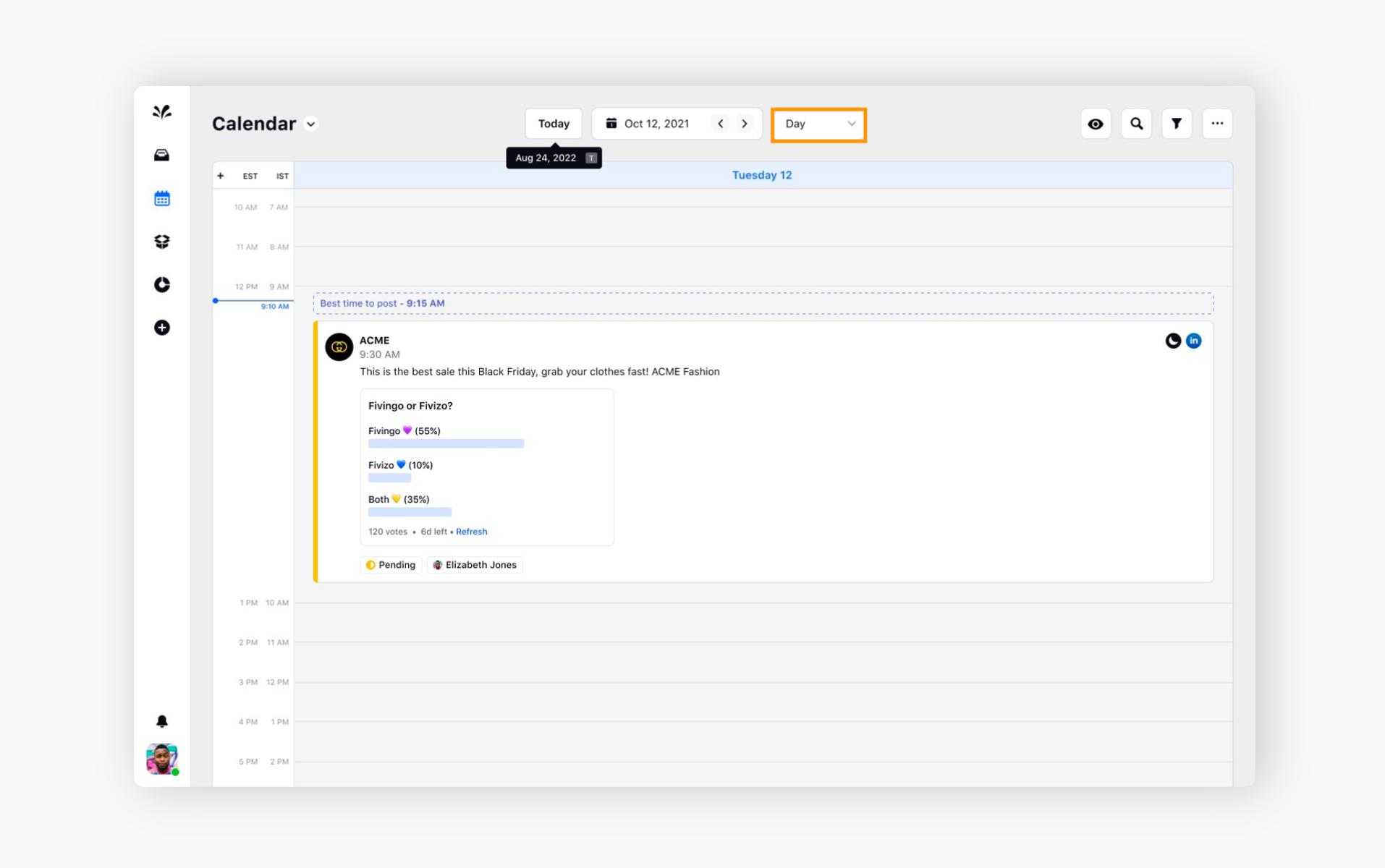
3 Day Calendar view
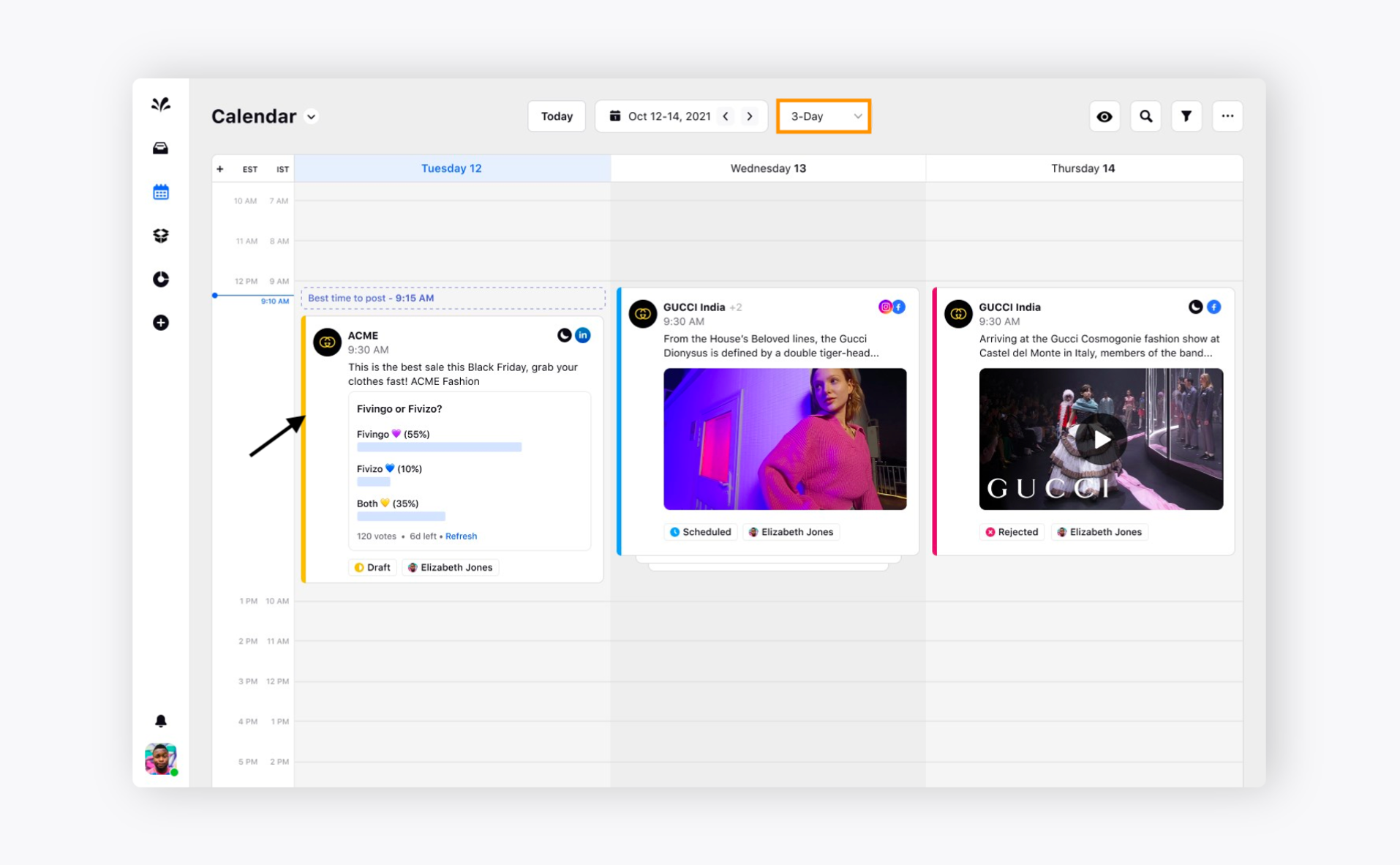
6 Day Calendar view
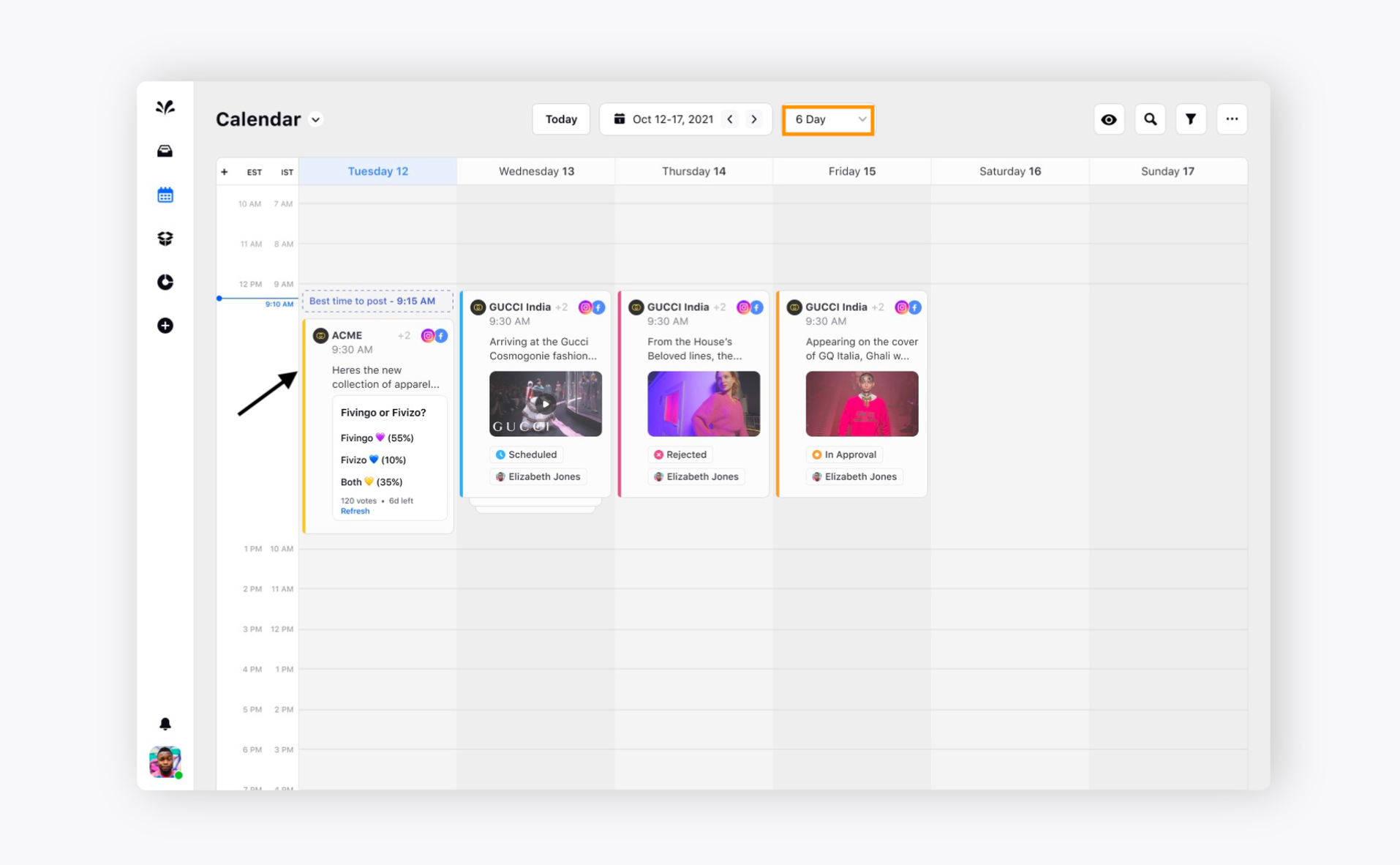
Besides that, you can engage on the LinkedIn Poll as well from the native. You can like, comment, or share the LinkedIn Poll as well with the targeted audience.
Suppose if any user has commented on the LinkedIn poll, you will get a notification in the Inbox. Click on the Inbox icon from the left pane.
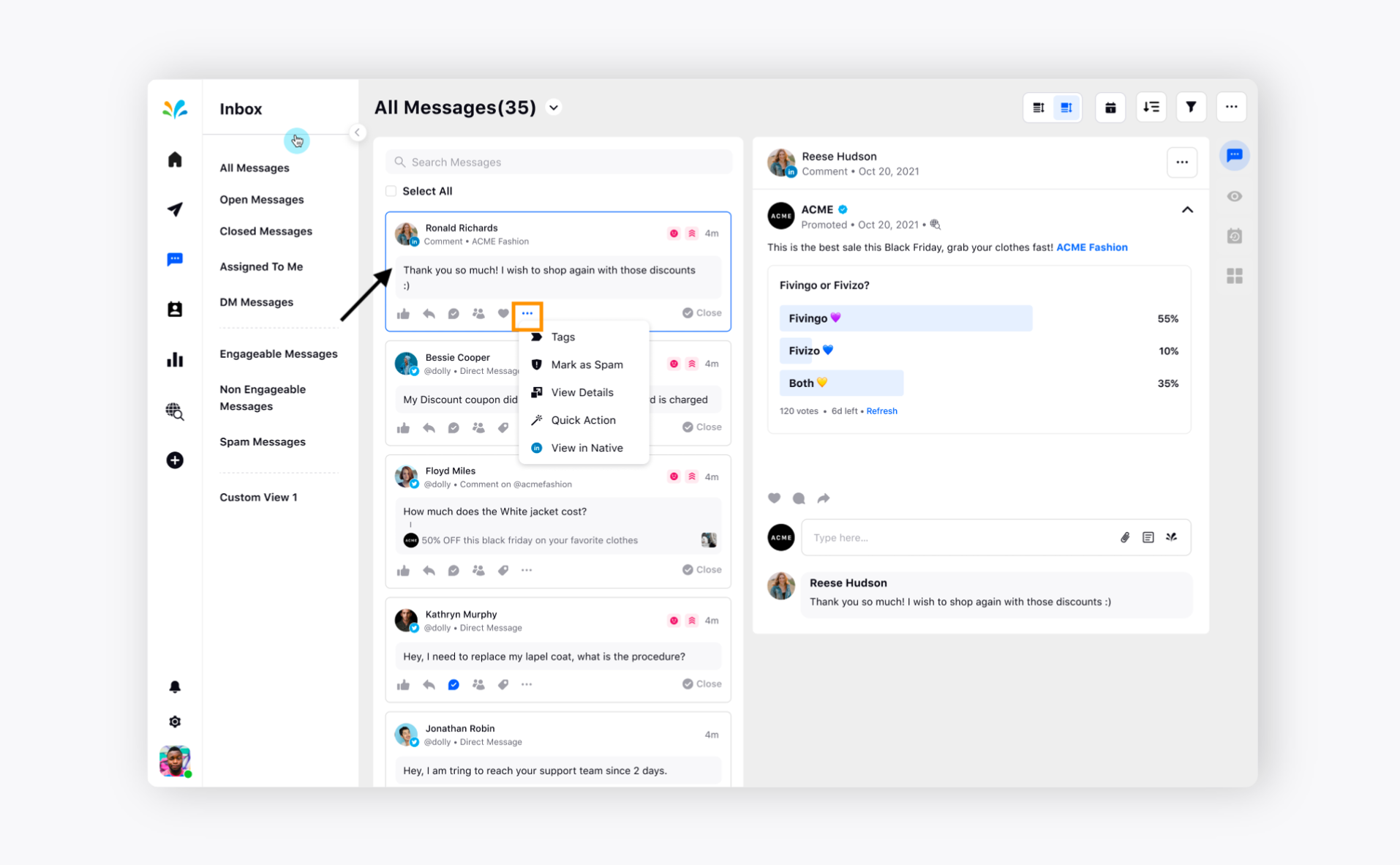
You can view the comment dropped by the user on the LinkedIn Poll. Click on the comment from the list of messages and you will be able to view the LinkedIn poll on the right pane. Click on the three dots icon at the bottom of the particular Inbox message and take message actions such as Tags, Mark as Spam, Quick Actions, View Details, etc.
