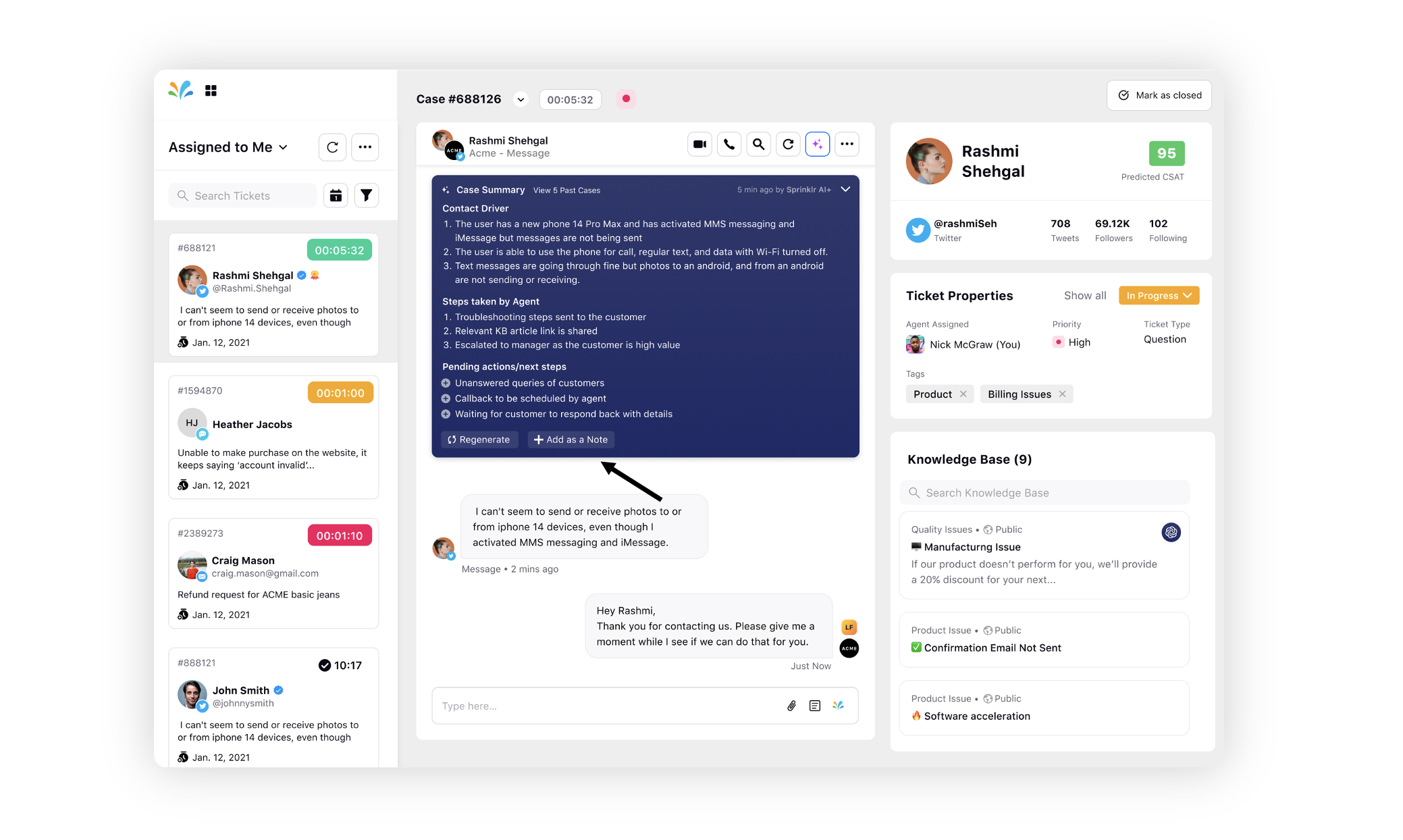On-Demand Case Summary in Care Console
Updated
Using Sprinklr AI+ in Care Console, it is possible to instantly produce a case summary of the text-based communication between a customer and the brand upon request without having to read the full conversation. The summary provides a concise overview of the conversation, highlighting key points and topics discussed. This feature can be useful for monitoring customer service interactions, identifying areas for improvement, and providing a quick overview of past interactions for future reference.
Use cases
Instead of reading the entire conversation, an agent who receives a case handover from a bot can simply view the summary of the case.
The case summary can assist quality managers and supervisors in real-time monitoring of customer service interactions. By quickly reviewing the concise overview of the conversation provided in the summary, managers and supervisors can identify areas that require immediate attention, provide on-the-spot coaching and guidance to agents, and ensure that customer service standards are being met.
Points to remember
It is important to note that the case summary generation feature only analyses text messages. However, if speech-to-text is enabled for voice/video calls, the feature will be able to create a summary for the transcript of the conversation.
The inclusion of live chat templates in the case summary is part of the future roadmap.
To view the Case Summary in Care Console
Click Show Case Summary in the top right corner of the conversation pane of Care Console
The case summary will be divided into 3 sections.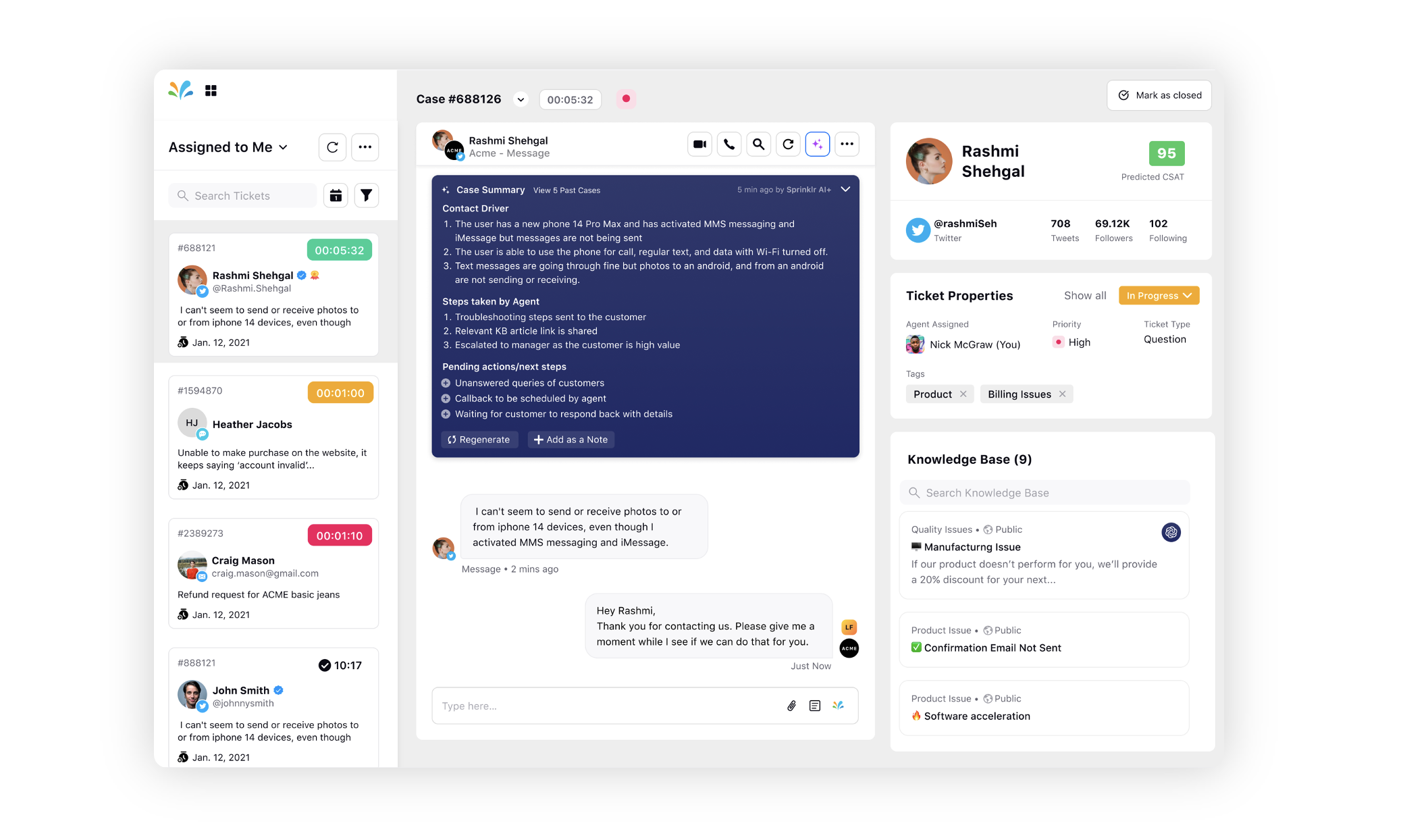
Contact Driver
The specific reason why the customer is contacting the brand, such as blocking a card, checking account balance, or requesting an exchange or refund.
Actions taken by Brand
Actions that have been taken by the agent in the case till now. Possible steps could be:
Troubleshooting steps sent
Knowledge base article link sent
Filed a service request
Escalated to manager or other relevant team
Types of probing done
Pending actions/next steps
Unanswered queries of customers
Callback to be scheduled by agent
Waiting for customer to respond back with detail
Click Regenerate to generate a fresh summary and overwrite the existing one. This will send the conversation back to Sprinklr AI+ for processing and produce a new summary.
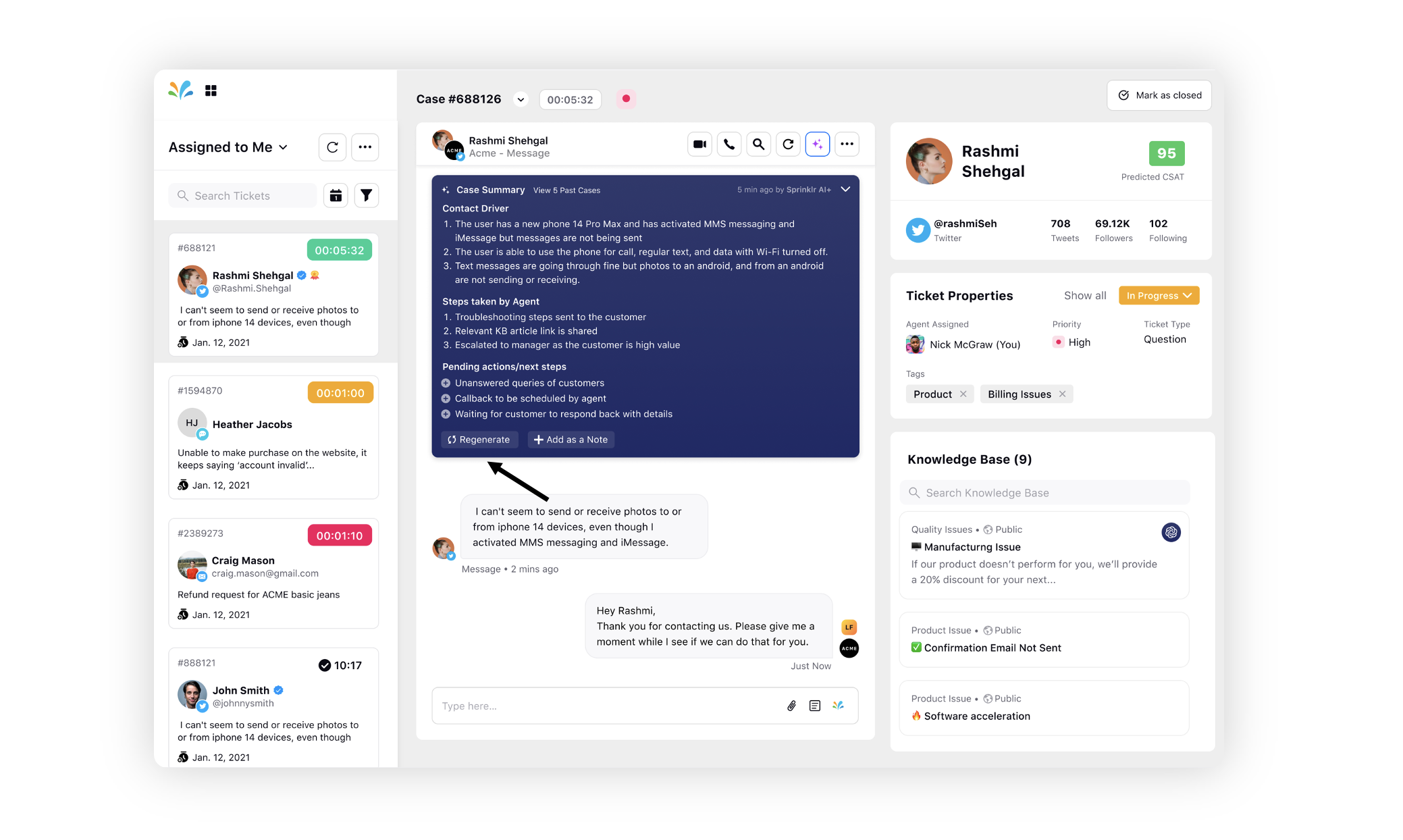
Clicking Add as a Note will copy the summary in the reply box, which you can edit and save as a note.