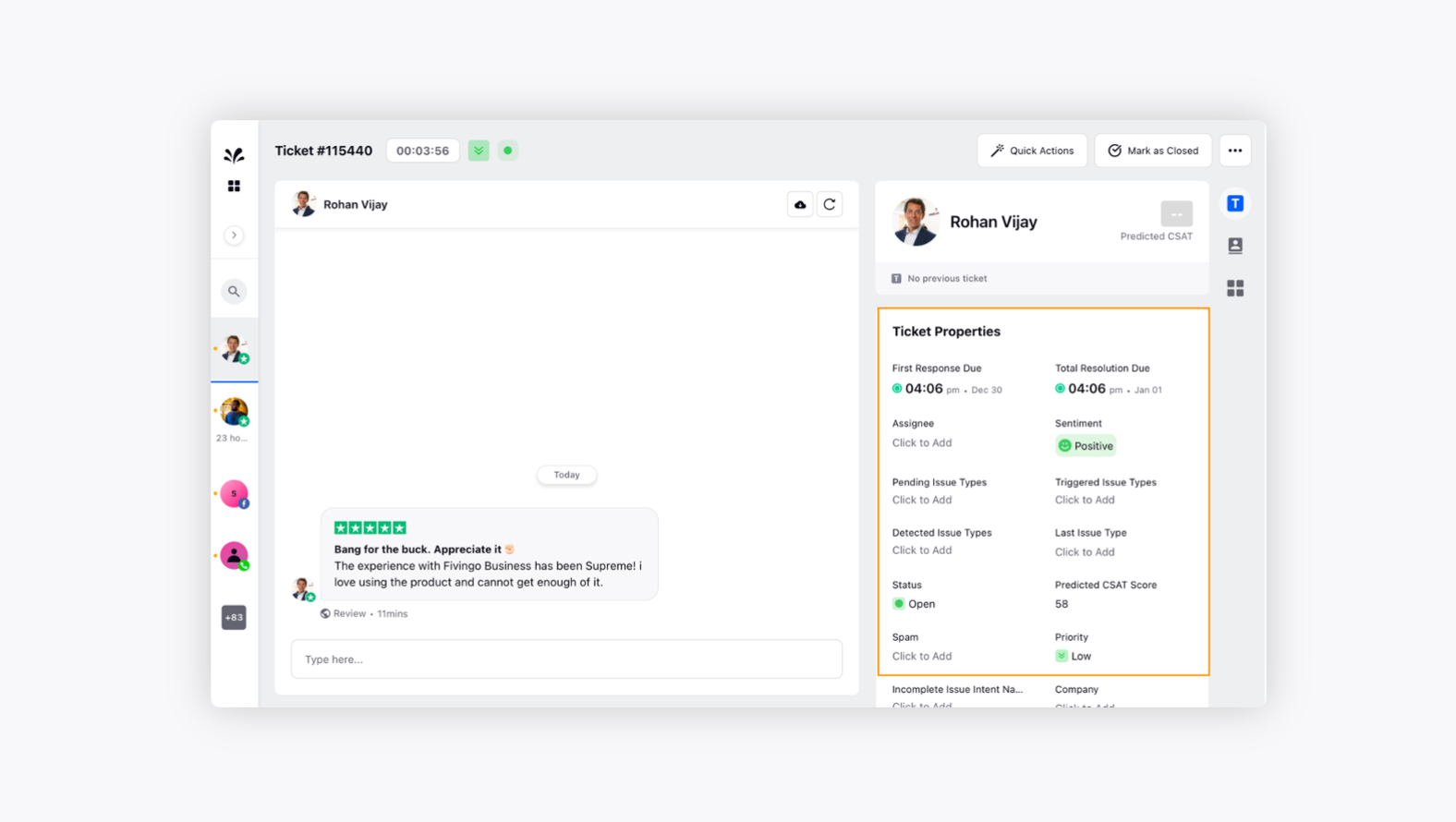Add a Trustpilot account to Sprinklr
Updated
How you can convert Trustpilot reviews, sent directly by the customers, into tickets and manage them from a single platform.
Sprinklr provides support for Trustpilot as a channel within the platform, allowing you to monitor, assess, and take action on reviews that your apps receive.
To add a Trustpilot account in Sprinklr
Log into Sprinklr. On the Sprinklr Home window, click the Settings icon in the left navigation pane. Under the Social & Reviews category, click Trustpilot.
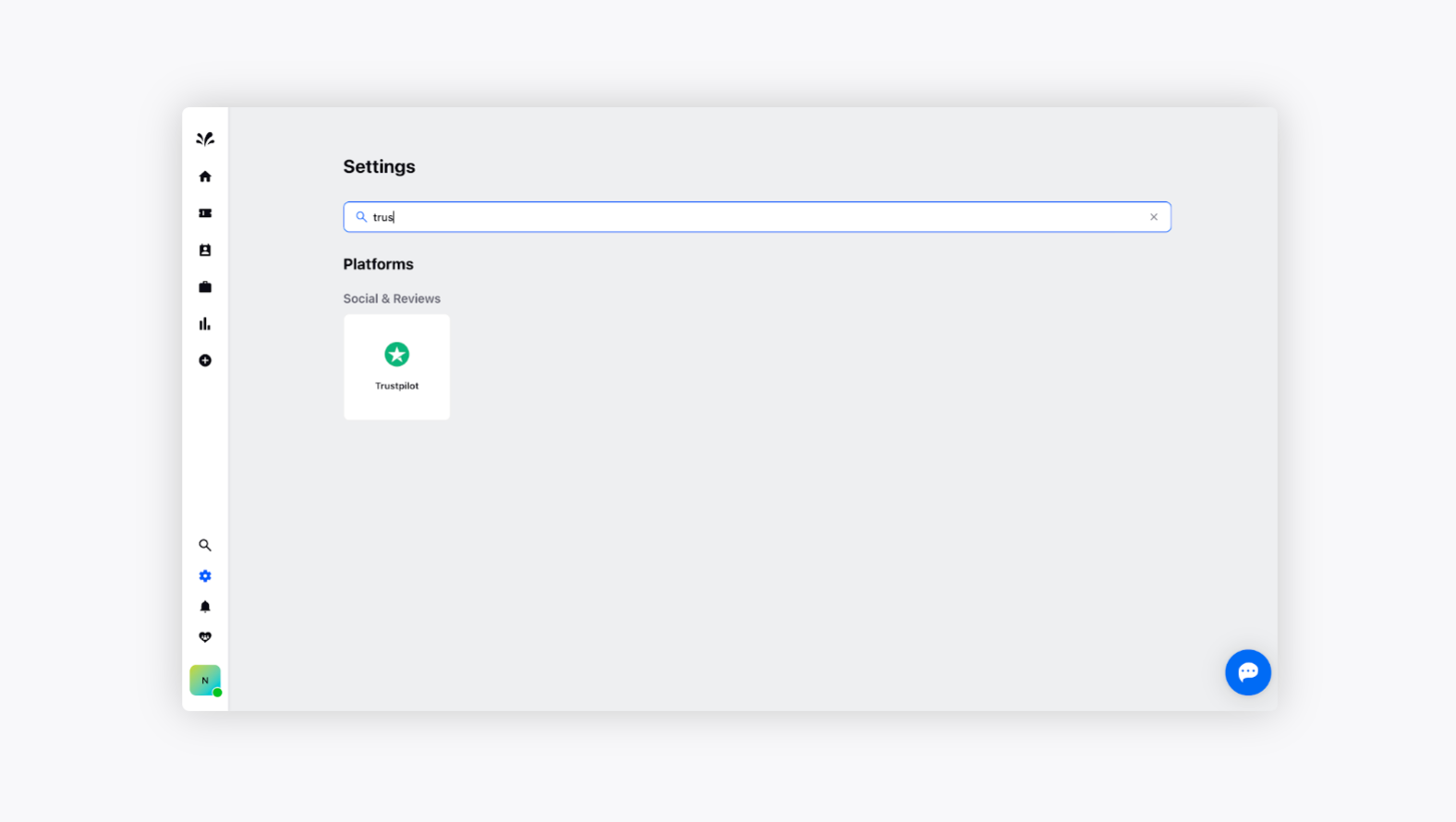
Now, click Add Trustpilot Account in the top right corner. A window will open that will redirect you to the authentication page of Trustpilot.
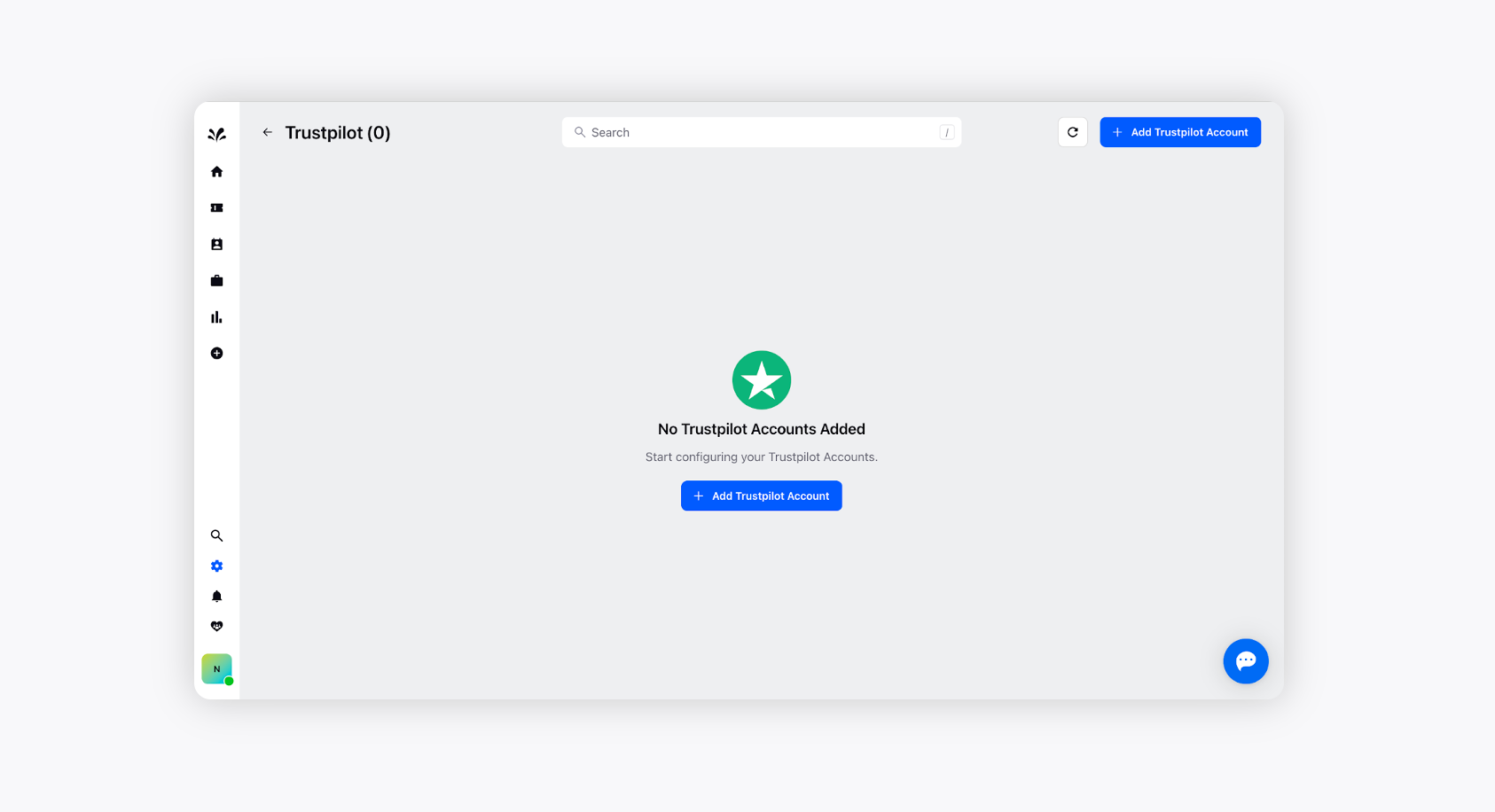
Provide the credentials on the Trustpilot Business account page and click Log In.
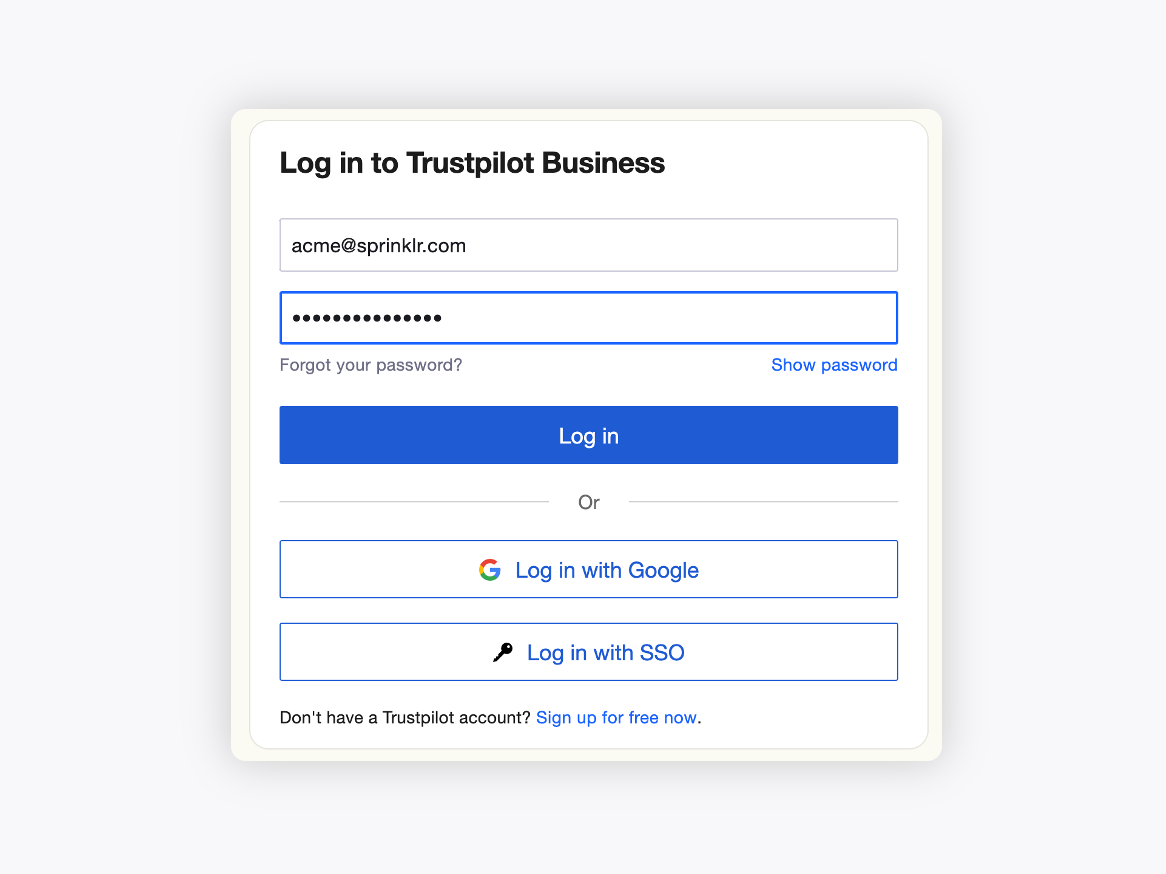
The new Trustpilot account will be created.
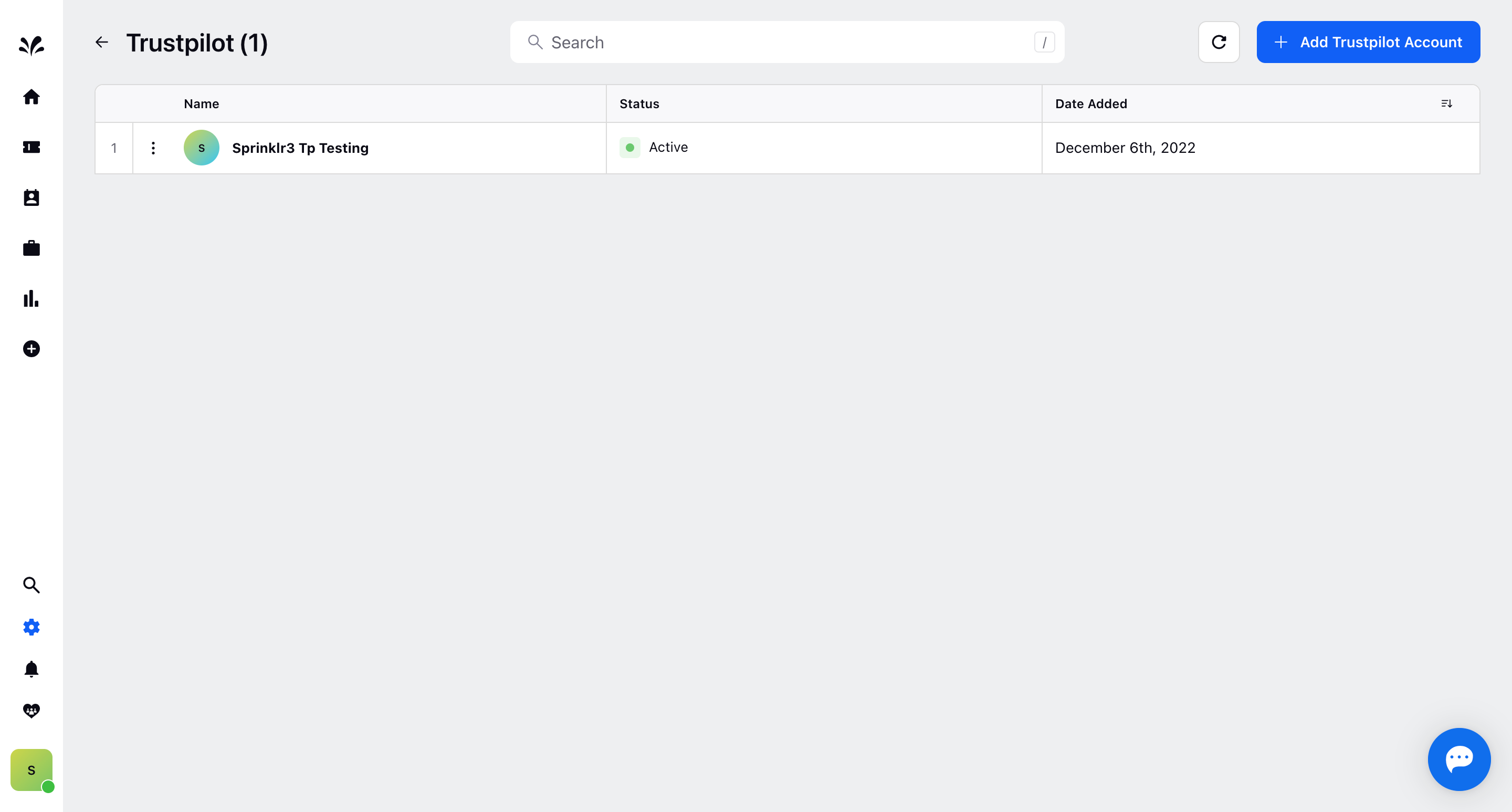
Convert reviews into tickets
Once the Trustpilot account has been created, click three dots icon and select Edit option to configure ticket creation rules.
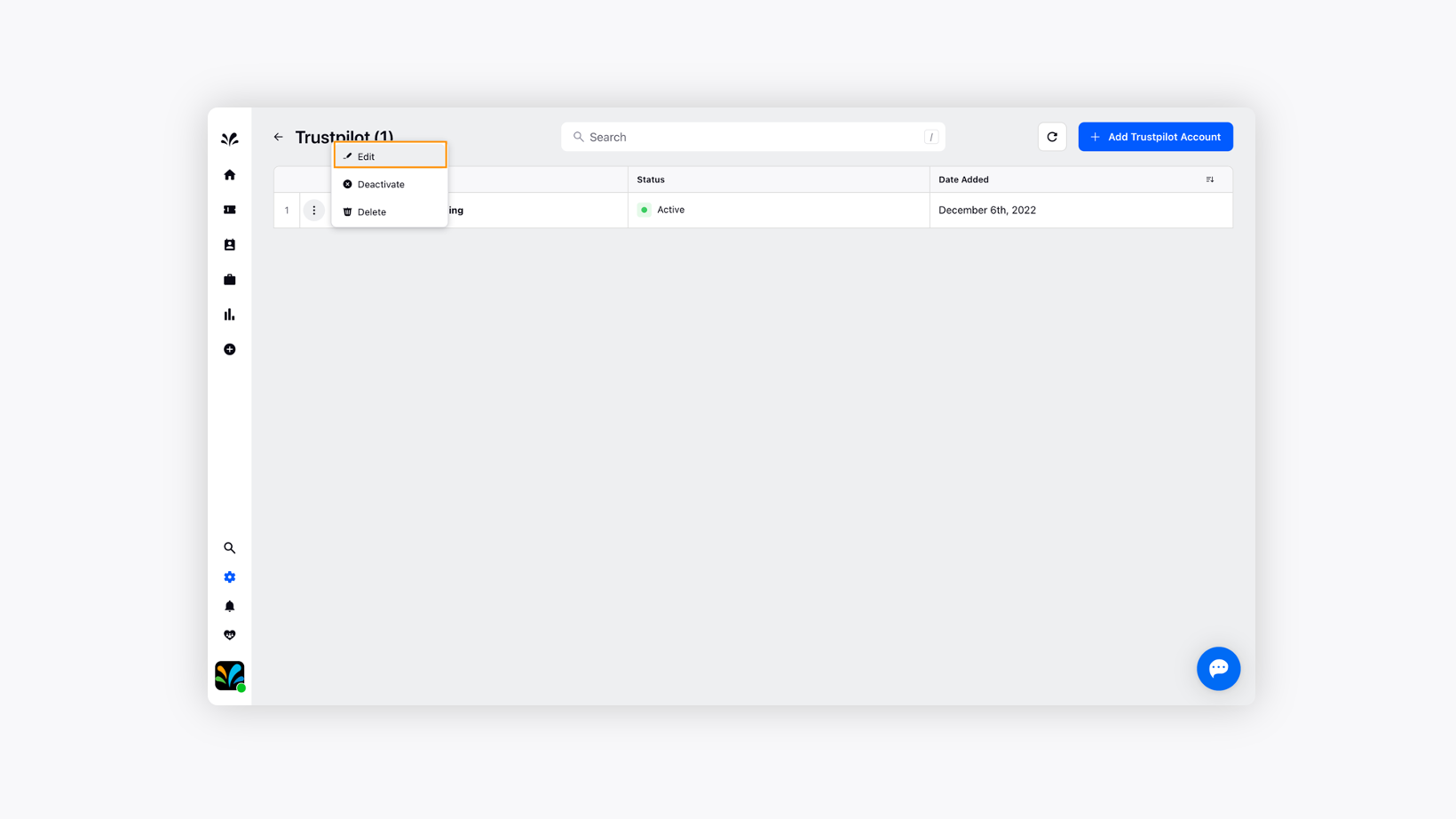
All Public Reviews: Converts any comments initiated by any viewer on your channel into tickets. You can reply to these tickets directly from the portal, and they will reach the commenter as replies.
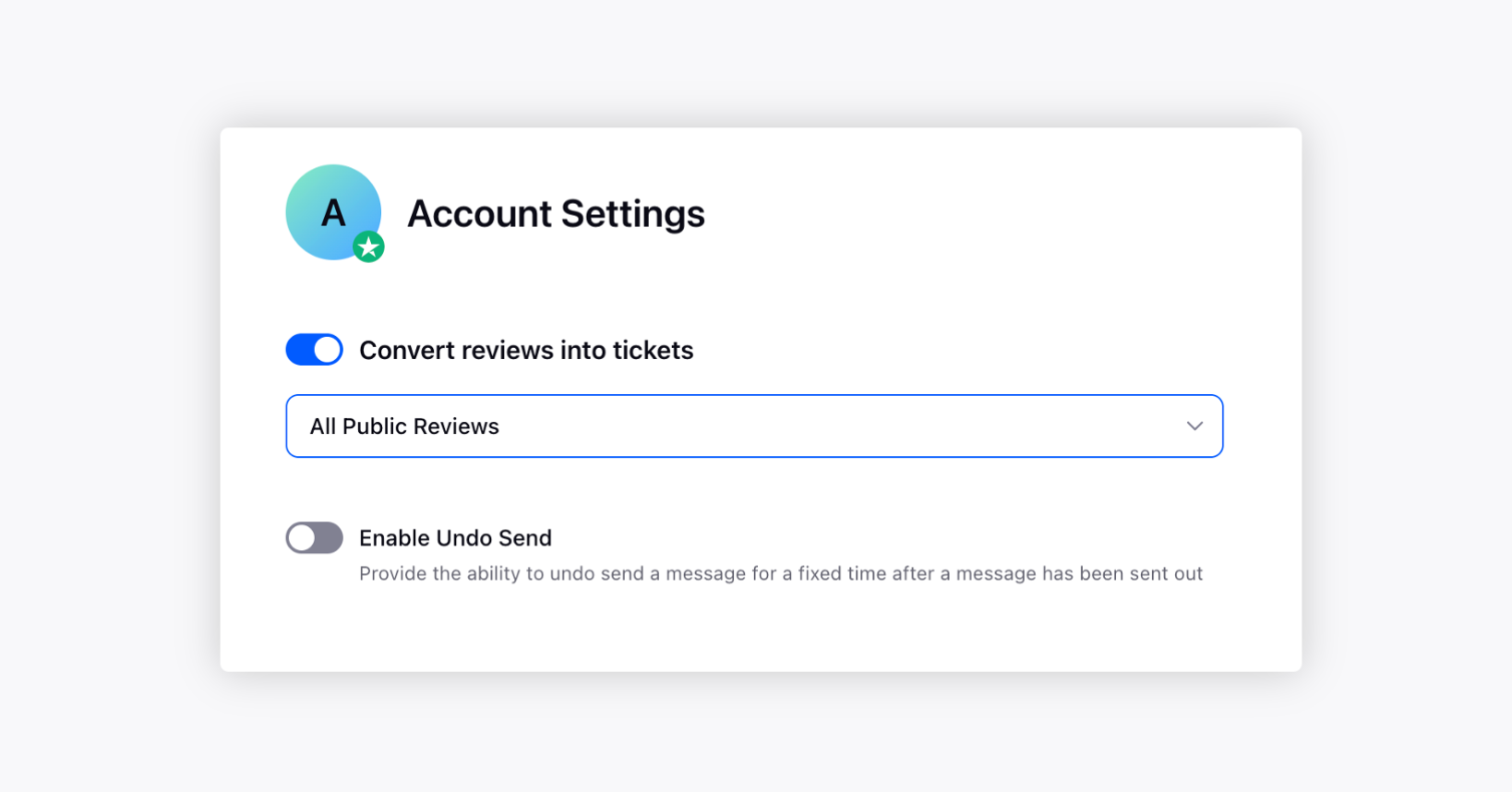
Only Manually Filtered Reviews: Allows you to set conditions to define the rules to segregate the tickets by Keyword and Sentiment. For example, if you wish to convert only those comments into tickets with the keyword “Refund” in them, you can set the “Keyword” condition, i.e., Keyword contains Help.
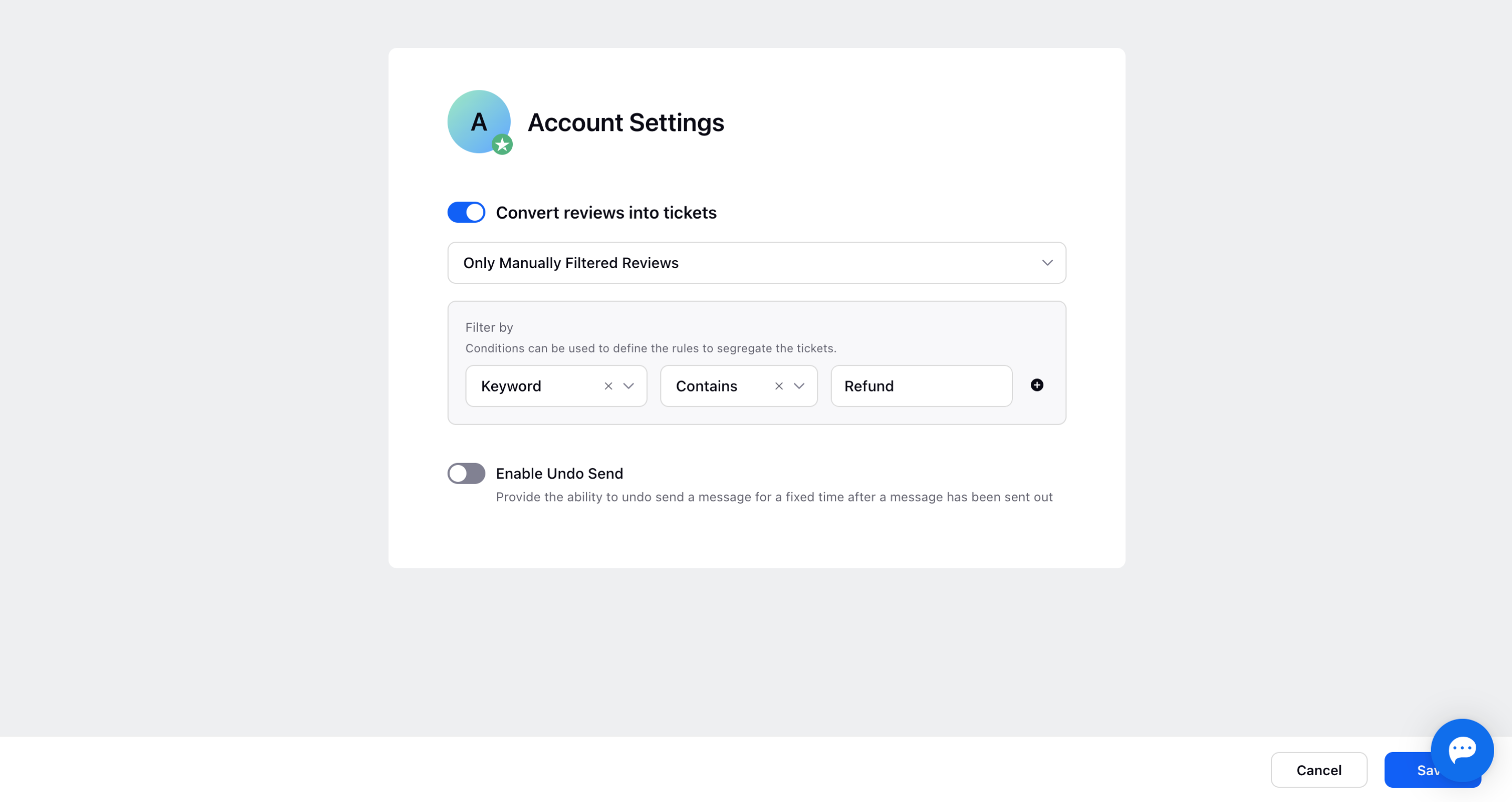
Ticket section in Sprinklr
Now, add a review on the Trustpilot business page. This is how it will be visible.
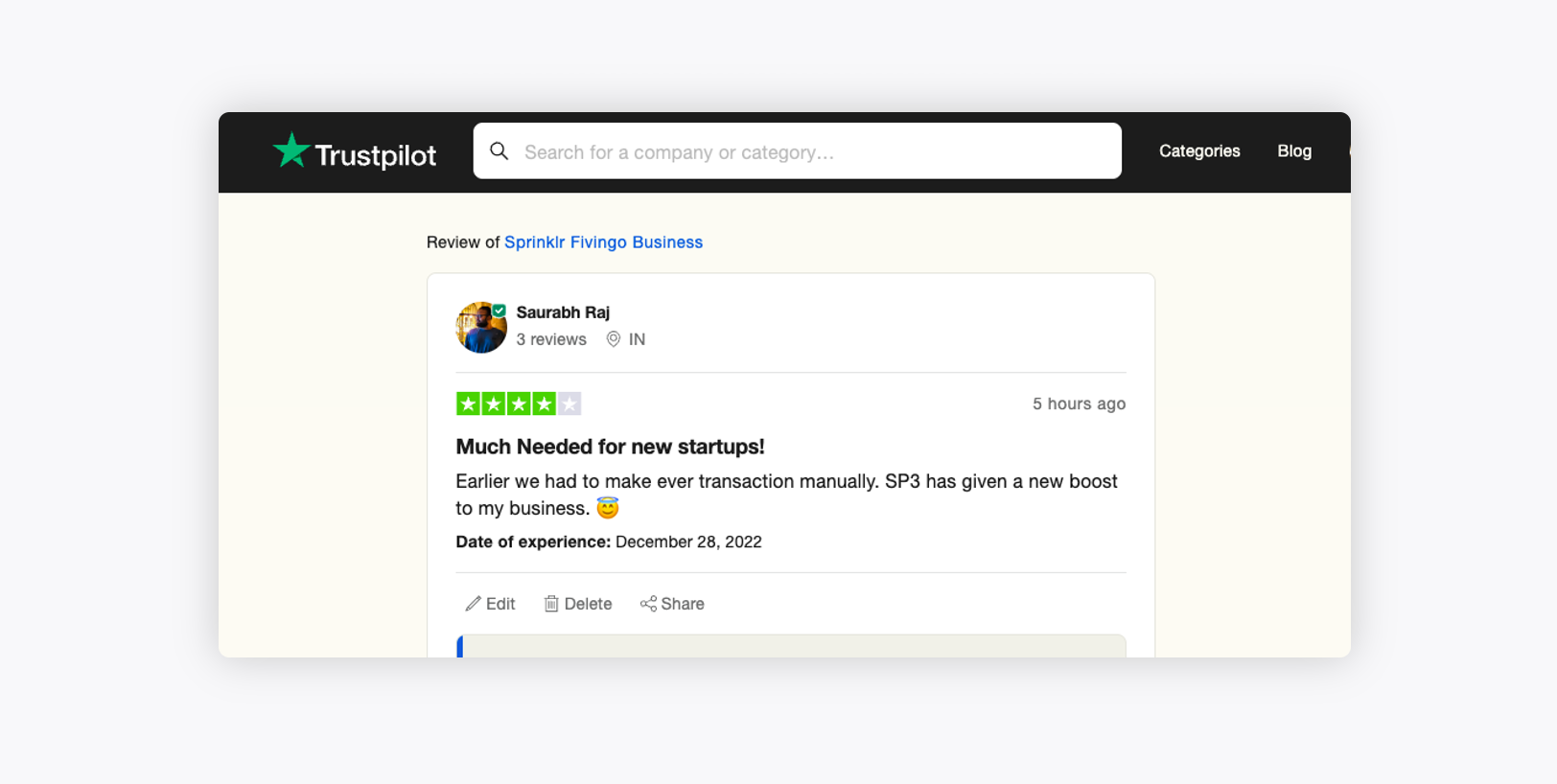
The Trustpilot review will be created as a ticket in the Sprinklr ticketing section.
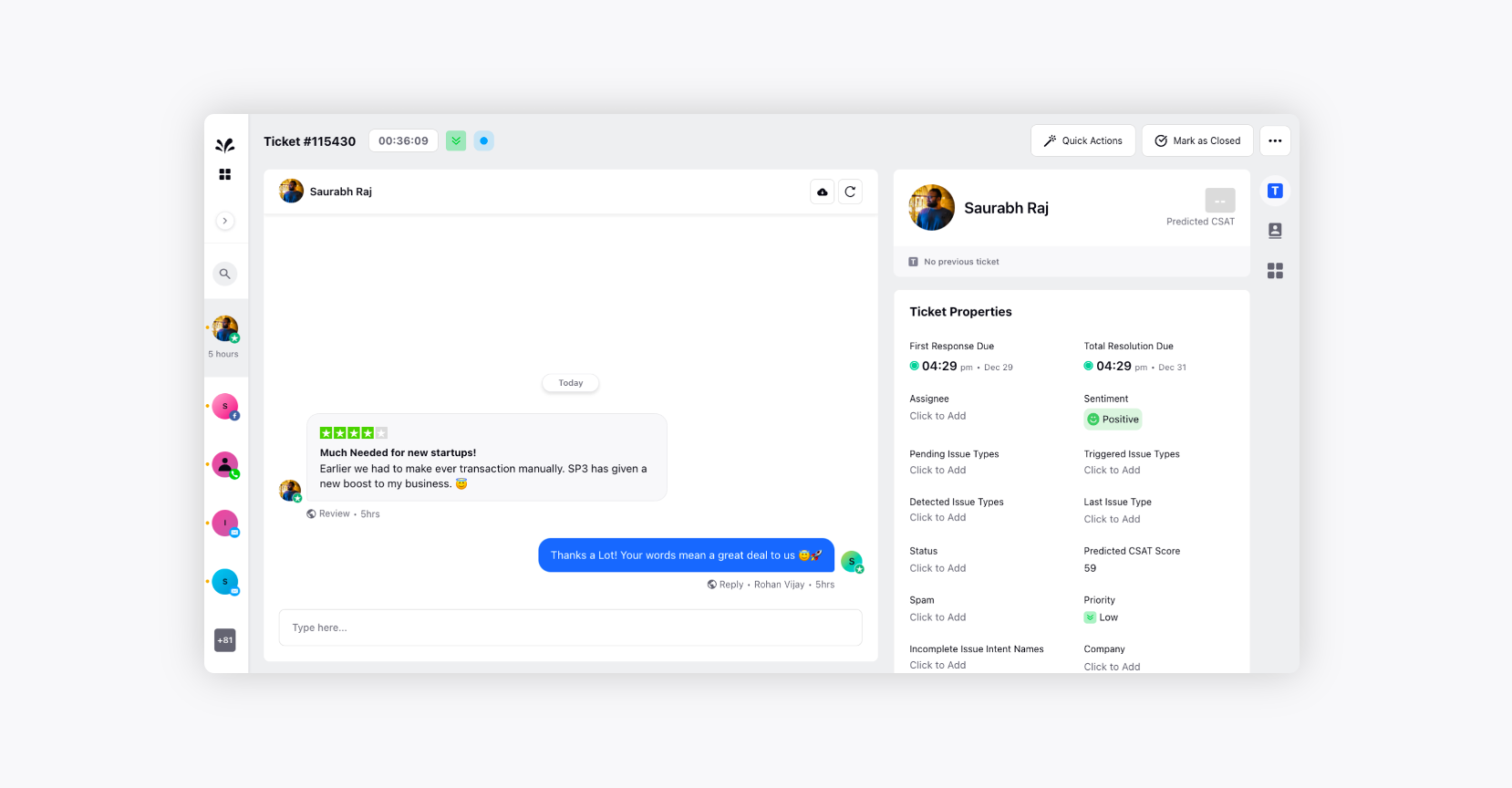
You can also reply to the ticket from the Sprinklr platform.
The customer will get an E-mail notification that the agent has replied to his/her review on Trustpilot.
The reply to the Trustpilot review on Sprinklr will be reflected on the Trustpilot Business page as well.
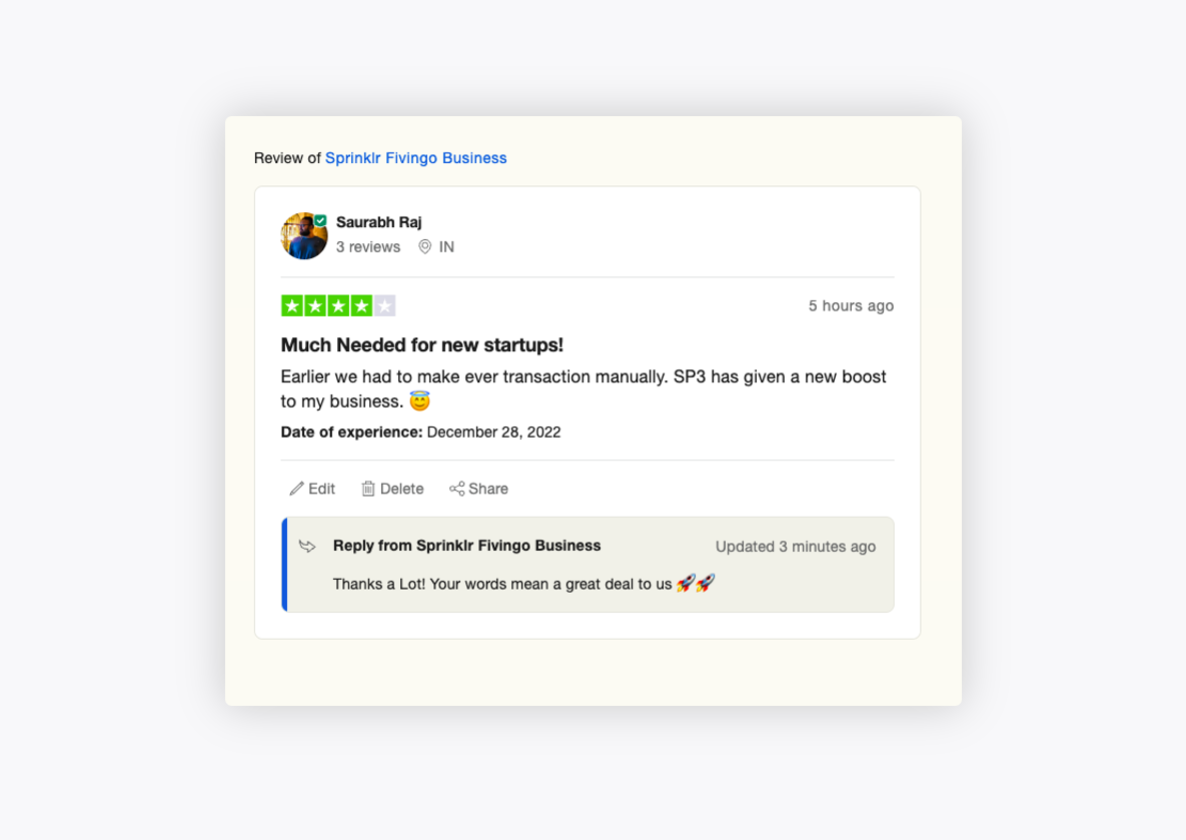
You can view Ticket properties details of the ticket as well on the extreme right.