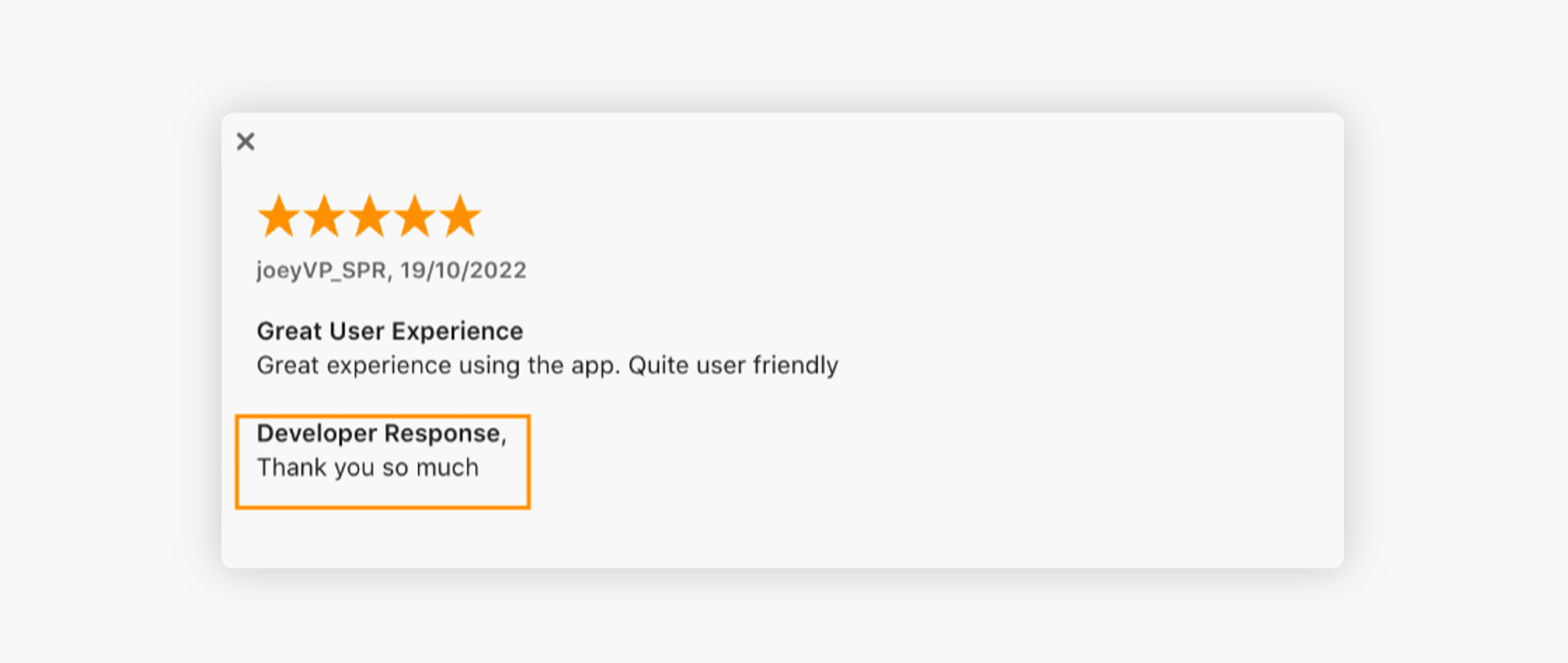Adding Apple App Store Review on Sprinklr
Updated
Learn how to add Apple App Store Review on Sprinklr and reply to the reviews from the platform itself.
Every review posted on your App Store account would create a ticket, and you can reply to the ticket from the Sprinklr platform itself. The reply to the app review would be posted on the native platform as well.
To add Apple App Store Review on Sprinklr
Log into Sprinklr. Click the Settings icon on the left navigation bar. On the Settings window, select Apple App Store under Social & Reviews.
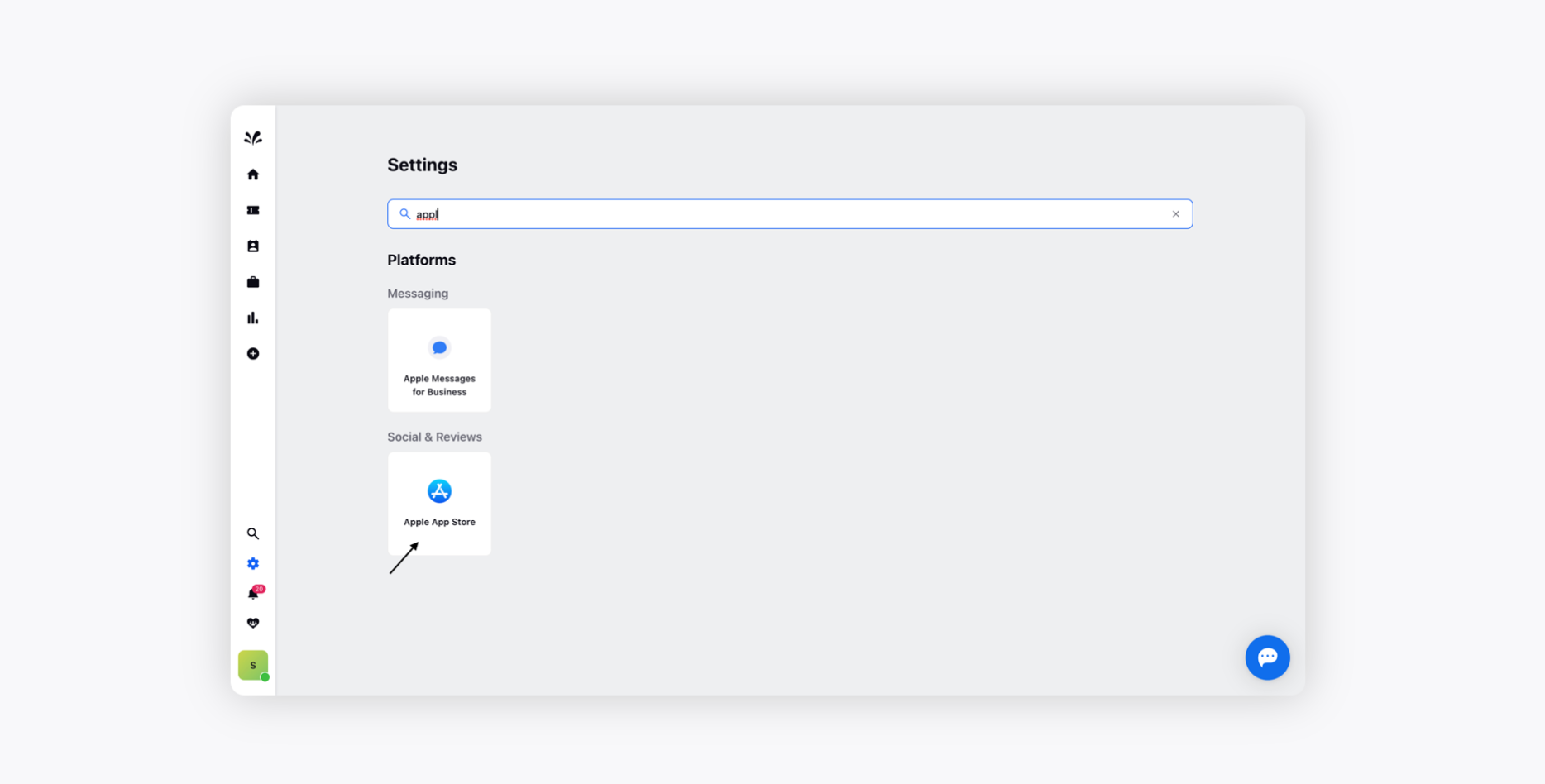
Now, click Add Apple Store Account.
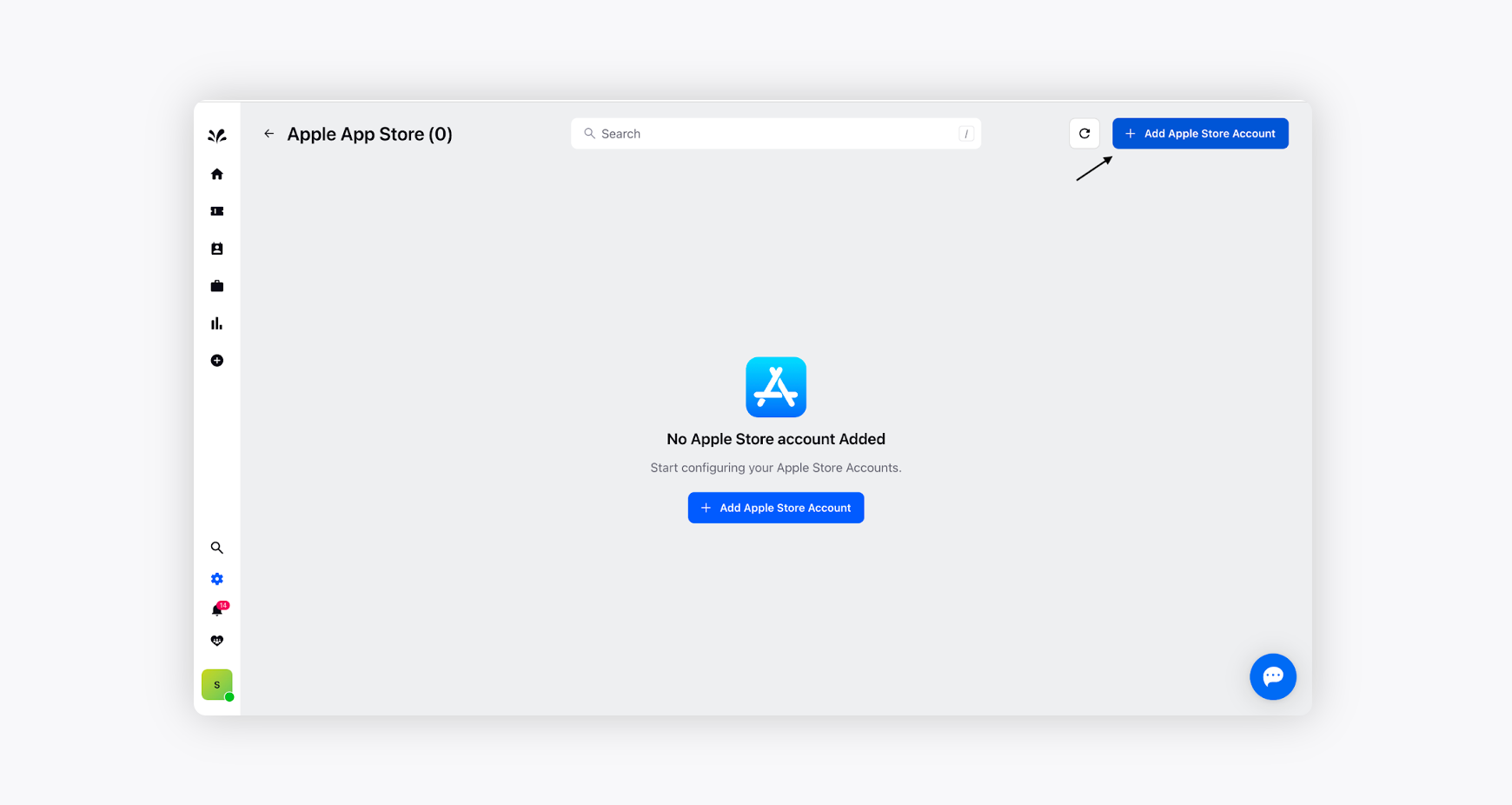
Enter Key ID, Issuer ID, and Private Key, and click Connect after that.
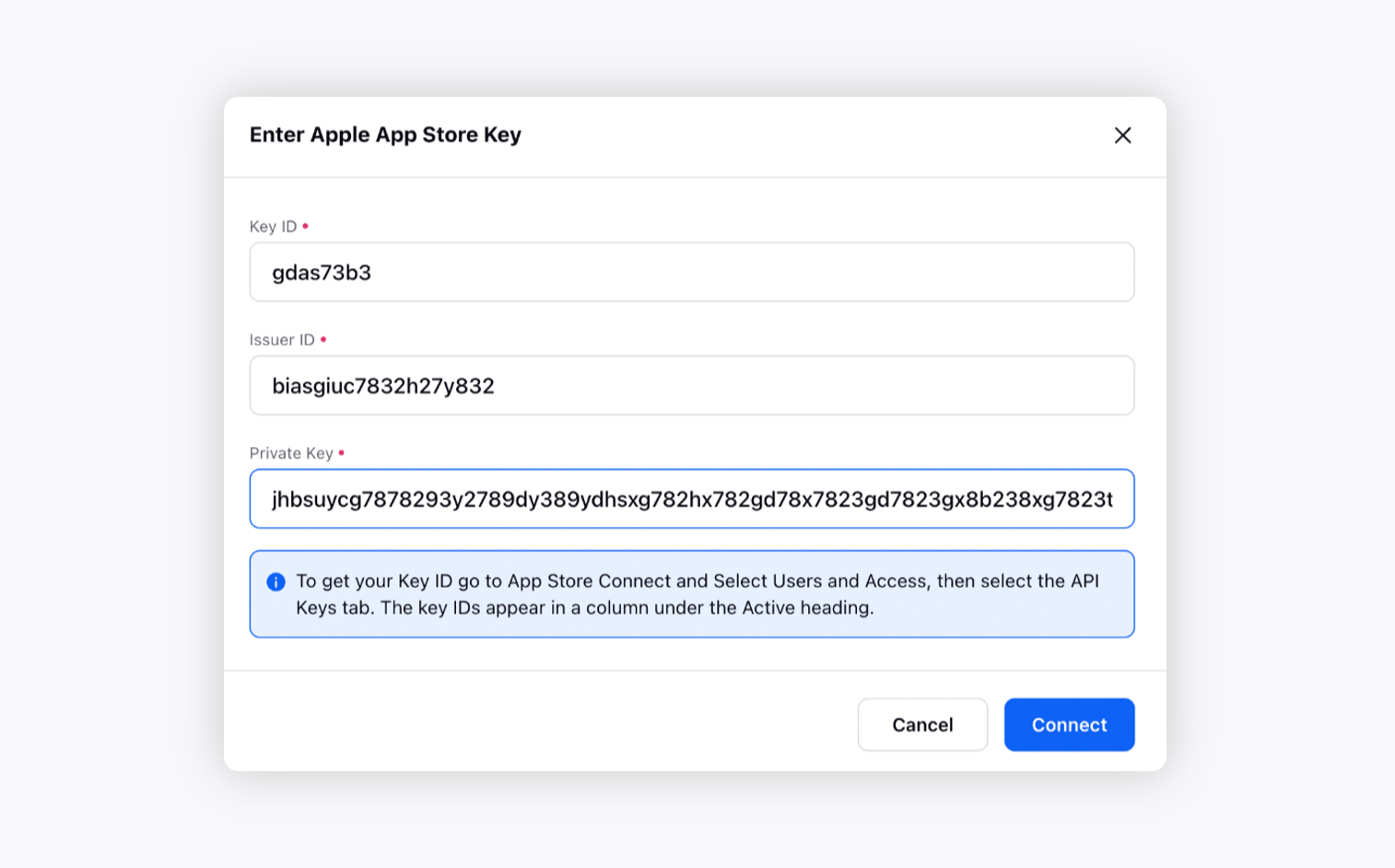
Now, select the account you would like to associate with Apple App Store. Click Add button.
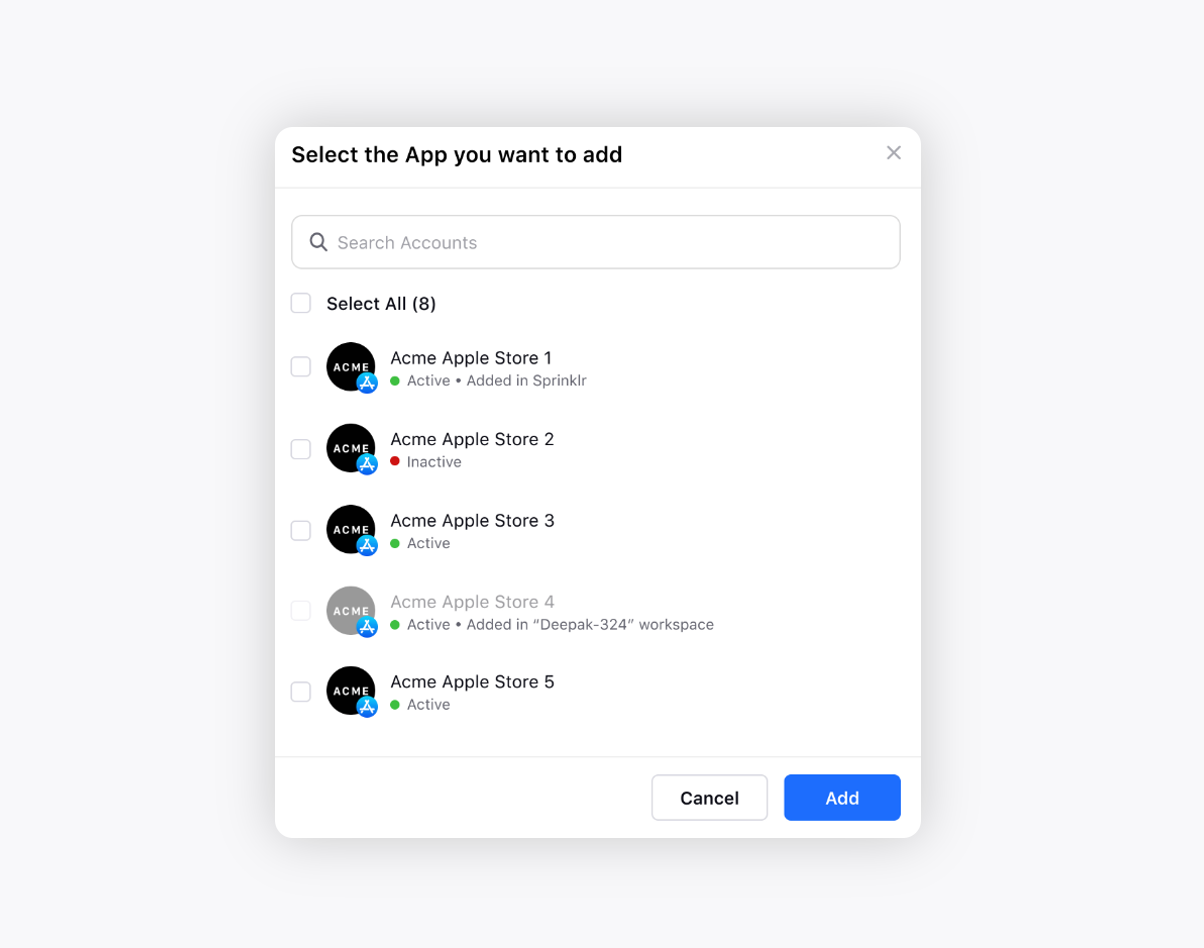
You will see the selected account added to Sprinklr.
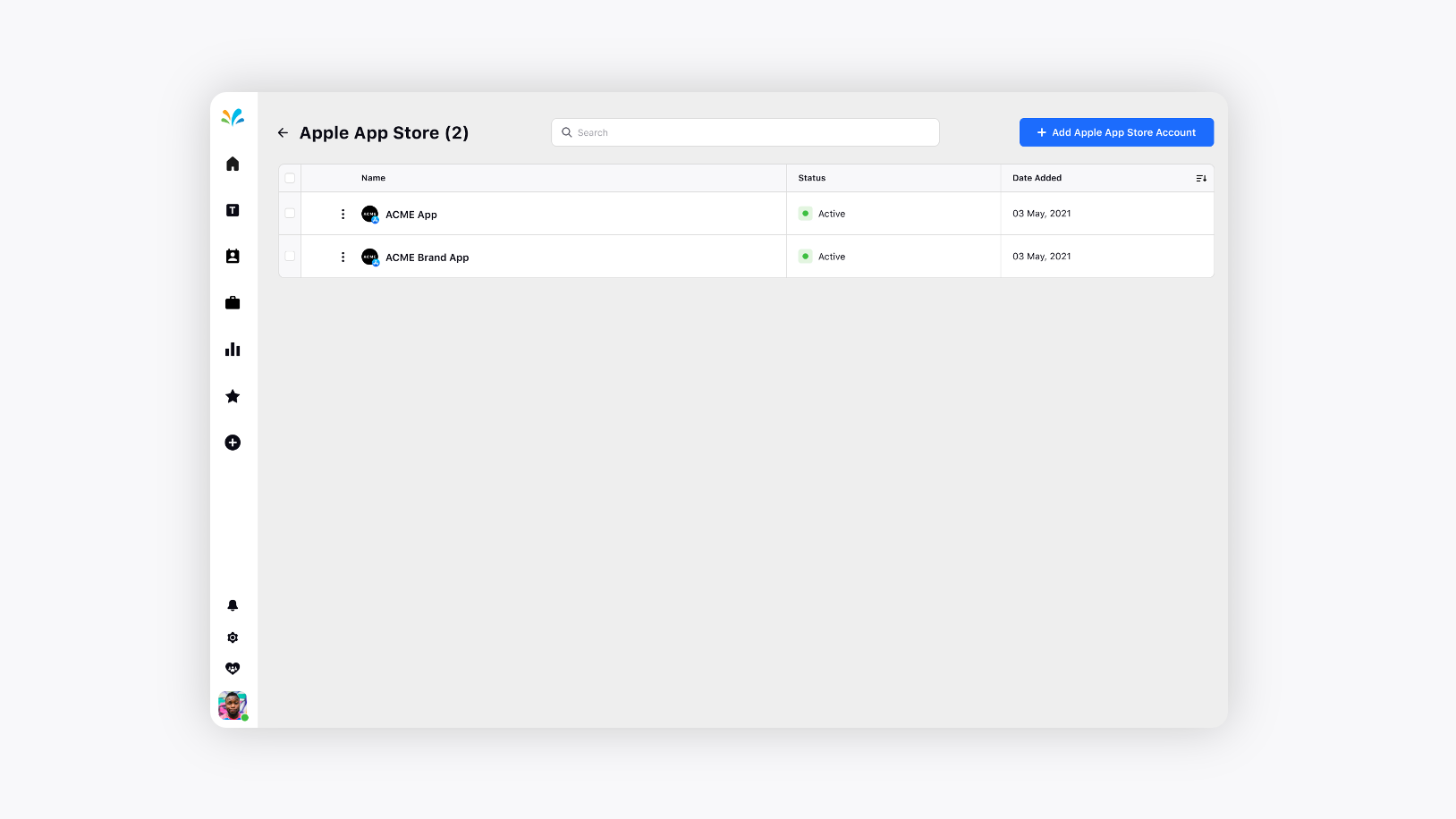
Ticket Creation Rules
Hover over the Options icon against the account and choose the Edit option.
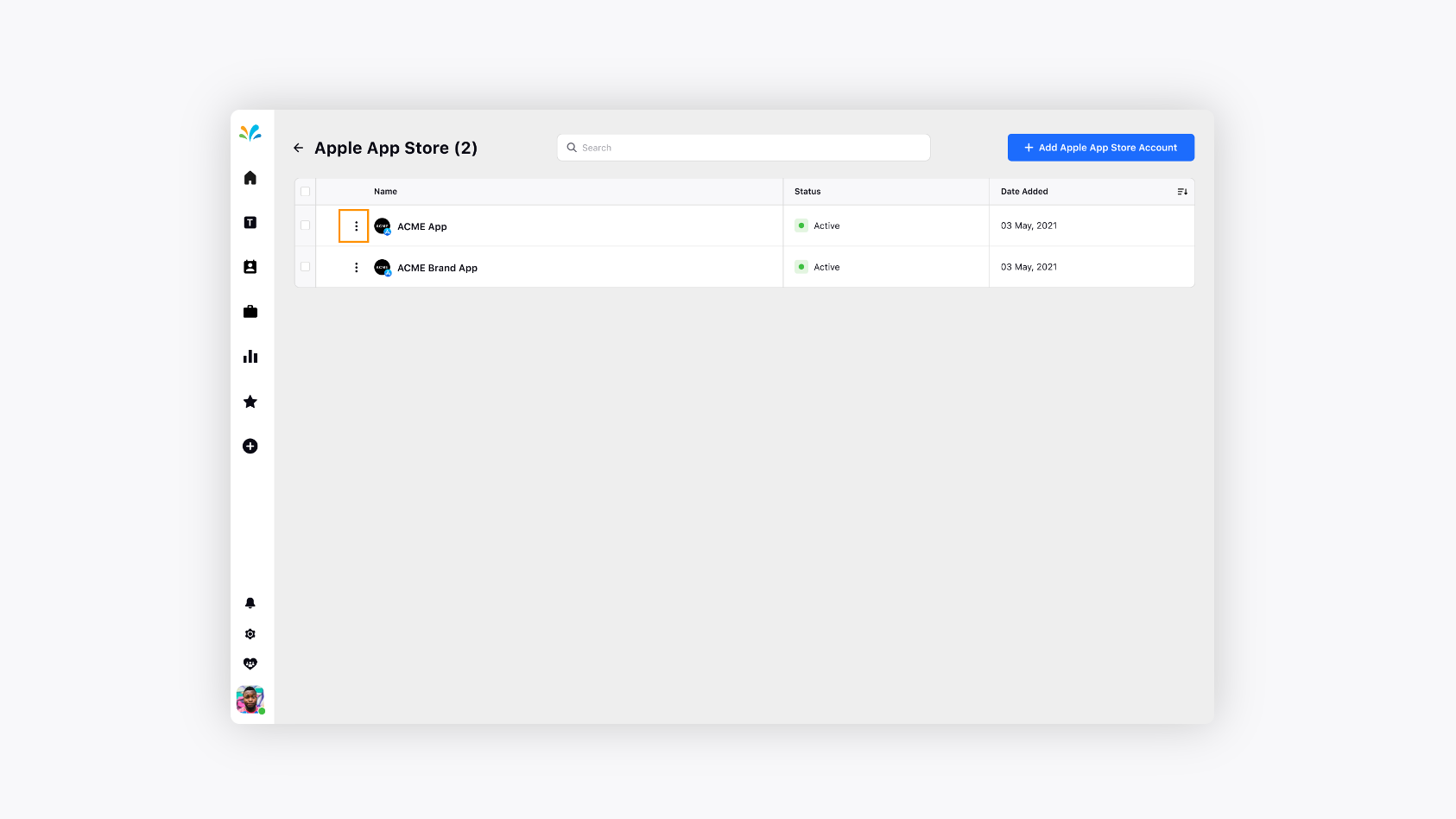
The Ticket Creation Rules window will appear. You need to toggle on the Convert Reviews into Tickets option and configure your ticket creation condition.
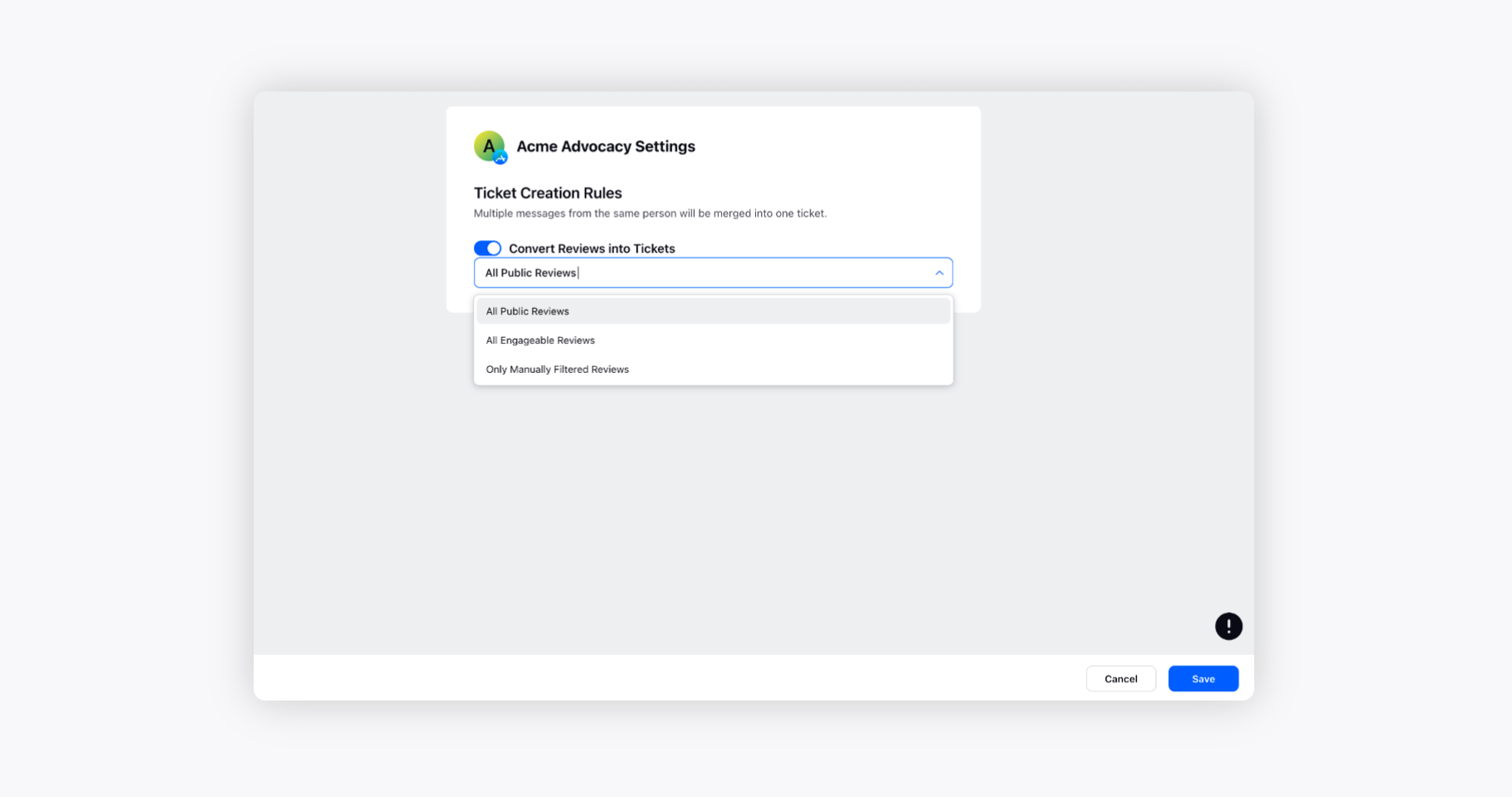
Choose Only Manually Filtered Reviews to further narrow down the ticket creation conditions.
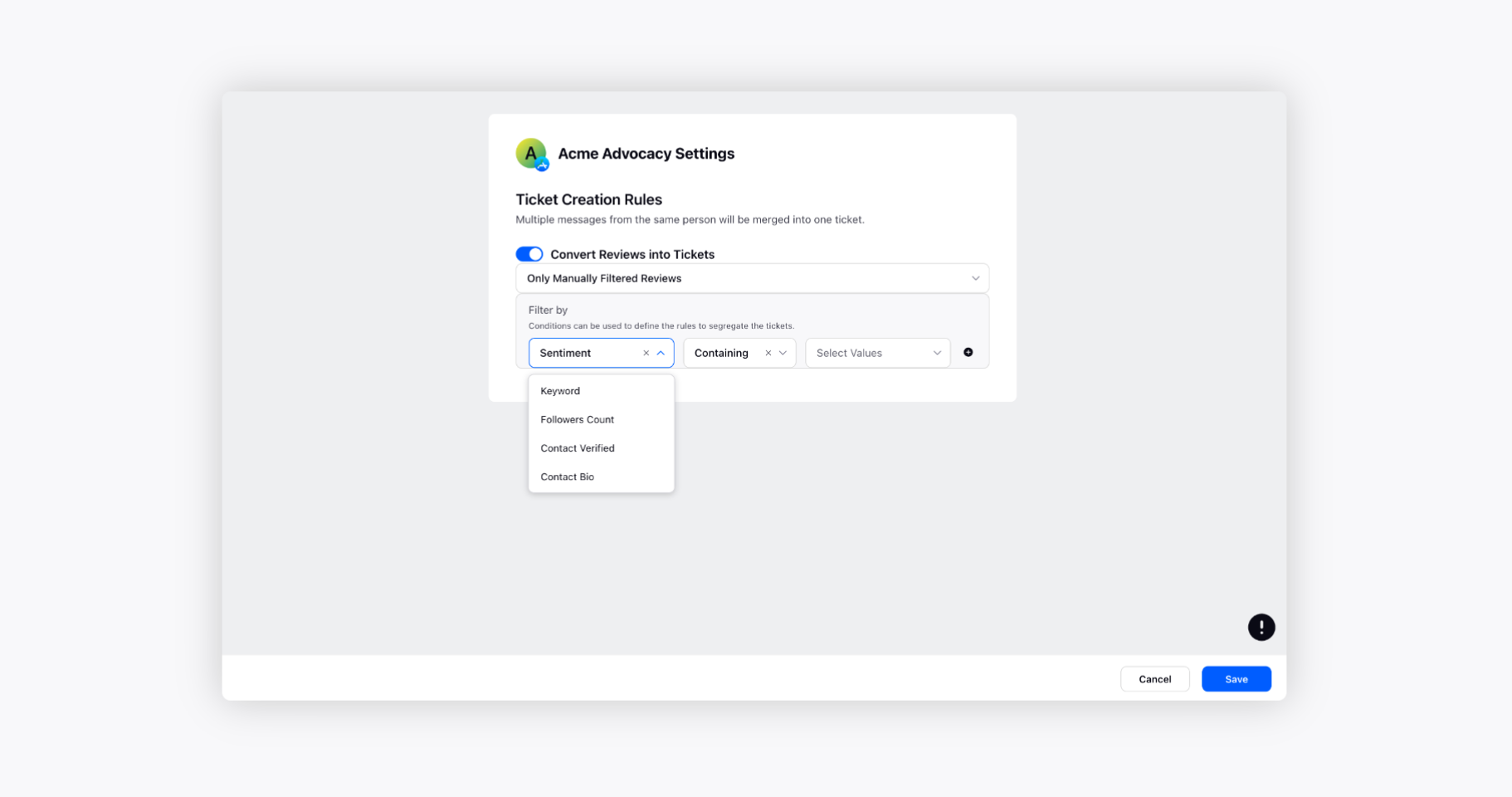
Ticket creation workflow
A review posted on Apple Store would be fetched into the ticket section of Sprinklr, and you can reply to the Apple Review seamlessly.
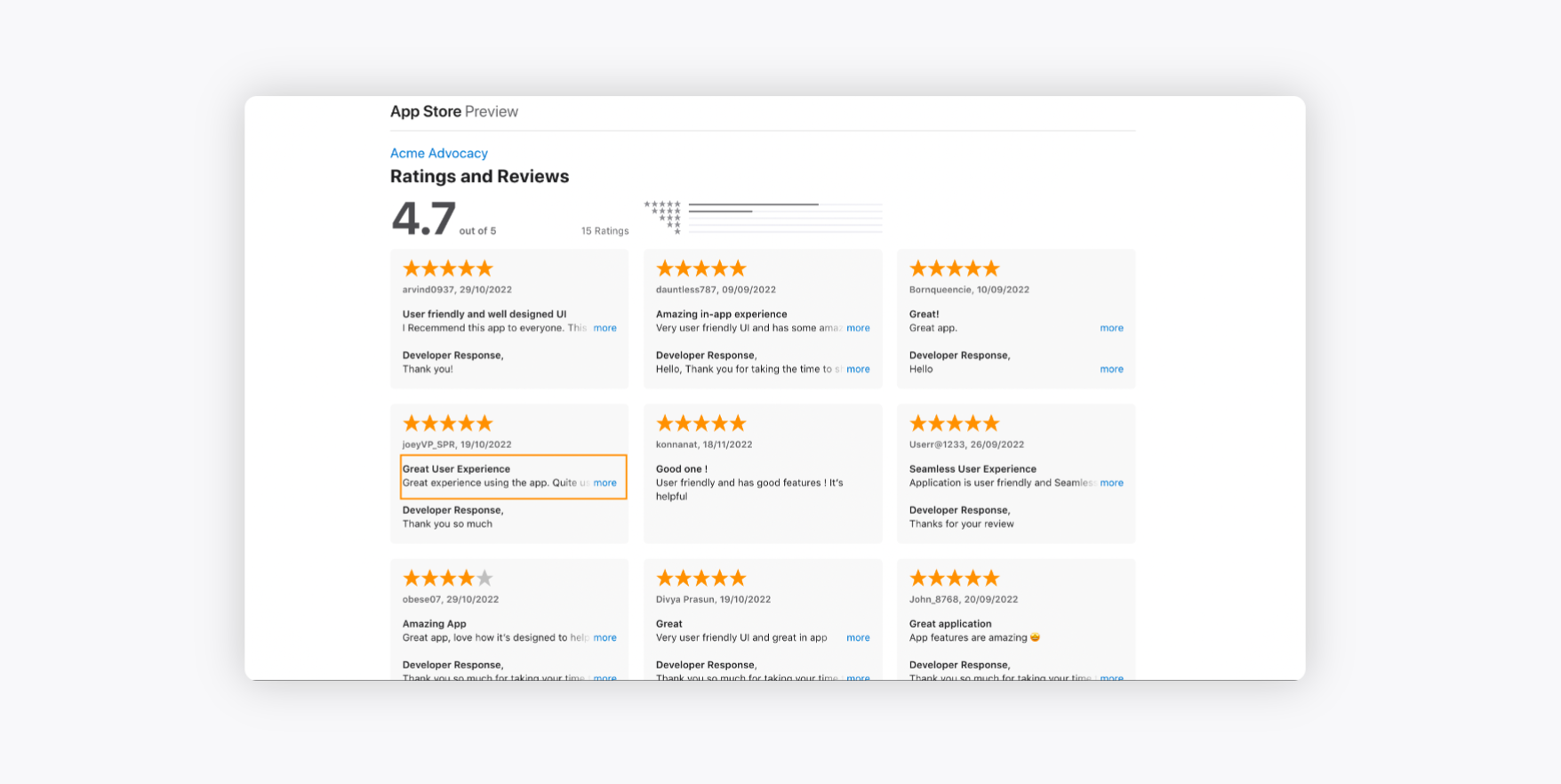
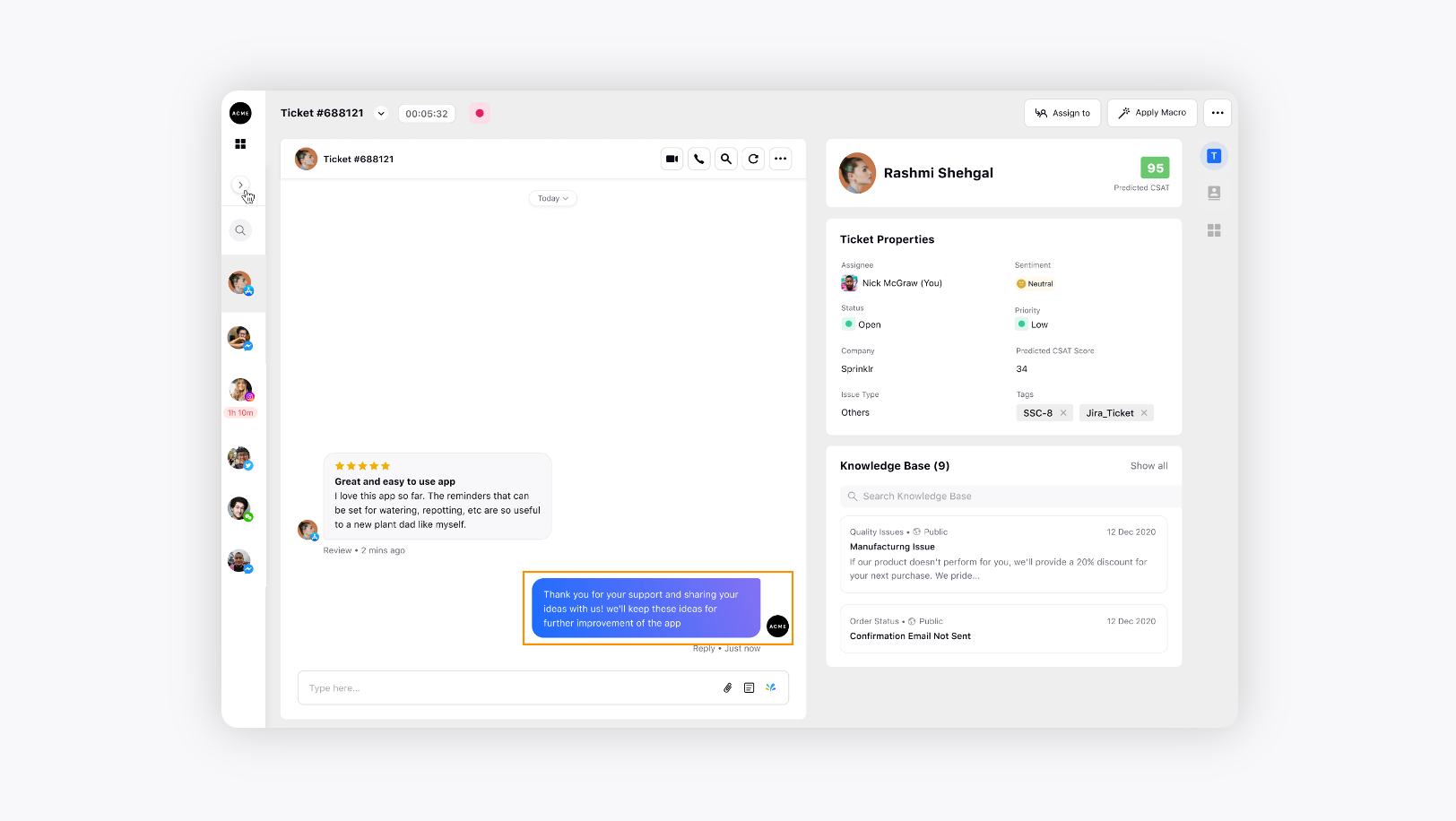
You also have the option to use Canned Responses and add emojis in your replies, which would be fetched in the native as well.
This is how the reply to the Apple Store review will be fetched in the native.