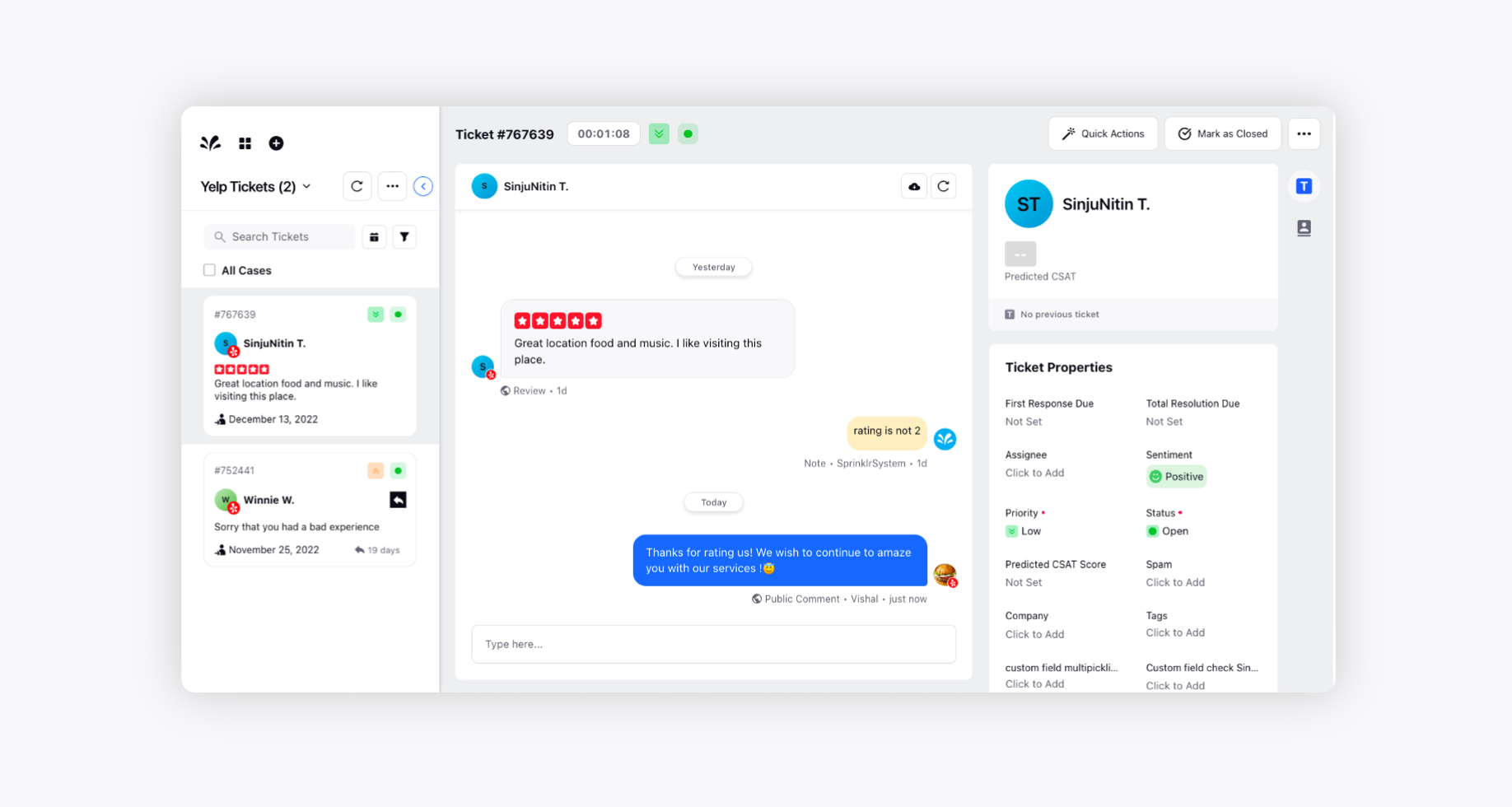Adding Yelp Location account to Sprinklr Self-serve
Updated
How you can integrate a Yelp account into the Sprinklr Self-serve platform and engage with customers' review in real-time.
Sprinklr Self-serve allows you to add your Yelp account to bring full-text reviews in real-time to engage with. This enables you to monitor and respond to reviews in real-time. While responding to the reviews, you can add Links, Canned Responses, Custom Links, and Content Placeholders to your response.
To add a Yelp Location account
Log into Sprinklr Self-serve. On the Home Page, click on the Settings icon on the left navigation pane.
Under the Social & Reviews category, click Yelp Location.
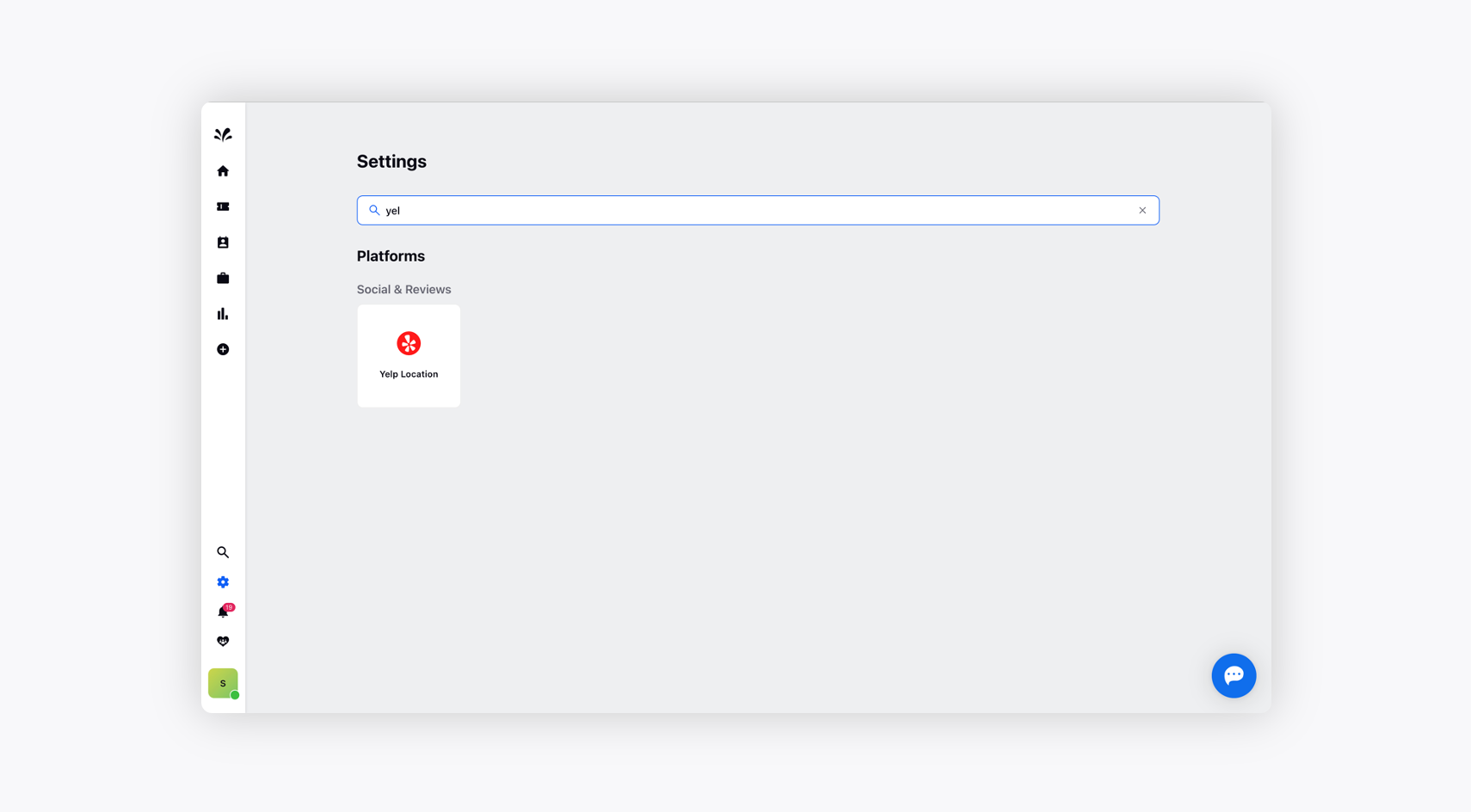
Click Add Yelp Account in the top right corner.
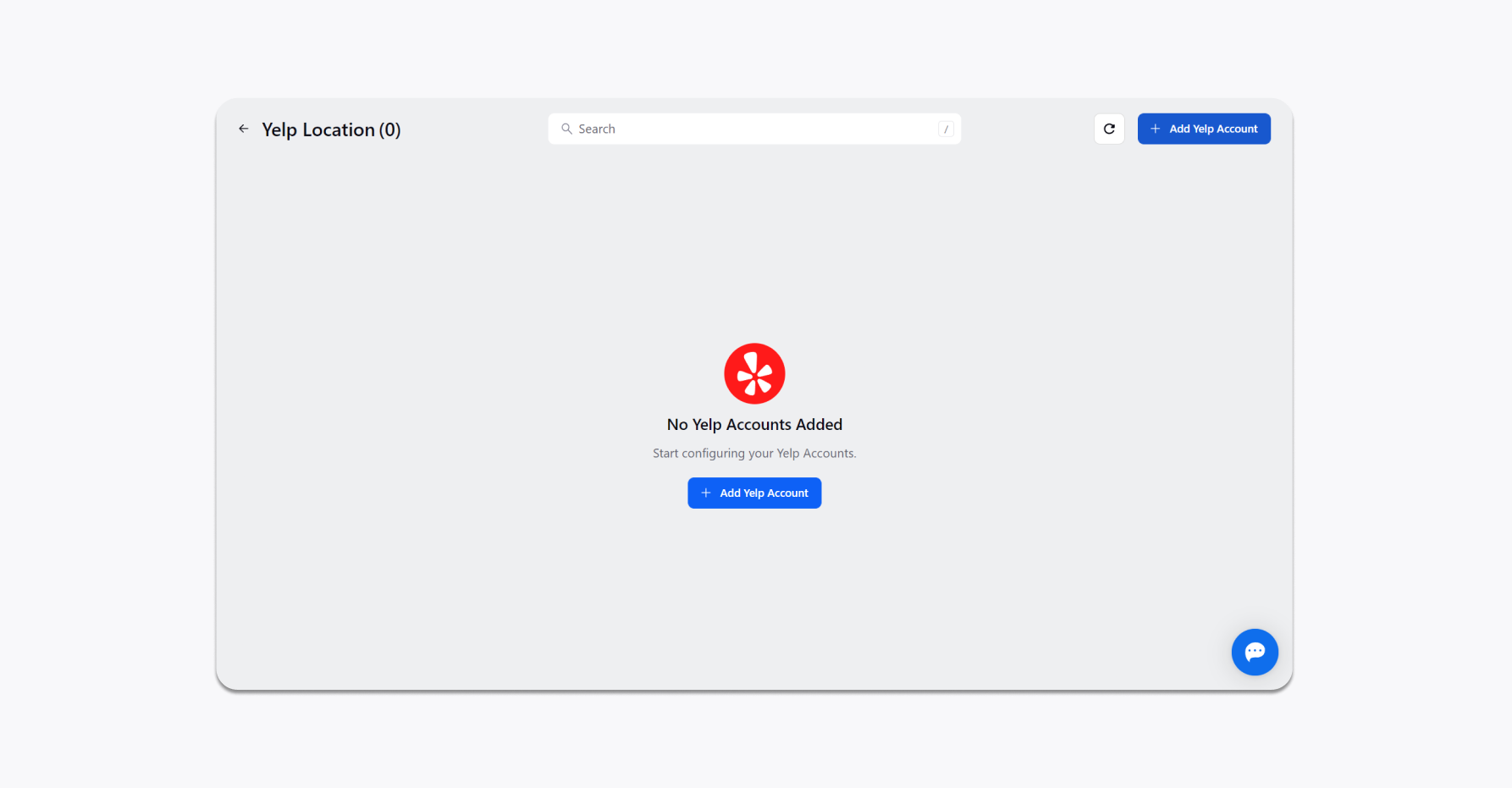
Log in to your Yelp account and perform the authentication.
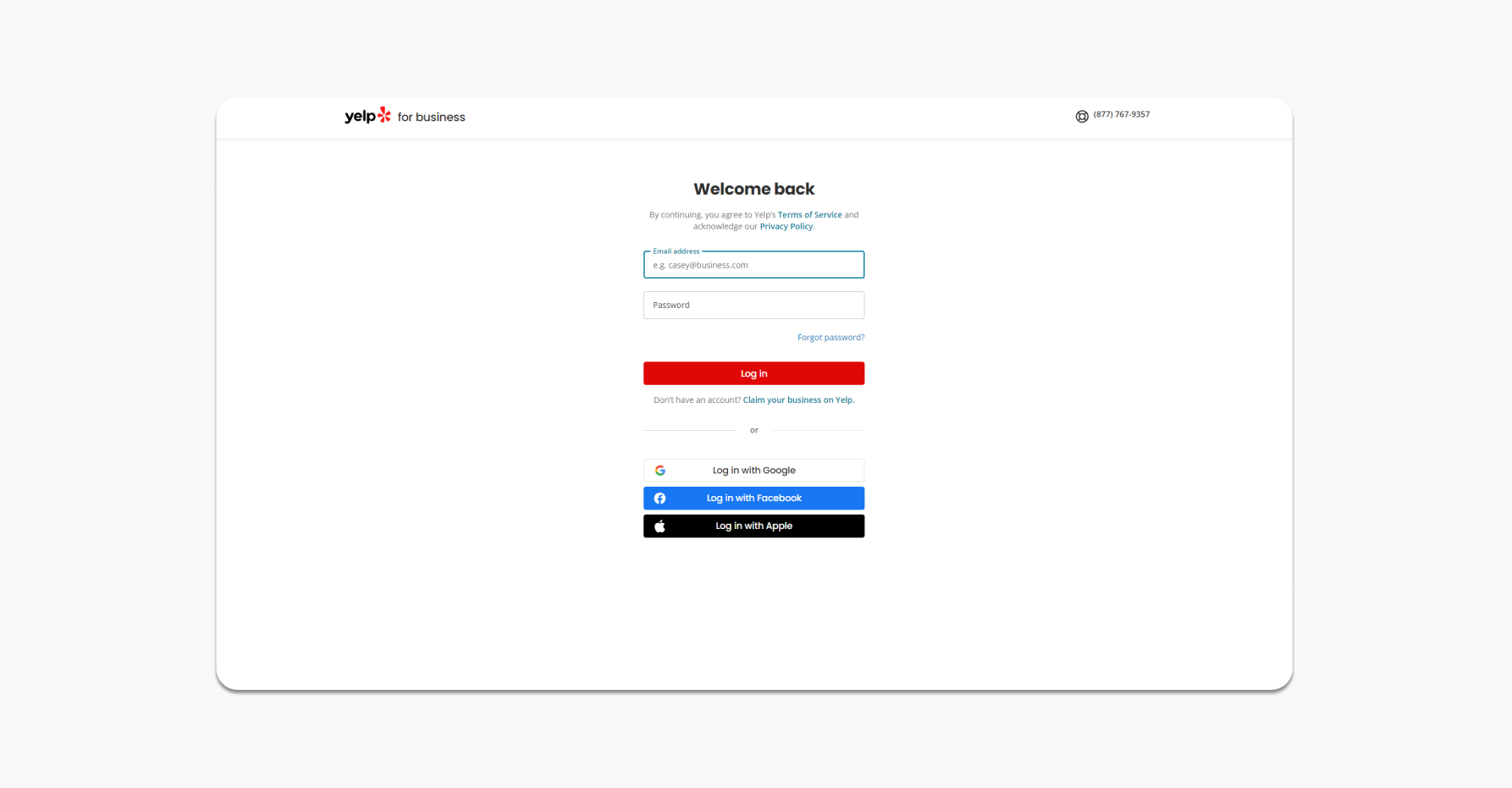
The Yelp account has been added to Sprinklr Self-serve.

Convert Yelp reviews into tickets
On the Configuration window, toggle on/off to convert reviews into tickets. By default, all the public reviews will be converted into tickets.
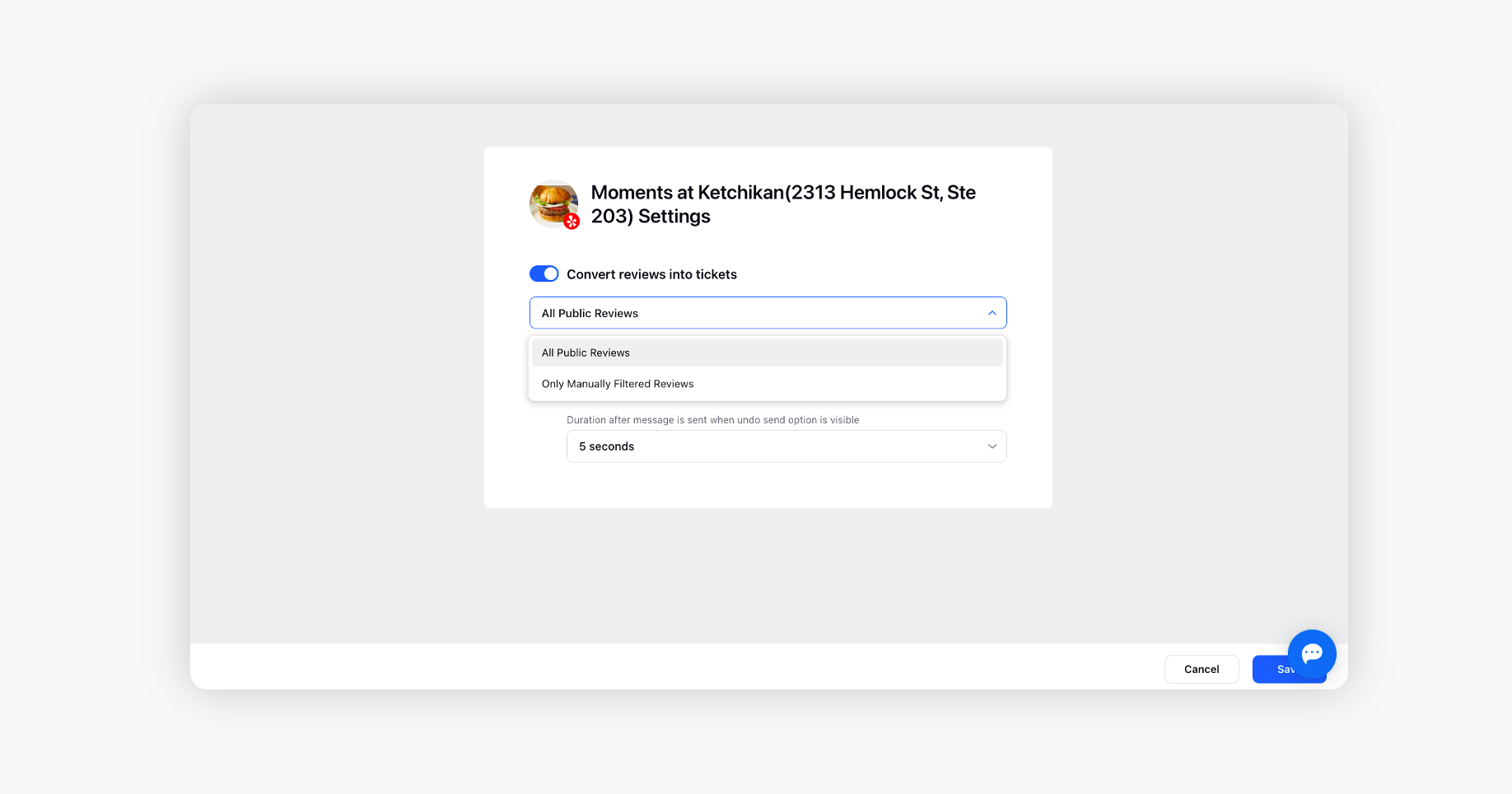
All Public Reviews : This option will convert all the reviews sent to you directly by any customer into tickets. You can reply to these tickets directly from the portal, and they will reach the sender as messages.
Only Manually Filtered Reviews : Select this option from the drop-down menu to set conditions to define the rules to segregate the tickets. For example, if you wish to convert only those reviews into tickets with the keyword Refund in them, you can set the Keyword condition.
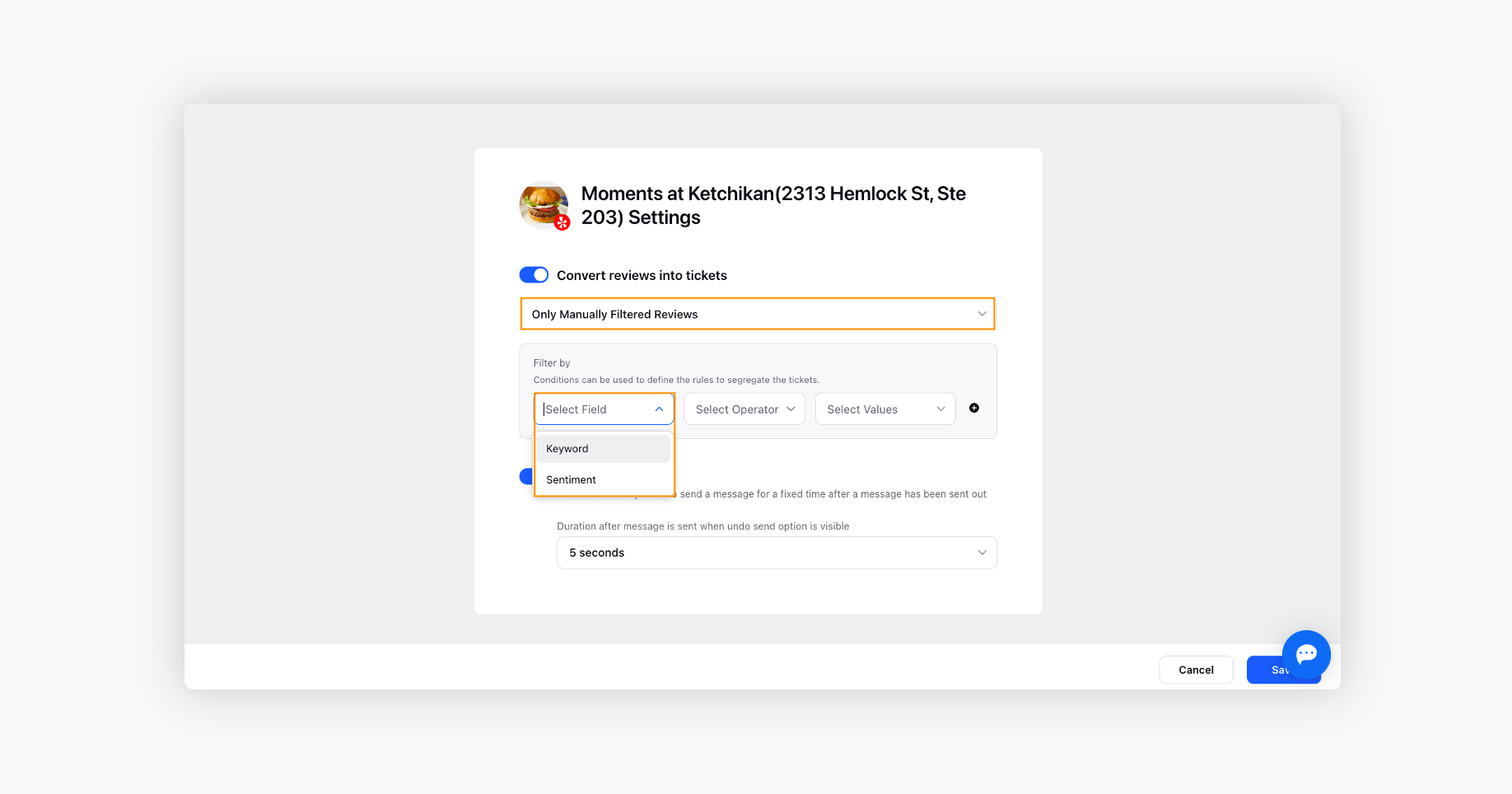
Next, enable the Undo Send capability to undo an unwanted reply to a customer. Toggle On Undo Send as well and keep the duration after the message is sent when undos end option is visible as 5 seconds.
Click Save in the bottom right. You are now all set to receive tickets from your Yelp account into Sprinklr Self-Serve.
To receive and manage Yelp Tickets in Care Console
Once you add your Yelp account and set up the ticket creation rules, all the reviews would start flowing into the Care Console. Here, you can easily select the tickets you want to work on. You can also apply Quick Actions and even export these ticket fields externally.
On the Sprinklr Self-serve Home window, click on the Tickets icon in the left navigation pane.
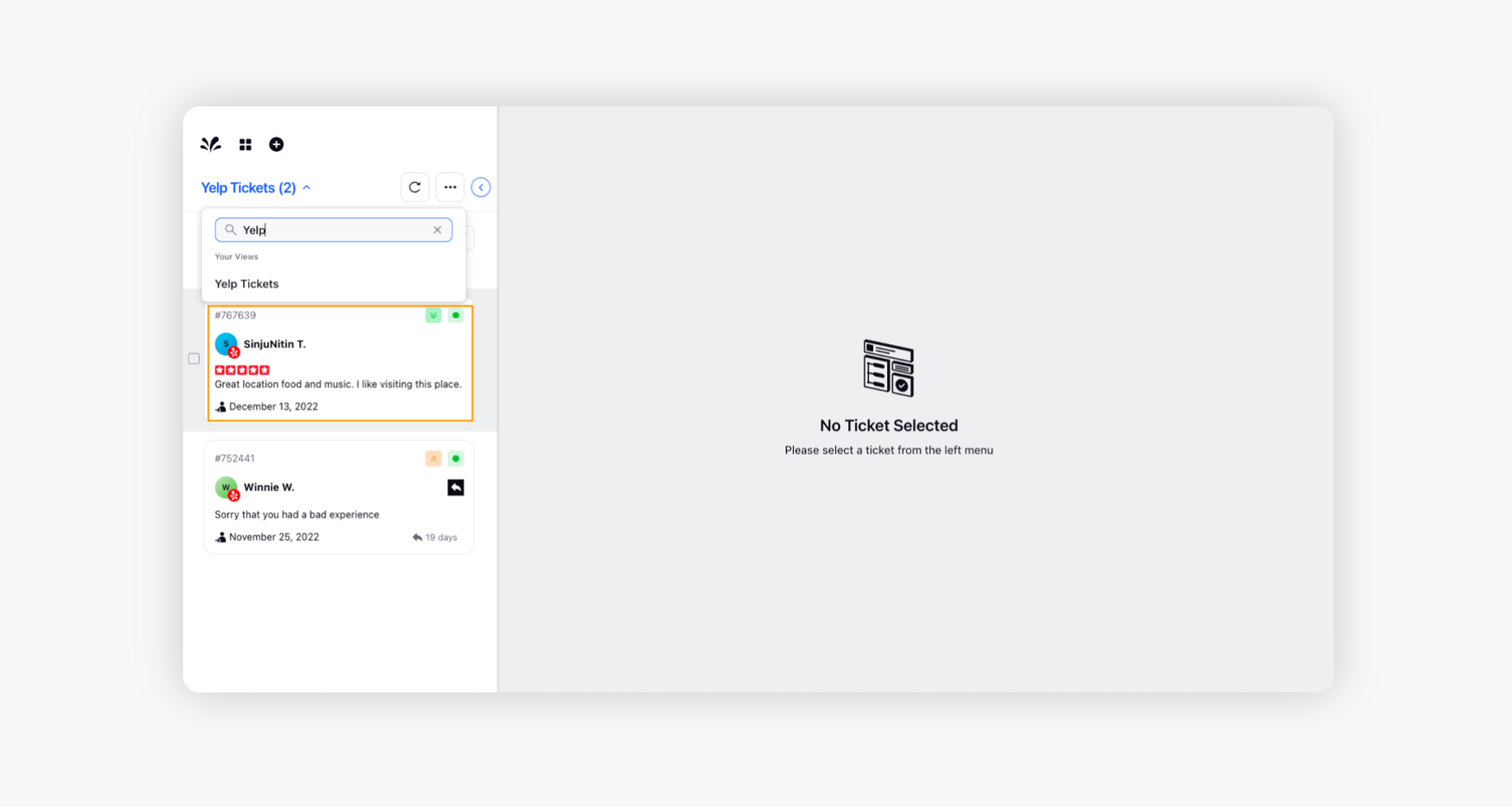
You may select the Yelp Ticket view from the left pane and choose that to select Yelp tickets you want to work on.