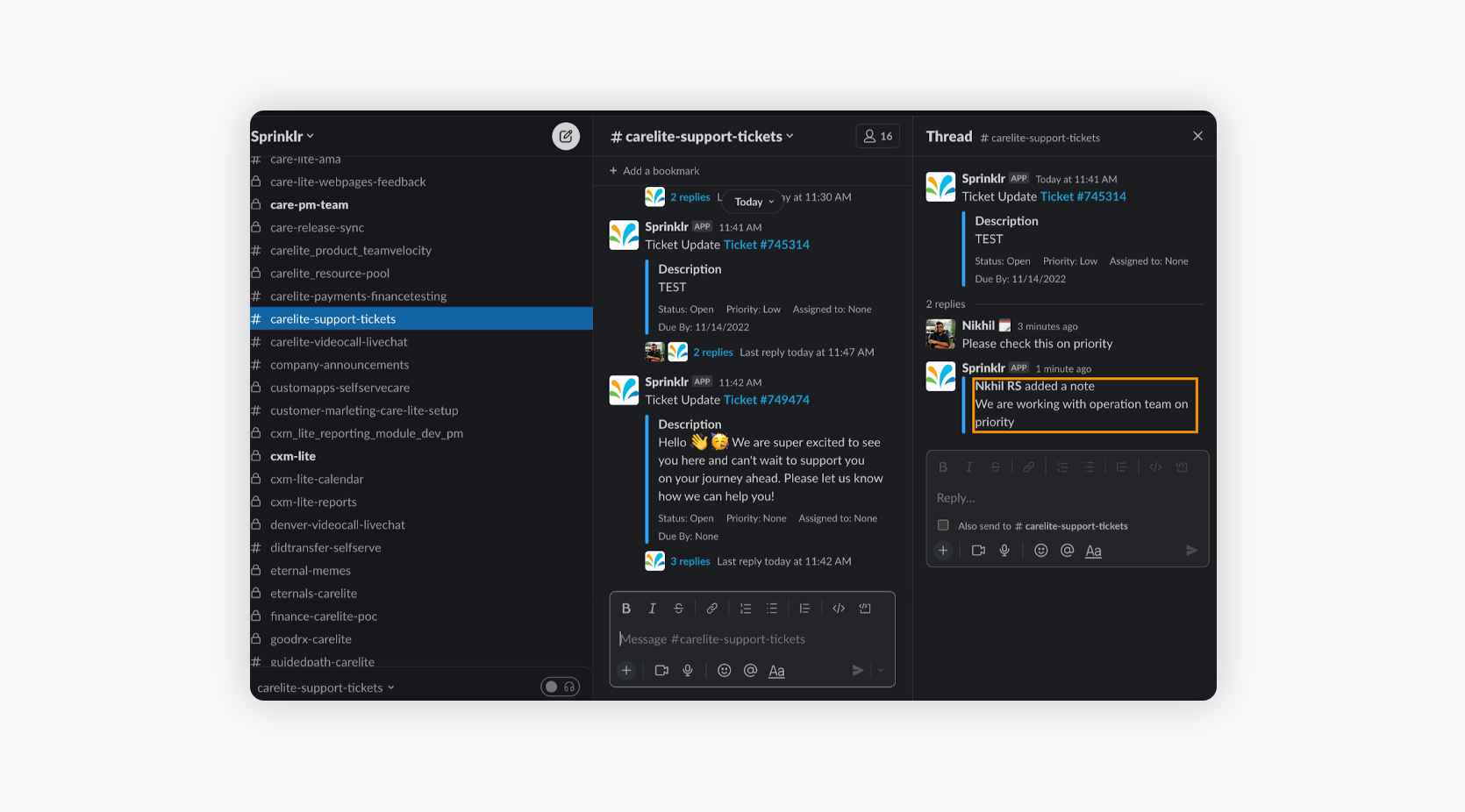Slack Bi-directional sync on Sprinklr Advanced
Updated
Understand how you can add private notes on Slack and Sprinklr tickets by installing the Slack Channel on Sprinklr Advanced.
Enabling Bi-directional sync after adding the Slack channel will allow you to add private notes from the slack thread. All the replies to the Slack thread or the notifications that are sent out from Sprinklr Advanced will be added as private notes on Sprinklr tickets.
To add a Slack channel in Sprinklr Marketplace
Log in to Care Console. On the Sprinklr Advanced home window, click Settings on the left-hand side.
Under Workflows, click Sprinklr Marketplace.
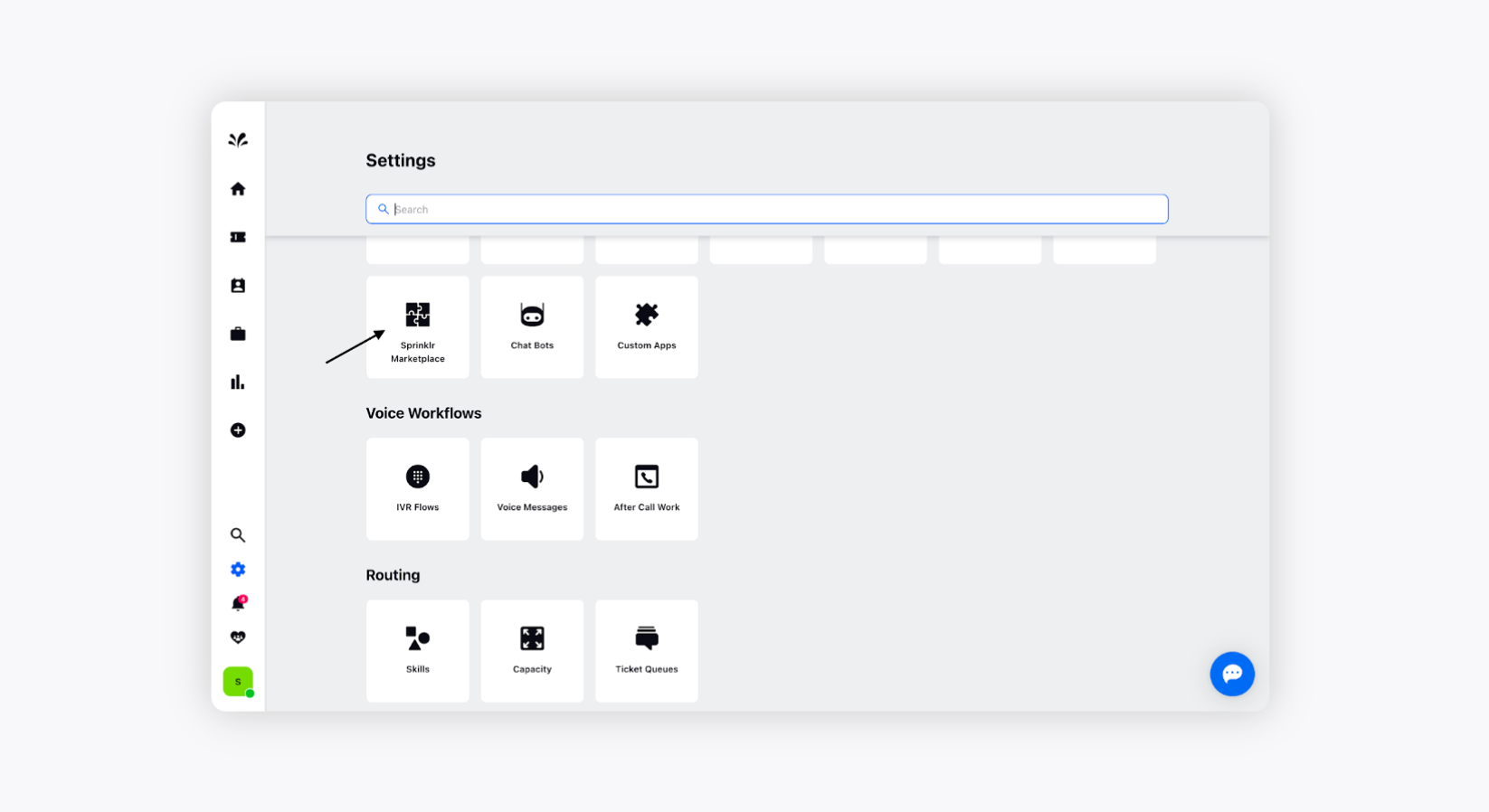
Now, add a Slack Channel to Sprinklr Marketplace. If it is already installed, you don't need to install it again.
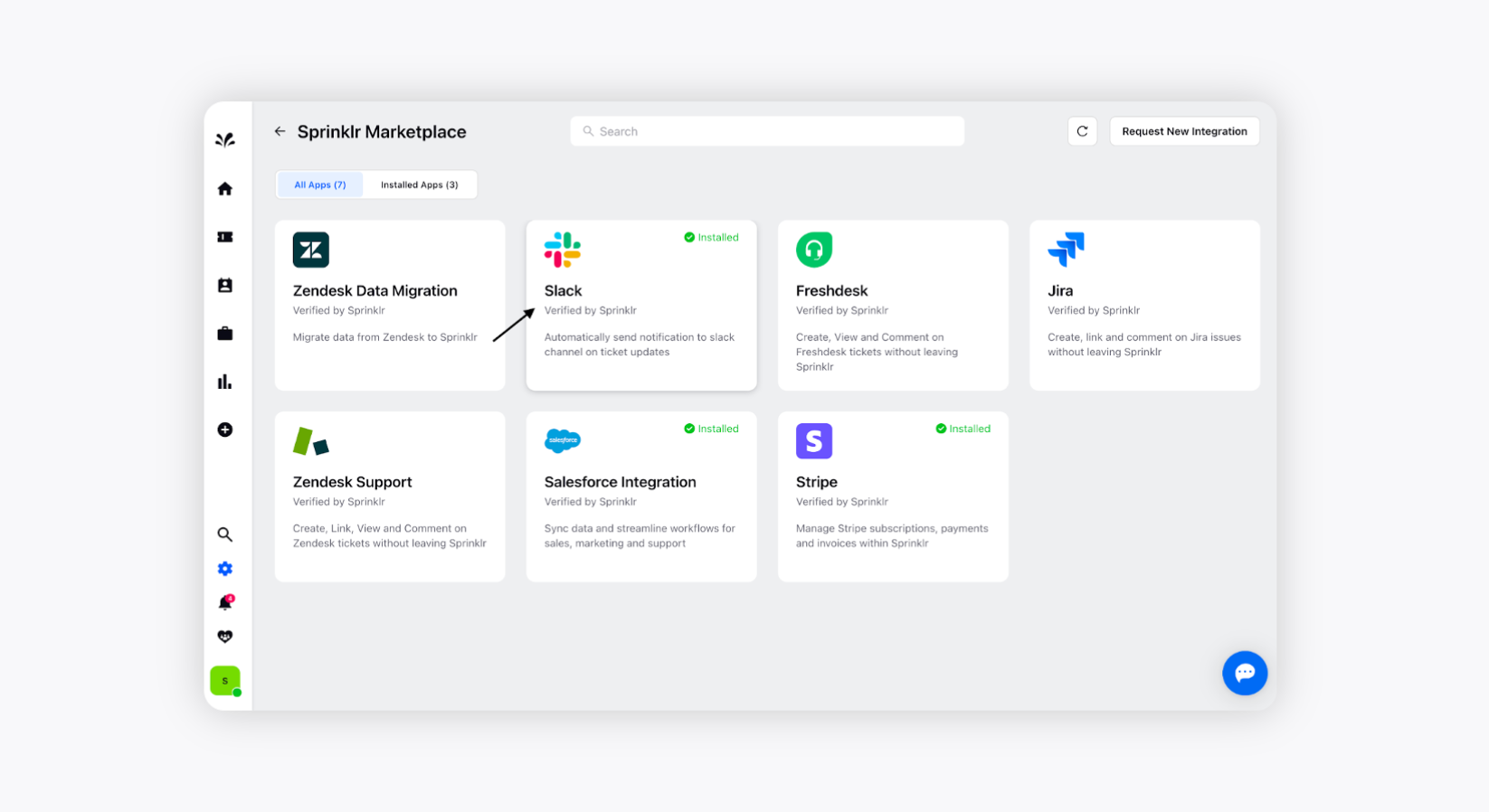
Toggle On the option Allow to add private notes from slack to add private notes to Slack thread and Sprinklr tickets. All the replies to the Slack thread or the notifications that are sent out from Sprinklr Advanced will be added as private notes on the Sprinklr ticket. Click Save at the end. Click here to learn how to add a Slack channel to Sprinklr Advanced.
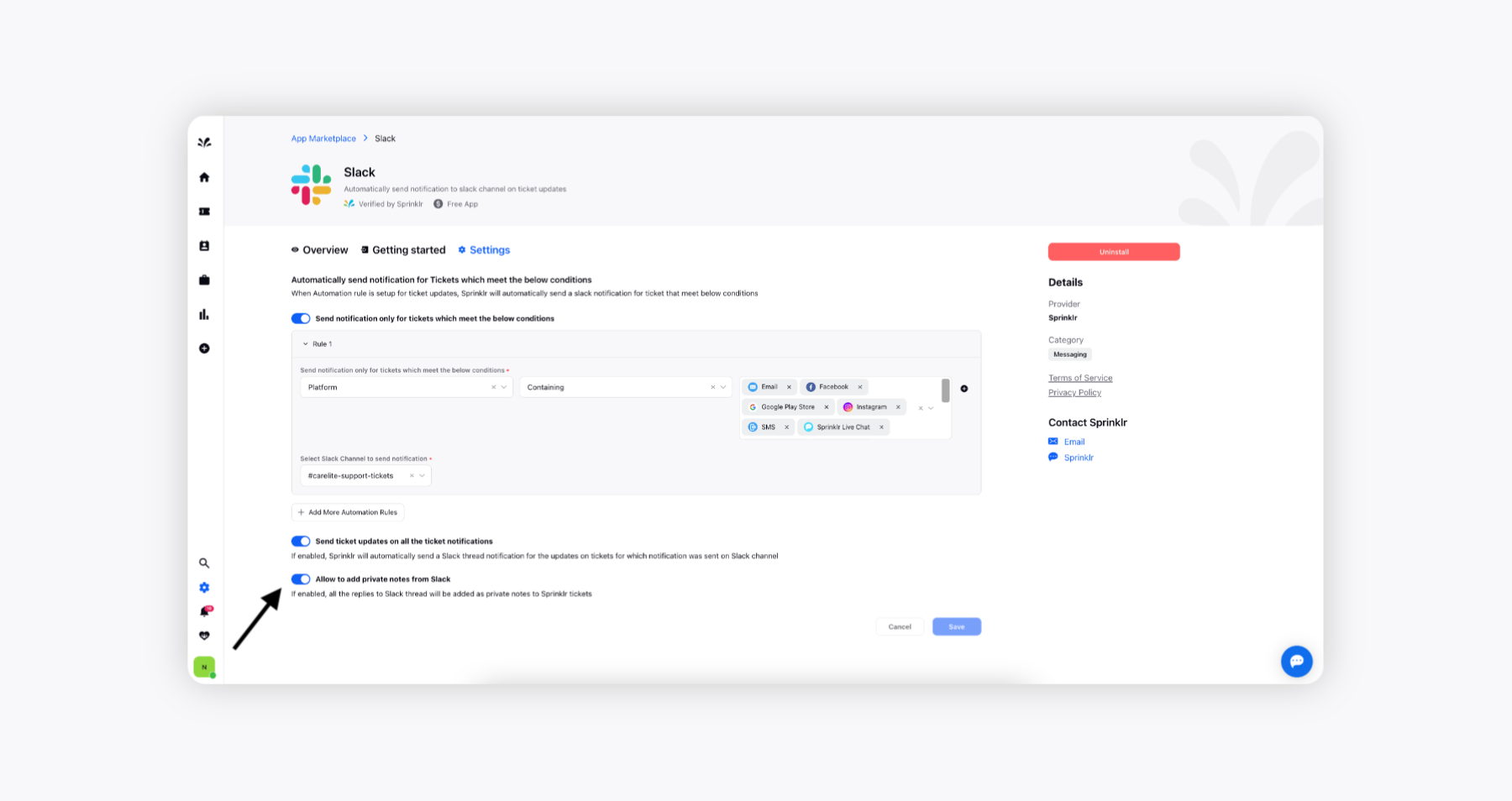
To enable bi-directional sync in Sprinklr Advanced
Once the changes are saved, create a sample ticket to test this out. You need to send a sample email that automatically creates a ticket on Sprinklr Advanced. Please note that the notifications for slack can be enabled for all the channels that are supported by Sprinklr.
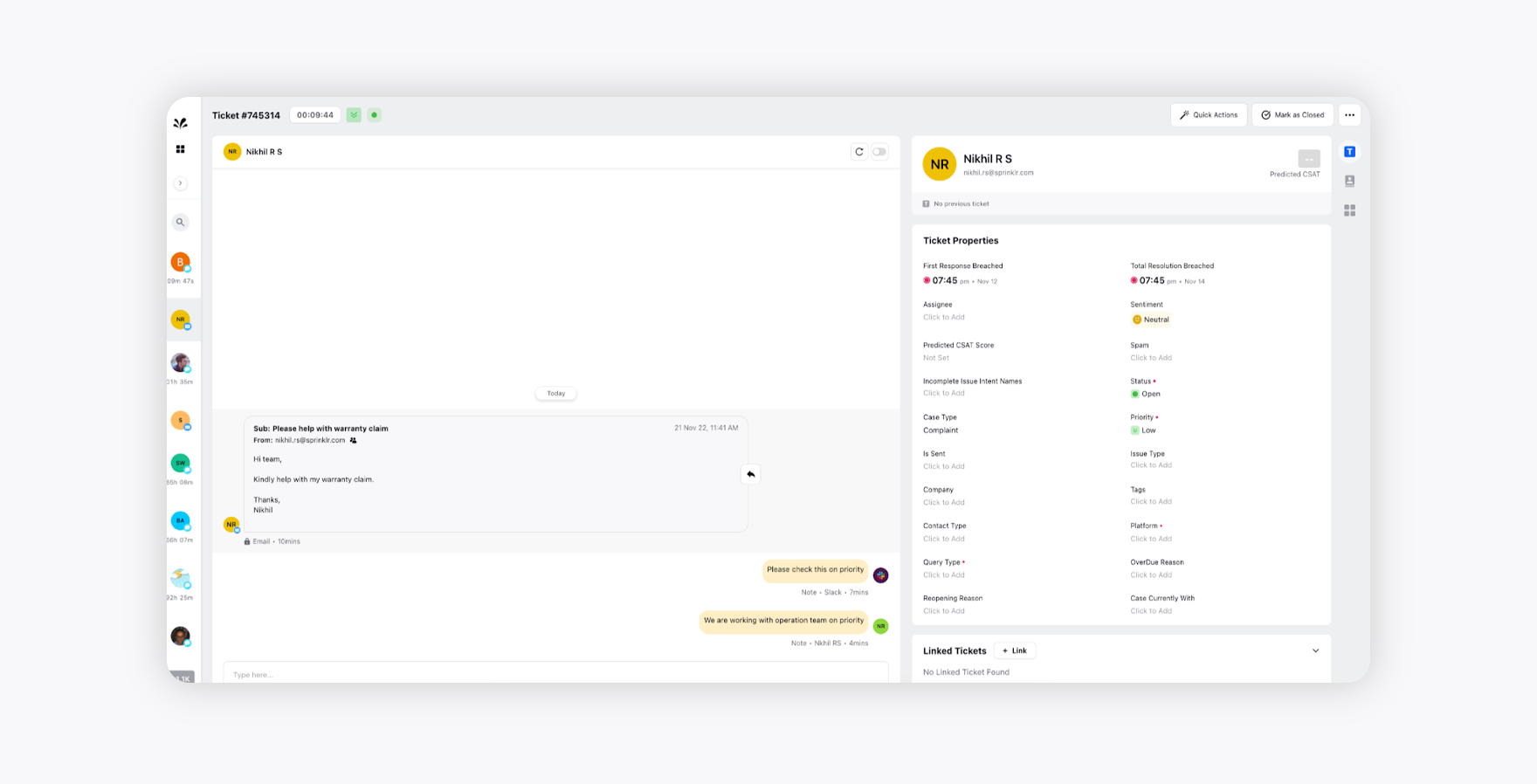
Similarly, the notification regarding the ticket creation will be received on the Slack channel as well.
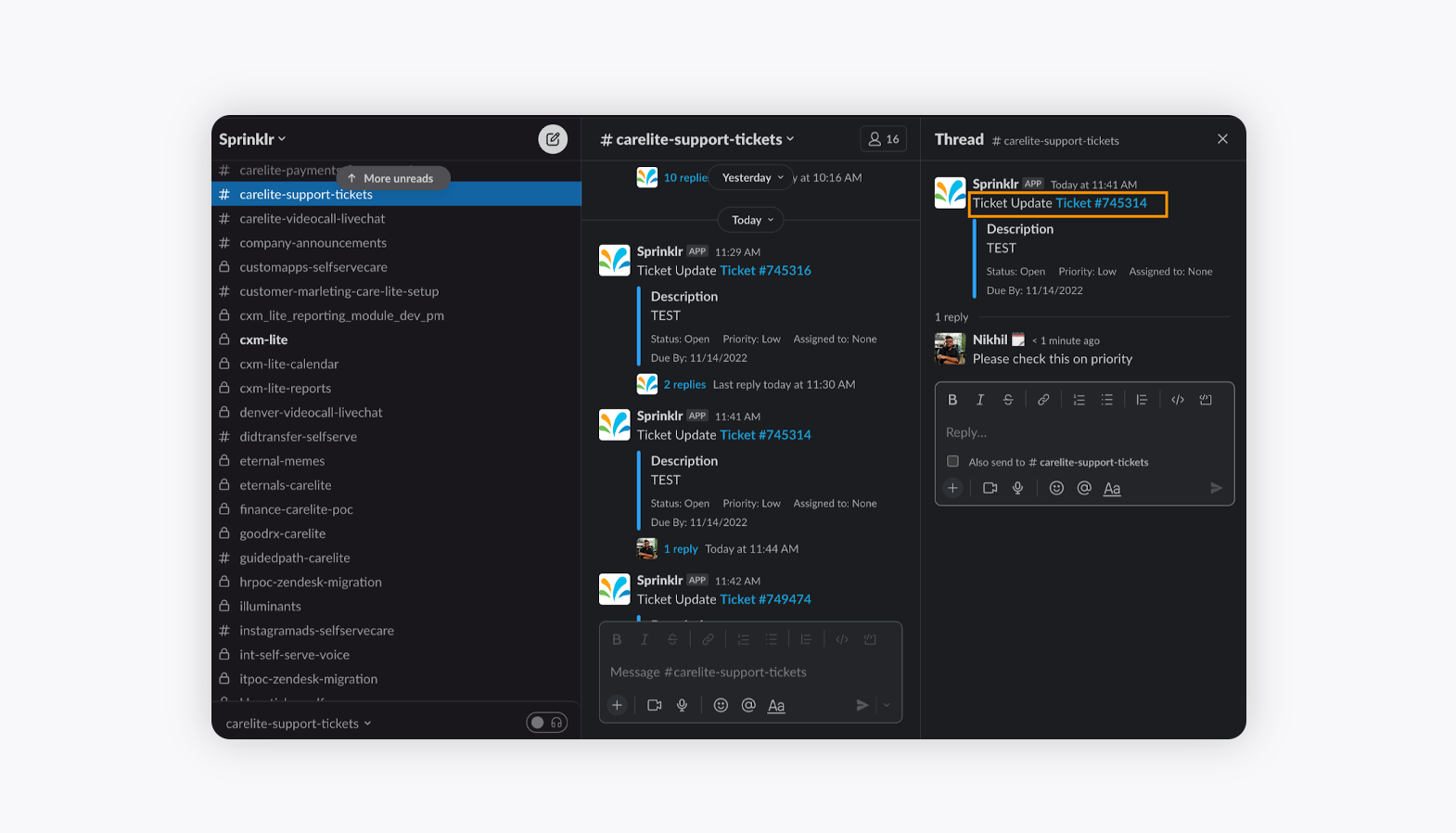
You can now reply to the thread on the Slack Channel.
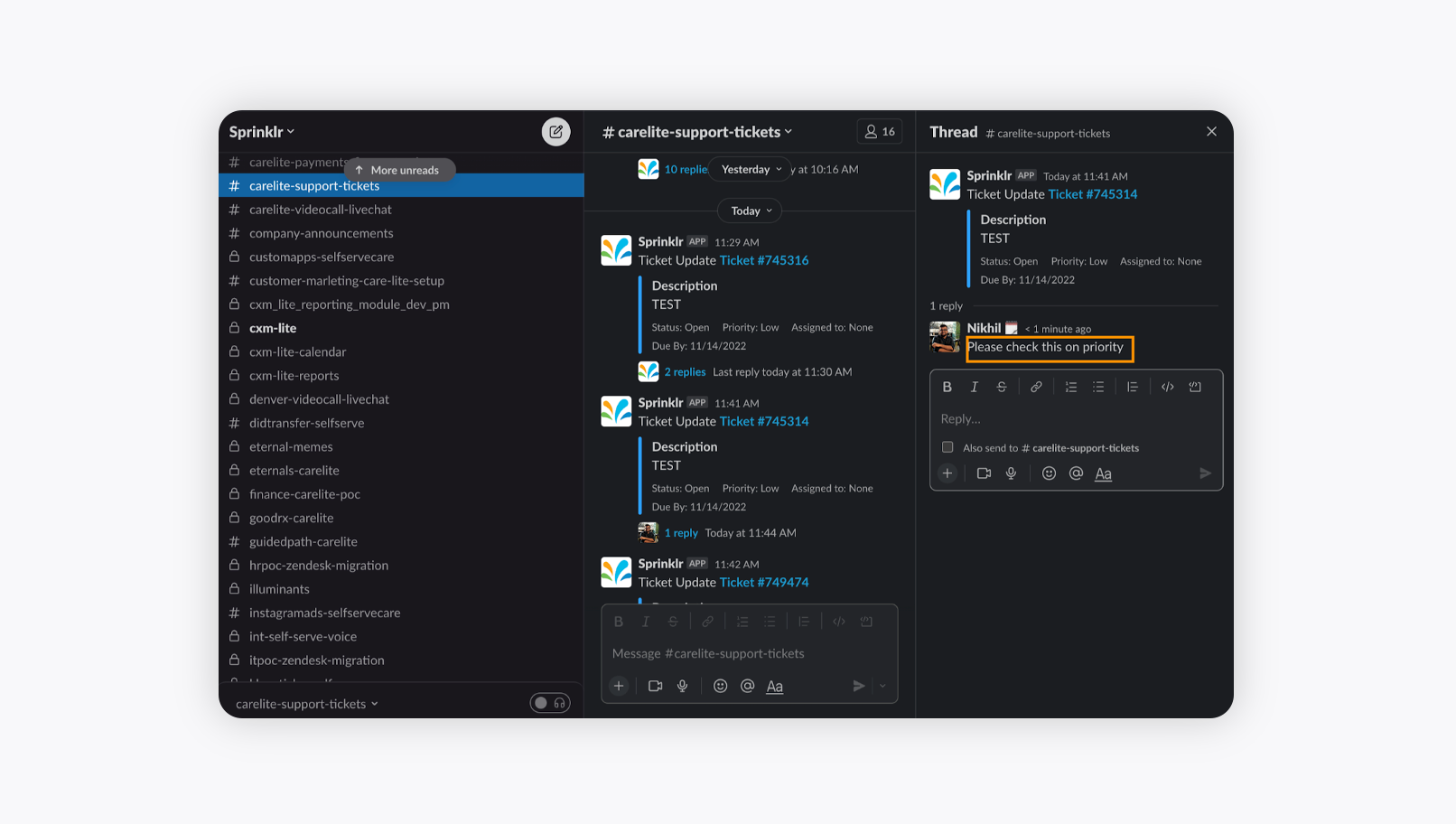
You’ll see that the reply that was sent by the Slack account on the Slack thread has automatically created a private note on the system, so this way, you will be able to perform bi-directional sync from Slack to Sprinklr.
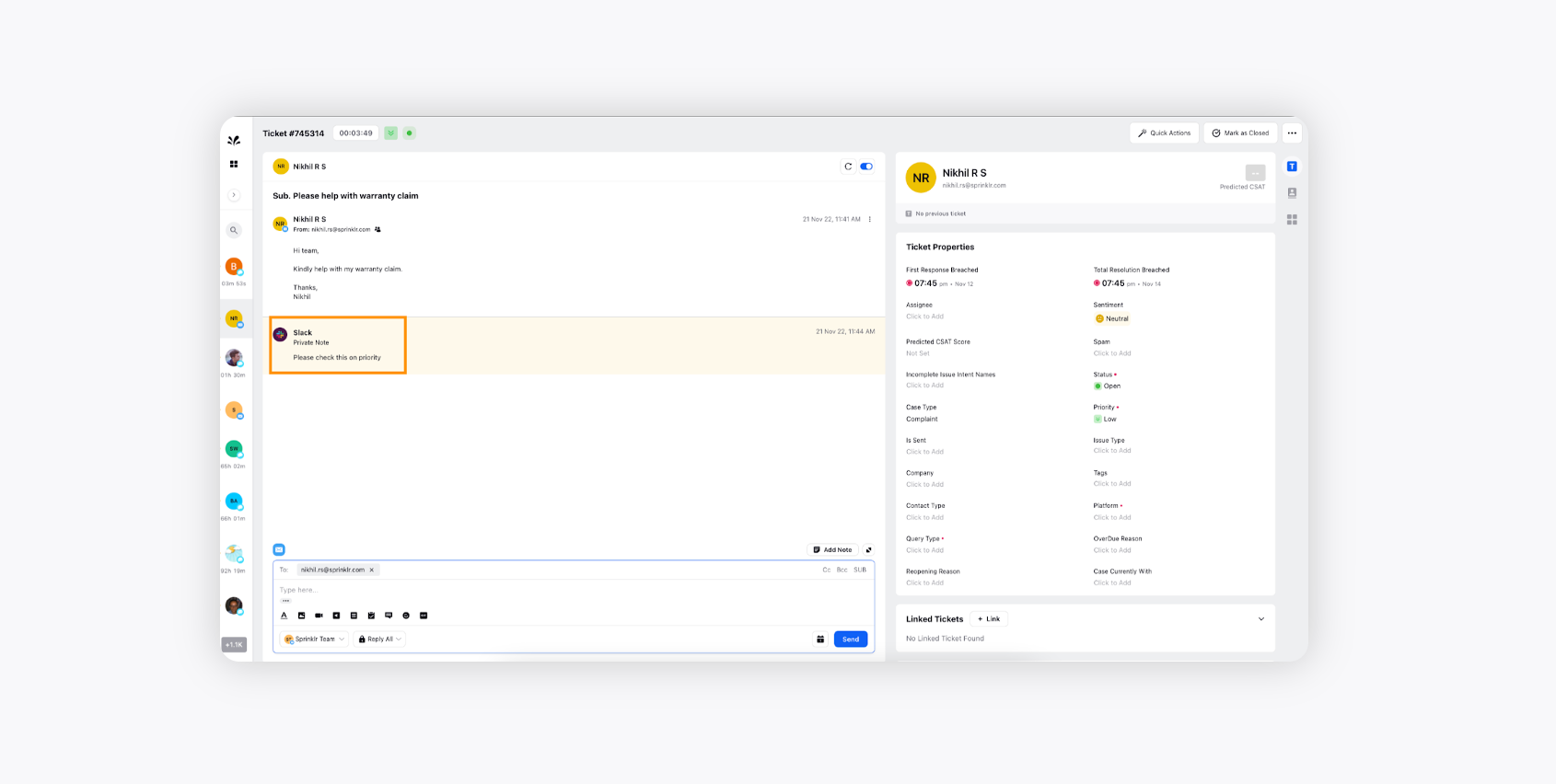
However, you can even add a private note on the Sprinklr Advanced system as well, which will also be visible on the thread.
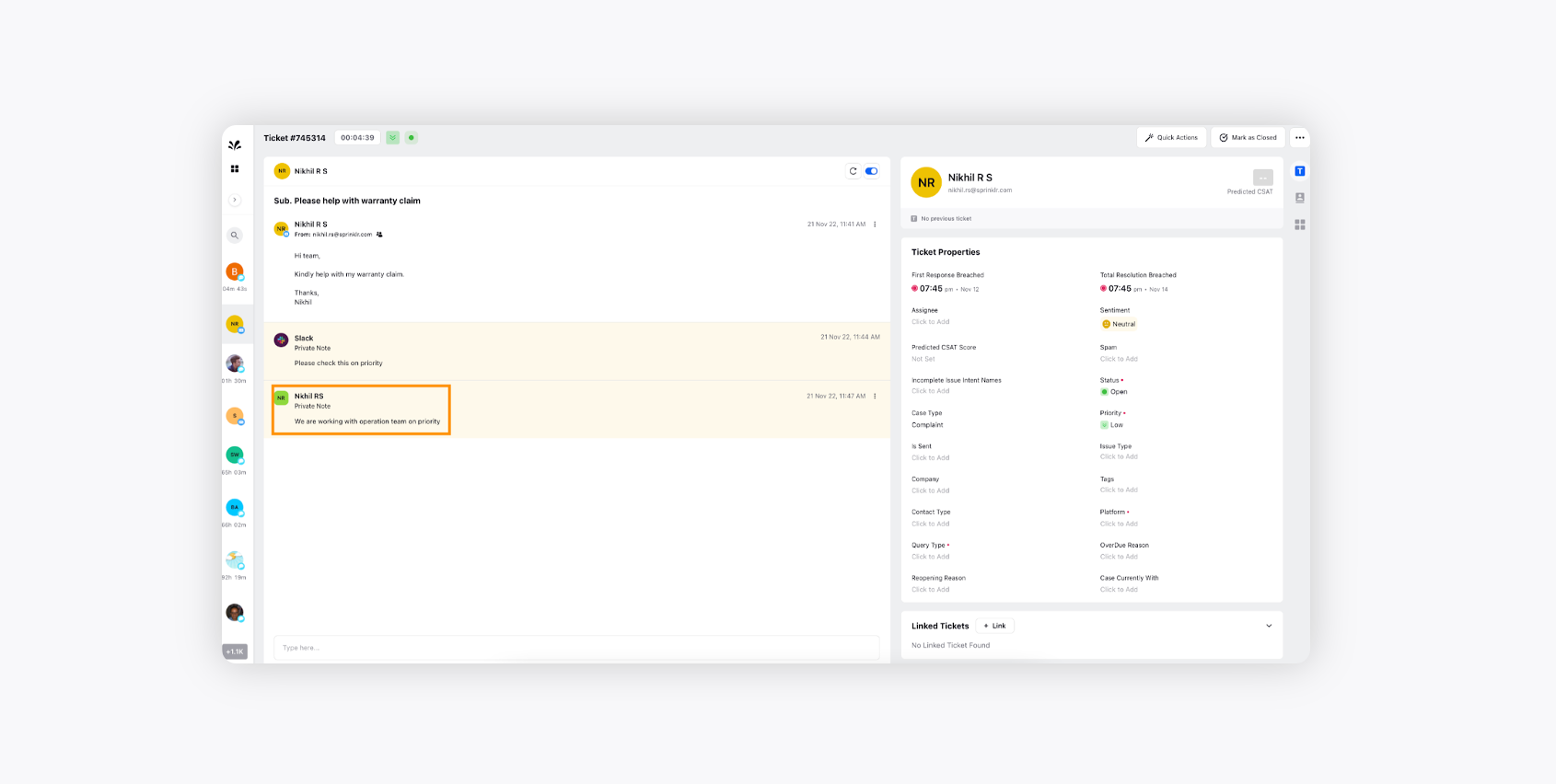
Besides that, this particular private note was automatically captured on the Slack thread as well. So this way, you can enable bi-directional sync after adding the Slack channel to Sprinklr Advanced.