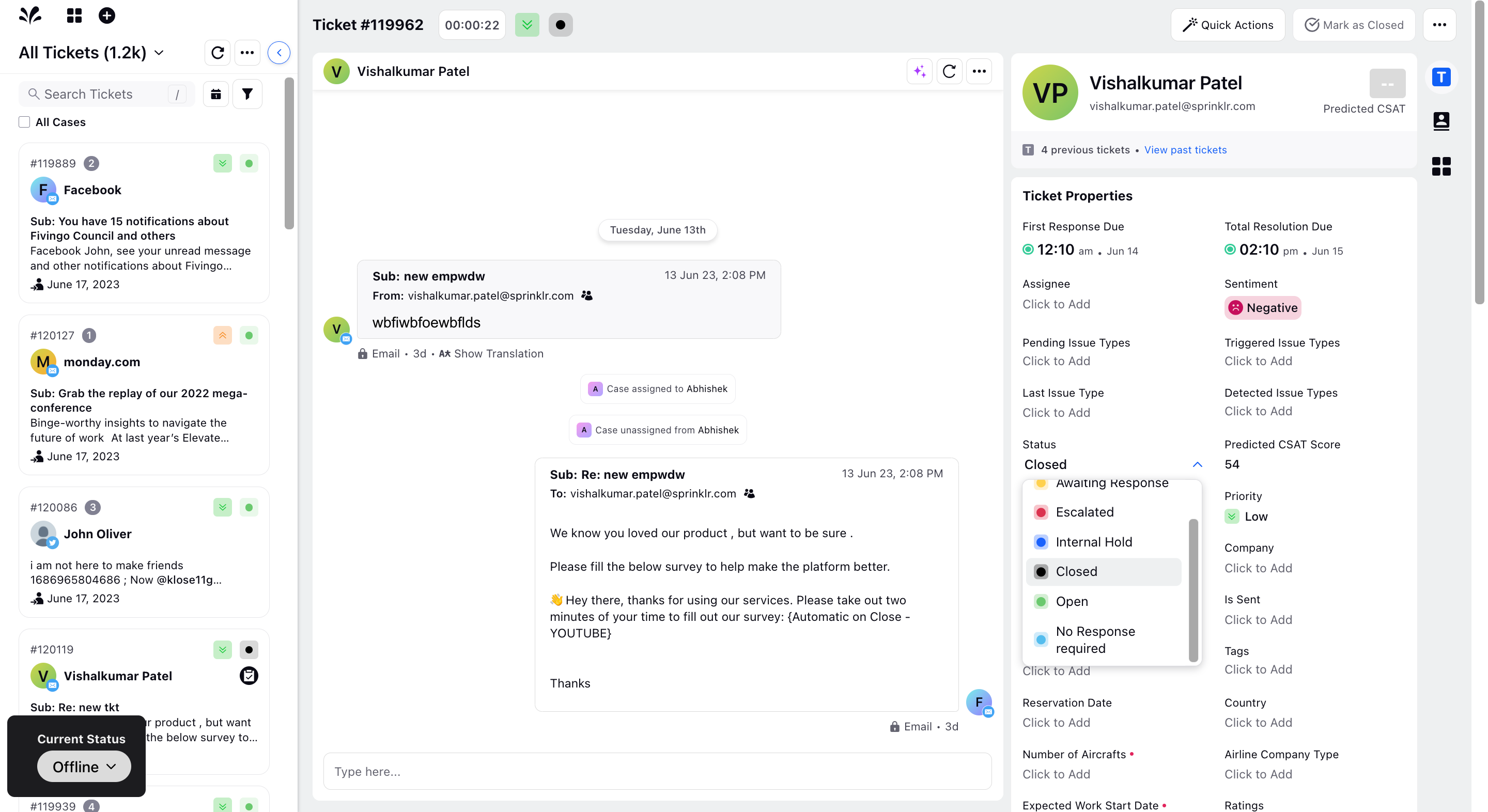Unanswered Replies
Updated
With Sprinklr Service, you can now track the number of unanswered responses in the Tickets section of table and card view.
To view unanswered replies in Card and Table View
Go to the Ticket section from left pane of Sprinklr. Click on the 3 dots icon in the top right corner and Toggle On Show unreplied Count. The Ticket window is visible in the Table view.
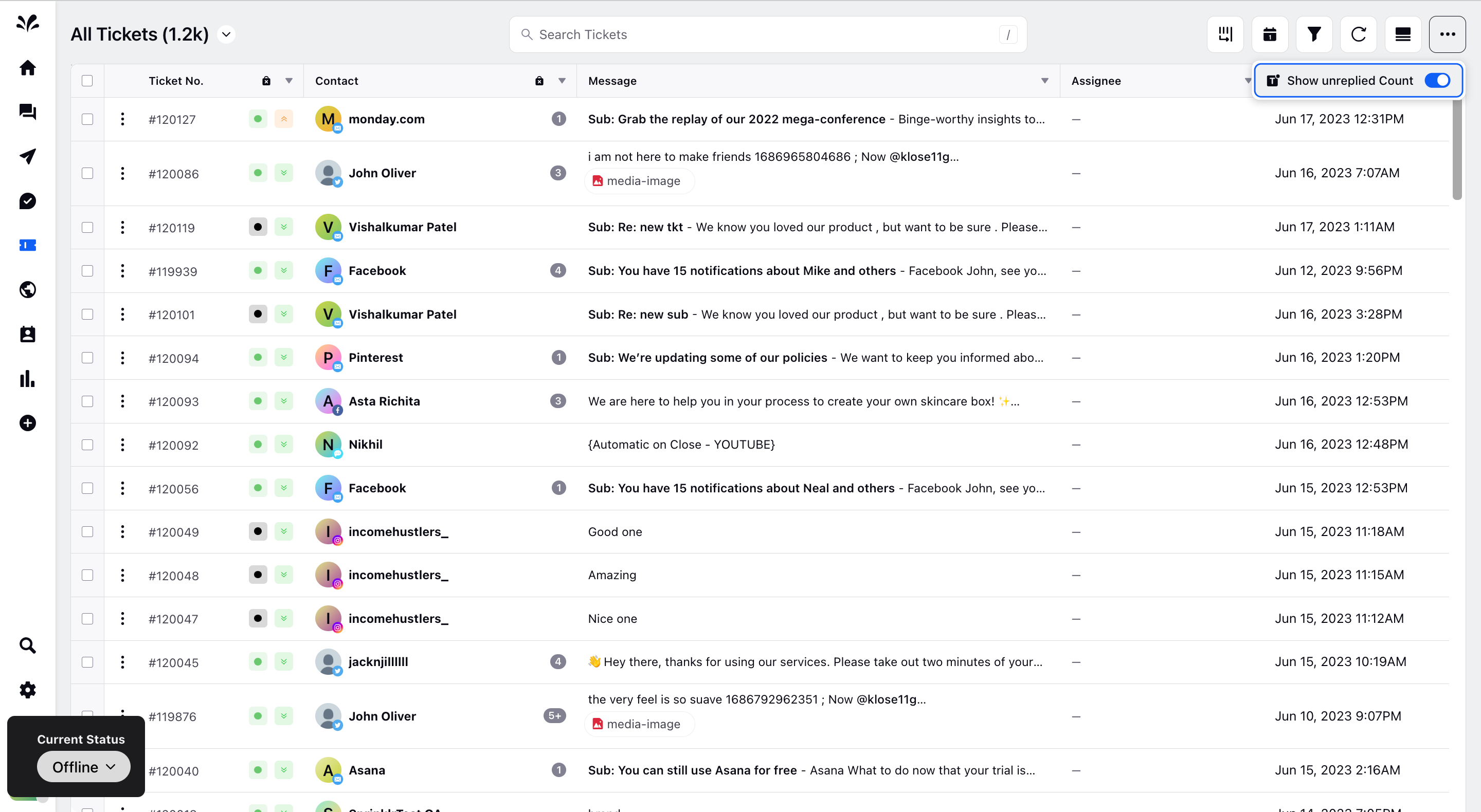
You can switch to Card View by hovering over the icon next to 3 dots in the top right corner.
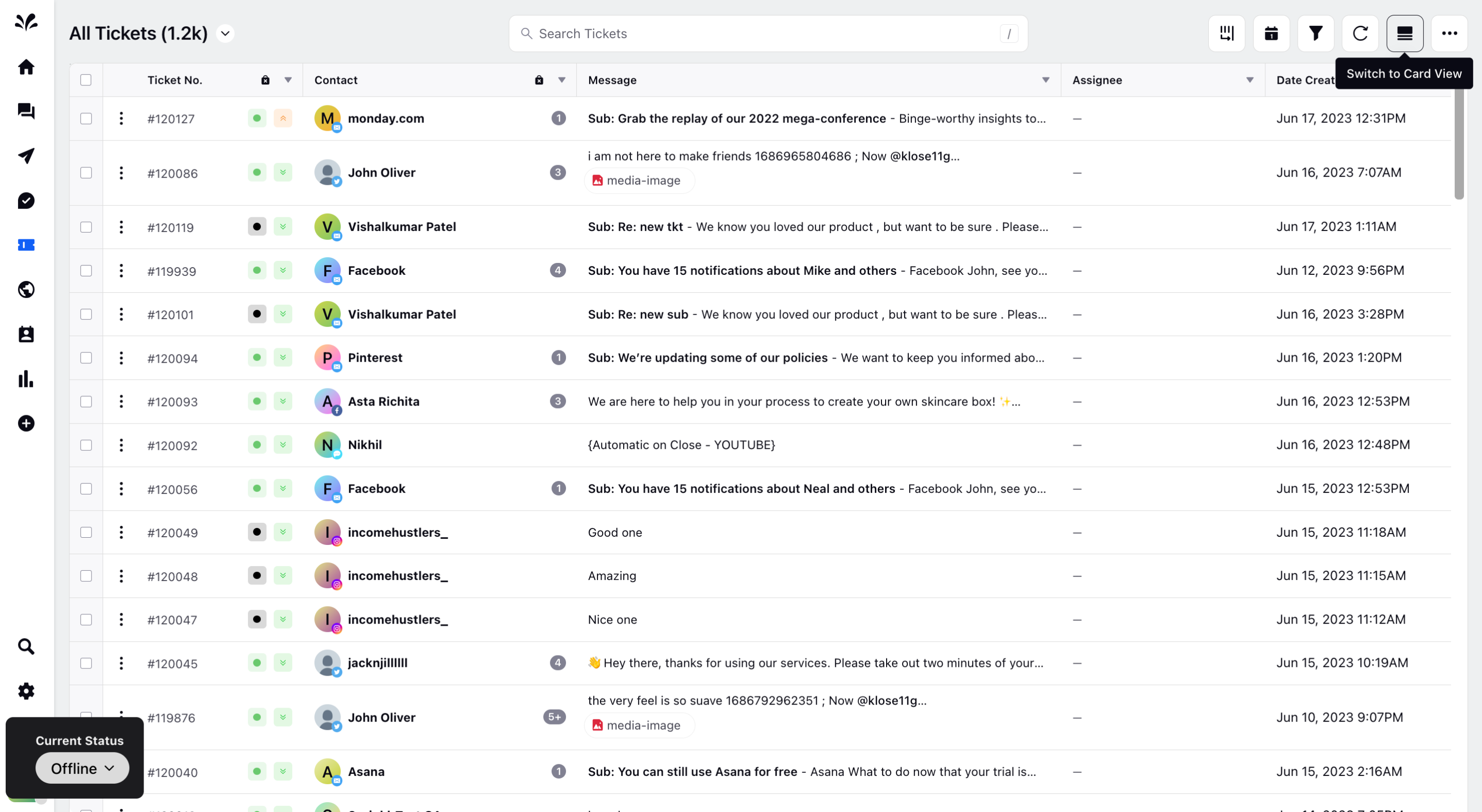
The Card view will open where you can view the list of tickets and its details respectively. You can toggle on Show unreplied Count. The list of tickets will open where you can view the count of unreplied responses at the top of the ticket.
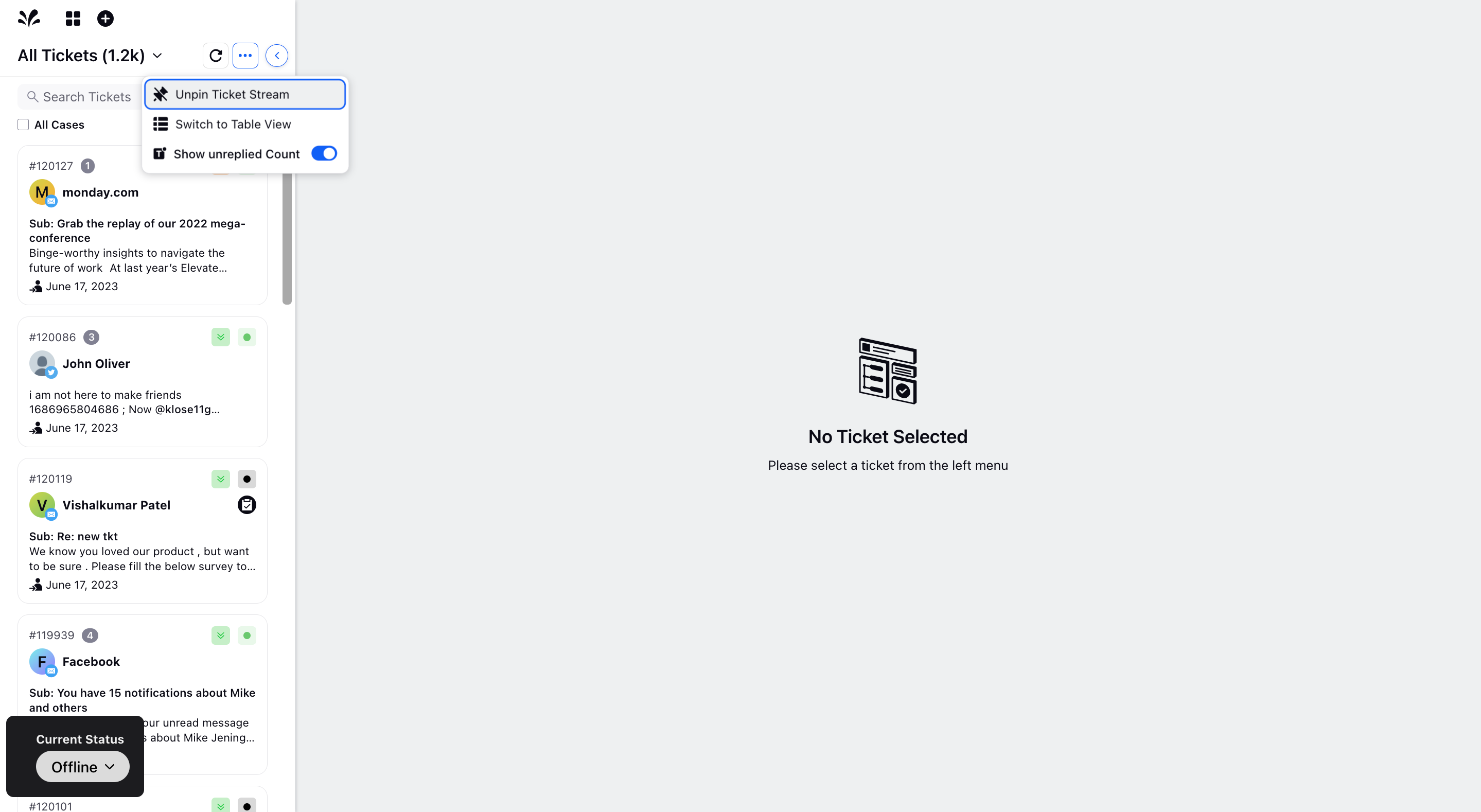
Click on any of the tickets and you will view the conversation thread where the messages who has statuses other than Closed and No responses required has got automatic replies to the customer queries The messages which has got automatic replies are not counted. When the number of unreplied responses are 3 it means there are 3 of the messages which has not got any responses by the brand.
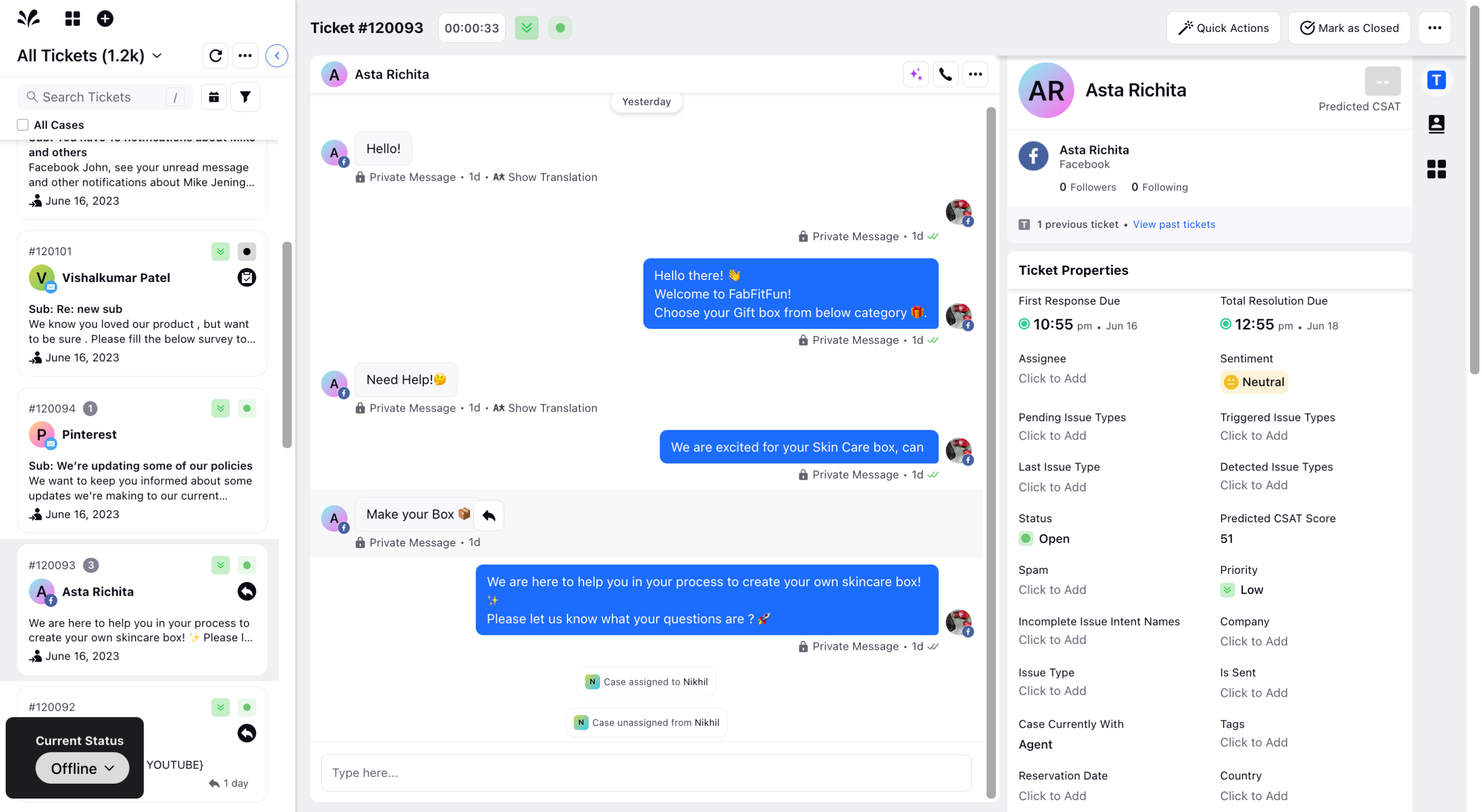
Besides that, there are different statuses on the tight under Ticket Properties such as Closed and No Response Required which if found for any ticket, the metric of unreplied responses will not be visible at the top of the ticket.
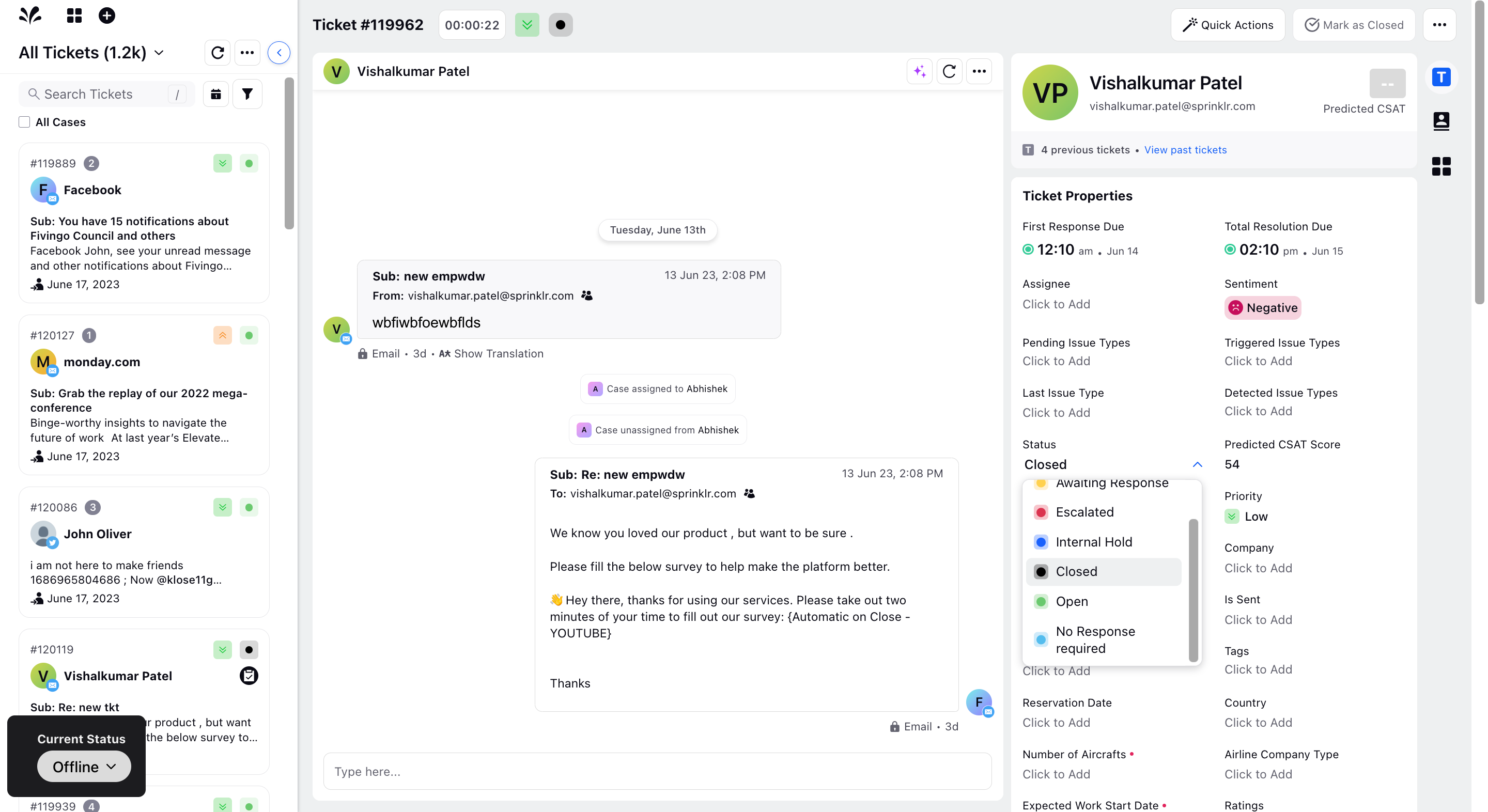
Suppose if the status of this ticket is Closed, highlighted in black colour, you will not be able to view the metric of unreplied responses at the top of the ticket.
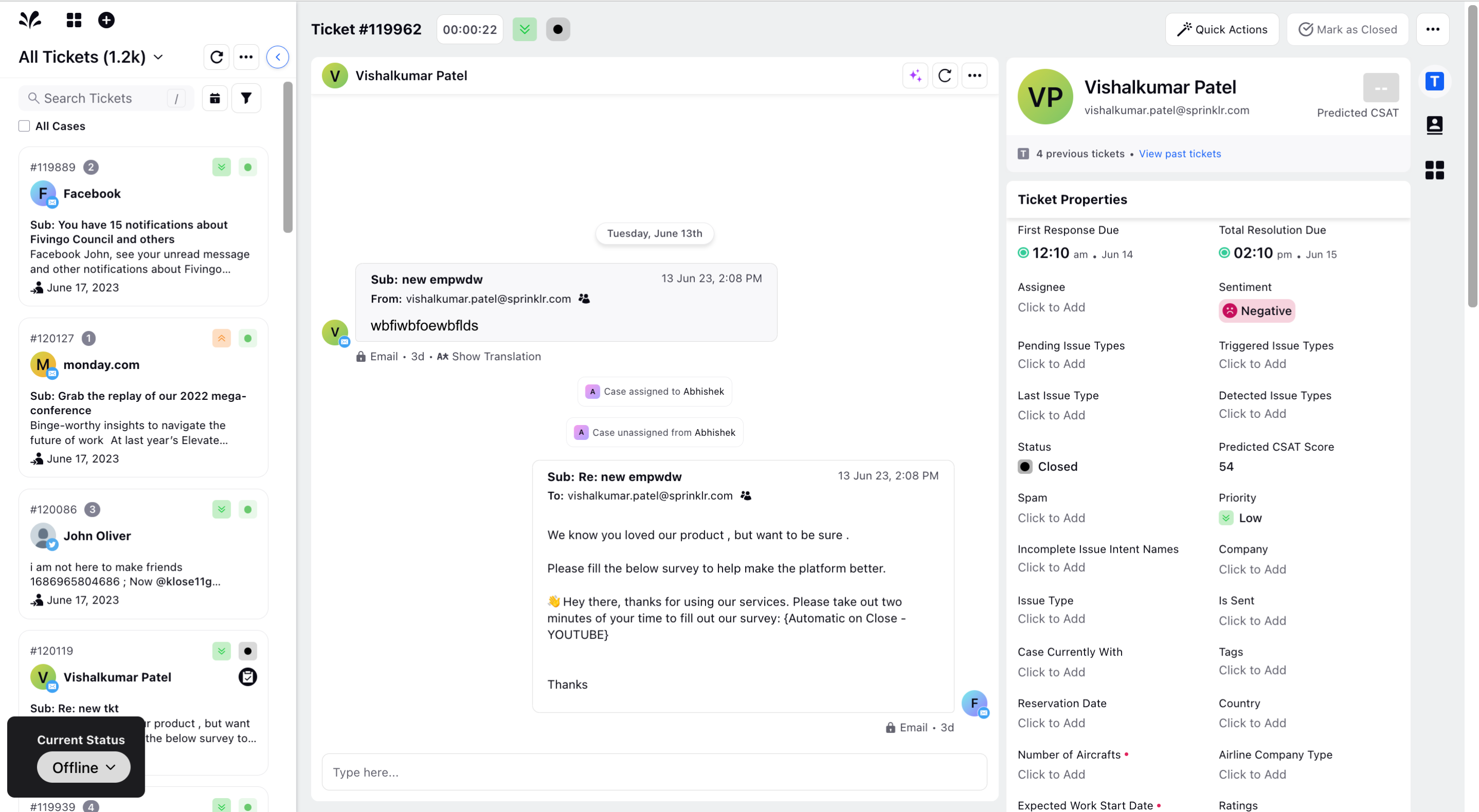
Similarly, if the status of the ticket is viewed as No response required, the metric of unreplied responses will not be visible at the top of the ticket.