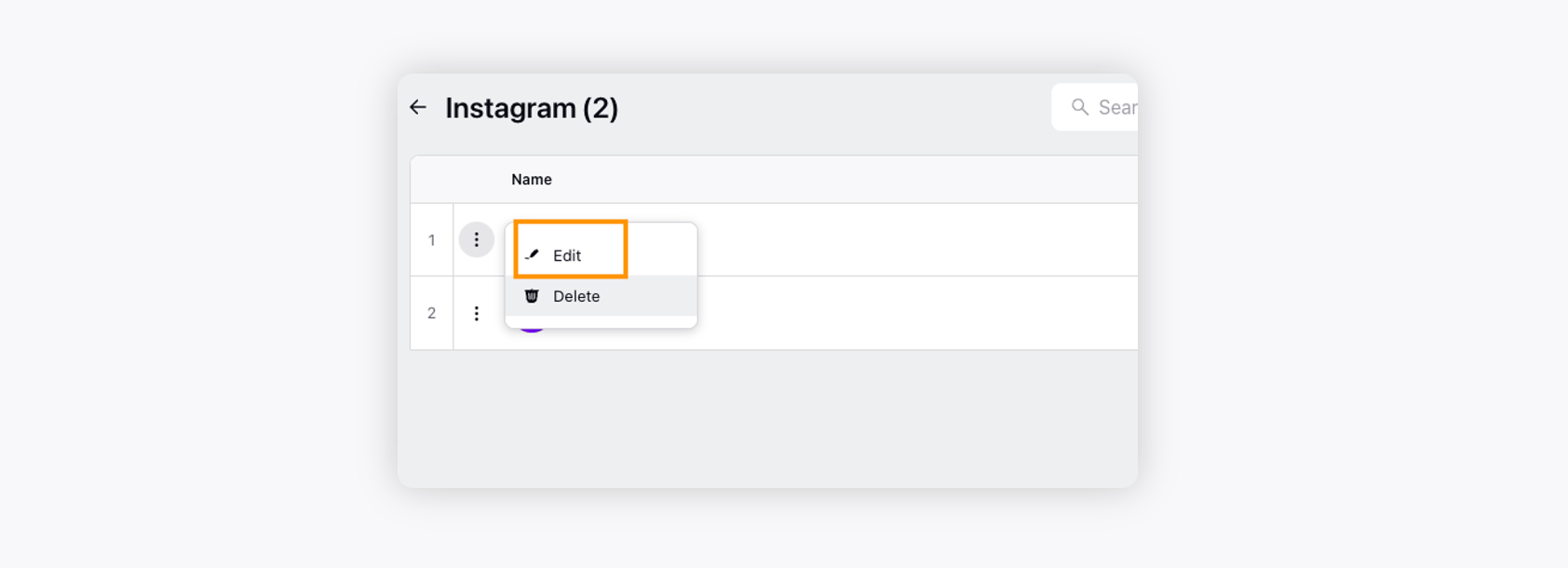Using Instagram account to convert engageable/non-engageable messages into tickets
Updated
Learn how adding an Instagram account to Sprinklr helps you convert engageable or manually filtered messages into tickets and provide faster resolution to customer queries.
Adding Instagram accounts to the care solution lets you manage and provide a complete resolution to all your customer queries. This will help you automatically convert all the wall posts, comments, and private messages into tickets. You can also set up various conditions to filter out tickets relevant to your products to provide on-point solutions. For example, if you wish to convert only those messages into tickets with the keyword Refund in them, you can set the Keyword condition.
To add an Instagram account
Log into Sprinklr Self-serve. Click the Settings icon on the left Navigation Bar. On the Settings window, select Instagram under Social.
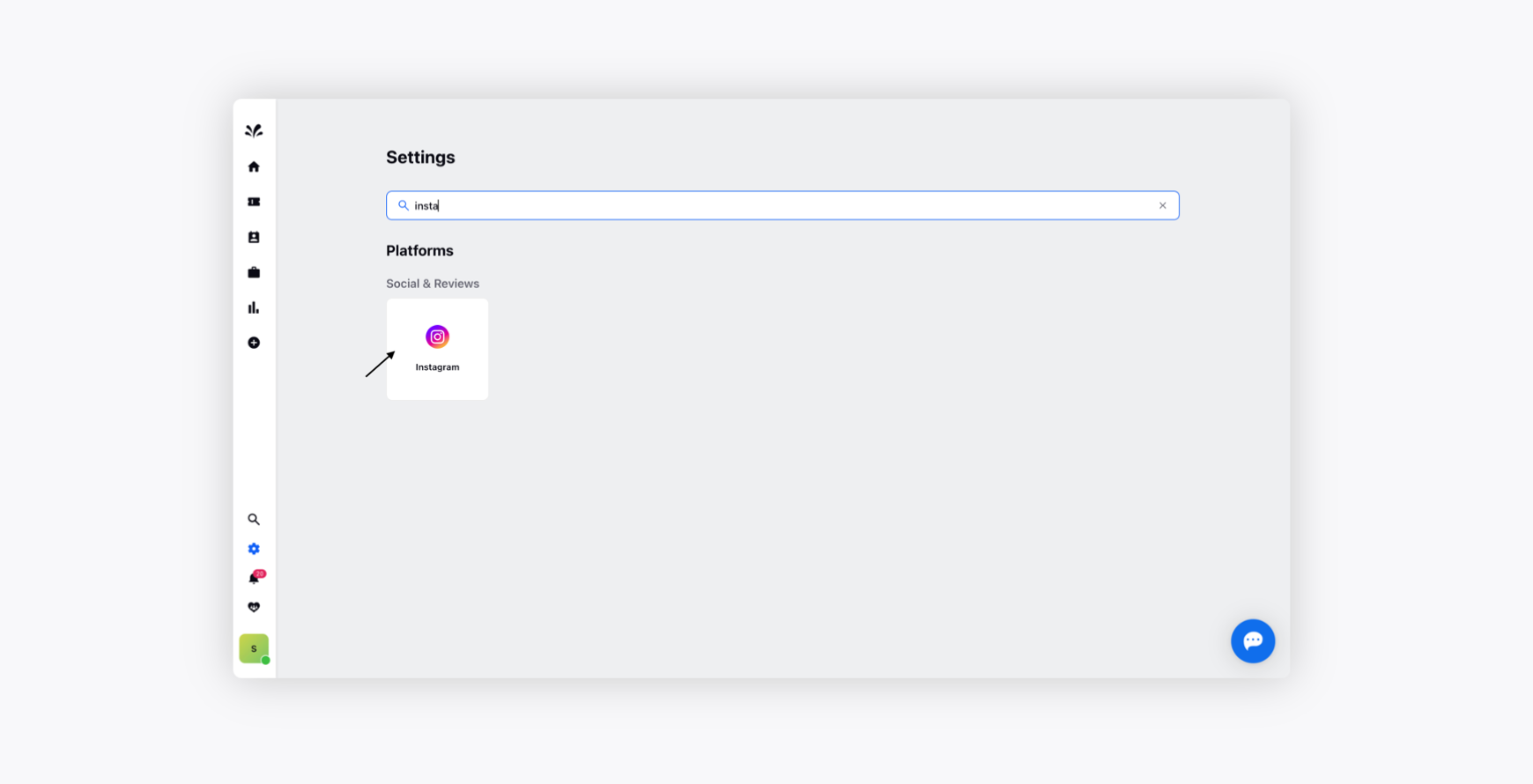
Click Add Instagram Account in the top right corner.
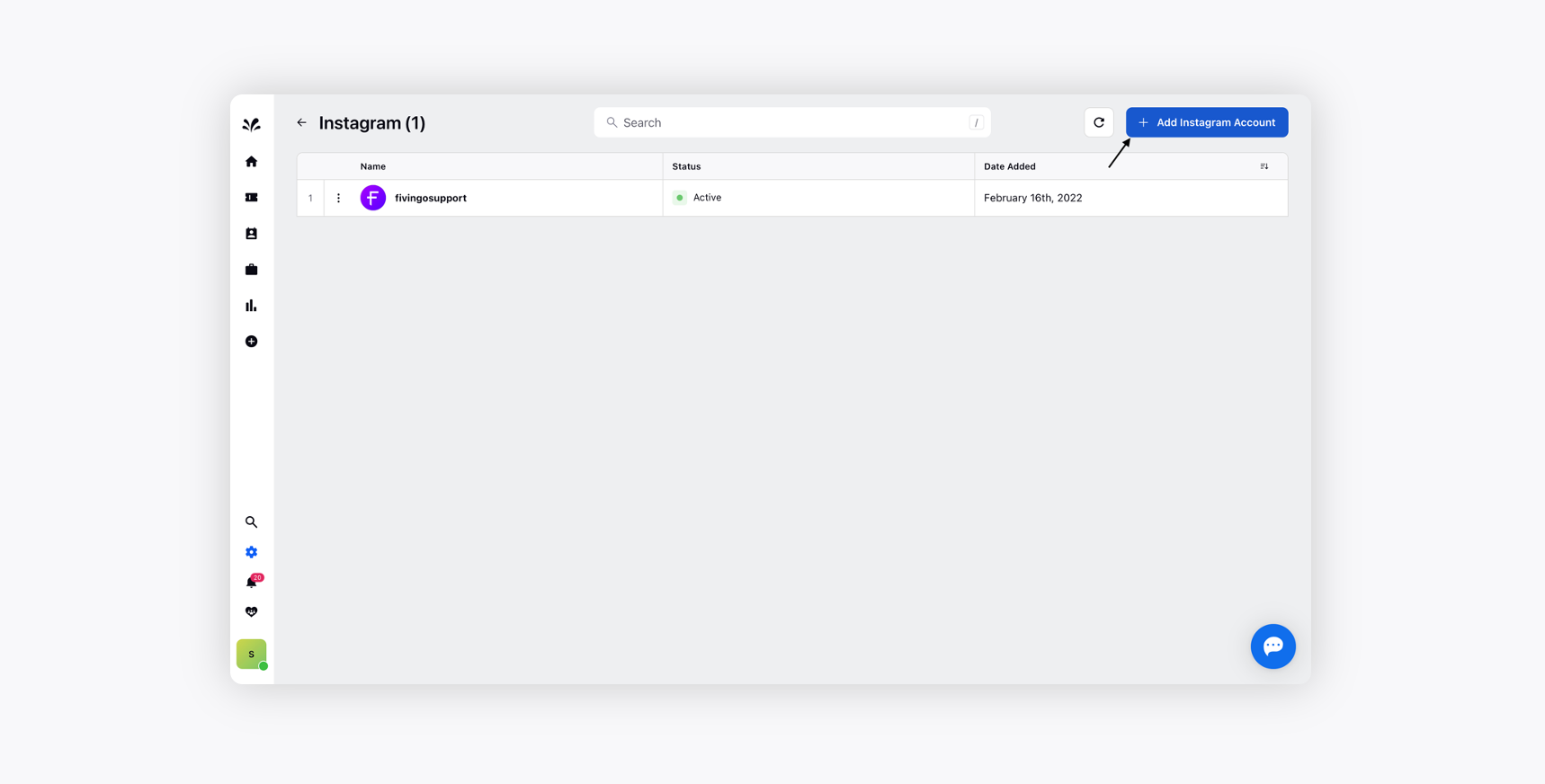
You will automatically be redirected to the Instagram Login page, where you will need to provide your Instagram login credentials and click Login.
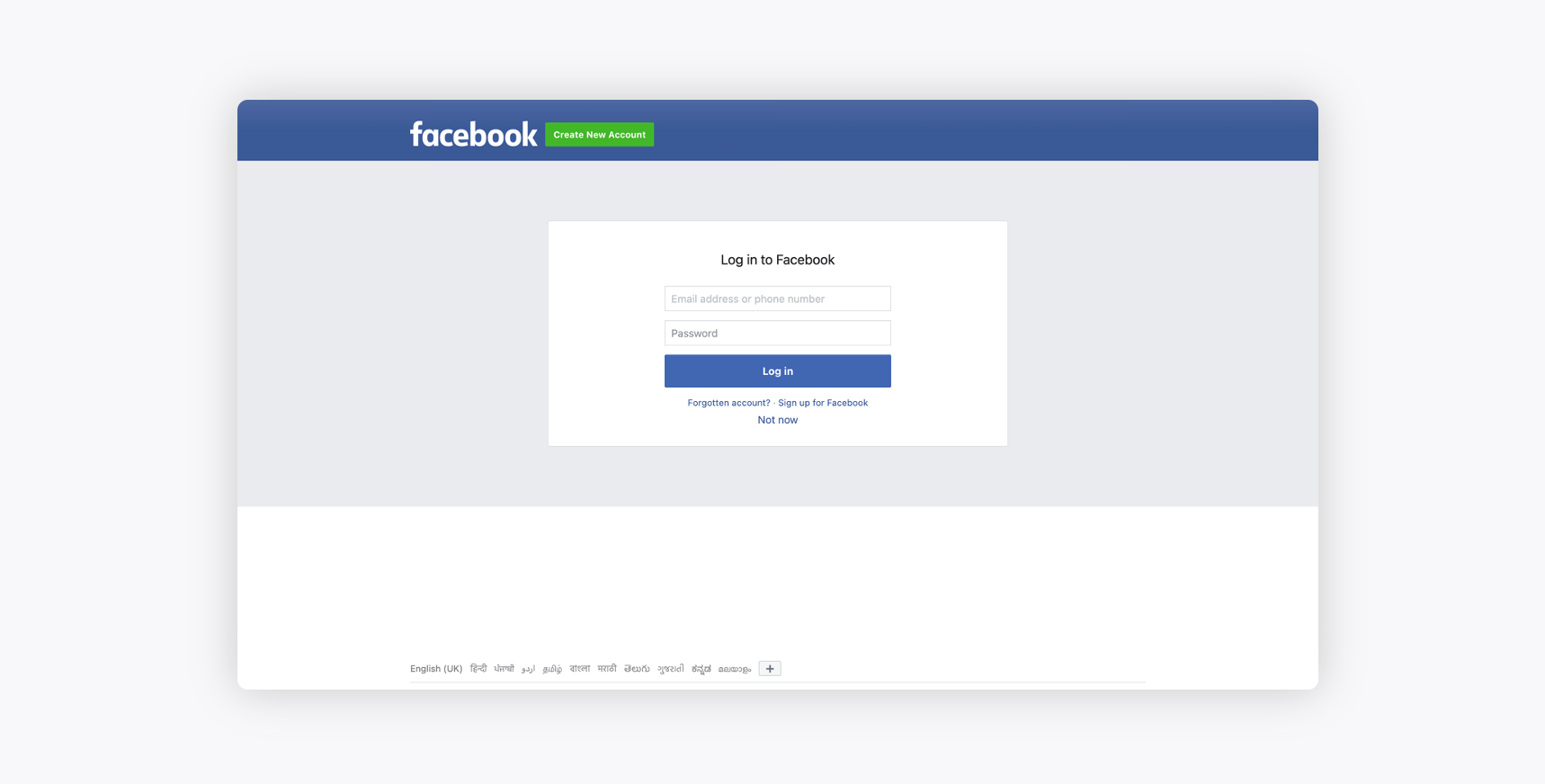
Once you have added the account, you need to approve permission to fetch data and let Sprinklr take action.
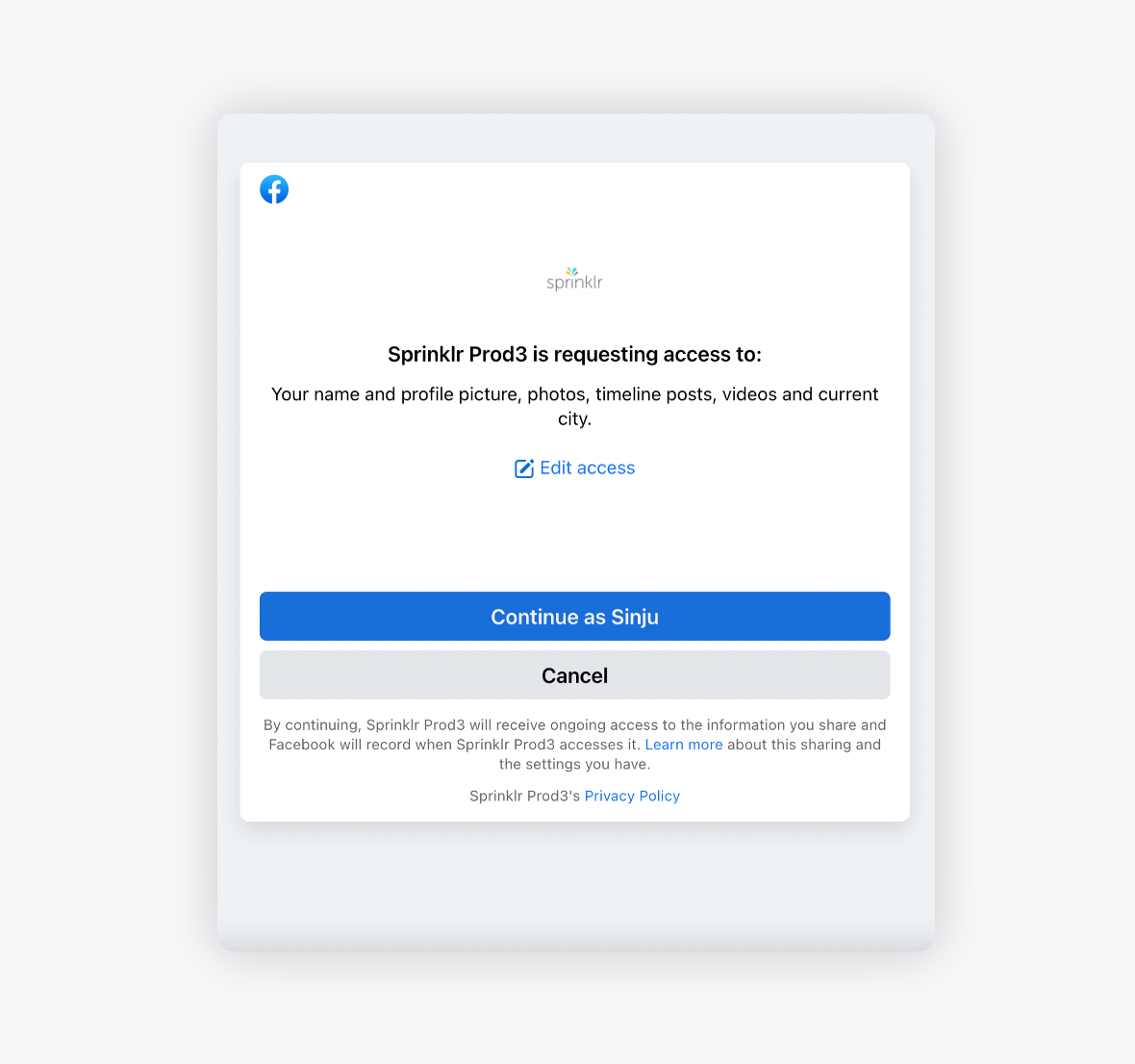
Select the Instagram pages you would like to associate with Sprinklr. You can add multiple pages to one account.
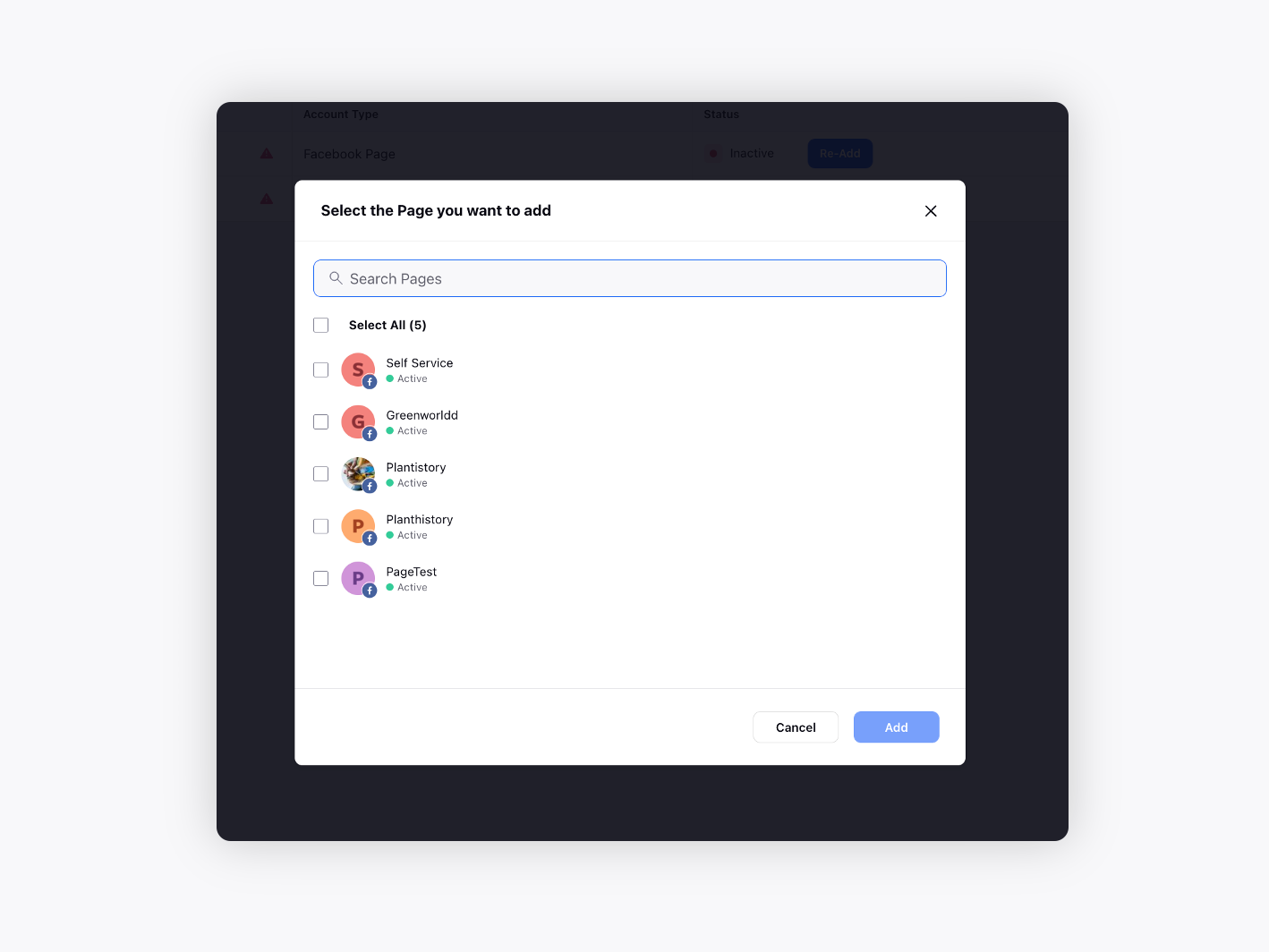
After associating your Instagram page, you will be required to set ticket creation rules for all upcoming issues.
Hover over the Options icon alongside the desired Facebook page and click Edit. You will be redirected to the Page Settings window, where you can configure your ticket creation rules. For more information, see Configure Ticket Creation Rules.
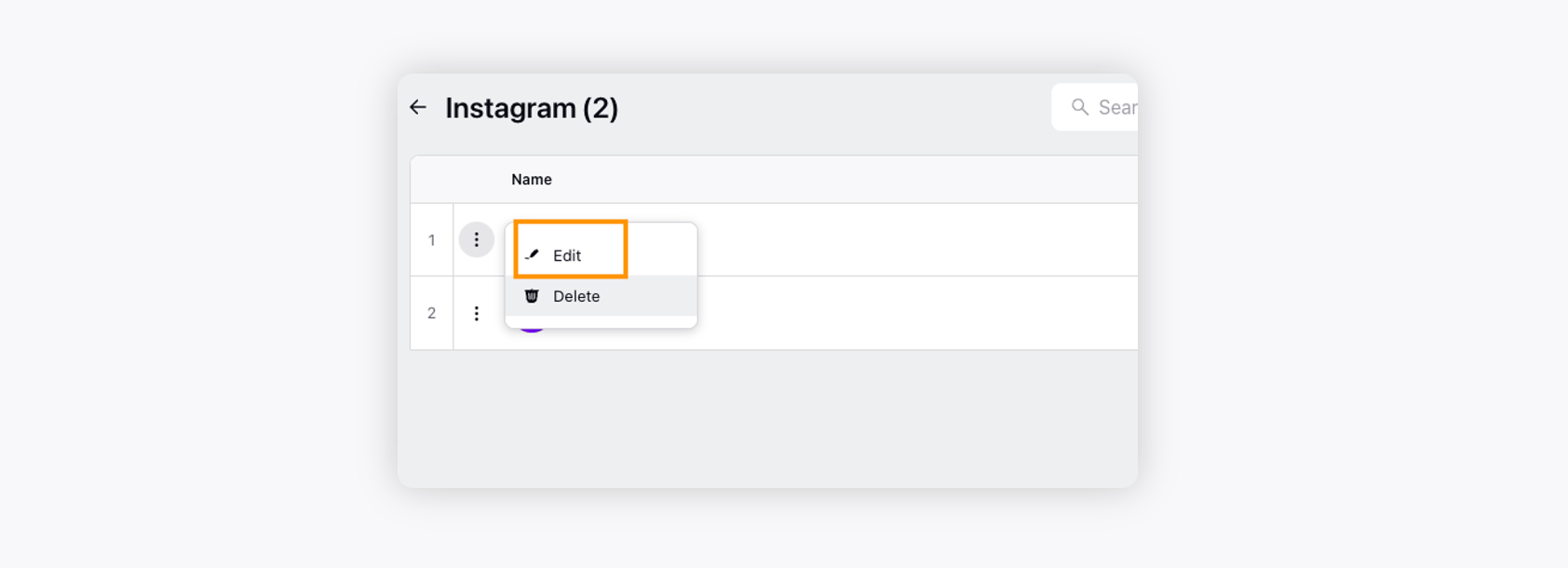
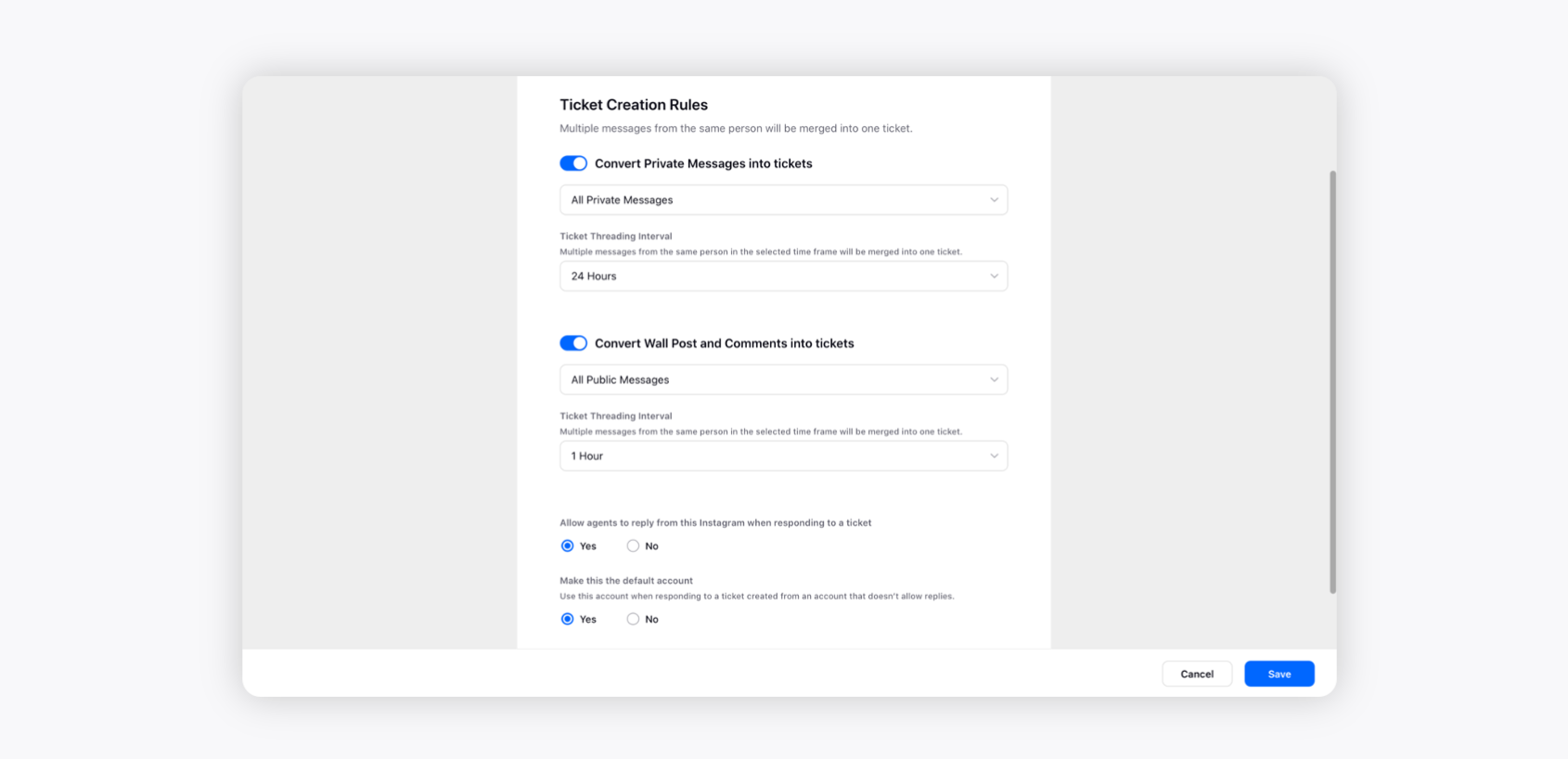
Once done, click Save in the bottom right corner.
To configure Ticket creation Rules
Convert Private Messages into Tickets
All Private Messages option allows you to convert any private messages initiated by any visitors on your page into tickets. You can reply to these tickets directly from the portal and they will reach the sender as messages. This will be the same as having a private conversation on Instagram Messenger with your customers.
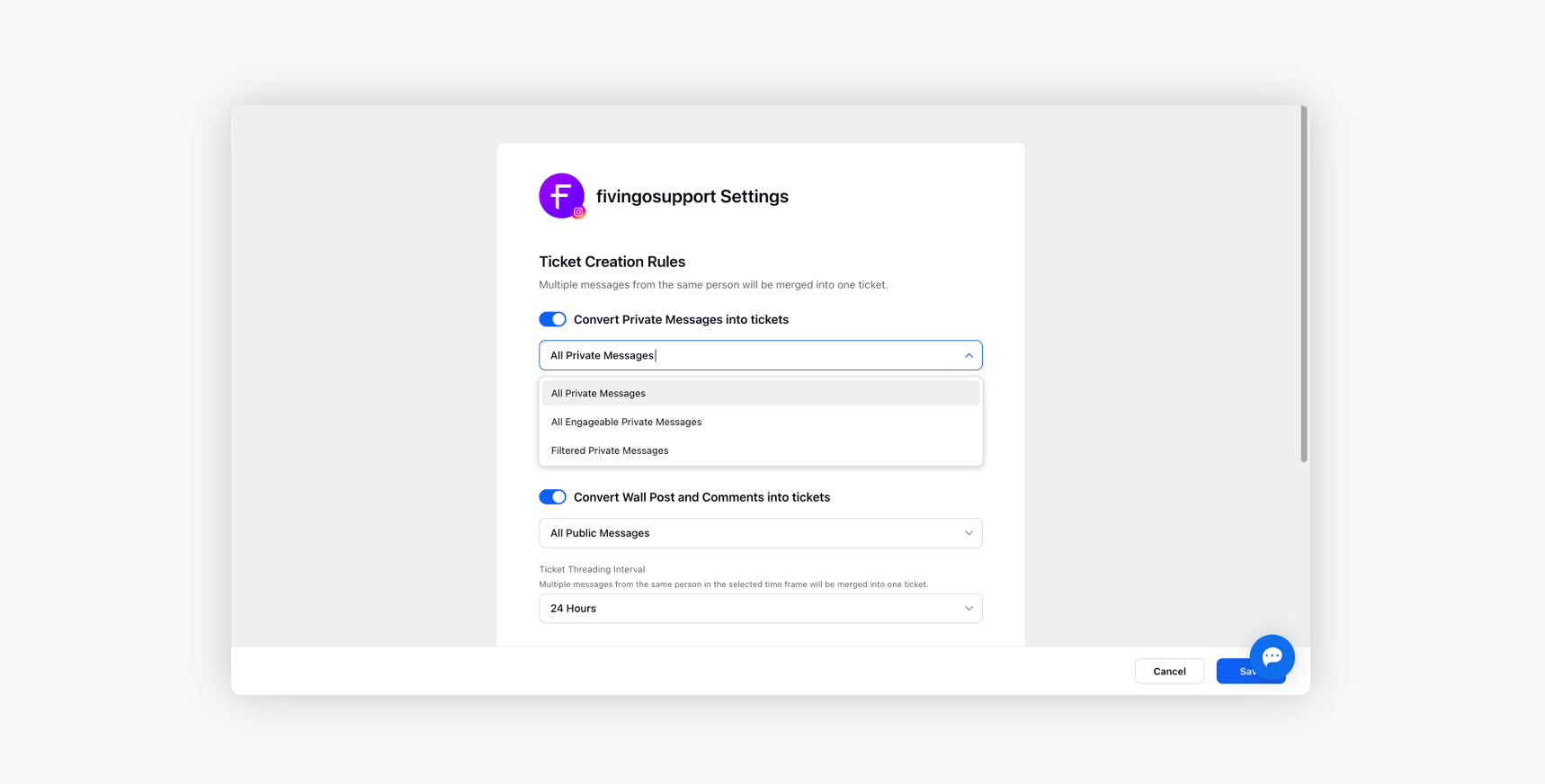
You can further select to convert All Engageable Private Messages identified by Sprinklr AI into tickets. Sprinklr employs the industry’s most Self-serve AI and machine learning to pull engageable messages out of the noise and convert them into tickets.
Additionally, Filtered Public Messages will convert private messages into tickets only if they fulfil the conditions set by you. The tickets can be segregated by conditions such as Keyword, Sentiment, Follower Count, Contact Verified, and Contact Bio.
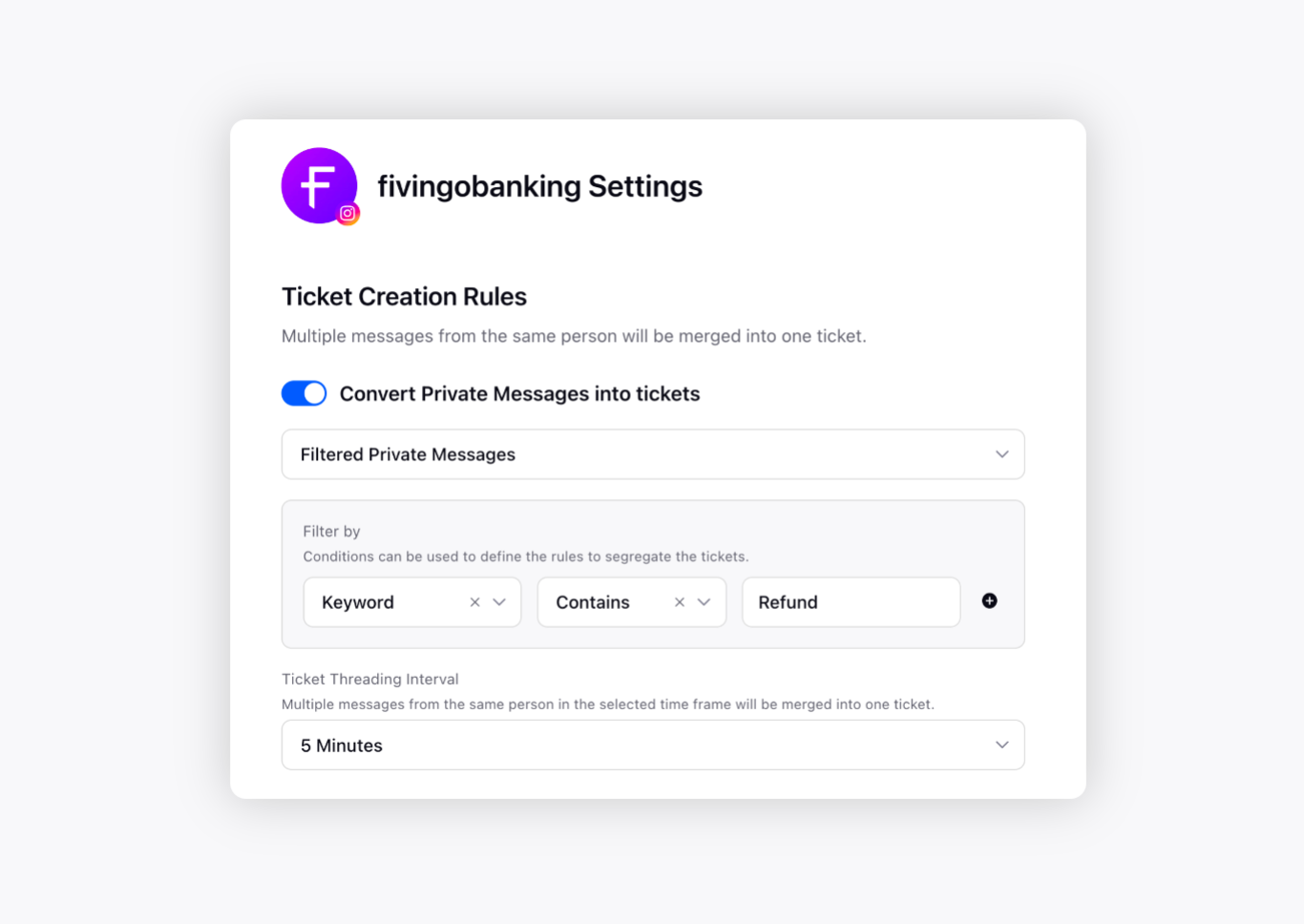
Ticket Threading Interval - The Ticket Threading Interval option helps you thread multiple messages from the same customer within a particular time frame into one ticket. For example, if you set the interval to 5mins, then all the messages by the same customer within 5mins will be merged into a single ticket.
Convert Wall Posts and Comments into Tickets
All Wall Posts and Comments option allows you to convert all the wall posts and comments received on your page into tickets. You can reply to these tickets directly from the portal and they will reach the commenter as replies. This will be the same as replying to a comment on an Instagram post.
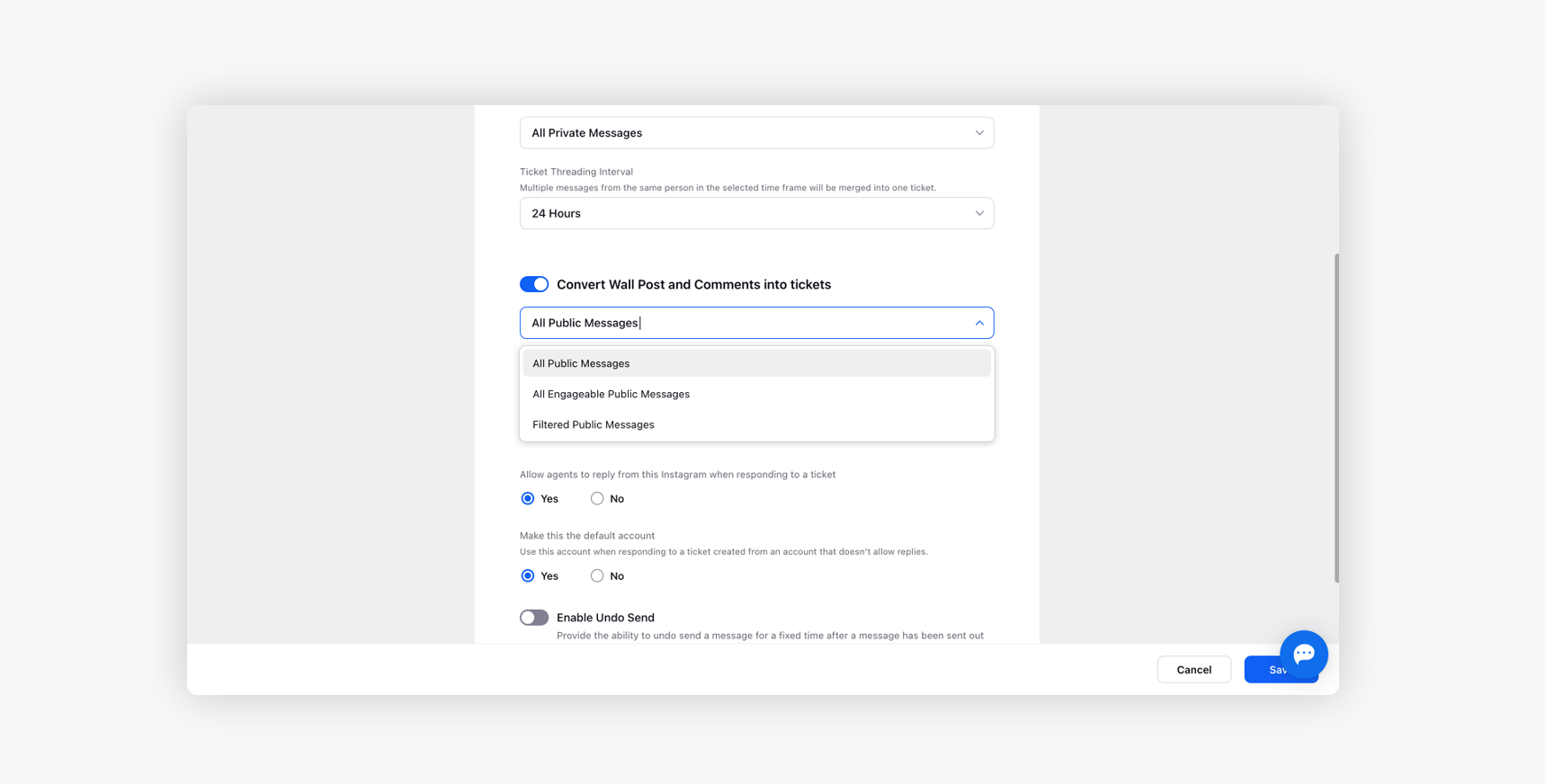
You can further select to convert All Engageable Public Messages identified by Sprinklr AI into tickets. Sprinklr employs the industry’s most Self-serve AI and machine learning to pull engageable posts and comments out of the noise and convert them into tickets.
Additionally, All Filtered Public Messages will convert public messages into tickets only if they fulfil the conditions set by you. The tickets can be segregated by conditions such as Keyword, Sentiment, Follower Count, Contact Verified, and Contact Bio.
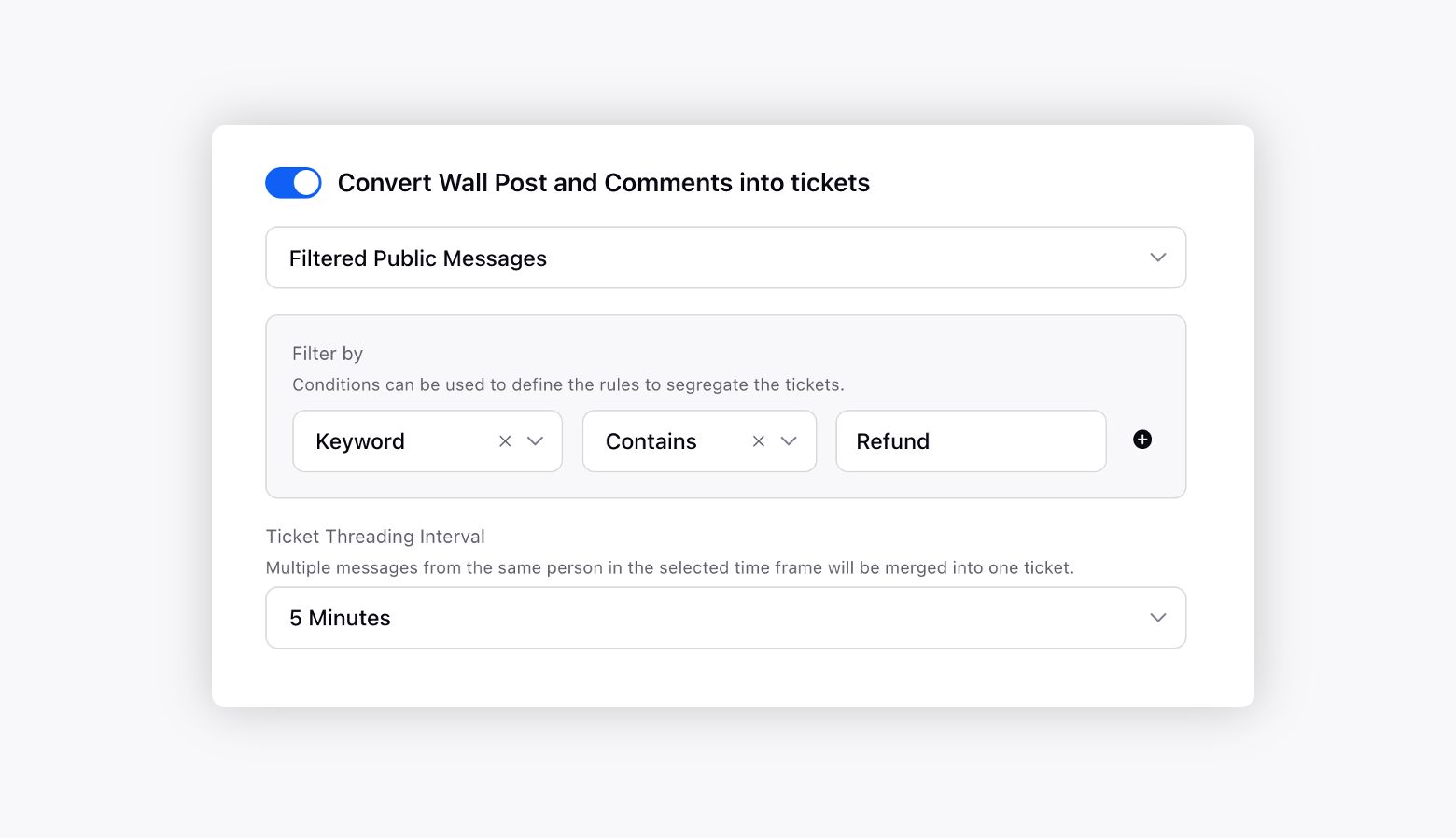
Ticket Threading Interval - The Ticket Threading Interval option helps you thread multiple posts, comments, or direct messages received from the same customer within a particular time frame into one ticket. For example, if you set the interval to 5mins, the same customer’s wall posts and comments within 5mins will be merged into a single ticket.
Allow agents to reply from this Instagram when responding to a ticket - This option enables you to reply to customers using the same page you are setting ticket creation rules for.
Select Yes under the Make this the default account option to use that particular account when responding to a ticket created from an account that doesn’t allow replies.
Next, enable the Undo Send capability to undo an unwanted reply to a customer. Toggle On Undo Send as well and keep the duration after the message is sent when undos end option is visible as 10 seconds. Click Save in the bottom right.
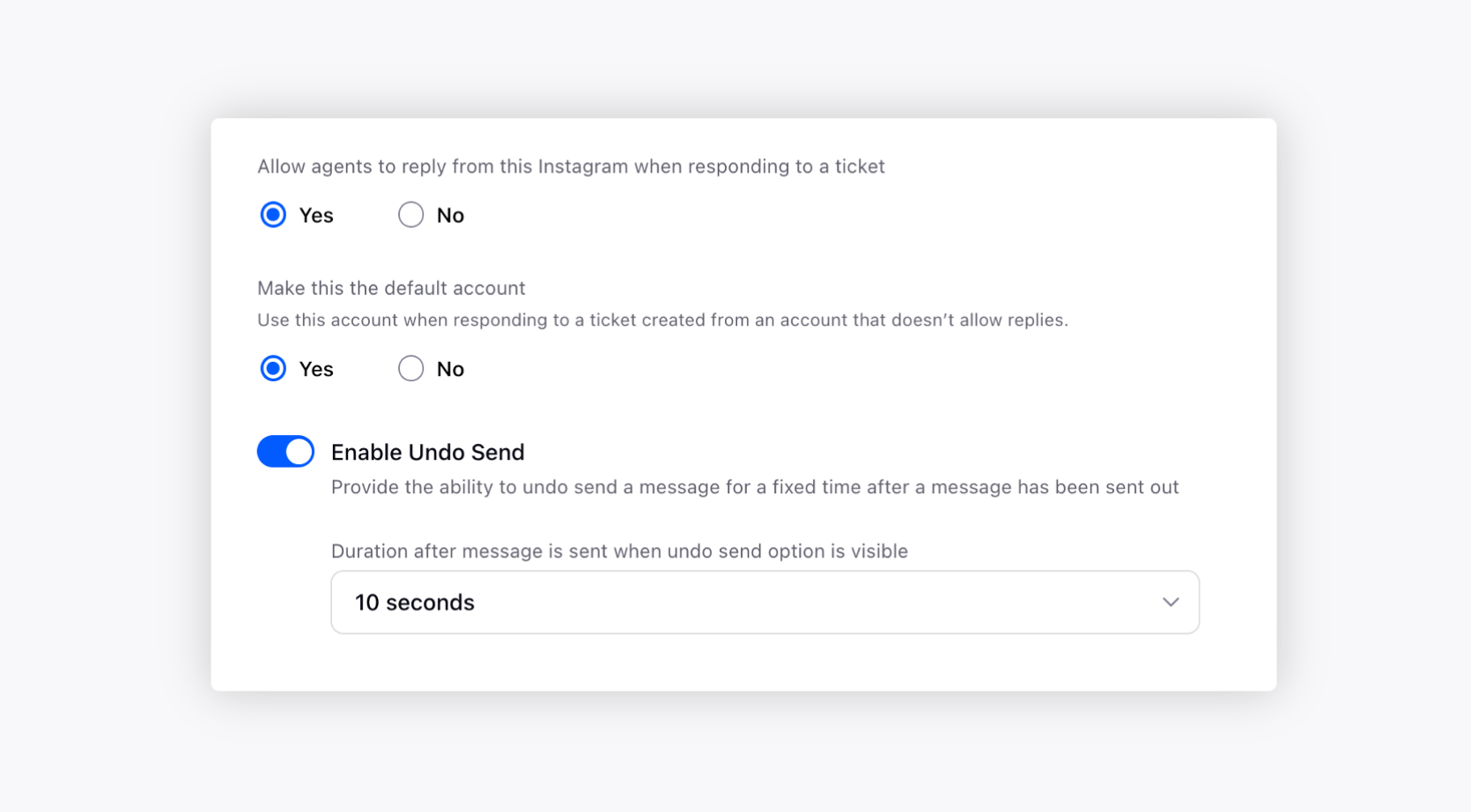
To edit an existing Instagram page
On the Instagram Account window, hover over the Options icon alongside the desired Facebook page and select Edit to make required changes within your account or post settings.