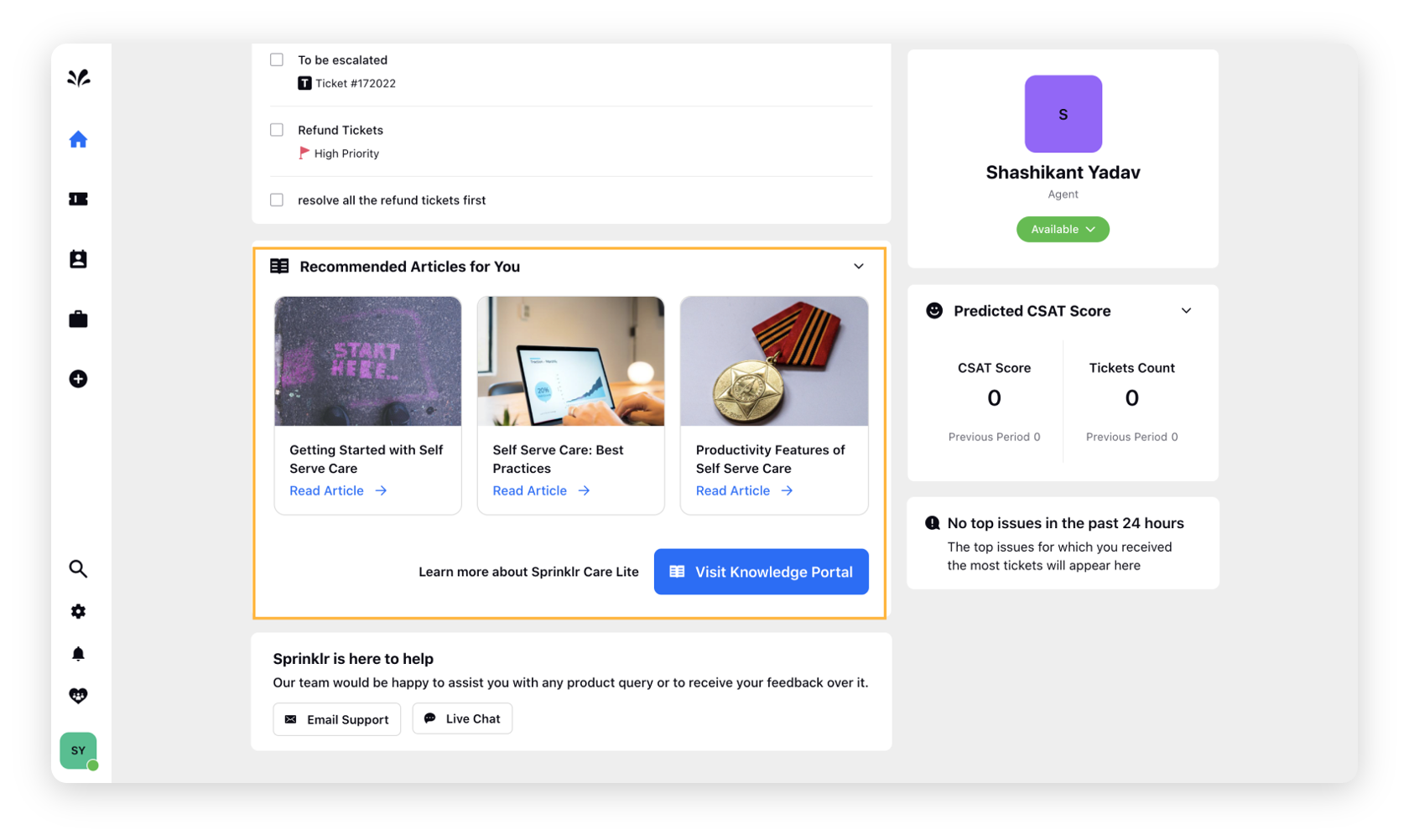Admin Home Overview
Updated
How you can leverage the Admin Home page to have a consolidated view of the total volume of tickets, overall performance in the past 24 hours, escalated tickets, to-do tasks, and more.
Sprinklr Service Home gives you a sneak peek at the latest updates to your tickets in real-time. This page has been customised for your role as an admin.
Admin Availability
This capability determines your availability to work as an admin. Based on these statuses, you will be allocated tickets. For example, if your availability status is Offline, it means you are unavailable to work on the tickets assigned to you. These are the following available options:
Available - This status means that you are available and working on a ticket or ready to work on a ticket assigned to you.
Short Break - If you need a short break from work, you can set this status. During this availability status, you will not be assigned tickets.
Lunch - You can use lunch status whenever you have your lunch. This status ensures that you don’t receive any tickets during your break.
Training - Sometimes, new agents join your team, and the first few days are crucial for them to learn the platform. This status is especially for those trainees. When you use this status, you will be considered a trainee and won’t be assigned complex tasks.
Offline - When you are out of your business hours, you can put this status. It will let your supervisor know that you won’t be able to work on tickets assigned to you.
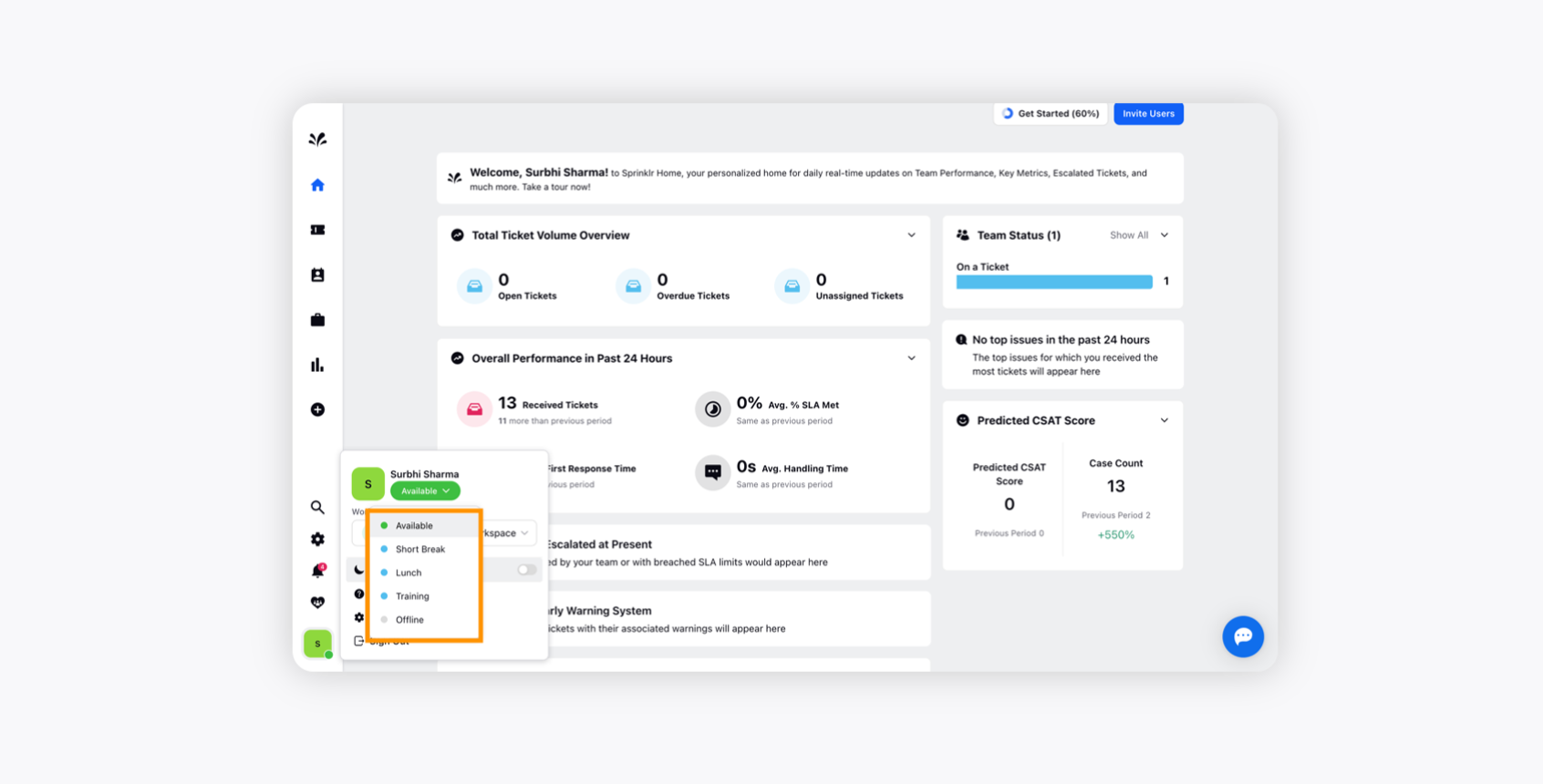
Team Status
This widget determines your team's working status. Based on these statuses, the admin can understand at what point in time the team members are doing.
On a Ticket: When any of your team members are working on a ticket.
Waiting for a Ticket: When any of your team members are waiting for the ticket to be assigned.
Short Break: When any of your team members are on a short break and want to take some time off from your work.
Lunch: When any of the team members has taken a break from work to have lunch.
Training: When any of your team members are on a training period or want to improve their existing knowledge about the product.
Offline: When any of your team members are out of their business hours. It will let others - supervisor or agent knows that none of you will be able to work on the tickets assigned.
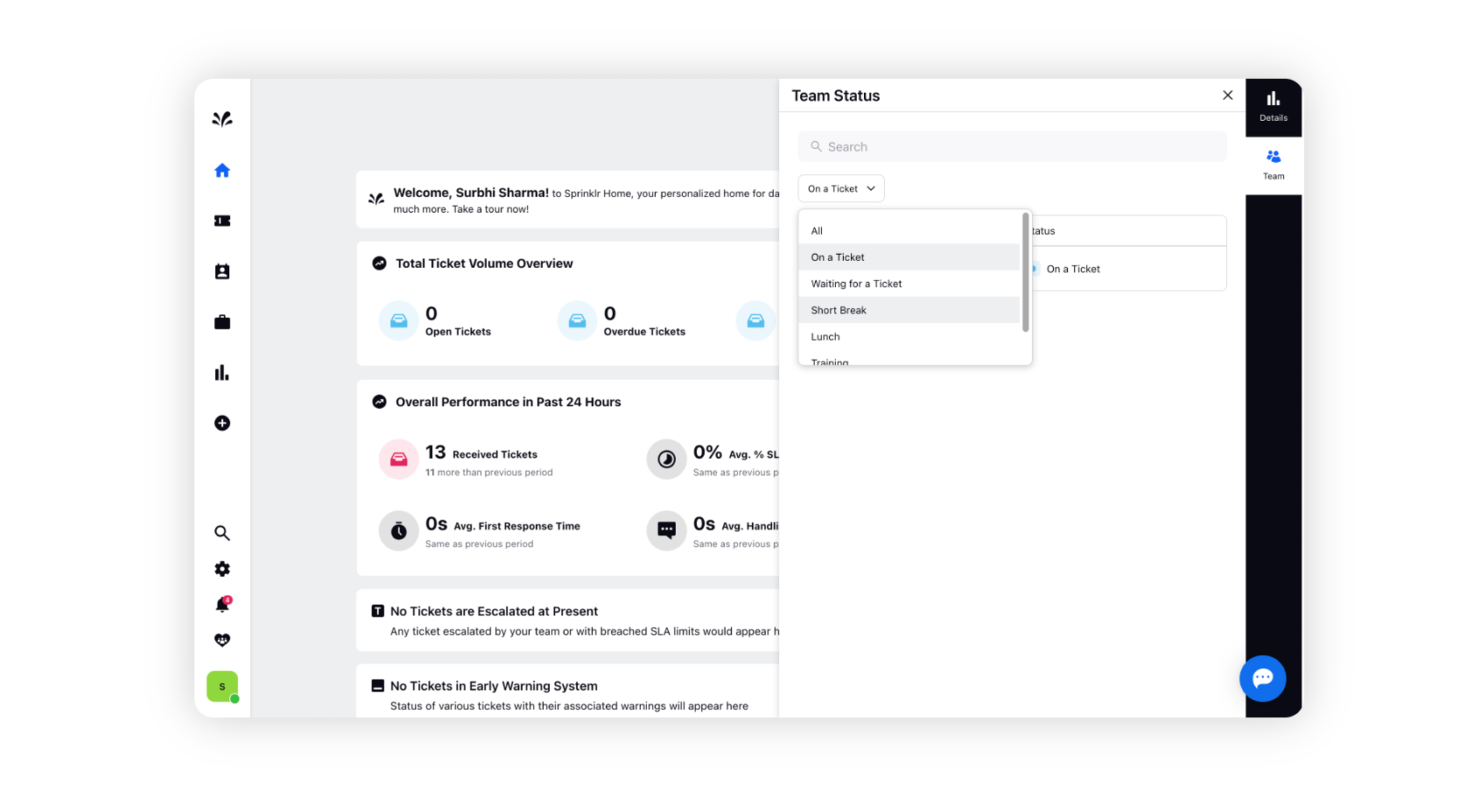
Total Ticket Volume Overview
This widget provides an overview of the total volume of tickets at the workspace level.

Open Tickets: This will display the number of open tickets in the system.
Overdue Tickets: This will display the number of tickets that have not been resolved within the specified SLA time.
Unassigned Tickets: This will display the tickets which have not been assigned yet.
Overall Performance in Past 24 Hours
This widget exhibits the overall performance of the agents in the past 24 hours.
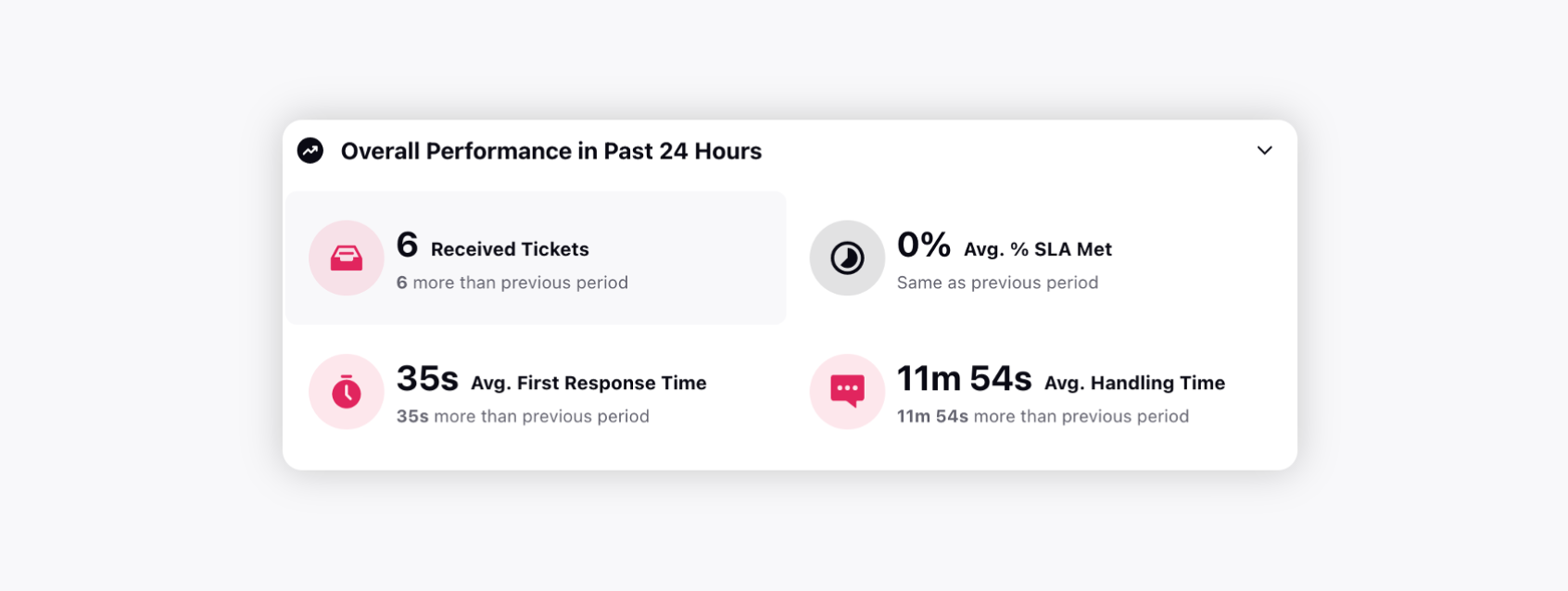
Received Tickets: The tickets received in the past 24 hours.
Average % SLA Met: The average percentage of SLA met for all the tickets in the past 24 hours.
Average First Response Time: This card displays an agent’s average first response time across all the tickets they have worked on. First response time is crucial to provide remarkable customer service. You can further drill down this option by clicking on it.
Average Handling Time: This option will display how much time an agent takes to resolve a ticket on average. You can further drill down this option by clicking on it.
Escalated Tickets
This widget explains the tickets that were escalated to the supervisor or admin if the agent is unable to resolve the user query. It displays the ticket escalated name, the ticket escalated creation date, and the escalated ticket time.
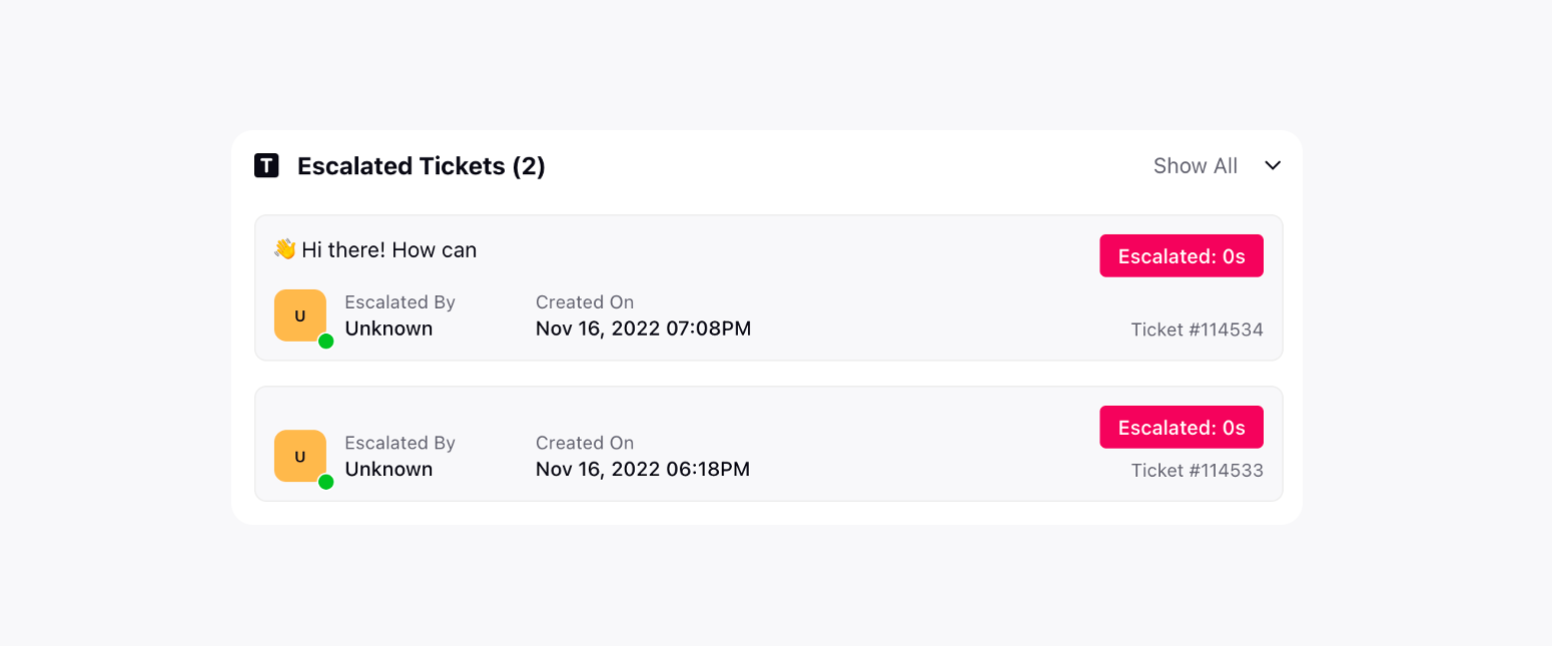
Early Warning System
This widget enables agents to prioritise tickets that requires utmost attention and which are likely to be escalated in the future. AI engines flags tickets by considering a bunch of parameters such as CSAT, First response, repeat case, detractor customer, foul language in the ticket, etc. They are scored and later rated in colors:
The ones in the Red are on top priority and need agents' immediate attention.
The ones in Yellow are about to be escalated and need to be attended to at the earliest.
The ones in Green are new tickets that have met some metrics and can potentially cause problems for agents.
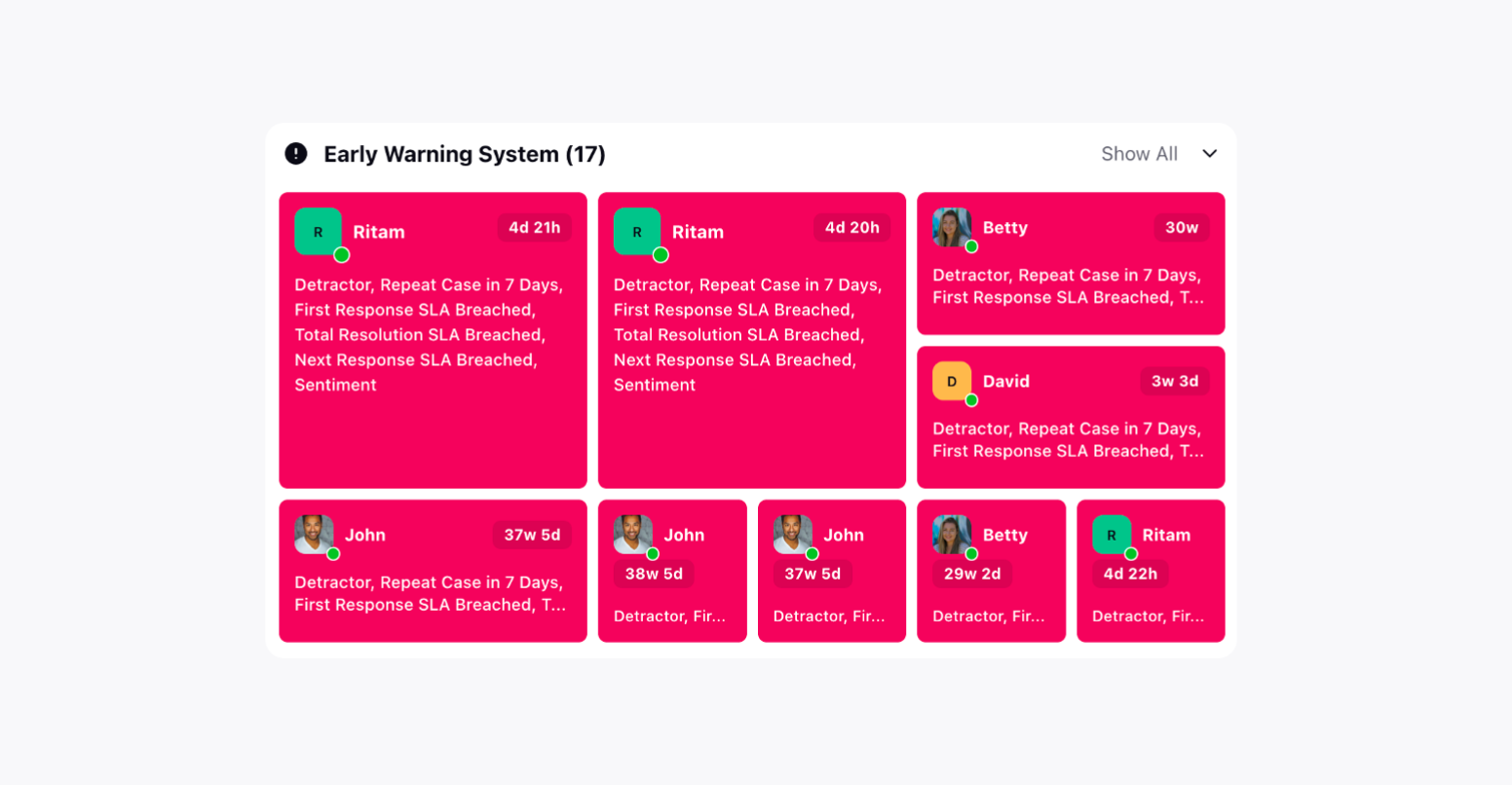
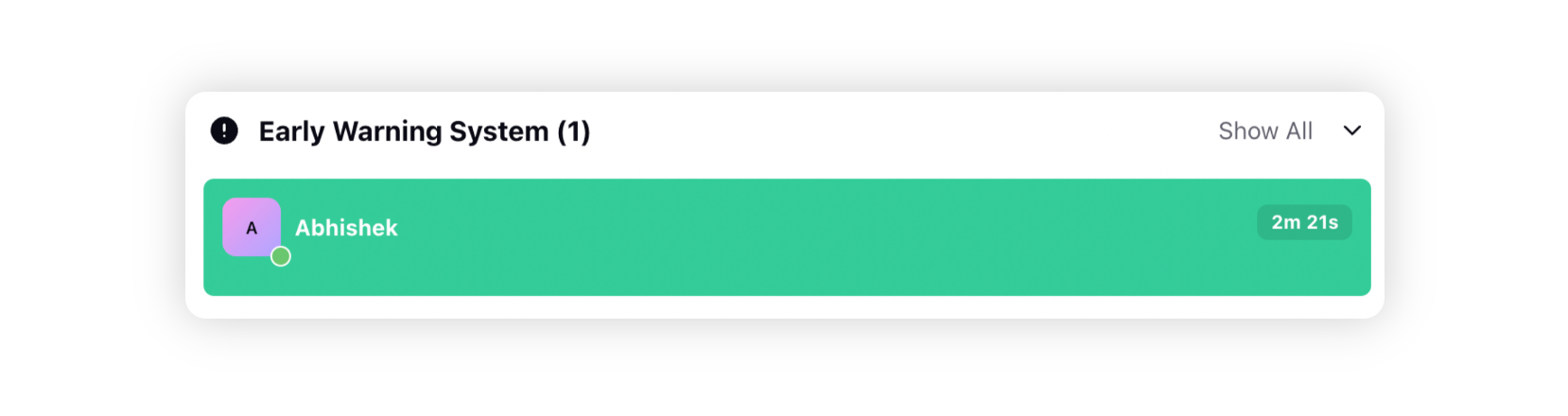
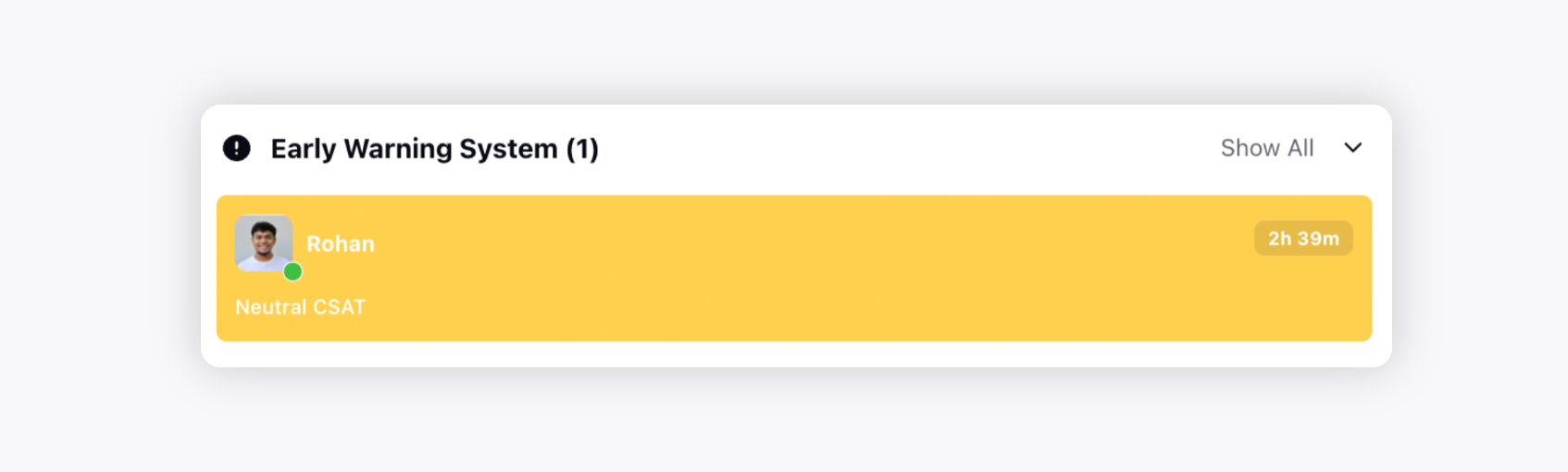
Team Overview for past 24 hours
This section explains the overall performance of each agent, their availability status, open tickets, received tickets, and average handling time in the past 24 hours.
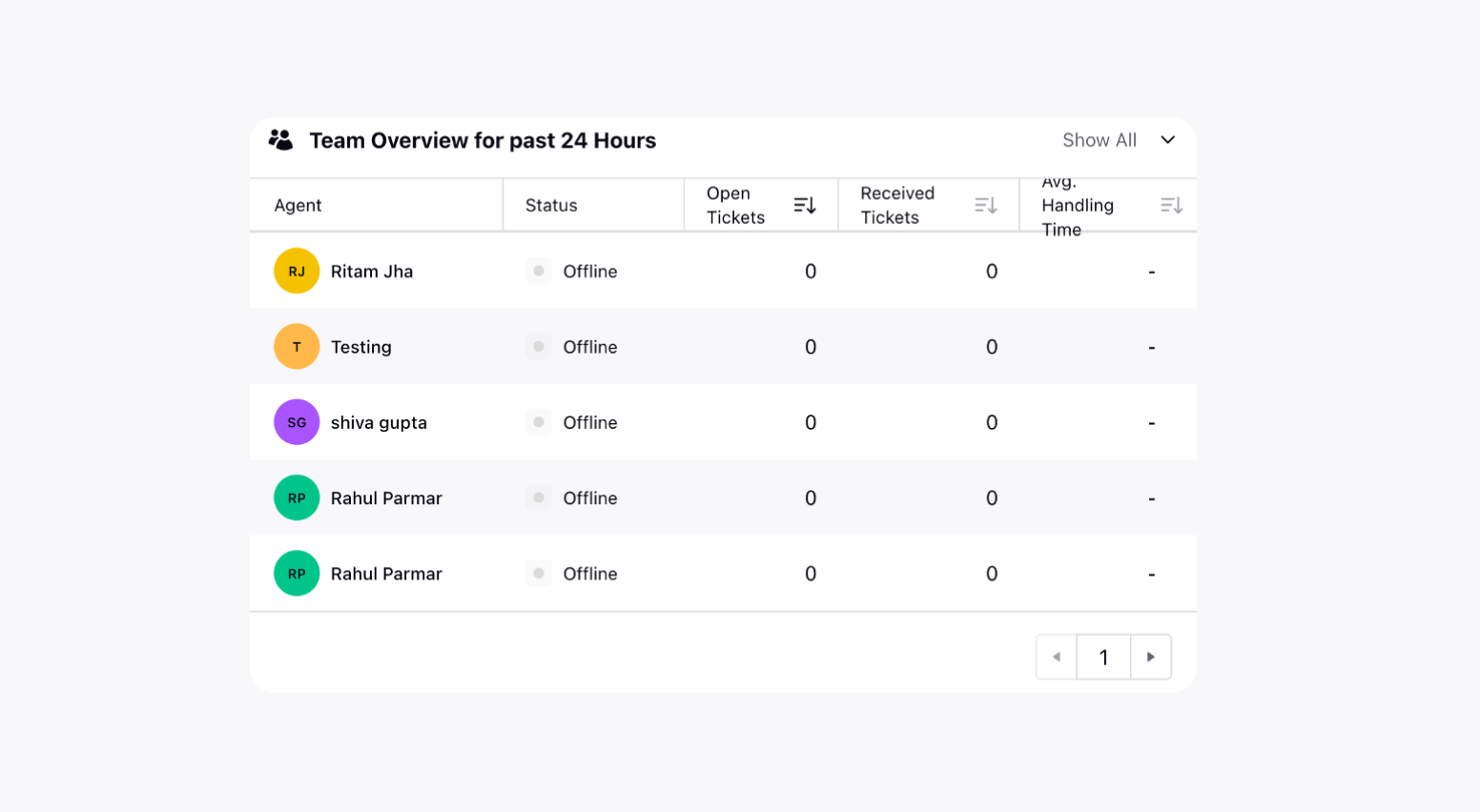
SLA Trends in last 24 hours
This section explains the trend of % of tickets that met SLA in the last 24 hours.
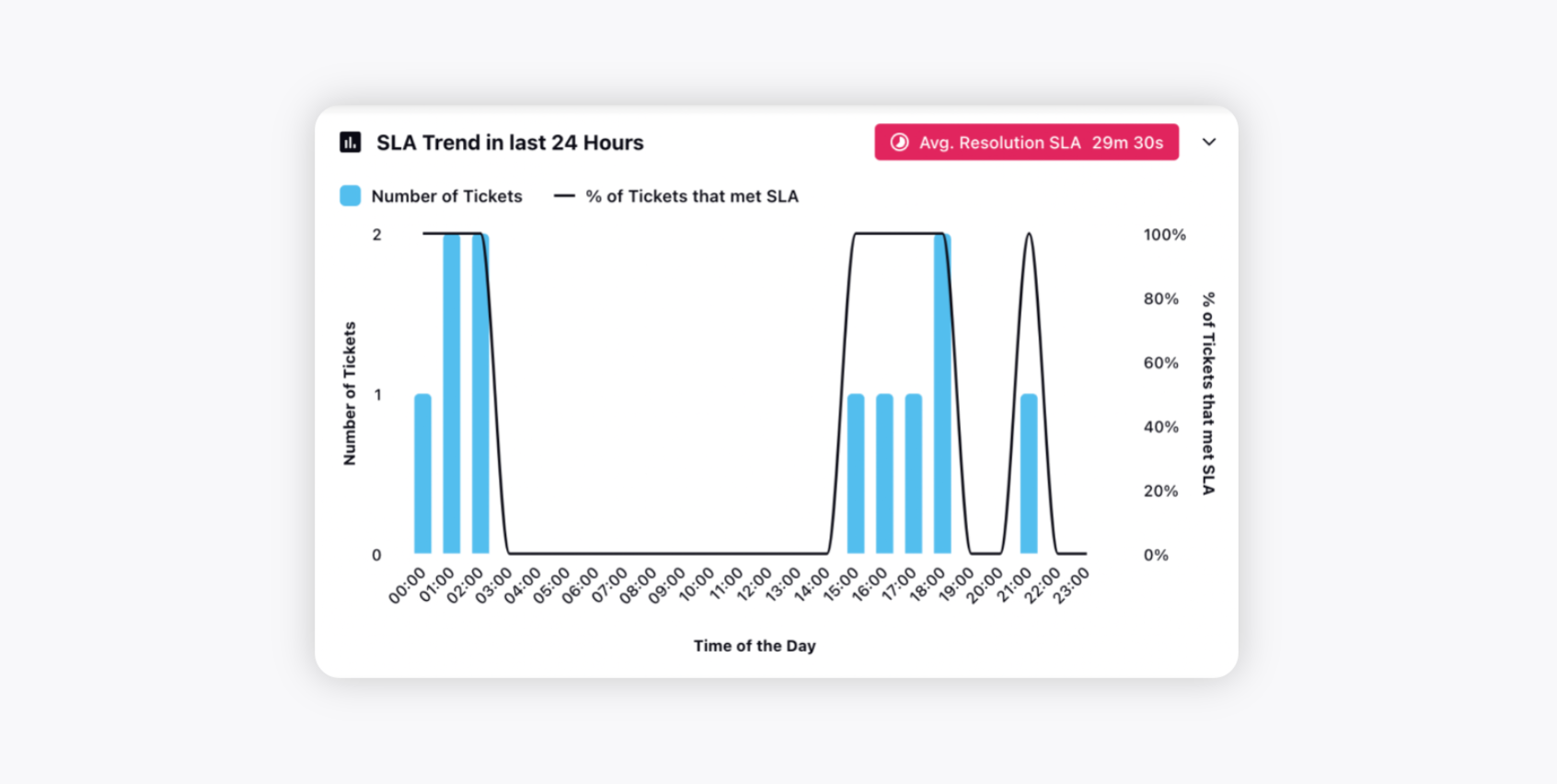
To Do
With the help of the To-Do list, you can plan your day effectively with a list of priority tasks to ensure that you do not miss anything. You can assign the following to your tasks on the To-Do list:
Due Date
Ticket
Priority

Suggested Reports
This section showcases a list of suggested reports automatically curated for the admin, such as Bot vs. Agent, Tags Reporting, Ticket analysis, Senior Leadership Report, etc so that you can analyze various aspects of your work.
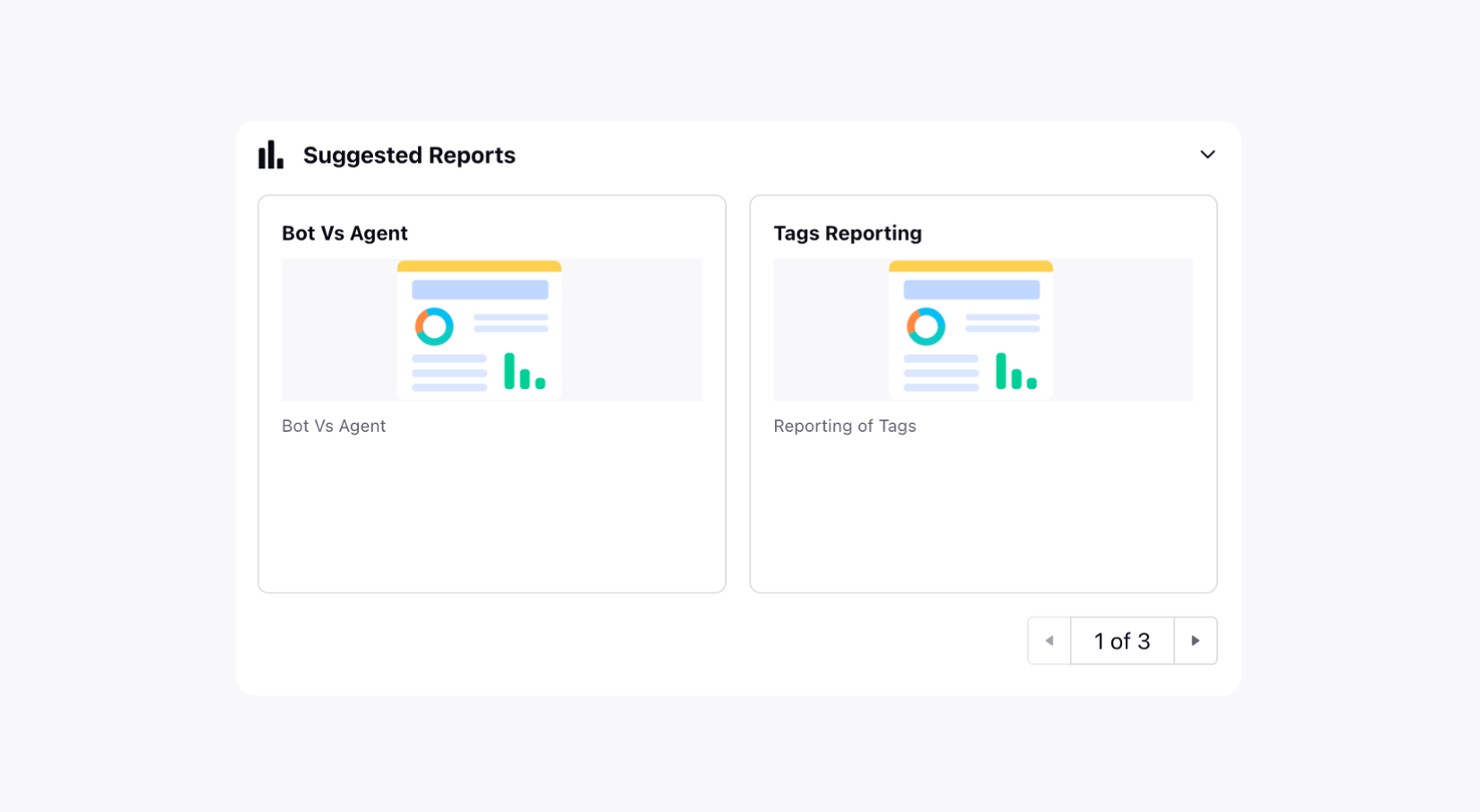
Predicted CSAT Score
A customer Satisfaction Score (CSAT) is a standard method to measure customer satisfaction with your services. In this widget, you can view the predicted CSAT score customers will give after getting a resolution with the help of AI. It helps you quickly identify and escalate tickets that need special attention.
Sprinklr Service considers the following metrics for a CSAT prediction:
Time: It entails the first response time, how long the customer waited for a response, and how long the overall resolution has taken.
Text: It entails the happy phrases that the customer uses during the conversation.
Effort: It entails the time between replies, how much effort is being put into a ticket by the agent, the number of reassignments, etc.
This Predicted CSAT Score widget displays:
CSAT Score - You can view the overall Customer Satisfaction Score (CSAT) predicted based on the metrics discussed above. Click to further drill down the CSAT score within the Third Pane.
Tickets Count - This displays the total number of tickets on which the predicted CSAT score is based. Click to further drill down the Tickets count within the Third Pane.
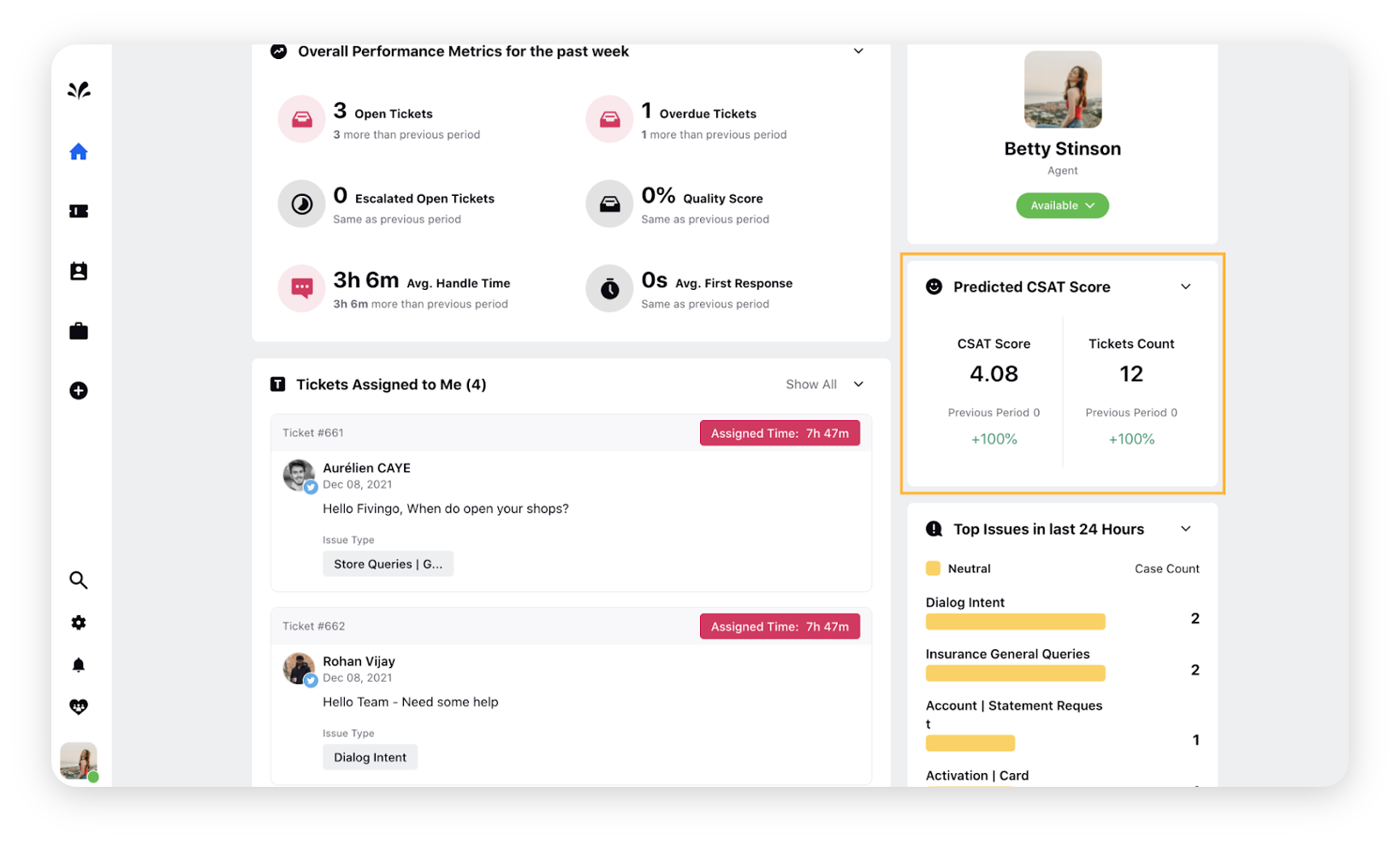
Top issues in last 24 hours
While resolving customer issues, you face many customer service challenges. Some of the issues are easy, while others are pretty complex; this section displays the top issues received and resolved by you within the last 24 hours.
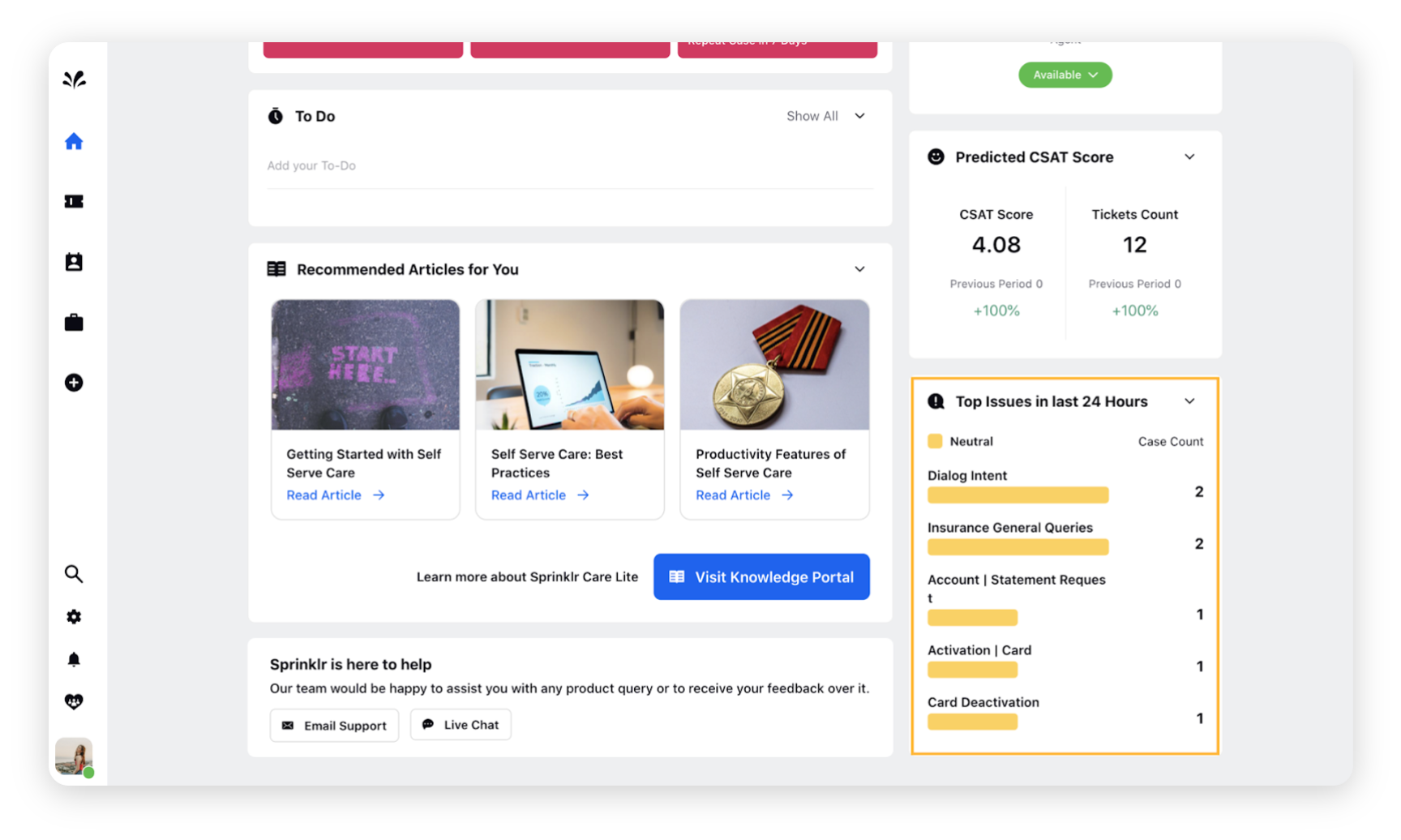
Recommended Articles
With the help of this section, you can view the list of recommended articles that can be helpful if you are struggling to understand any customer issue. You can also click Visit Knowledge Portal to navigate to your organization’s knowledge base, where you can find all the related articles to help yourself.