Agent indicator in Table and Card view
Updated
Sprinklr Service has released a functionality where agents will be able to view the status of other users on tickets.
Login to Sprinklr Service and click on the Tickets icon from the left pane.
You will view the status of the users on the Card view highlighted with the picture of the user in the bottom right. You will be able to easily identify users who are viewing the ticket from the Card view as well as from the Table view.
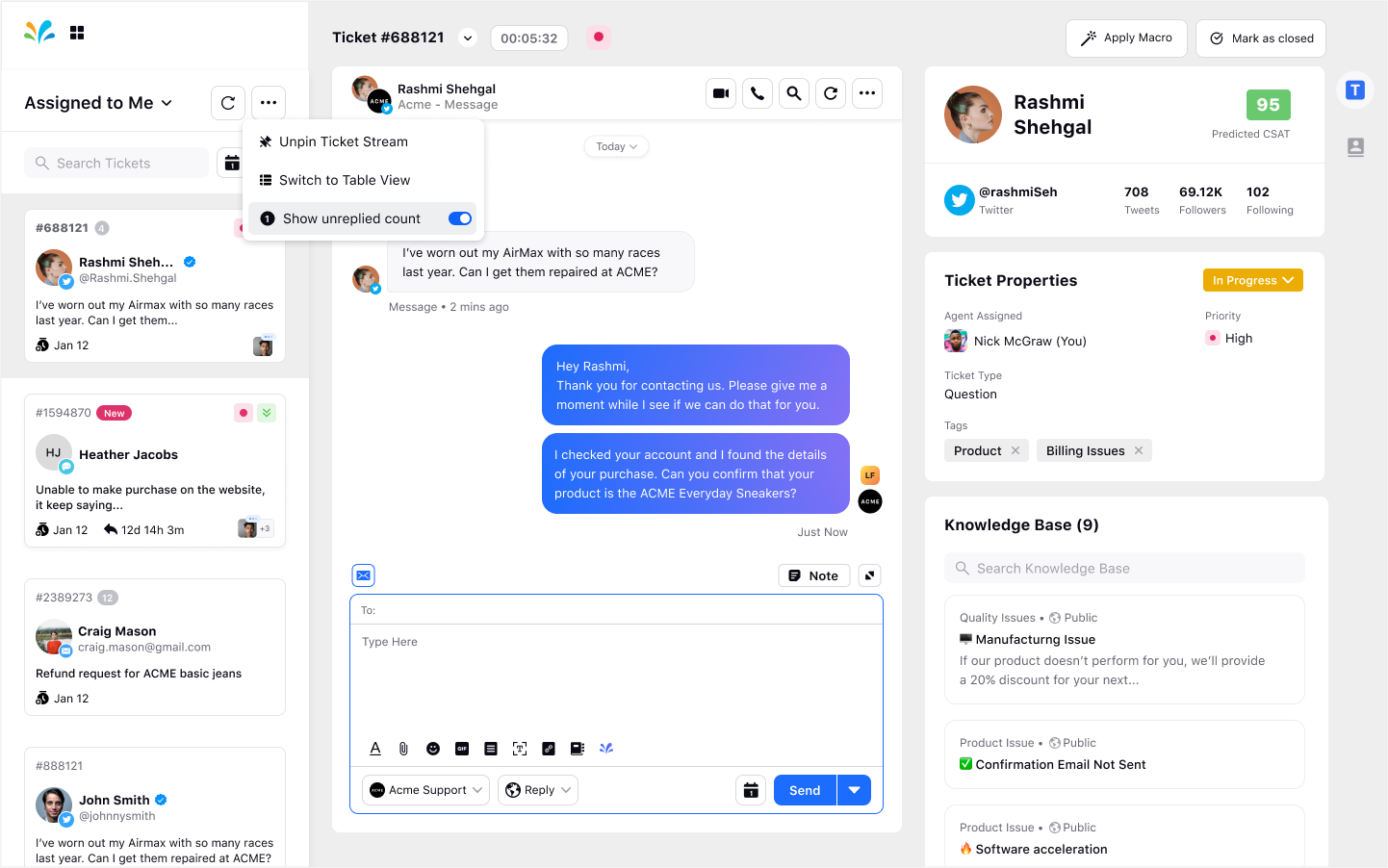
Click on the 3 dots icon next to Assigned to Me tickets in the top right and choose the option, Switch to Table View.
You will identify the users who are viewing the ticket from the Table View as well. It is visible with the image of the users next to the ticket number.
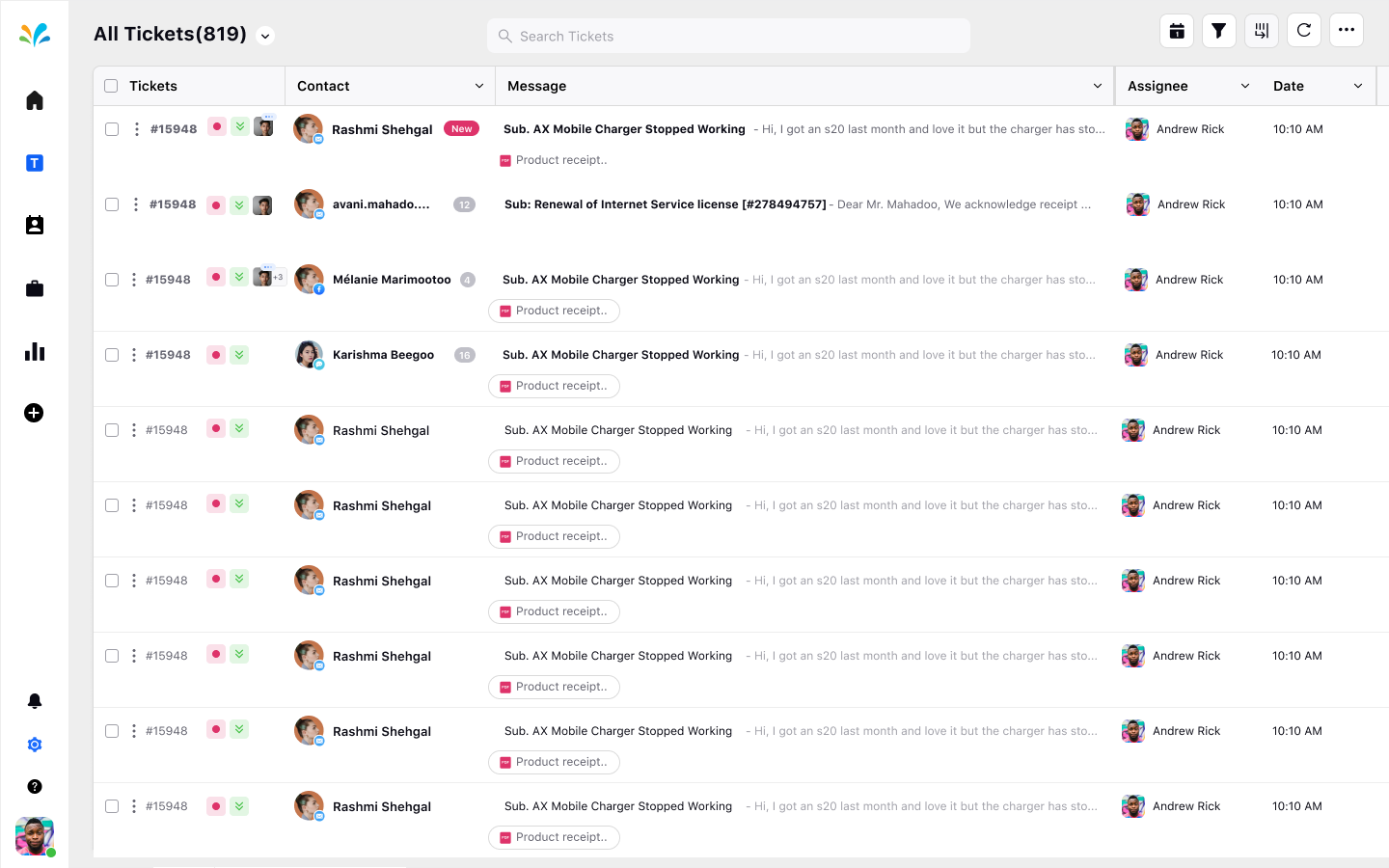
Go back to a different user profile on the same workspace and try and reply to the ticket as well.
Now, reply to this particular ticket and you will view the status of an agent who's trying to reply to this particular ticket.
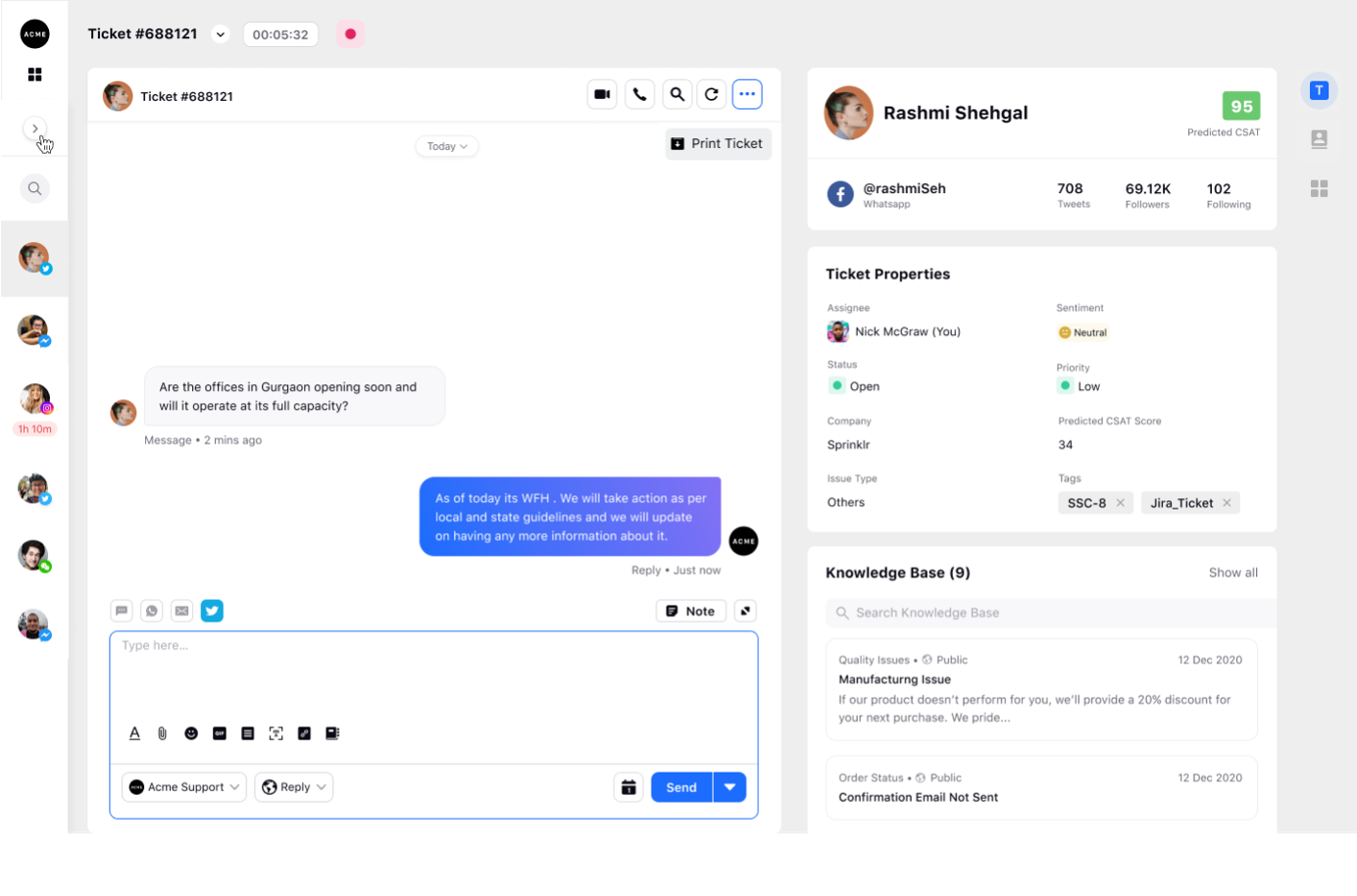
So this way, the users will be notified about the status of other users on the platform or on the ticket easily, on the platform itself.
When the users switches to a Card view, they will also be able to view the same information on the cards as well.
Now, you can see that the Agent is trying to reply to this particular ticket.
So, all the other Agents will be notified of the users viewing the ticket or replying to a particular ticket. This makes the process more simpler for agents responding to tickets.
