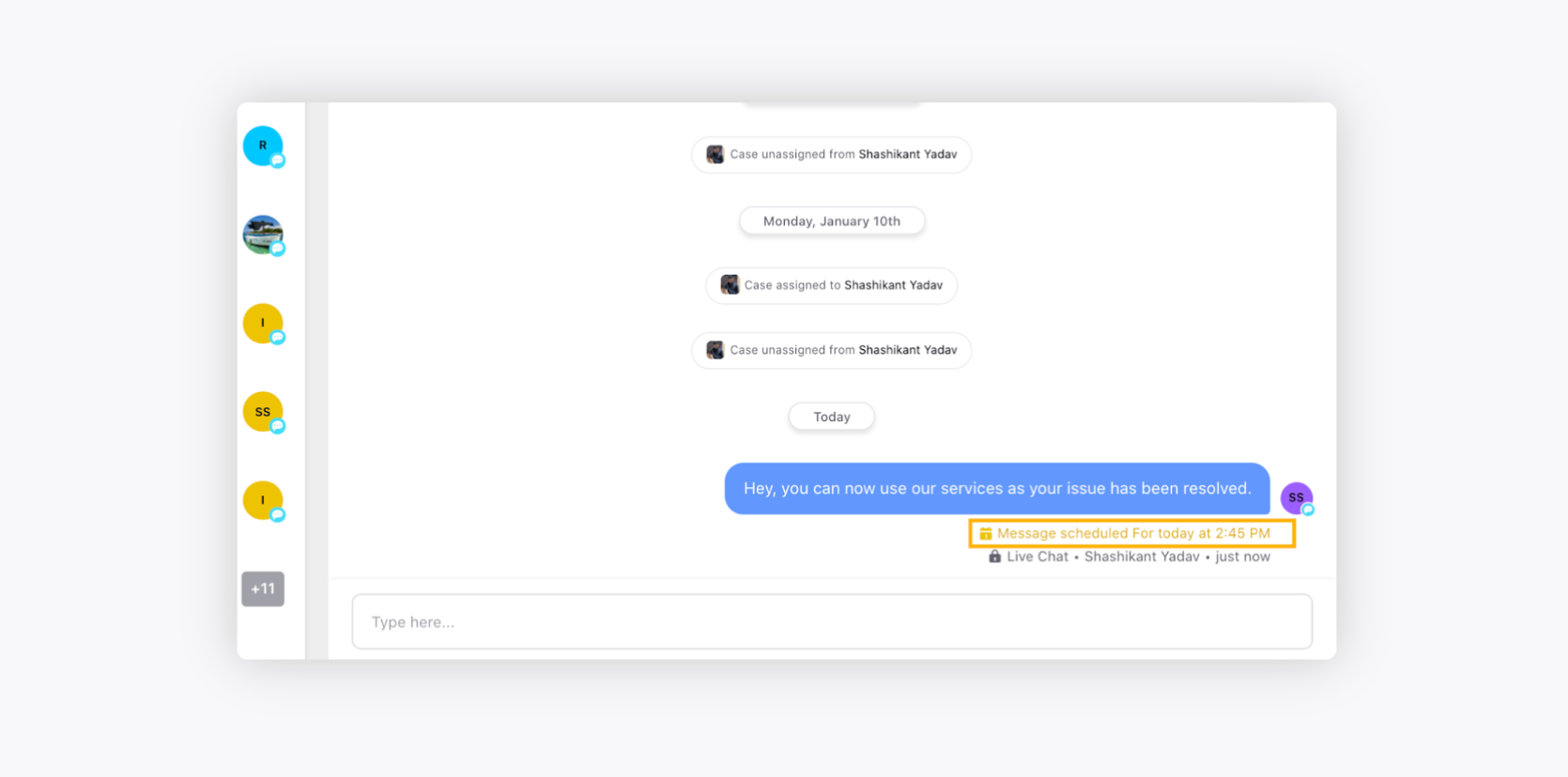Schedule a message in Care Console
Updated
How you can schedule a message in Care Console and save your time to focus more on handling critical customer queries.
It's simple to schedule a message for a later date or time if you need to remind customers to enable something on their end to use different services. With the help of Sprinklr Service's Message Scheduling feature, you can accomplish this.
To schedule a message in Care Console
Log into Sprinklr Service. On the Sprinklr Service Home window, click the Tickets icon in the left navigation.
On the Care Console window, select the ticket that you want to work on from the ticket stream on the left.
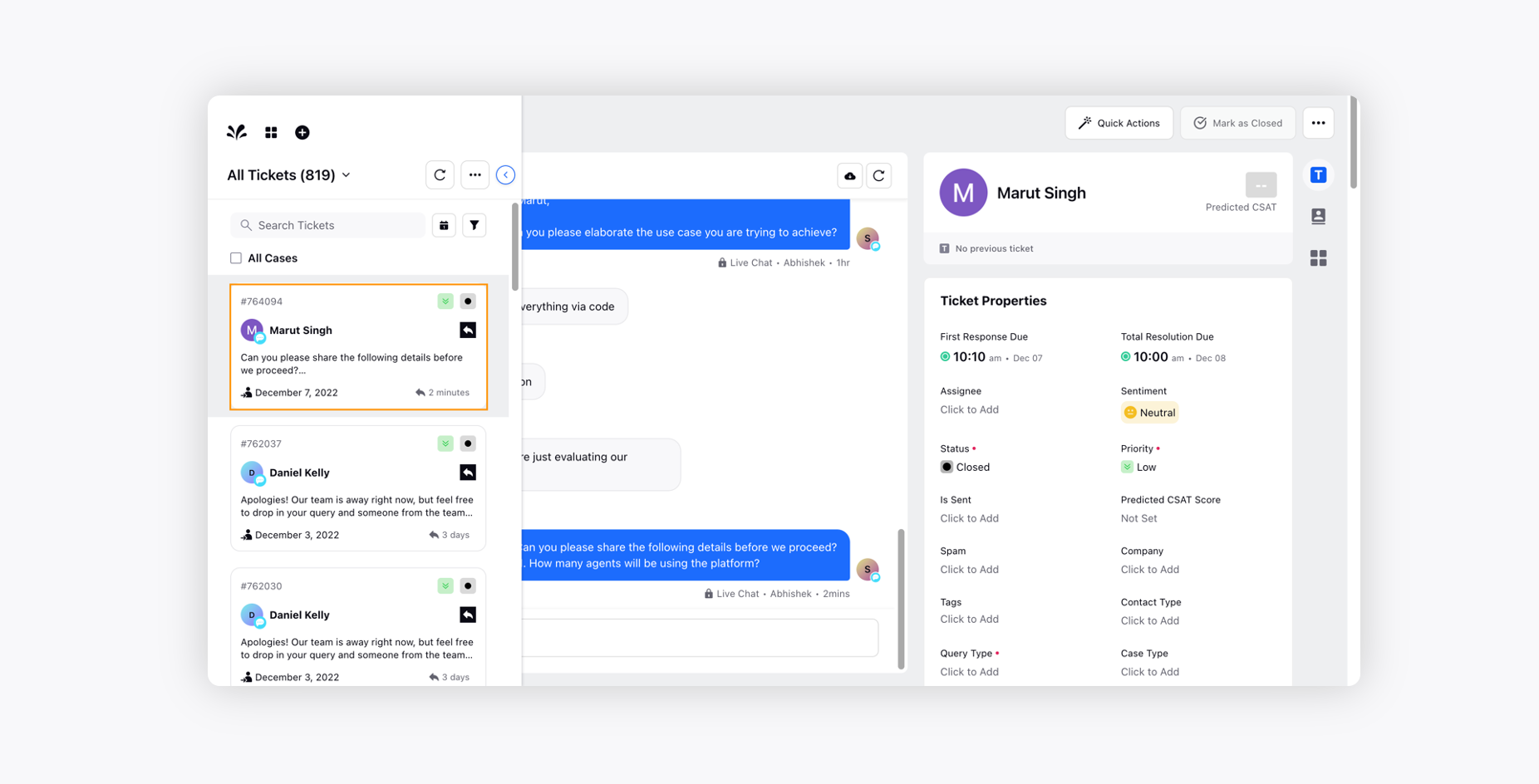
Type the message you want to schedule in the reply editor and click on the Schedule Message icon in the bottom right corner.
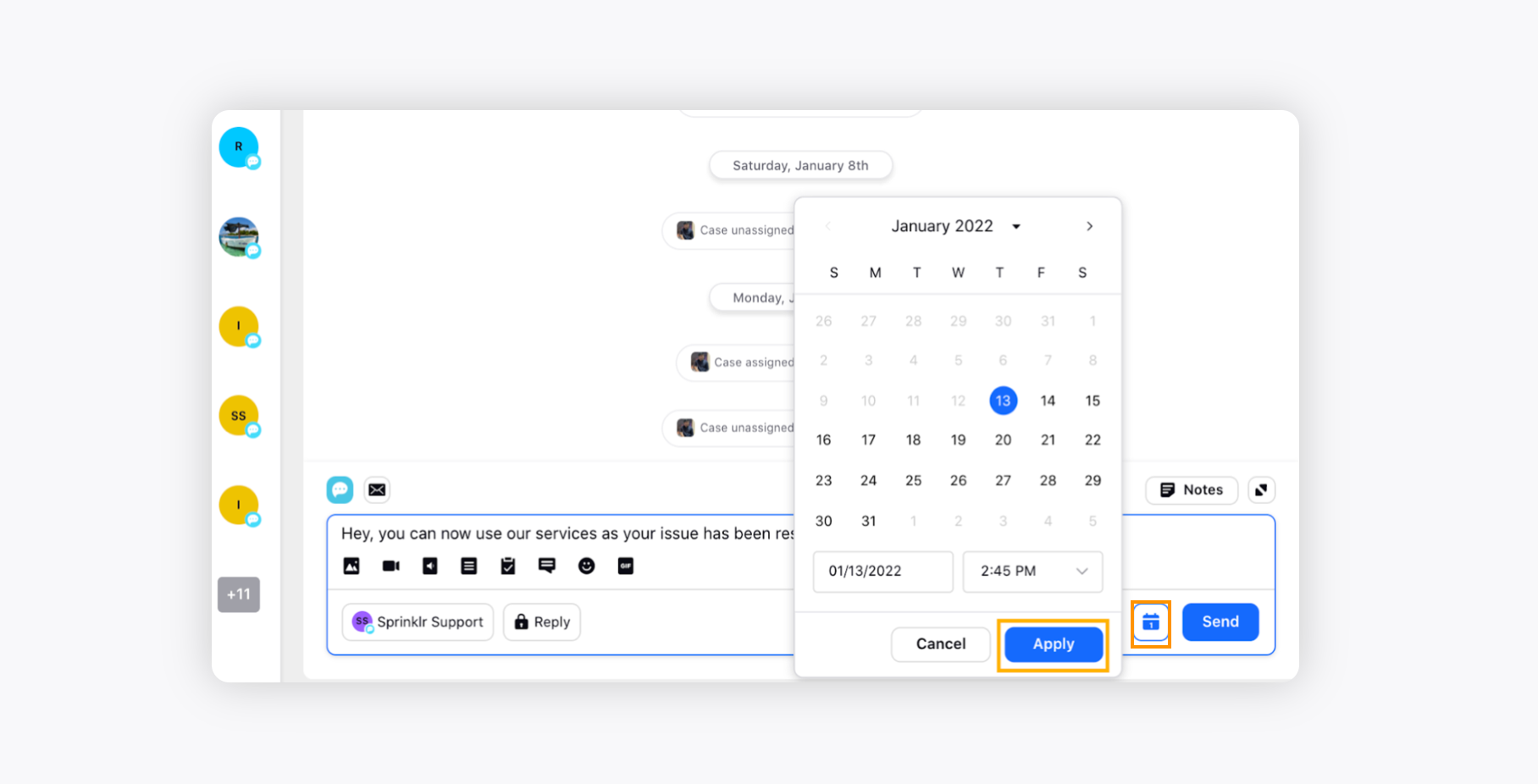
Click Apply after scheduling your message and click Send to publish the message to the customer at the scheduled time.
Your message will appear in the conversation trail along with the Scheduled Time. This message will be sent to the customer at the scheduled time.