Sound Notification on Tickets Replies
Updated
With Sprinklr Service, you can now hear the sound notification whenever any new ticket is assigned to the agent or when any reply is made on the same ticket.
To enable sound notification on Tickets and its replies
Go to Sprinklr Service. Click on the Notification with the bell icon in the bottom left. The Notification pane will appear on the right.
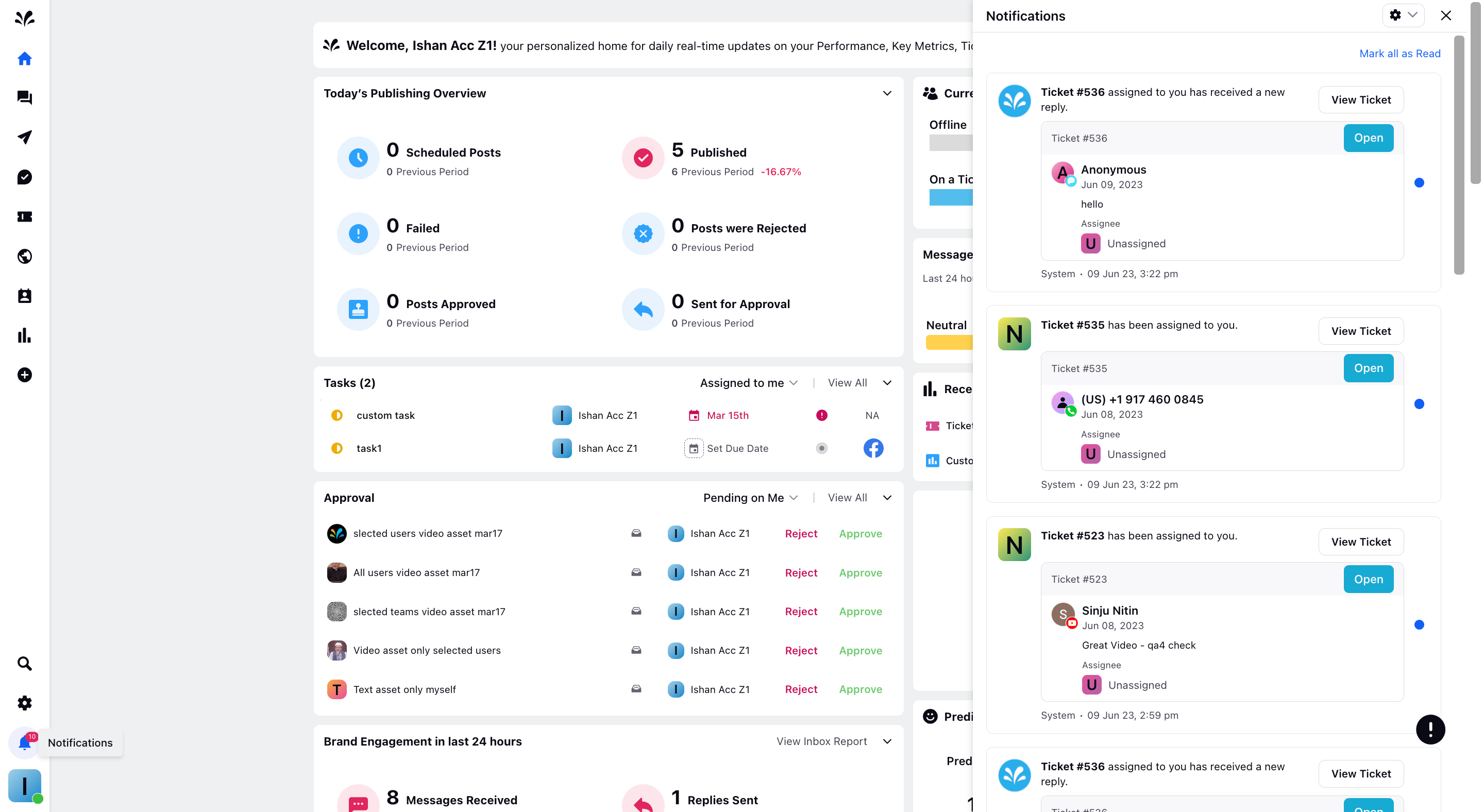
Click on the Settings icon within the Notification pane in the top right. You will view the 2 Toggles and a sound notification along with them.
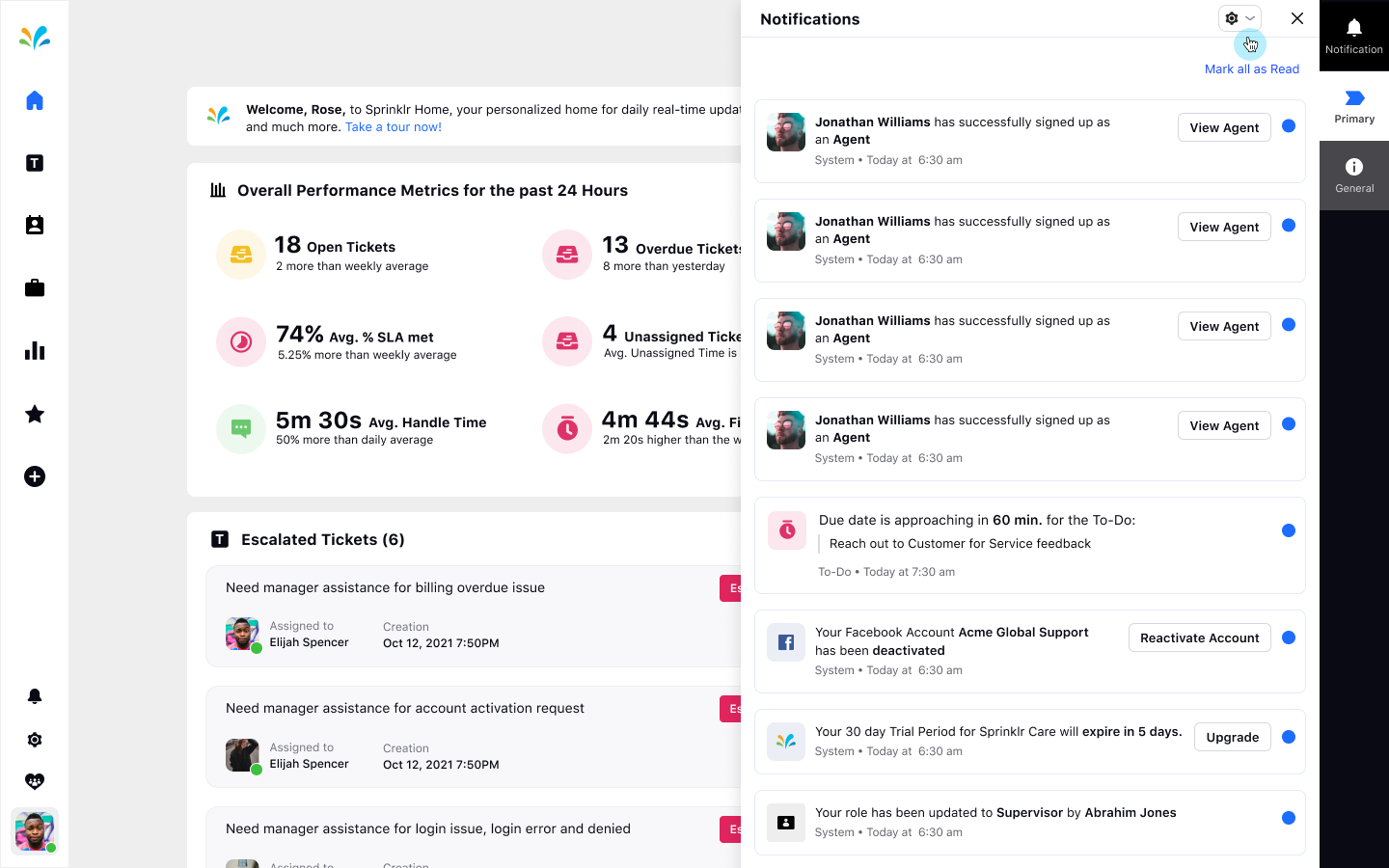
If both are toggled off then you will not receive any new tickets or view replies done on the ticket assigned to the agent.
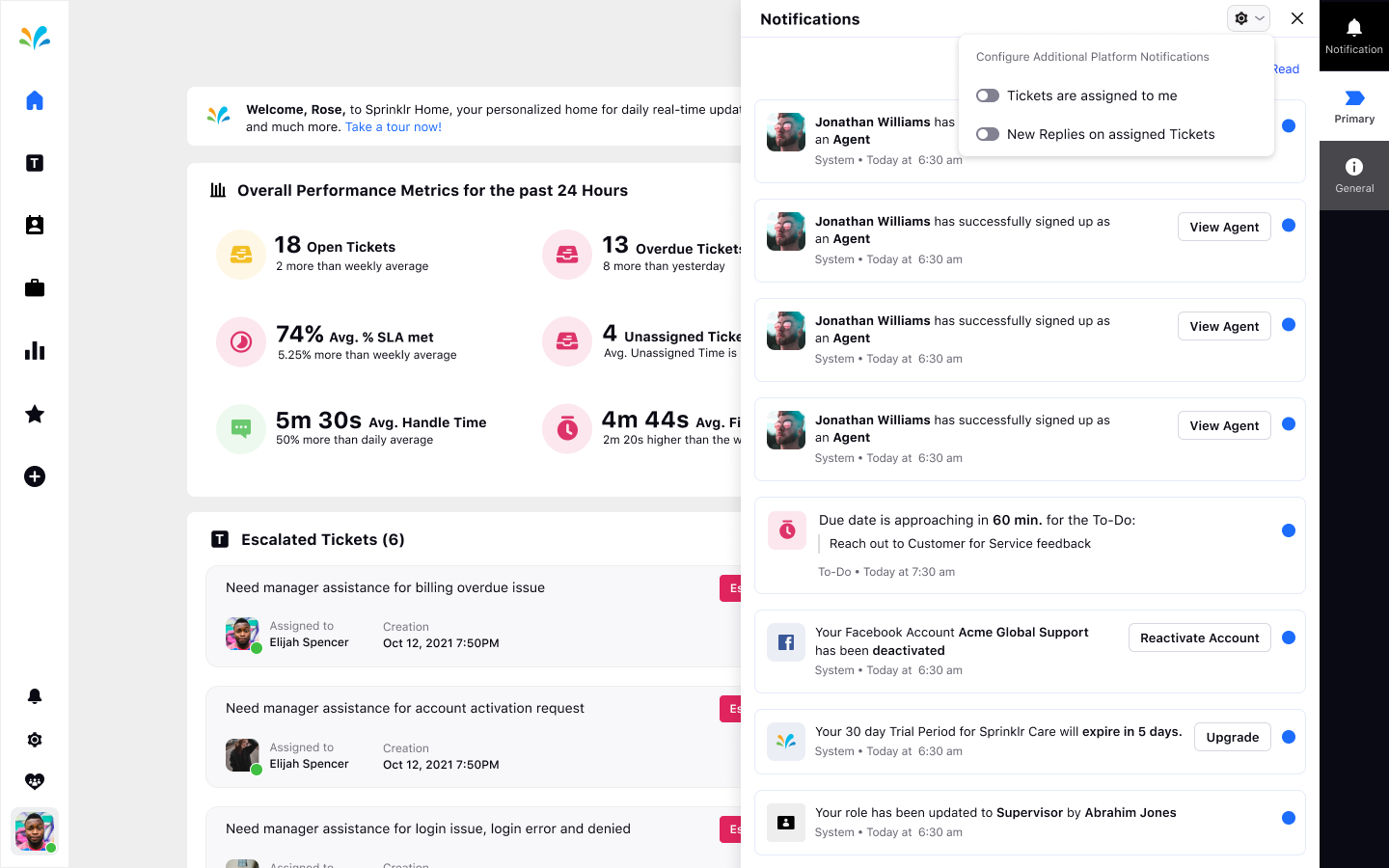
If you will Toggle On the option, New Replies on assigned Tickets, then you will be able to view the replies on the tickets assigned to the agent.
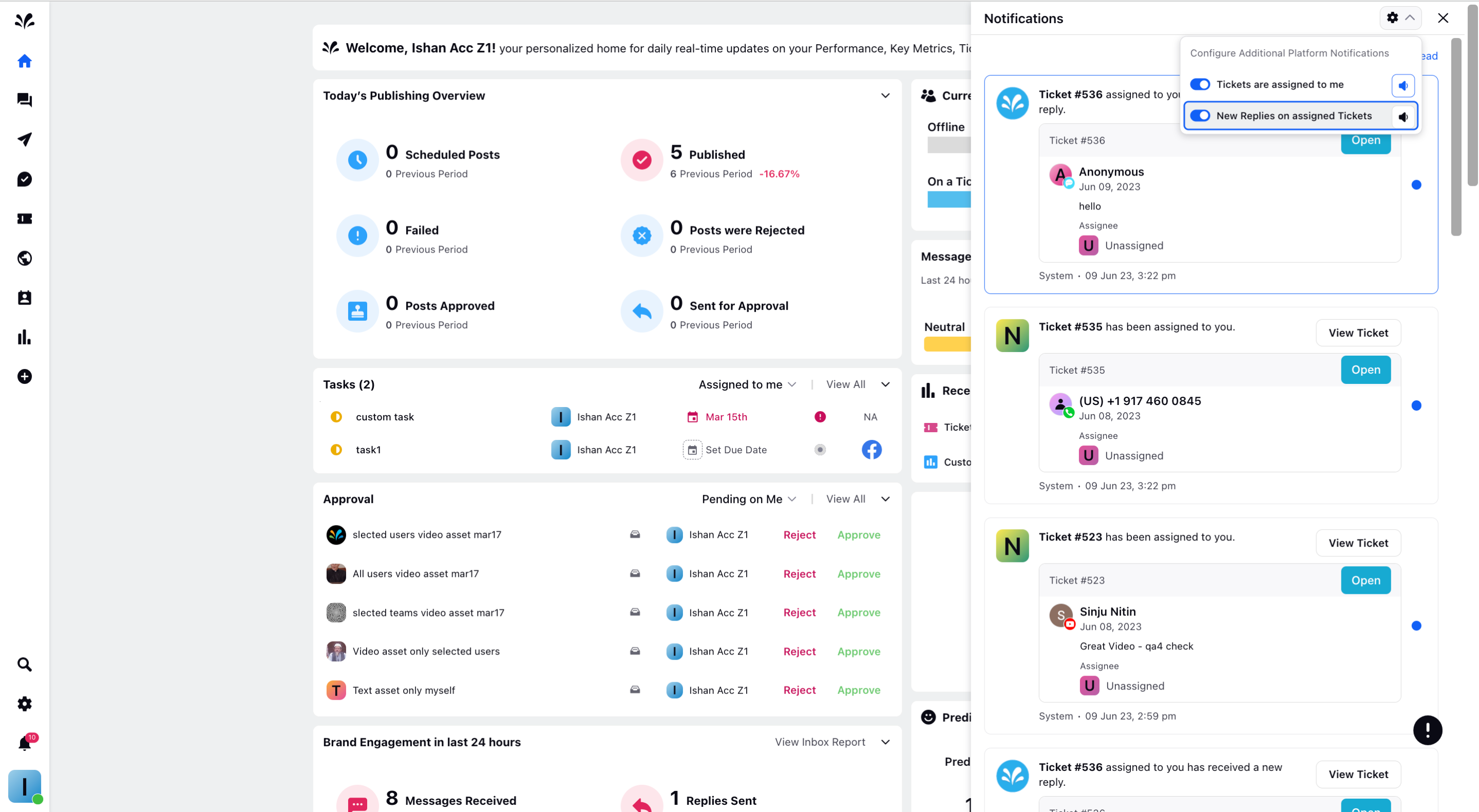
If you enable the sound notification for New Replies on assigned Tickets, then you will hear the sound notification whenever there is a new reply on the ticket.
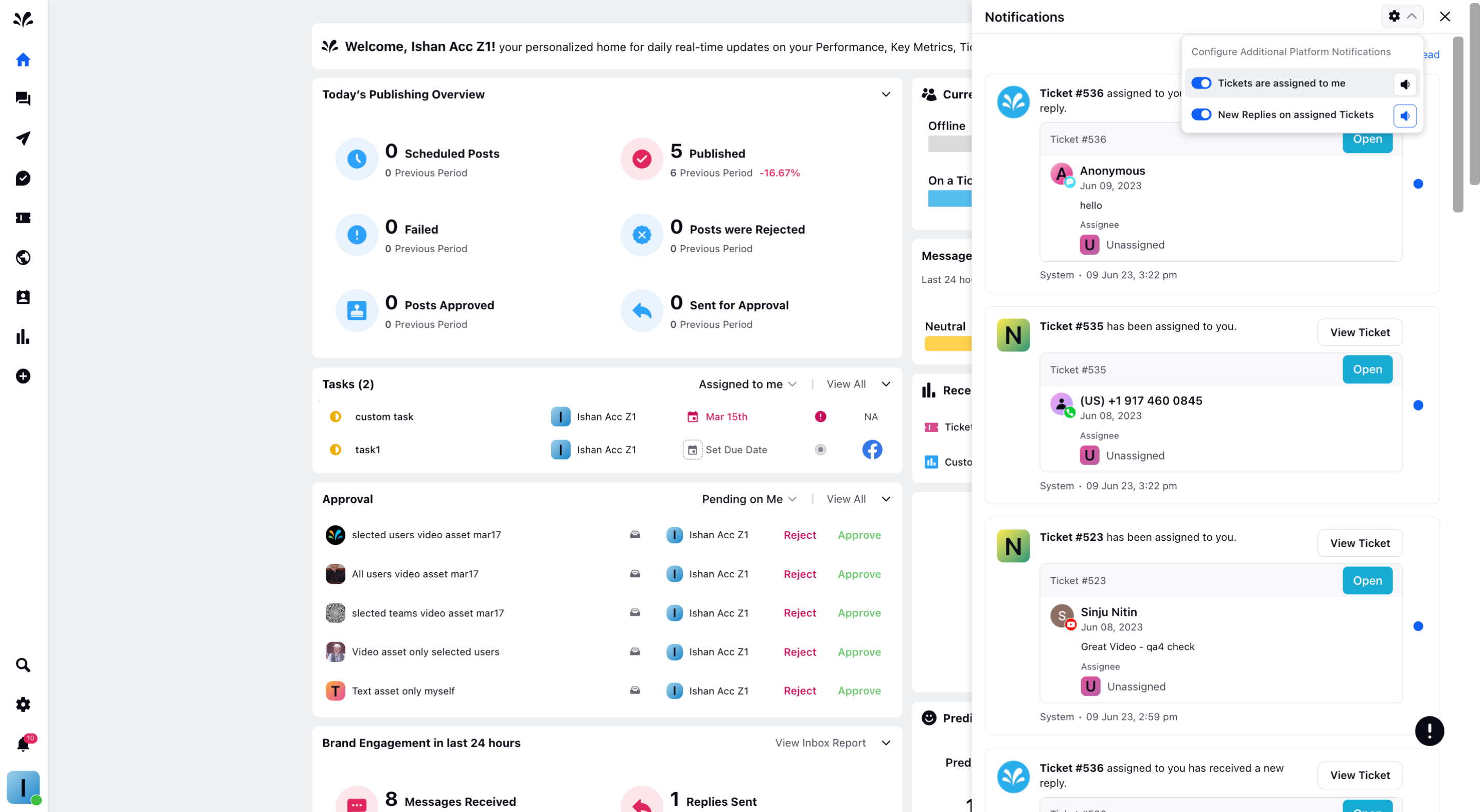
If you will Toggle On the option, Tickets are assigned to me, then you will be able to view the tickets assigned to you.
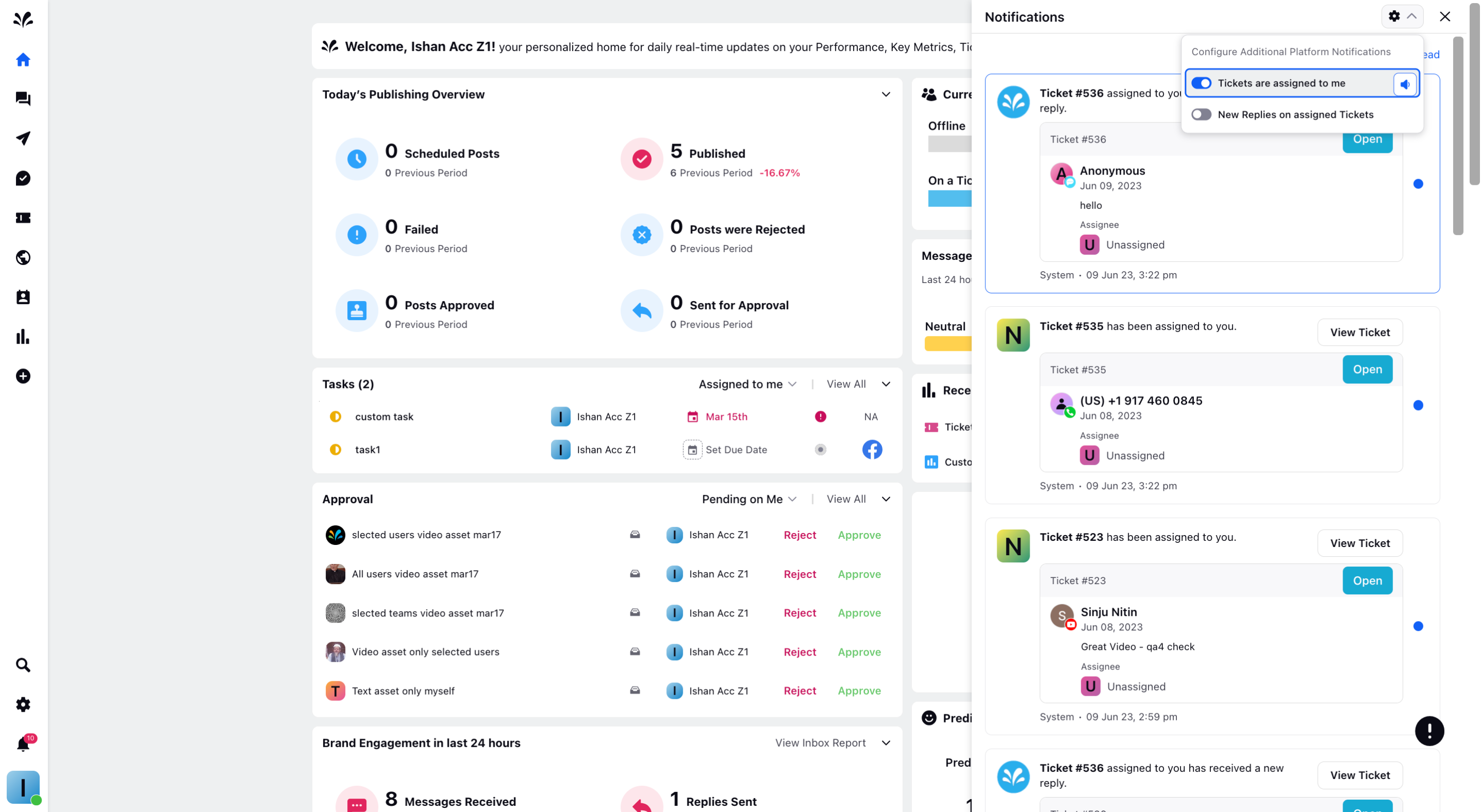
If you enable the sound notification for the 1st toggle, then you will hear the sound notification whenever a new ticket is assigned to you.
