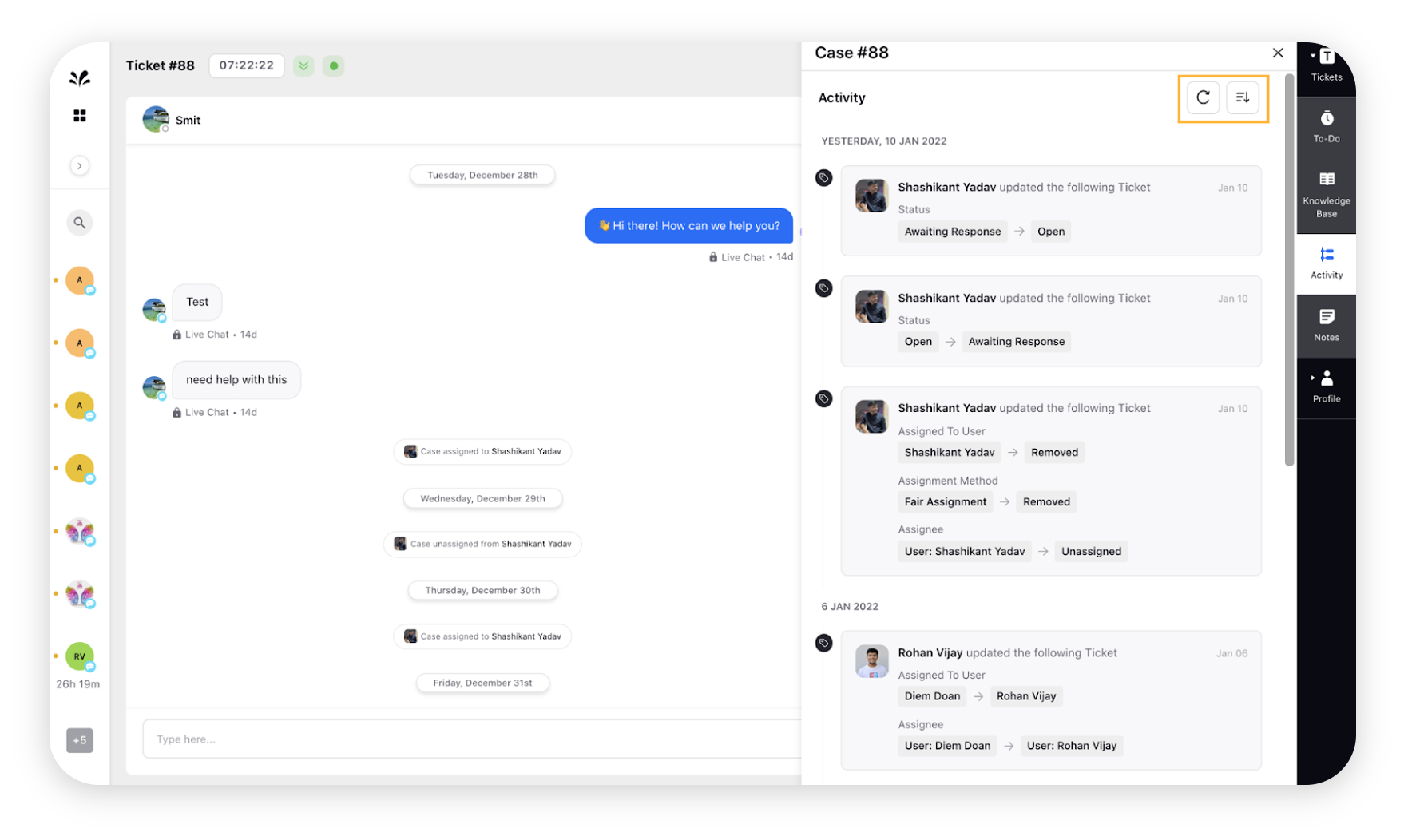View Ticket Activity to track actions performed on a Ticket
Updated
How ticket activity can help you keep track of agents, supervisors, or admin's actions on the tickets.
The Ticket Activity trail displays all the updates related to a ticket, whether it’s by an agent, supervisor, or admin. For example, if an agent escalates a ticket, the activity will be recorded on the trail for future reference. It gives an overview of the ticket’s lifecycle by listing all the actions that have been performed on a ticket.
To navigate and view the Ticket Activity trail
On the Sprinklr Advanced Home window, click on the Tickets icon on the left navigation pane.
On the Care Console window, select the ticket that you want to respond to from the Ticket Trail on the left.
Scroll down to the Ticket Activity section on the right. This trail will display all the actions that were carried out on this ticket, along with timestamps.
Click Show All to see an expanded view of all the ticket activities in the third pane.

On the Third Pane, you can Refresh and Sort existing activities for a robust view of the ticket activity trail.