Adding Telegram Bots to Sprinklr Self-Serve
Updated
Learn how adding a Telegram account into Sprinklr helps you convert engageable or manually filtered messages into tickets and provide faster resolution to customer queries.
Adding a Telegram Bot account to Sprinklr Self-Serve enables you to manage and resolve all customer queries ingested through the channel by converting all the direct messages into tickets. You can also set up various conditions to filter out tickets relevant to your products and provide on-point solutions.
To add a Telegram account
Log into Sprinklr Self-Serve. Click the Settings icon on the left Navigation Bar. In the Settings window, select Telegram under Messaging.

On the Telegram window, click Add Telegram Bot in the top right corner.
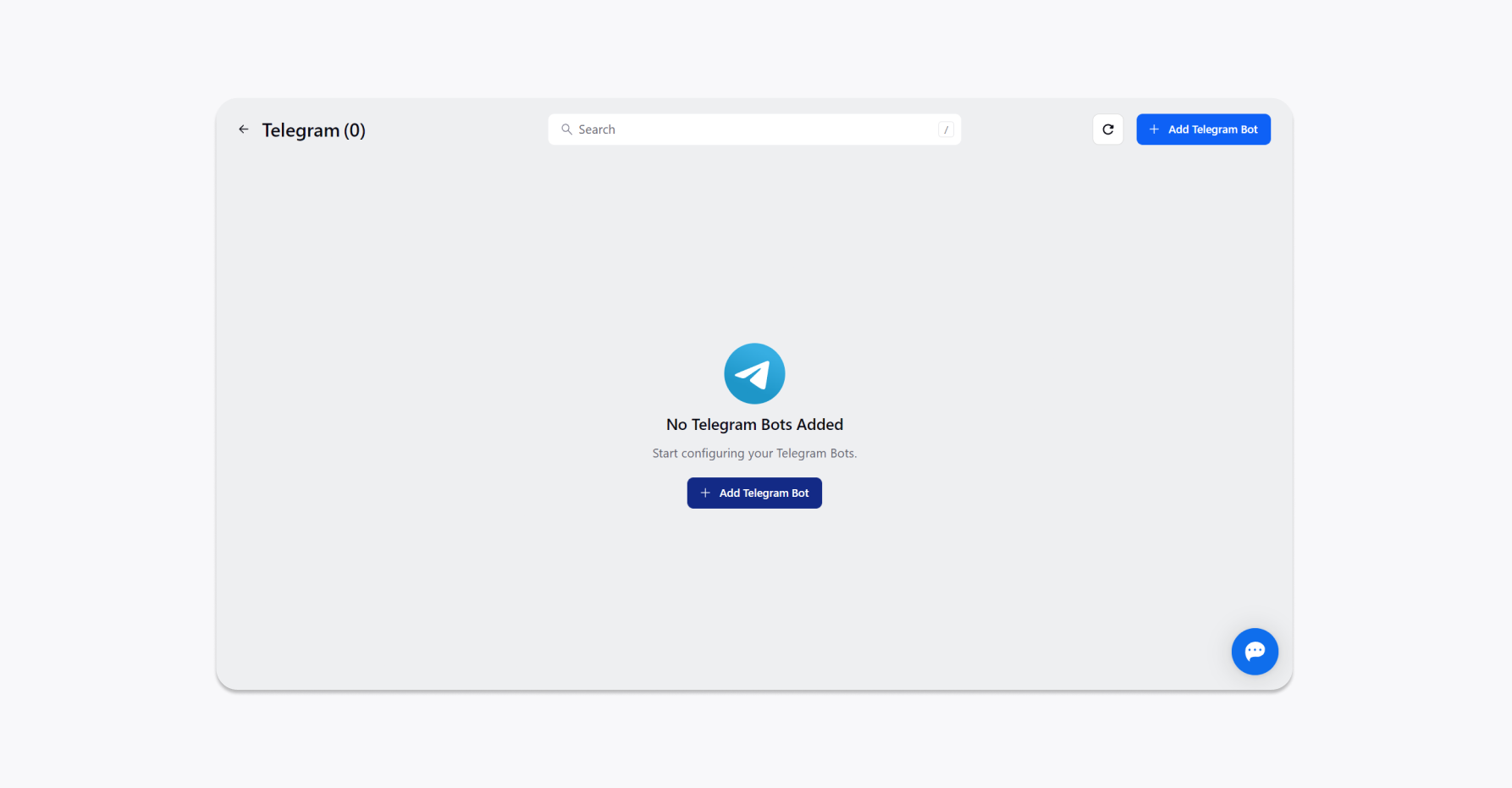
Provide a Display Name and a Bot Token within the respective fields on the Add Telegram Bot window. You can find your bot token by visiting the Botfather Telegram Bot and sending out the command /token.
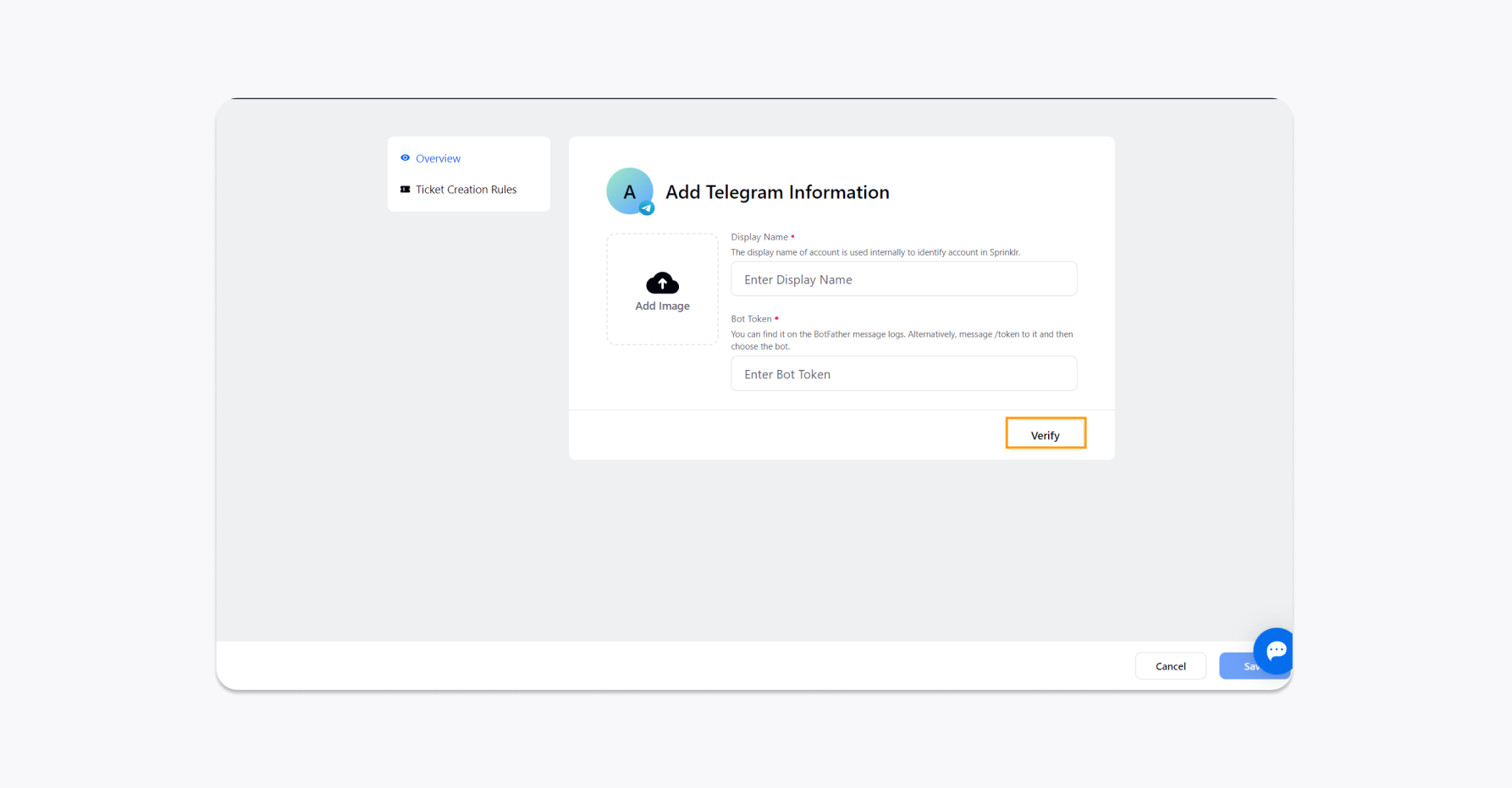
Click Add Image to add an image to your account.
Once done, click Verify in the bottom right corner to move to the Ticket Creation Rule step.
After configuring the rules, click Save in the bottom right corner.
To configure Ticket creation rules
Convert Private Messages into Tickets
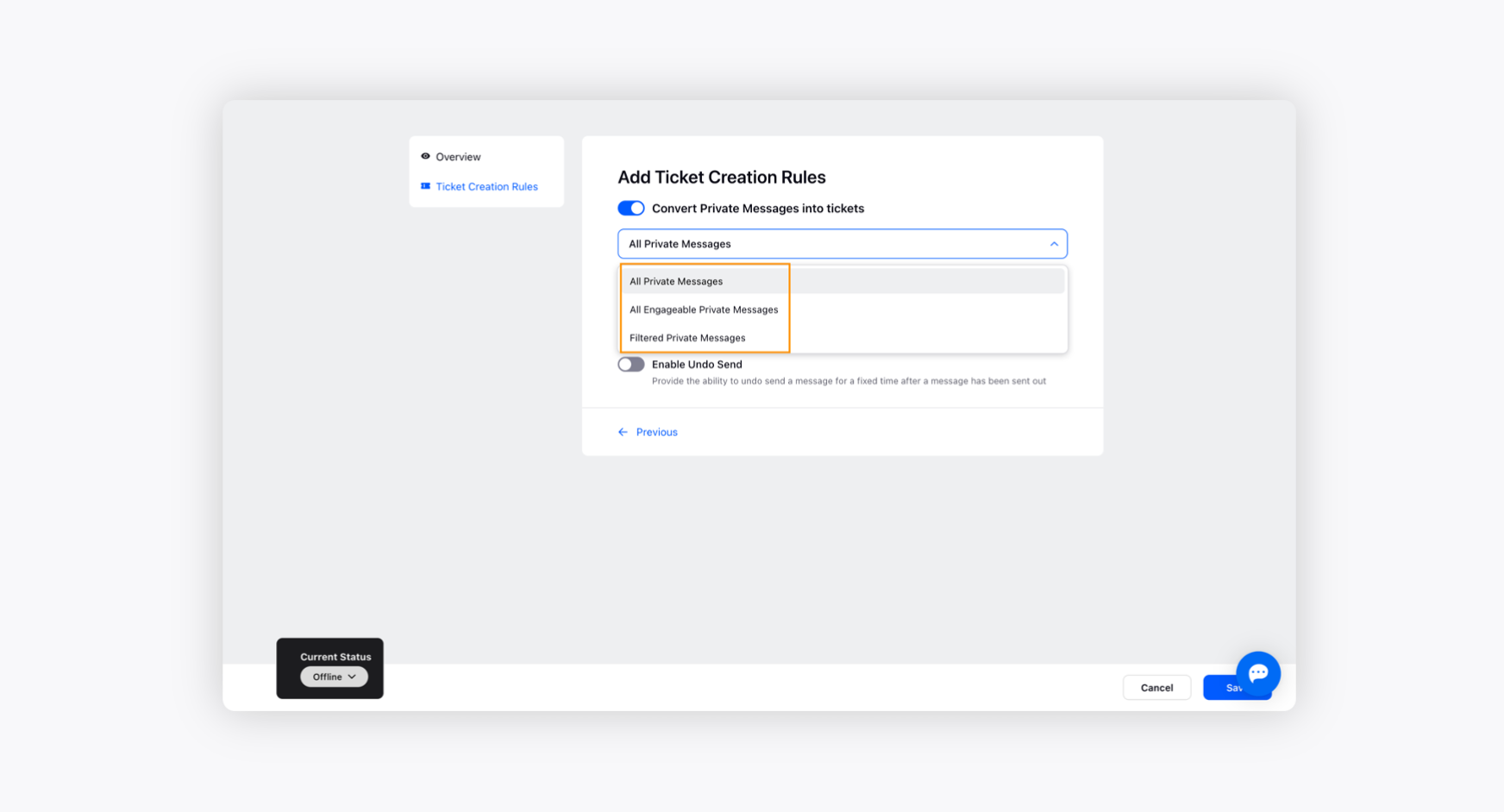
The All Private Messages option will allow you to convert any direct messages sent by any customer. You can reply to these tickets directly from the portal and they will reach the sender as messages. This will be the same as having a private conversation on Telegram messenger with your customers.
You can further select to convert All Engageable Private Messages identified by Sprinklr AI into tickets. These messages will automatically be identified as engageable and converted into tickets with the help of Sprinklr AI.
Additionally, the Filtered Private Messages option will allow you to set conditions to define the rules to segregate the tickets. For example, if you wish to convert only those messages into tickets with the keyword Refund in them, you can set the Keyword condition.
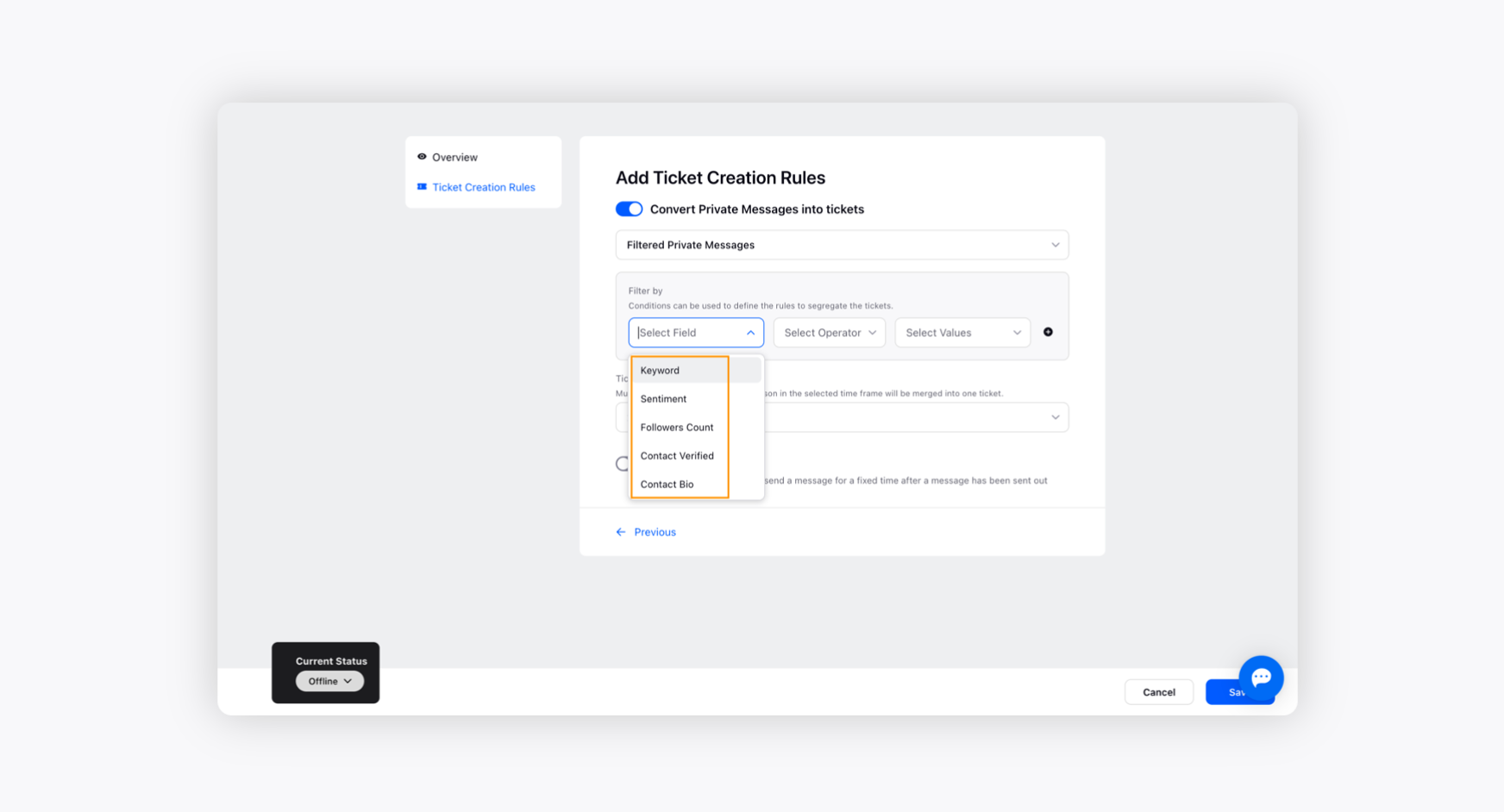
Ticket Threading Interval - The Ticket Threading Interval option helps you thread multiple direct messages received from the same customer into one ticket within a particular time frame. For example, if you set the interval to 24 hours, the wall posts and comments posted by the same customer within 24 hours will be merged into a single ticket.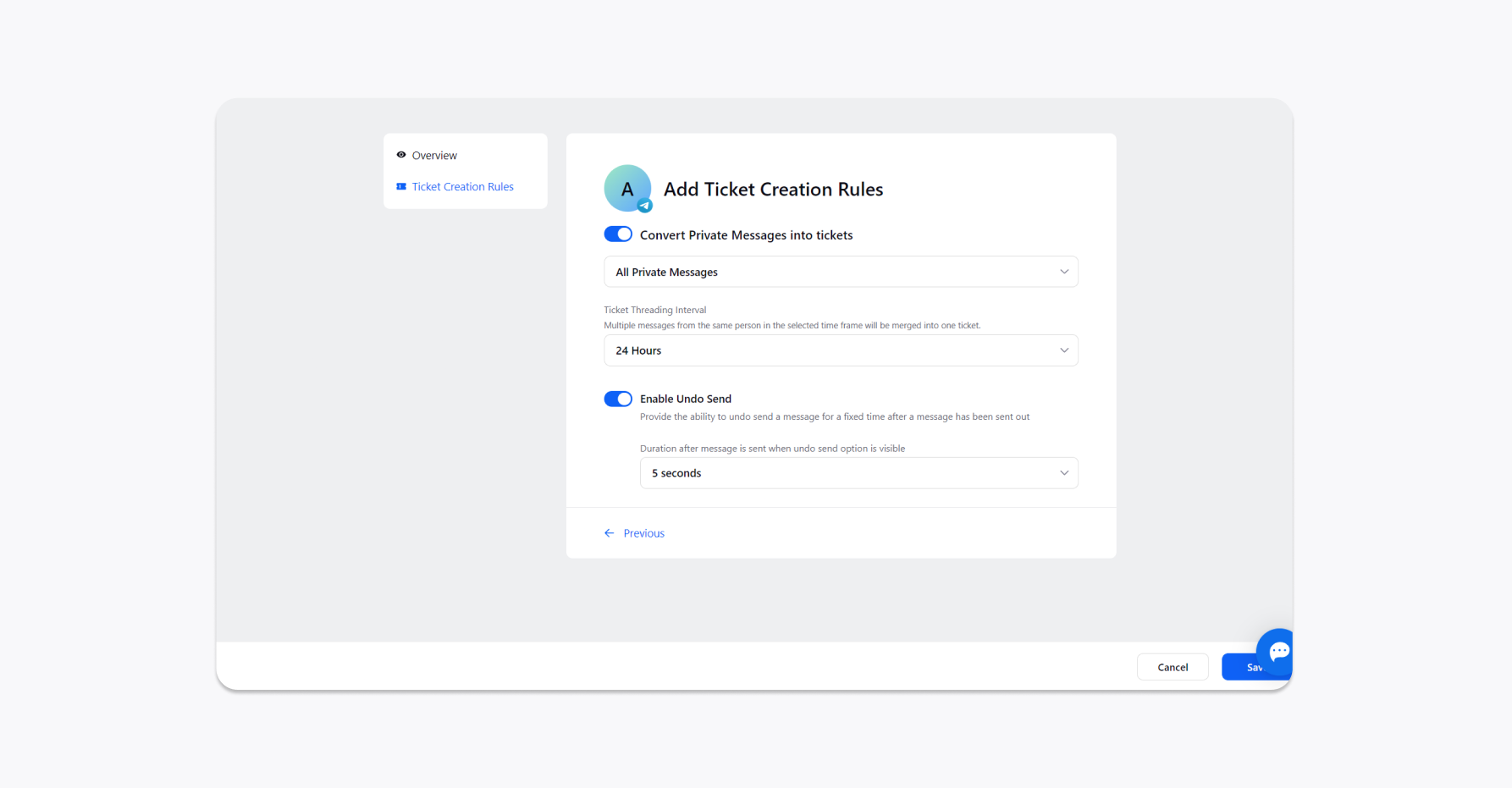
Toggle On Undo Send as well and keep the duration after the message is sent when undos end option is visible as 5 seconds. Click Save after that.Toggle On Undo Send as well and keep the duration after the message is sent when undos end option is visible as 5 seconds. Click Save after that.
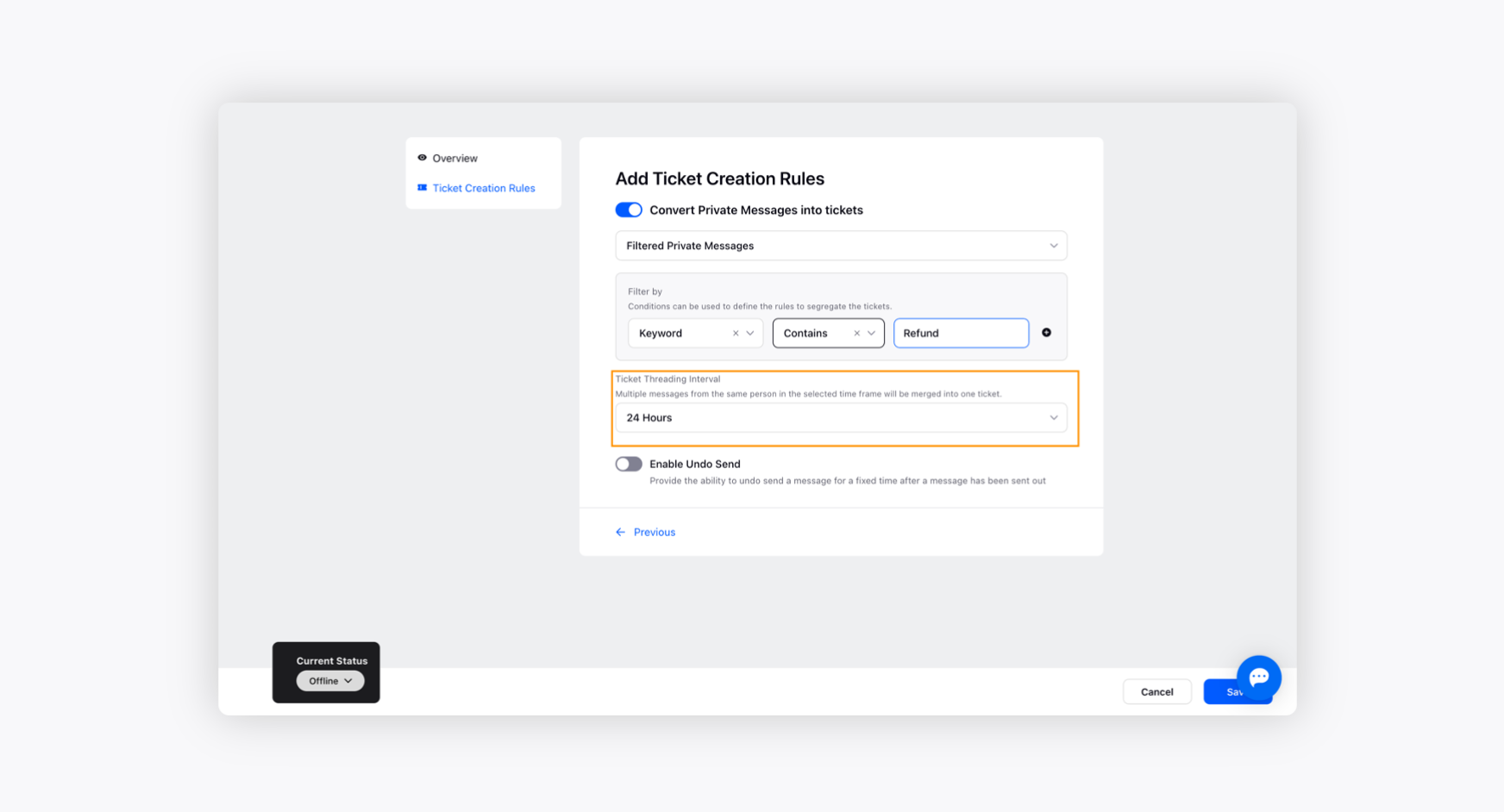
Turning Off/On Ticket configuration Rules - You can enable/disable the Toggle icon alongside the Convert Private Messages into Tickets option to turn on/off both settings.
Replying to tickets from Sprinklr Self-Serve
Once the bot is added, the queries coming in on Telegram Bot would be fetched inside Self-Serve as tickets.
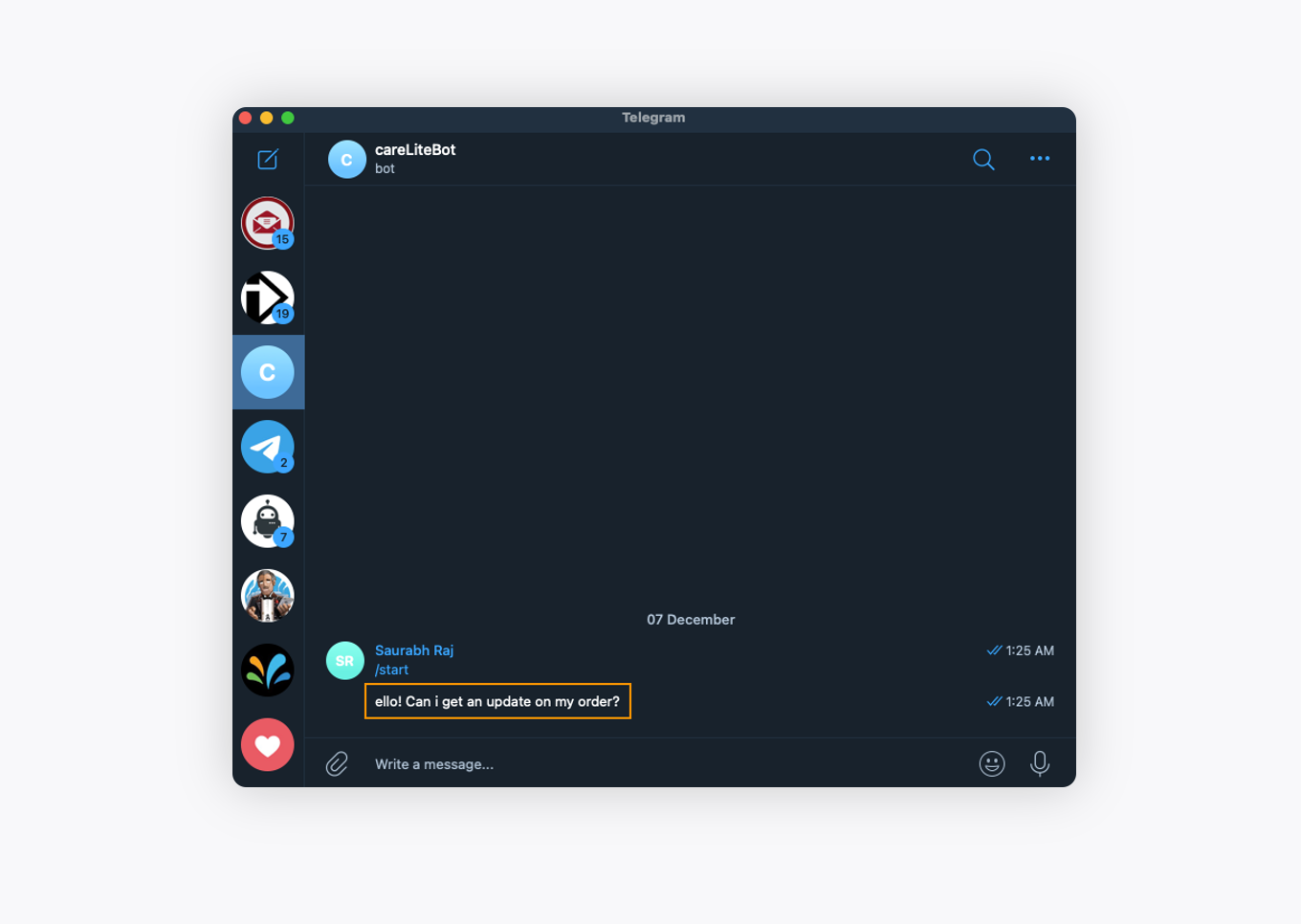
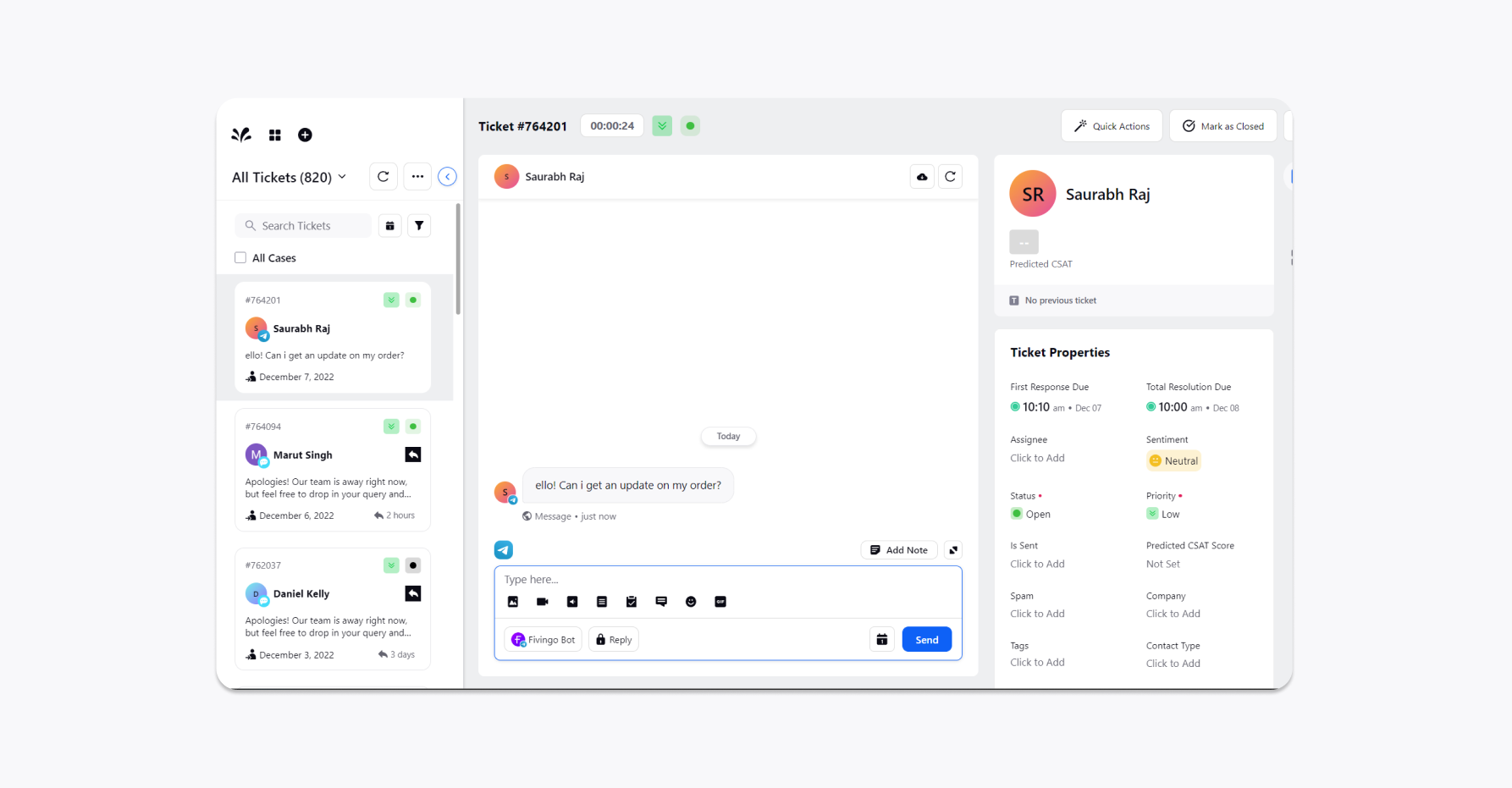
To edit an existing Telegram account
On the Telegram Account window, hover over the Options icon alongside the desired Telegram account and select Edit to make the required changes within your account.
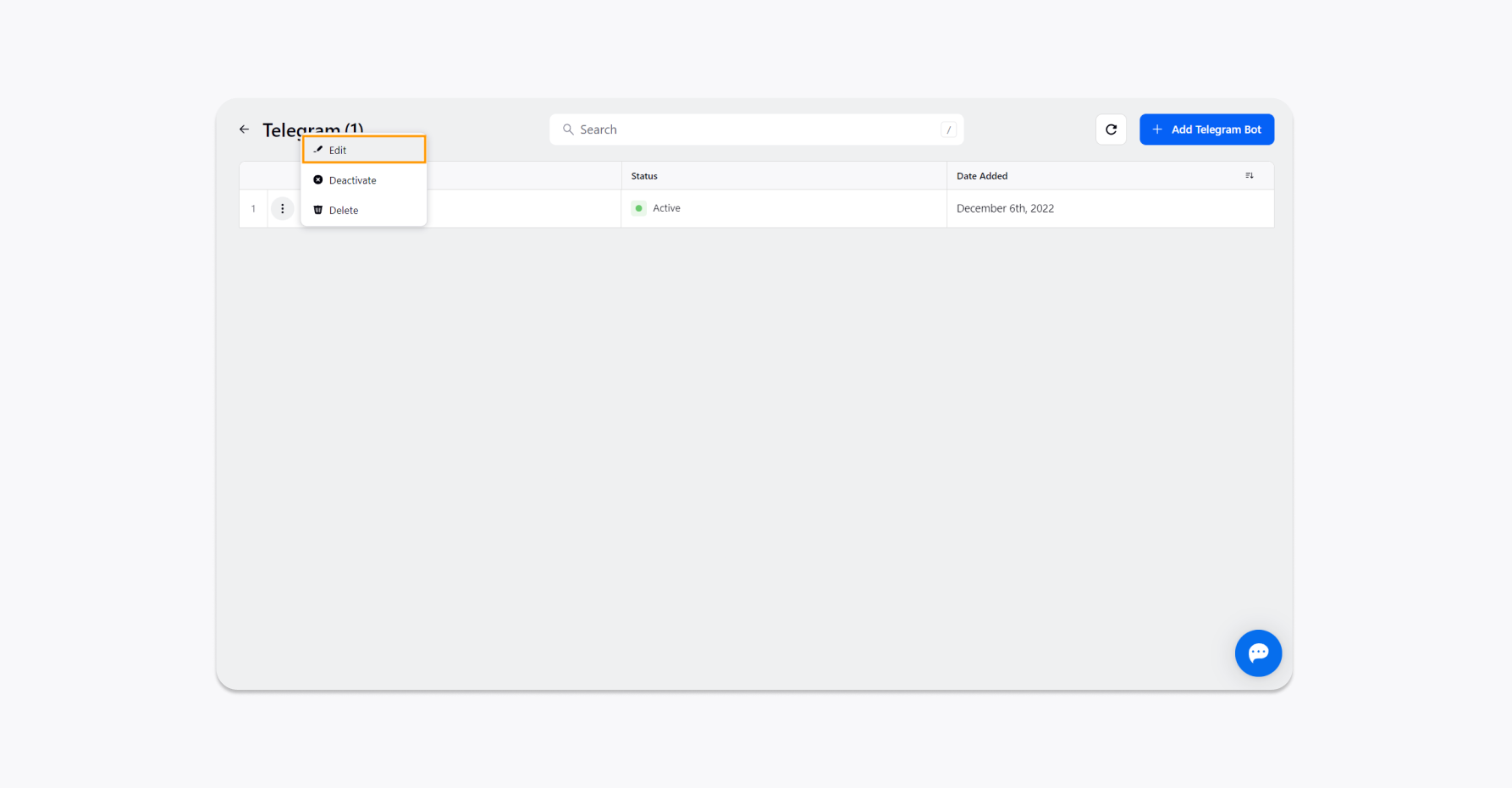
To deactivate an existing Telegram account
On the Telegram Account window, hover over the Options icon alongside the desired Telegram account and select Deactivate.
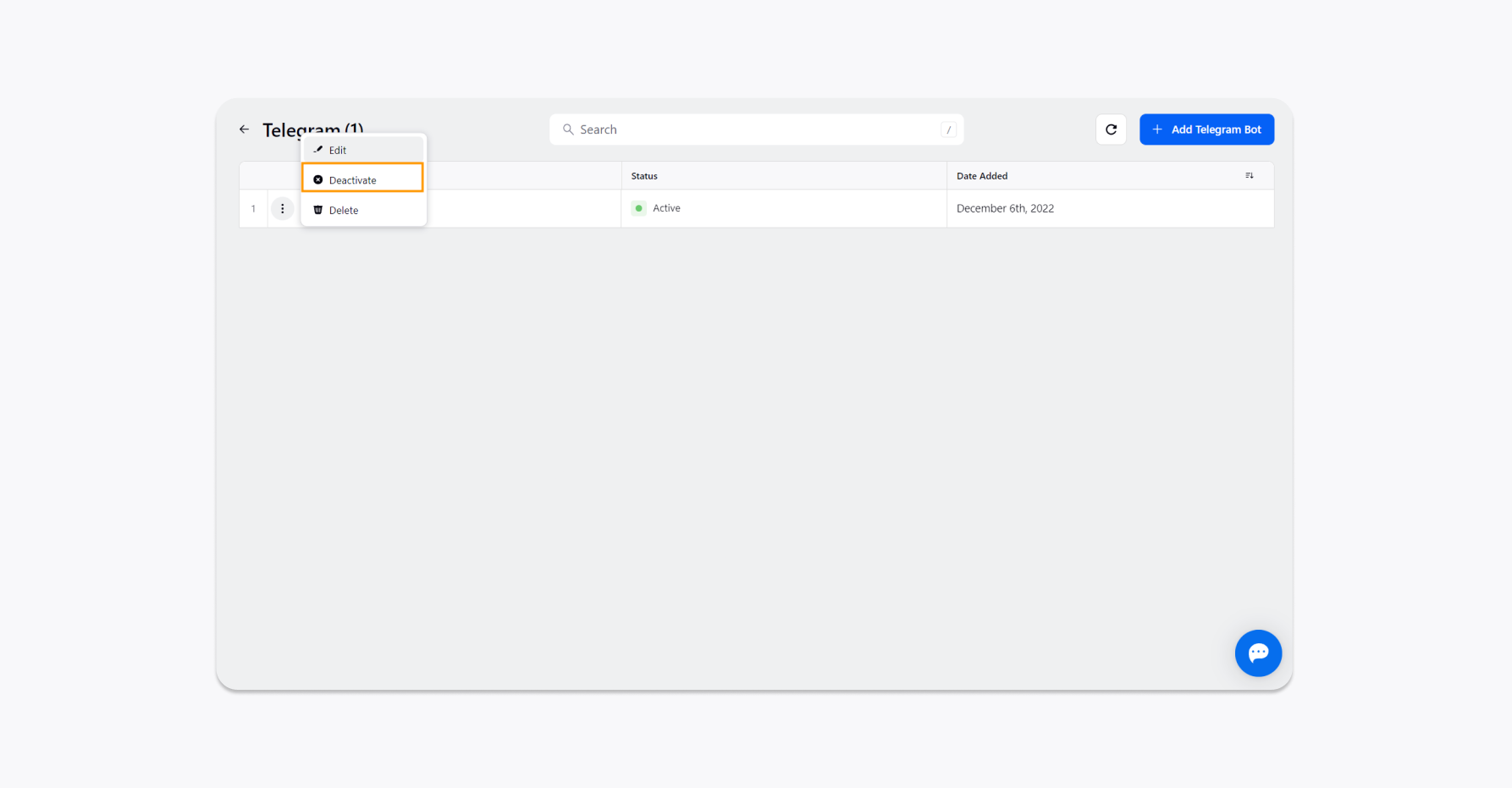
Click Deactivate on the Deactivate Telegram Account confirmation pop-up window to deactivate the account.
To delete an existing Telegram account
Hover over the Options icon alongside the desired Telegram account and click Delete on the Telegram Account window.
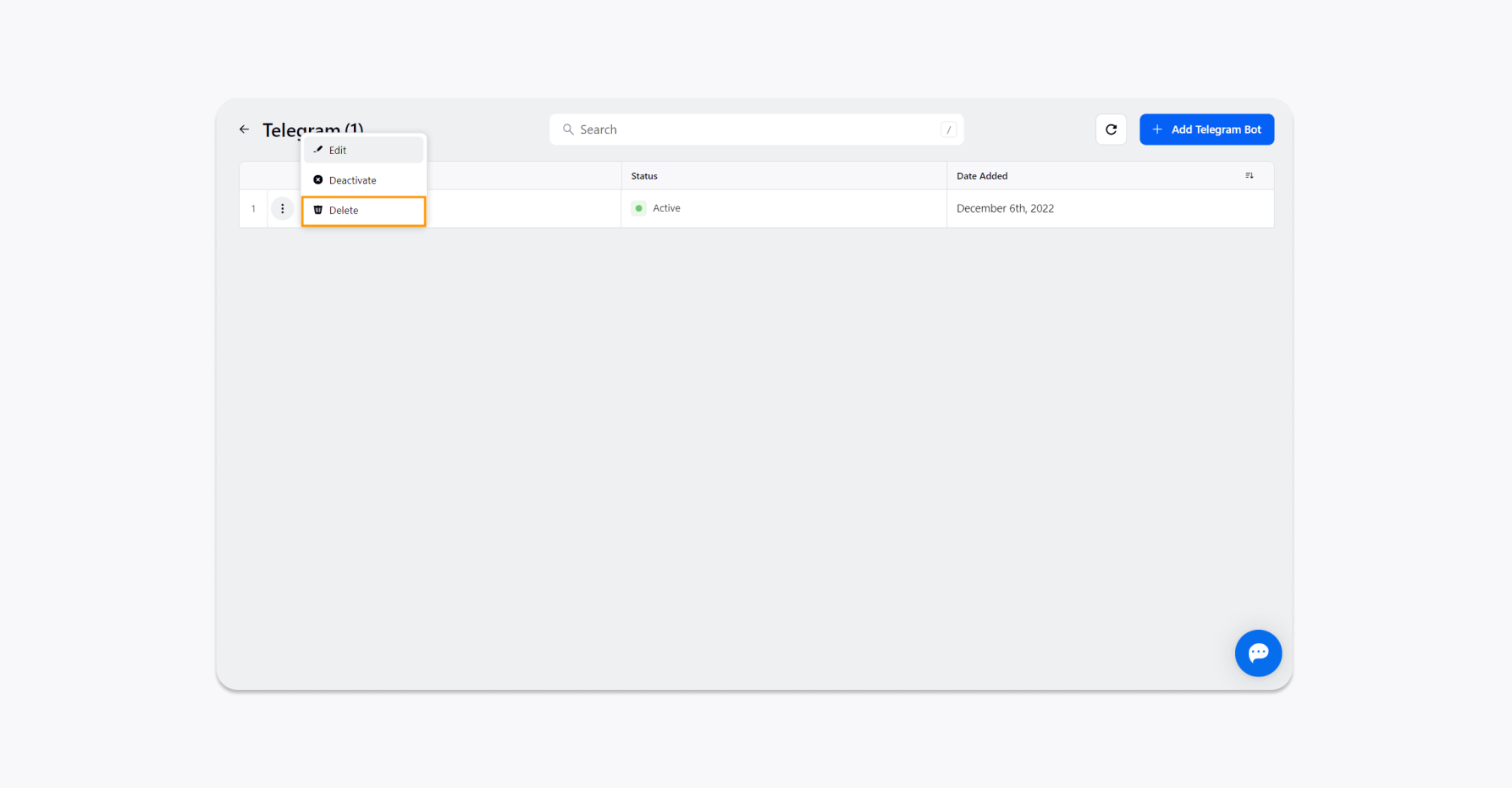
Click Delete on the Delete Telegram Account confirmation pop-up window to permanently delete the account.
