Choose who can reply to your Published Tweet
Updated
When you publish a new Tweet, you can choose who will be able to reply to it. You’ll see a default setting of Everyone can reply. Updating this prior to posting your Tweet allows you to choose who can reply to you.
To Publish a Tweet to Twitter
Go to the homepage and click the + icon on the left pane. Click the New Post option from the dropdown.
Now, choose a single or multiple Twitter account for creating a Twitter Message.
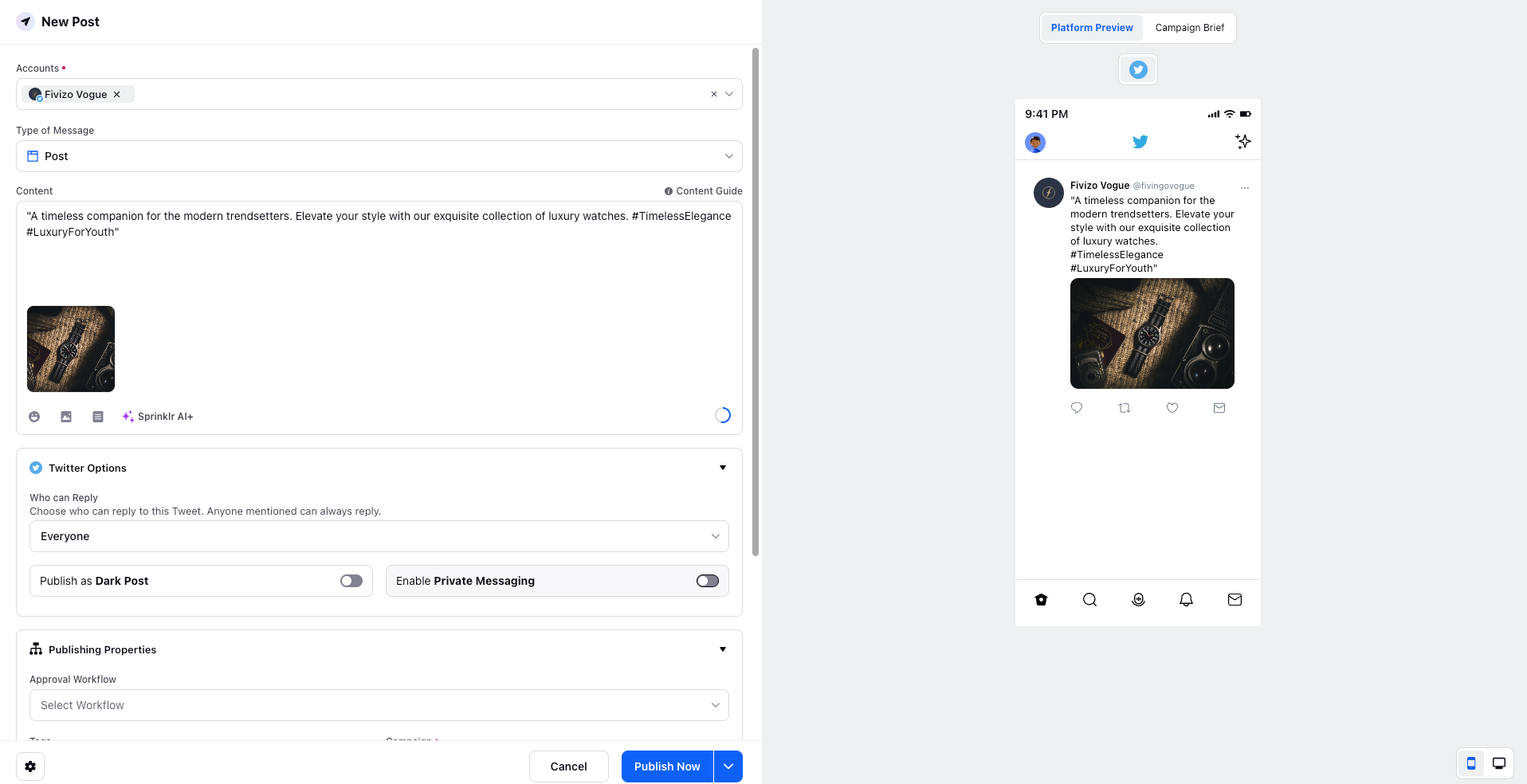
Choose the desired type of message as Tweet or Thread.
Provide the desired content for the tweet you want to post.
You can add Emojis, and under the Media feature, you can upload an image, video, or select a pre-existing text from the Asset Folder.
Now, choose the Twitter Options as per your use case. To choose Who can reply to this Tweet, select the desired option from the drop-down menu. The following options are available:
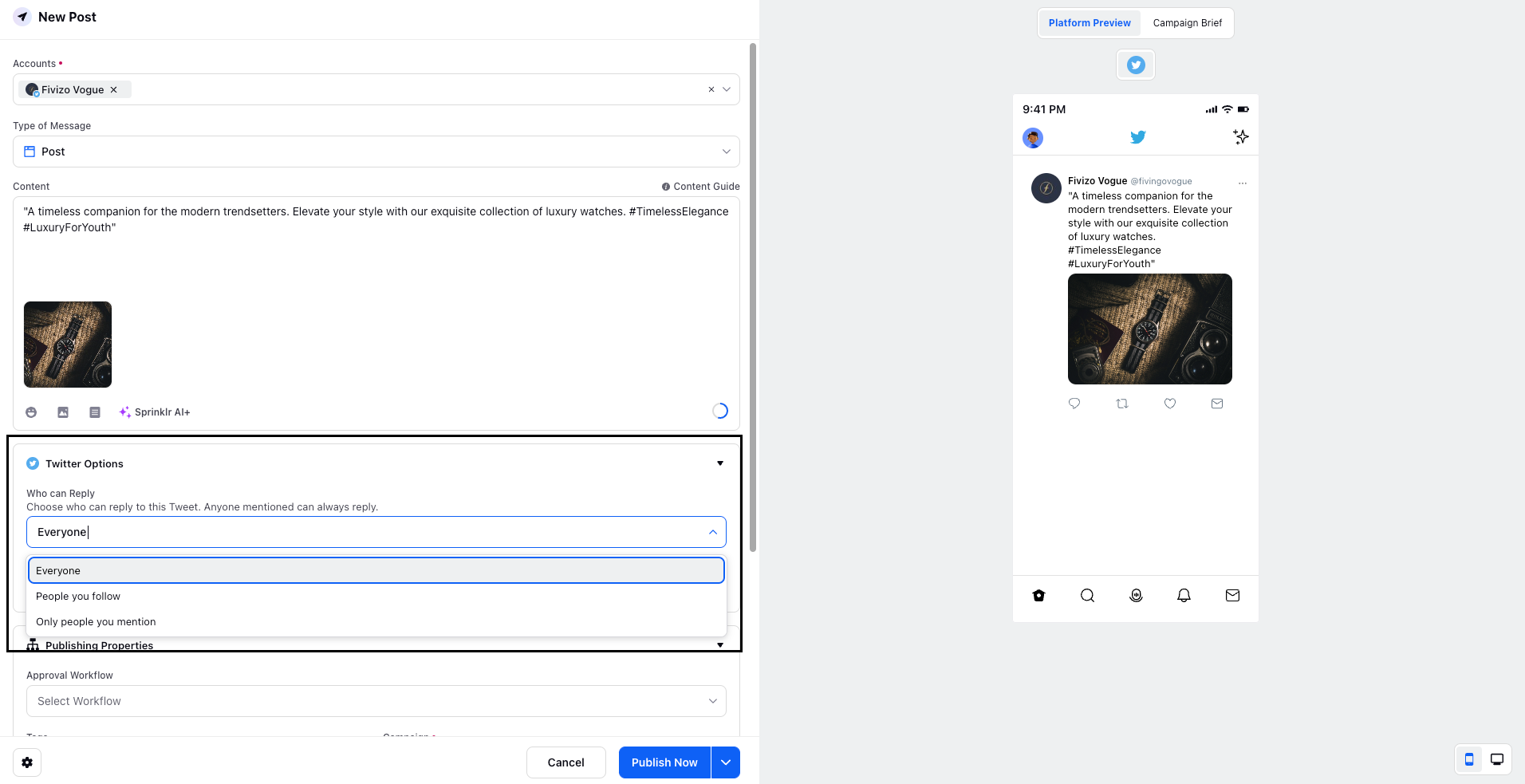
Everyone — this is the current default option. For public accounts, it means that everyone will continue to be able to reply. If your Tweets are protected, it means only people who follow you will continue to be able to reply.
People you follow — only people who you follow, as well as anyone you mention in the Tweet, will be able to reply.
Only people you mention — only people who you mention in the Tweet will be able to reply.
Fill in the remaining details as per your requirements.
Now, send the Tweet for Approval or create a new one at the bottom right.
Points to Remember
When your Tweet is live on Twitter, people will see that you’ve limited who can reply to your Tweet.
When you’ve invited certain people to reply, they will see a line of context right below the Tweet from their Home timeline letting them know that they (and anyone else selected) can reply and join the conversation. They will also receive a mention push notification if they have that setting on.
Restrictions you place on your Tweets will only apply to the ability for others to reply to your Tweet. Others can still engage with your Tweet by, for example, liking or Retweeting it, or voting on a poll you include in your Tweet.
Once you’ve published a Tweet, you cannot later change the restrictions other than by deleting the Tweet. Replies and Retweets of your Tweet will inherit the restrictions you placed on the root Tweet, but Quote Tweet will not inherit your restrictions. If the root Tweet is deleted, replies and Retweets will lose any previous restrictions.
If you deactivate your account, any reply restrictions your Tweets currently have will lift, and if you reactivate your account during the reactivation window, all previous reply restrictions will be reapplied. However, during the window when your reply restrictions were lifted, it’s possible that replies that would have otherwise been restricted could have been added to your conversation.
