Publish on Twitter
Updated
Sprinklr offers an intelligent solution for publishing content to your Twitter account. With the help of the Publisher tool, you can optimise your Twitter presence by scheduling and publishing content, Dark Posts, and controlling engagement properties. The tool provides key publishing features to improve the quality of your content on Twitter.
Add a Twitter account to Sprinklr
Creating a Twitter Message in Publisher
Go to the homepage of CXM lite and click the + icon on the left pane. Click the New Post option from the dropdown.
Now, choose a single or multiple Twitter account for creating a Twitter Message.
Choose the type of message as Tweet.
Provide the desired content for the tweet you want to post.
You can add Emojis, and under the Media feature, you can upload an image, video, or select a pre-existing text from the Asset Folder.
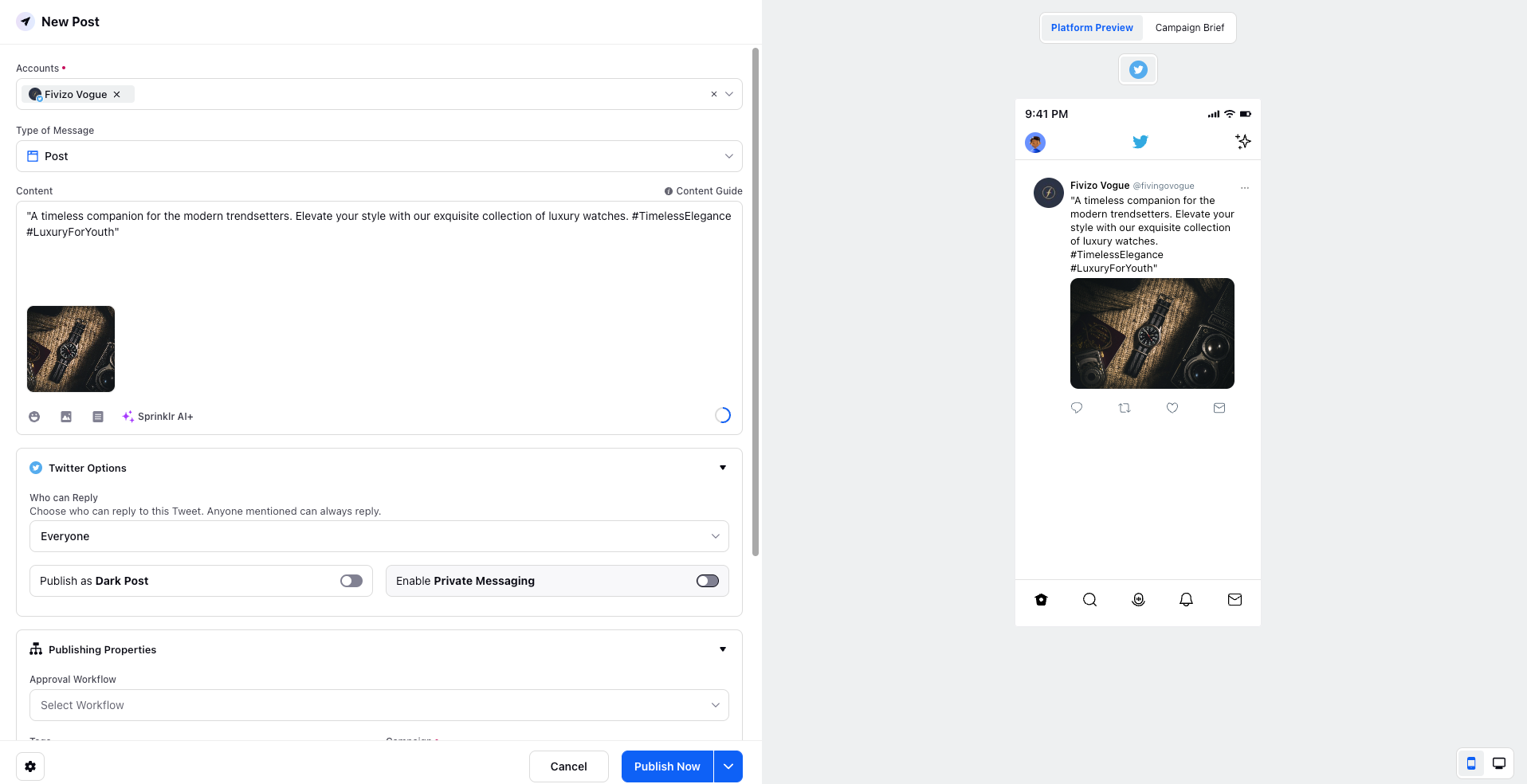
Now, choose the Twitter Options as per your use case:
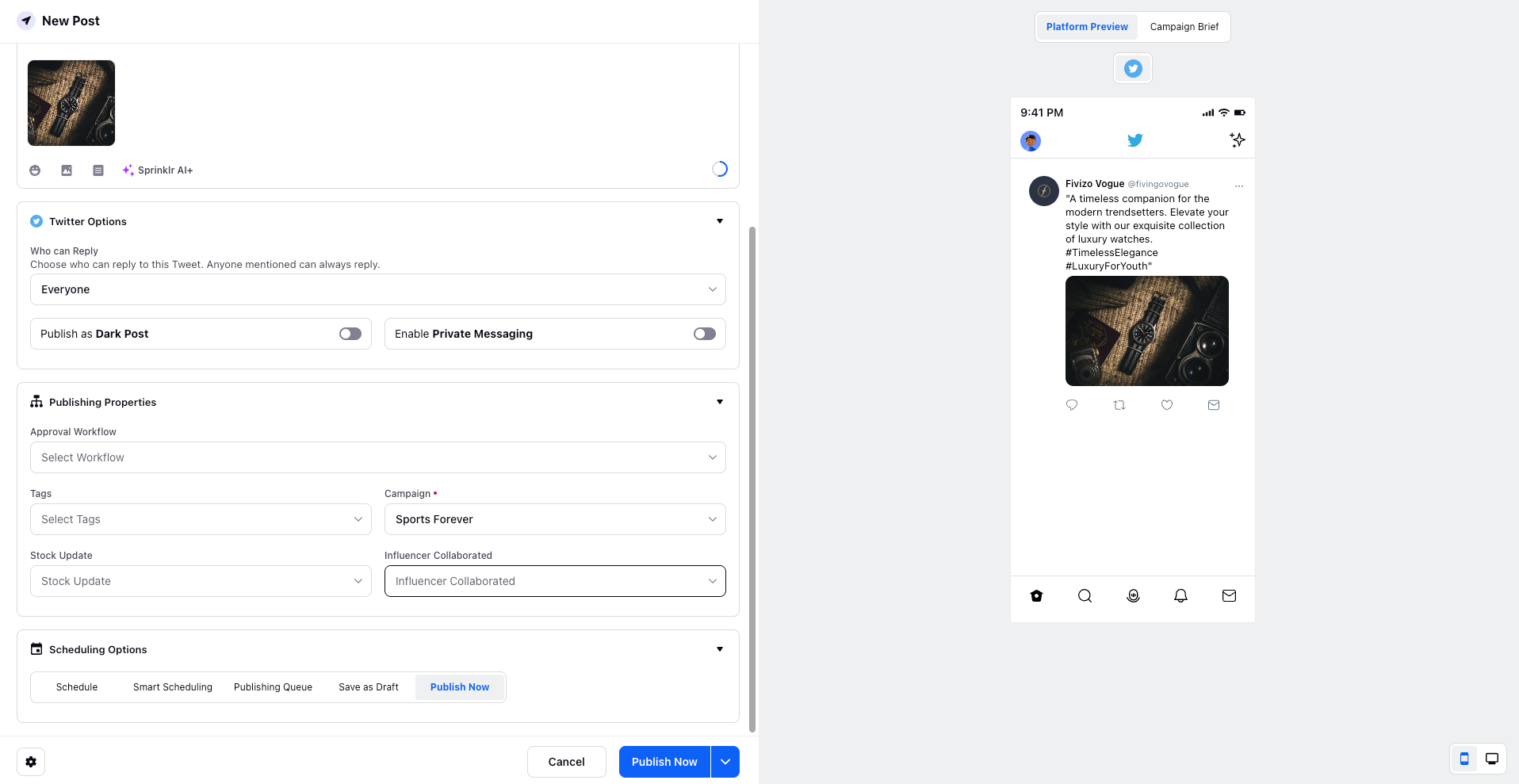
Who can reply - You can choose who can reply to your tweet. It could be Everyone, People you follow, Only people you mention.
Publish as Dark Post: You can Toggle On if you want to publish the tweet as a dark post. Dark posts are targeted ads on social media. Unlike boosted and organic posts, though, they don’t appear on your timeline. They also don’t show up in the feeds of your followers. Instead, they show up as sponsored content in the feeds of users you’re specifically targeting.
Enable Private Messaging: You can toggle on this option if you want to do private messaging to the user on the Tweet.
Provide the desired details for Publishing Properties such as Approval Workflow, Tags, campaigns, etc.
You can opt for different Publishing Options such as Schedule, Smart Scheduling, Publishing Queue, Save as Draft, and Publish Now.
You can view the Tweet in a Desktop or Mobile view as well by clicking the options at the bottom right.
Now, send the Tweet for Approval or create a new one at the bottom right.
