Publish Tweet as a Dark Post
Updated
Much like unpublished Page posts on Facebook, Dark Posts are also known as promoted-only tweets that do not show up on your brand’s timeline. Instead, they only show up in the feeds of the users you’re targeting. This distinguishes them from regular promoted tweets, which will show up on your timeline, all of your followers’ feeds, and the feeds of targeted users.
Publish a Tweet as Dark Post
Go to the homepage of Sprinklr and click the + icon on the left pane. Click the New Post option from the dropdown.
Now, choose a single or multiple Twitter account for creating a Twitter Message.
Choose the desired type of message as Tweet or Thread.
Provide the desired content for the tweet you want to post.
You can add Emojis, and under the Media feature, you can upload an image, video, or select a pre-existing text from the Asset Folder.
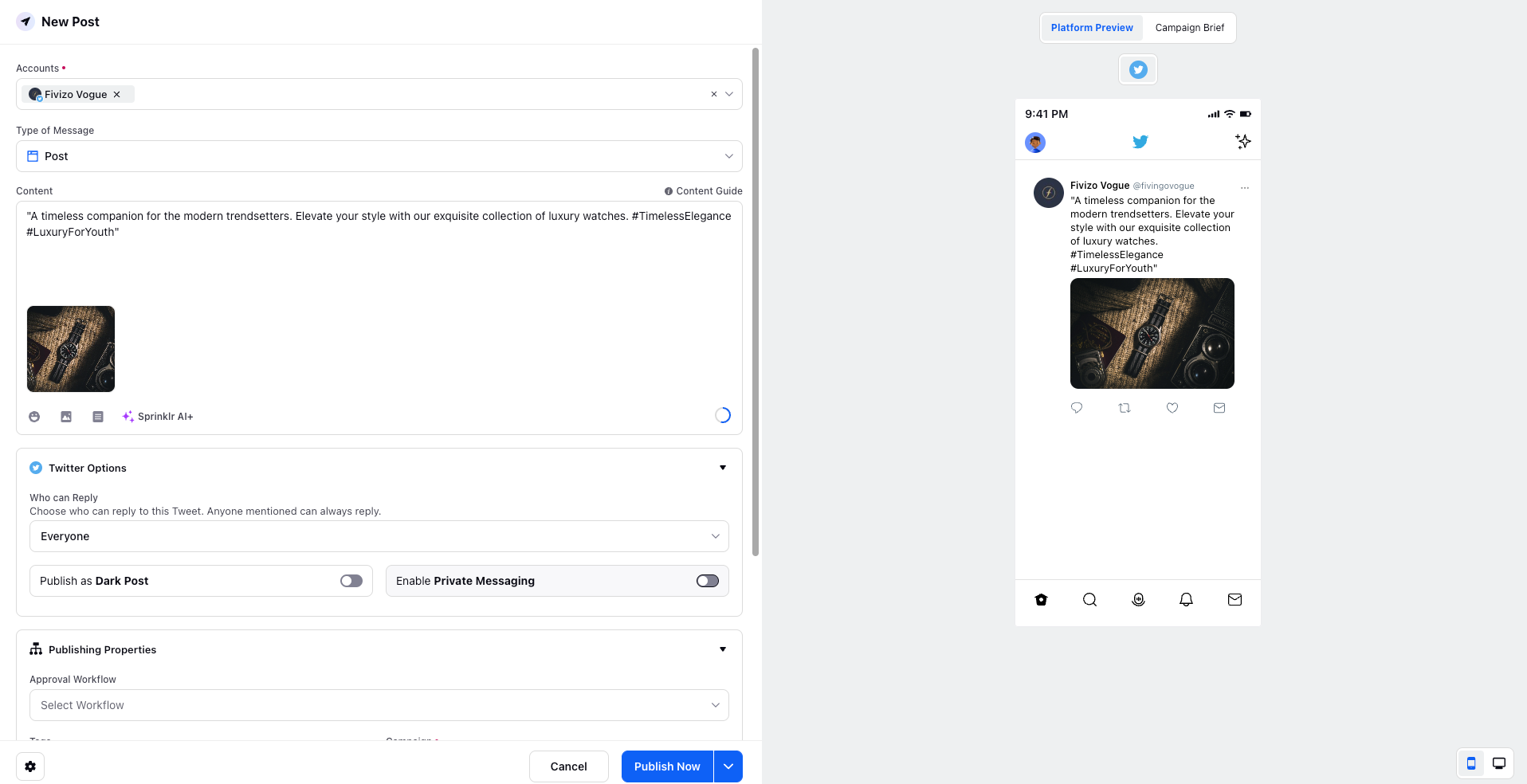
Now, choose the Twitter Options as per your use case:
Publish as Dark Post: You can Toggle On if you want to publish the tweet as a dark post. Dark posts are targeted ads on social media. Unlike boosted and organic posts, though, they don’t appear on your timeline. They also don’t show up in the feeds of your followers. Instead, they show up as sponsored content in the feeds of users you’re specifically targeting.
Fill in the remaining details as per your requirements.
Now, send the Tweet for Approval or create a new one at the bottom right.
