Add Facebook Ads Account to Moderate on Instagram Ads
Updated
This article aims to guide you on how to add Instagram Accounts to the Business Manager and to Sprinklr. Both are mandatory requirements to engage on Instagram ads/ dark posts. Instagram does not have a separate ad account and you are required to run your ads on Instagram via Facebook Ads account.
This article covers the following steps:
Before You Begin
In order to engage on Instagram ads through Sprinklr, you must first link your Instagram account to your Facebook Page natively. After this is complete, you will be able to engage on Instagram from your Facebook Ads account.
To Link your Instagram Account to Facebook Business Manager
Navigate to your Facebook Business Manager account. Please log in to your Facebook Account to proceed with the next steps.
On the Business Manager window of your account, click the Dashboard Menu icon
in the top-left corner and select Business Settings under Settings.
On the Business Settings window, select Instagram Accounts from the left pane within Accounts. Click Add on the right.
On the Add an Instagram account pop-up window, click Connect Your Instagram Account. You will be redirected to the Instagram Account Login page, fill in the username and password, and click Next.
To Add Instagram Account for Dark Post Comment Moderation
Identify the Facebook Ad Account that is used to publish the Instagram dark/boosted post. This Facebook Ad Account has to be connected to the Instagram Page natively.
Navigate to your Facebook Business Manager account.
On the Business Manager window of your account, click the Dashboard Menu icon
in the top-left corner and select Business Settings under Settings.
On the Business Settings window, select Instagram Accounts from the left pane within Accounts and select your Instagram Page from the middle pane.
From the right Page Details pane, click the Connected Assets tab, and then click Add Assets to add the Facebook Ad Account.
On the Add Assets pop-up window, select the Ad Account, and click Add in the bottom-right corner.
Connect the Instagram Page to the Facebook Page.
Navigate to the Facebook Page and click on Settings from the bottom left navigation menu.
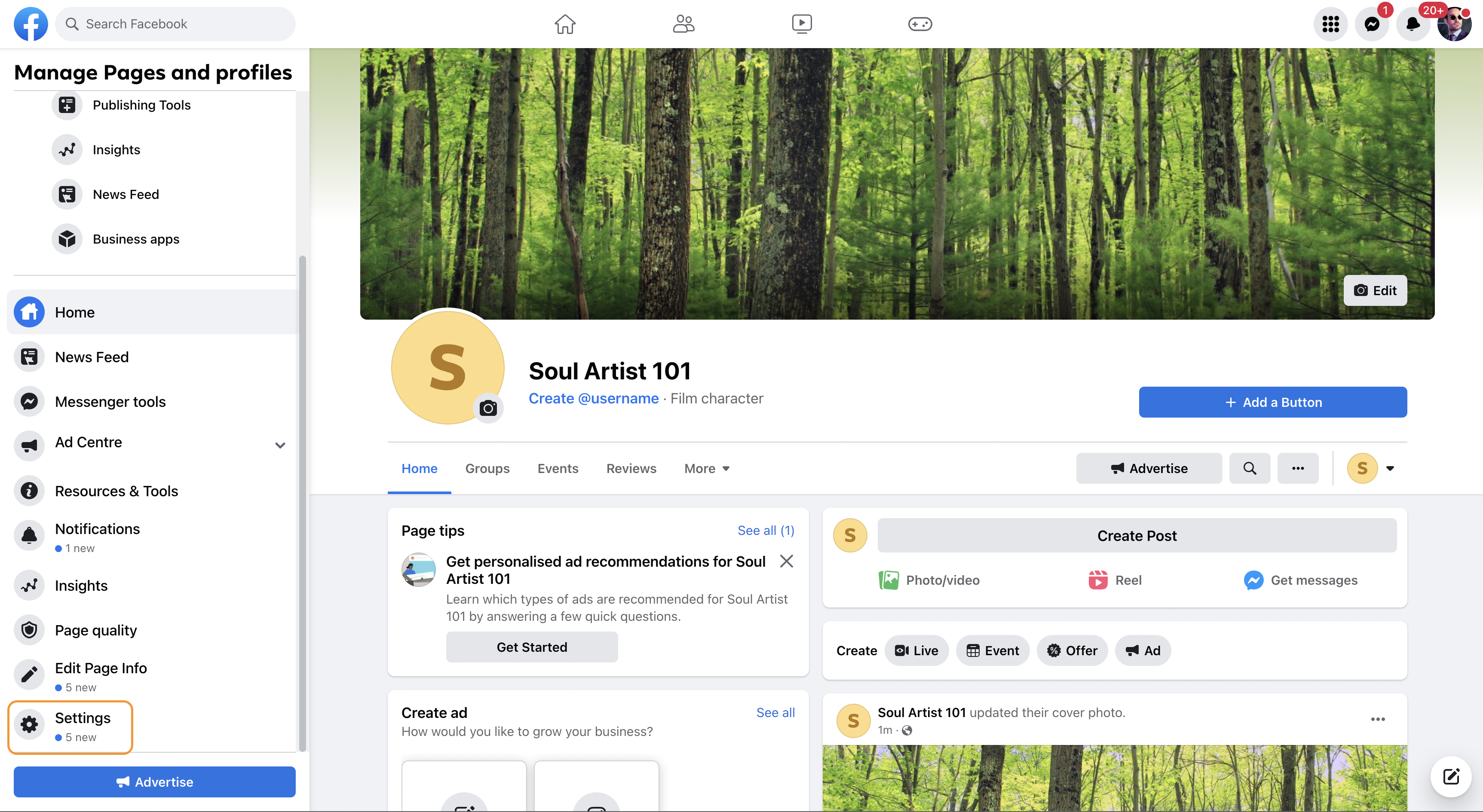
On the Settings window, select Instagram from the left pane.
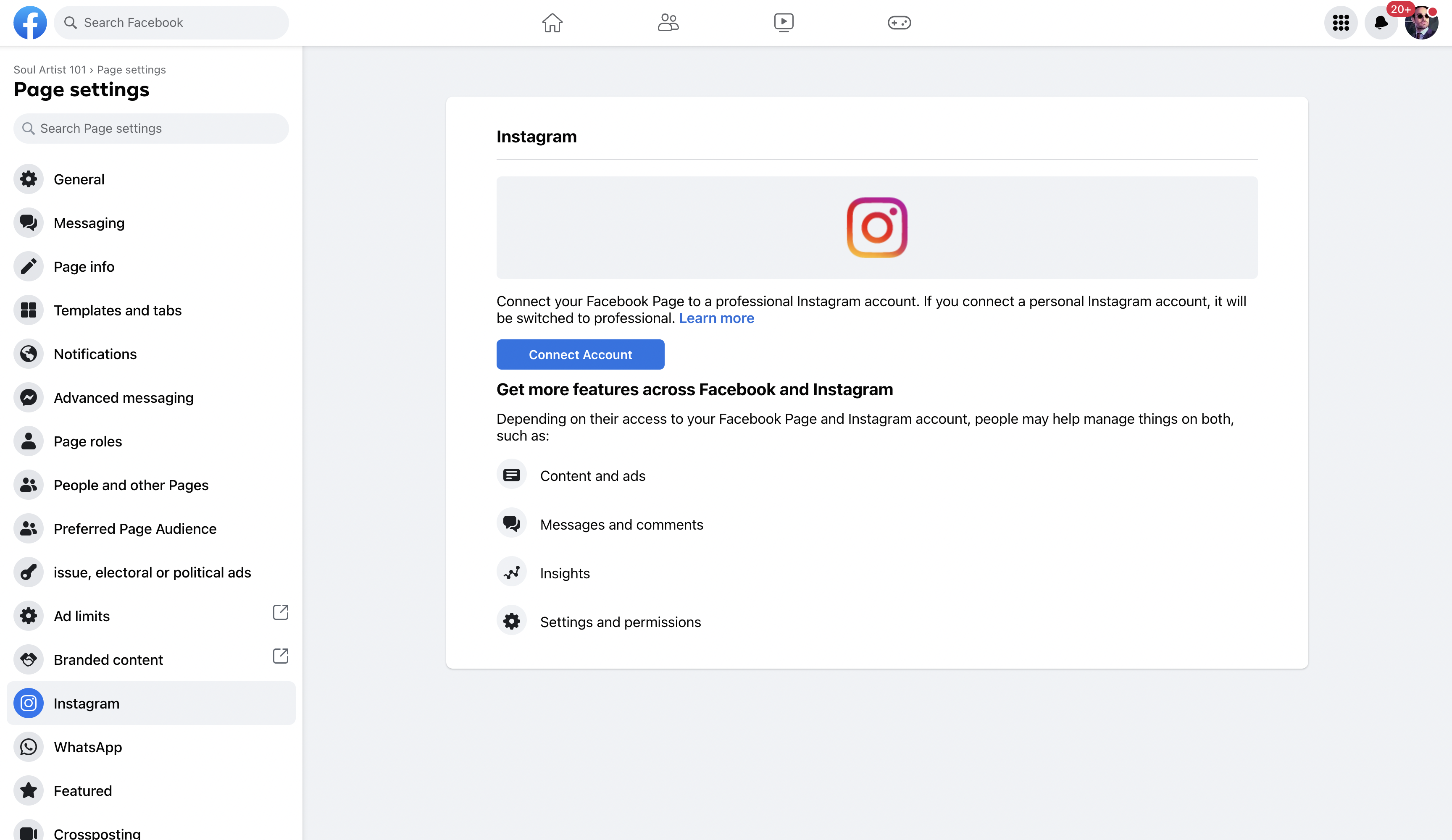
Click Connect Account. Enter your username and password and click Log In to connect your Instagram Page to the Facebook Page.
This Facebook Ad Account has to be added to Sprinklr by the admin of the Ad Account. See Add Facebook Ads Account in Sprinklr for more information.
