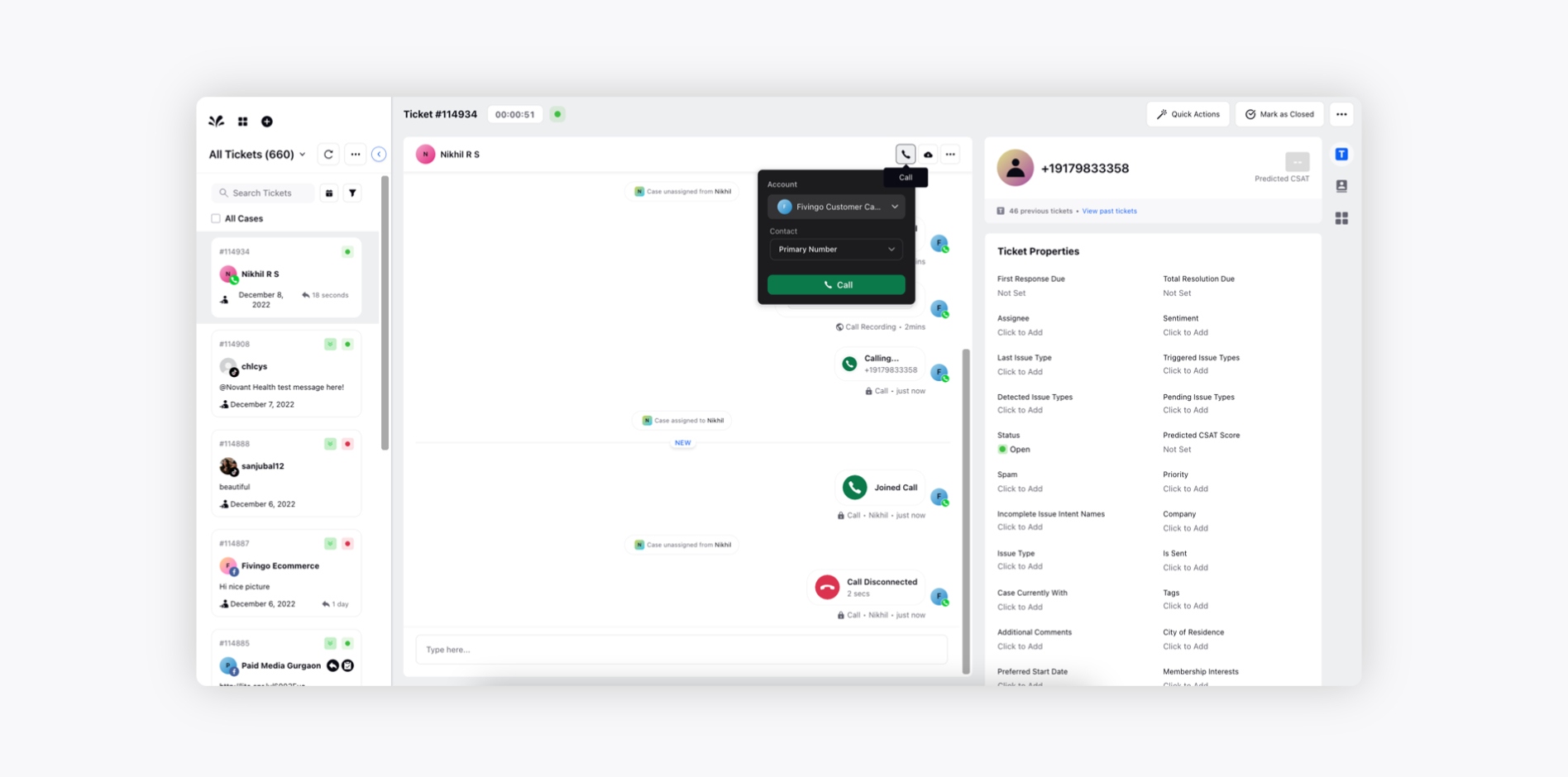Outbound Voice Calling
Updated
How you can leverage outbound calling to have conversations with your target audience and to discover insights that you may not have considered otherwise.
You can now make outbound voice calls to new customers via the Sprinklr Home page and gather target audience insights about the product to improve your marketing and sales pitch. You can also make outbound calls to existing customers via Care Console to get feedback on your product and enquire about any queries they may have.
Making an Outbound Call from Sprinklr Home Page
Click on the + icon from the left pane of the Sprinklr home page and select the option New Call from the dropdown to make calls to new customers.
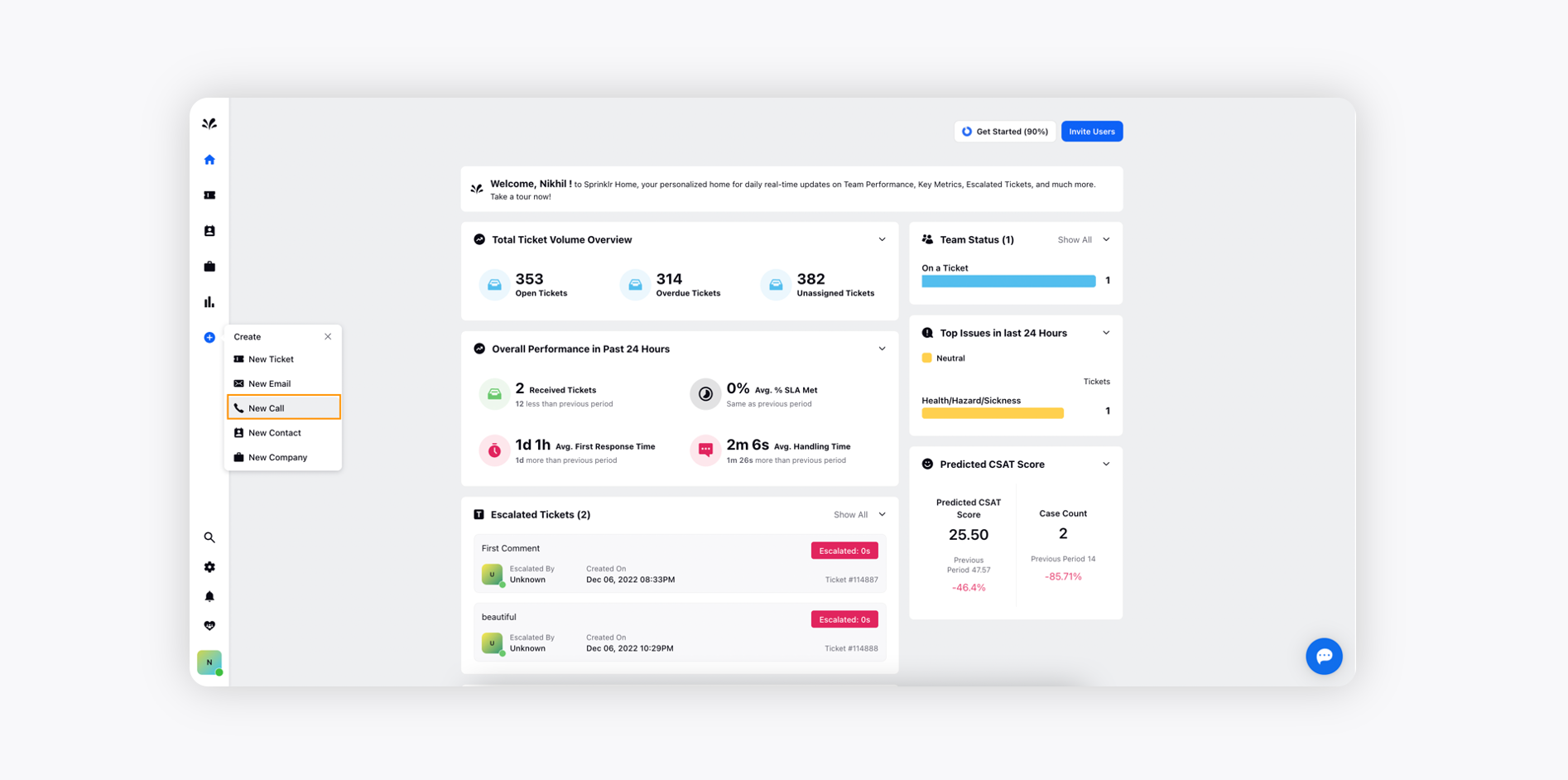
Now, dial a new number. Click the Call icon at the bottom.
You can choose from various Voice accounts that are added on Sprinklr Self-Serve from the dropdown.
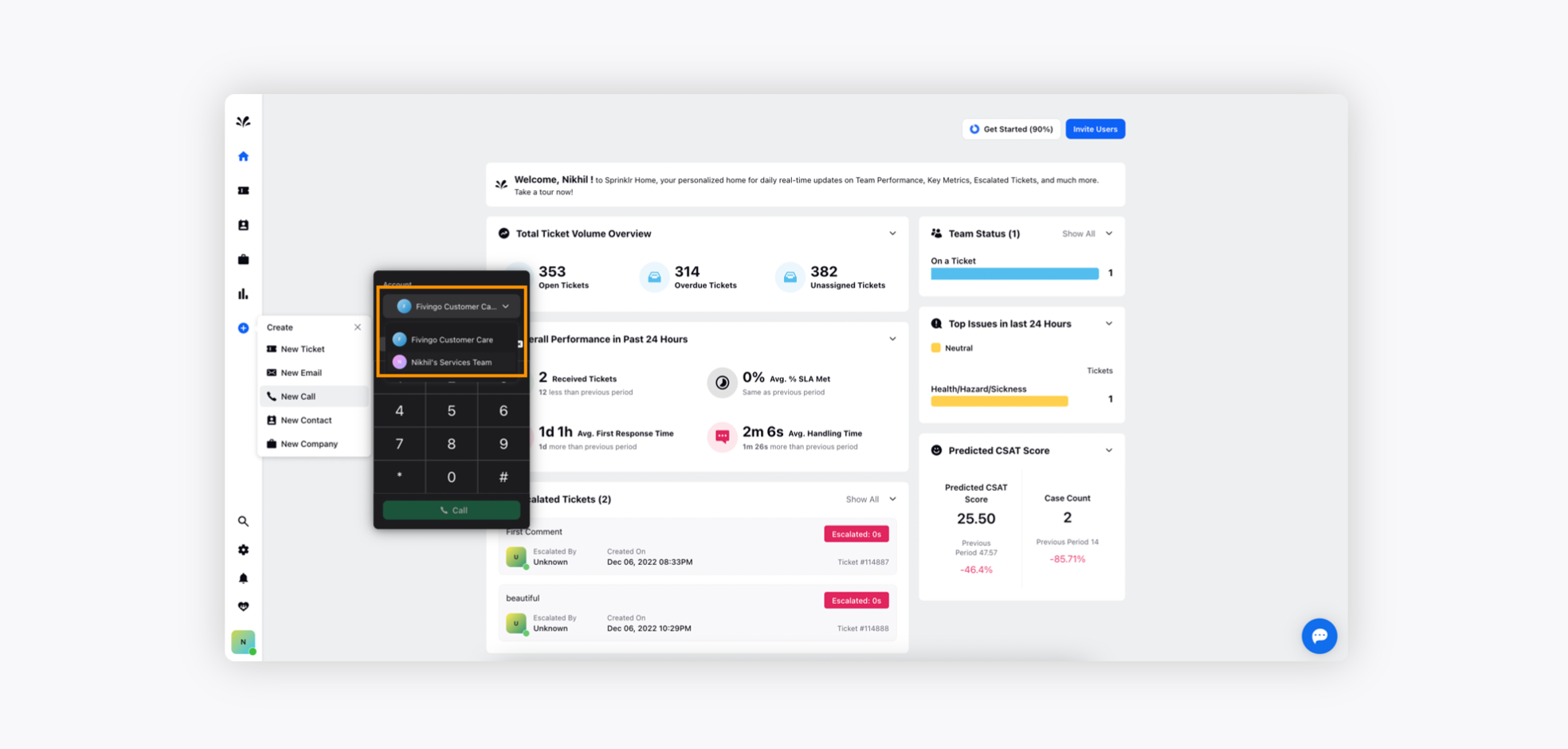
Once you have chosen the Voice account and entered the number, a call will be initiated and the call control buttons on the left pane will be visible on the ticket for you to interact with the customer.
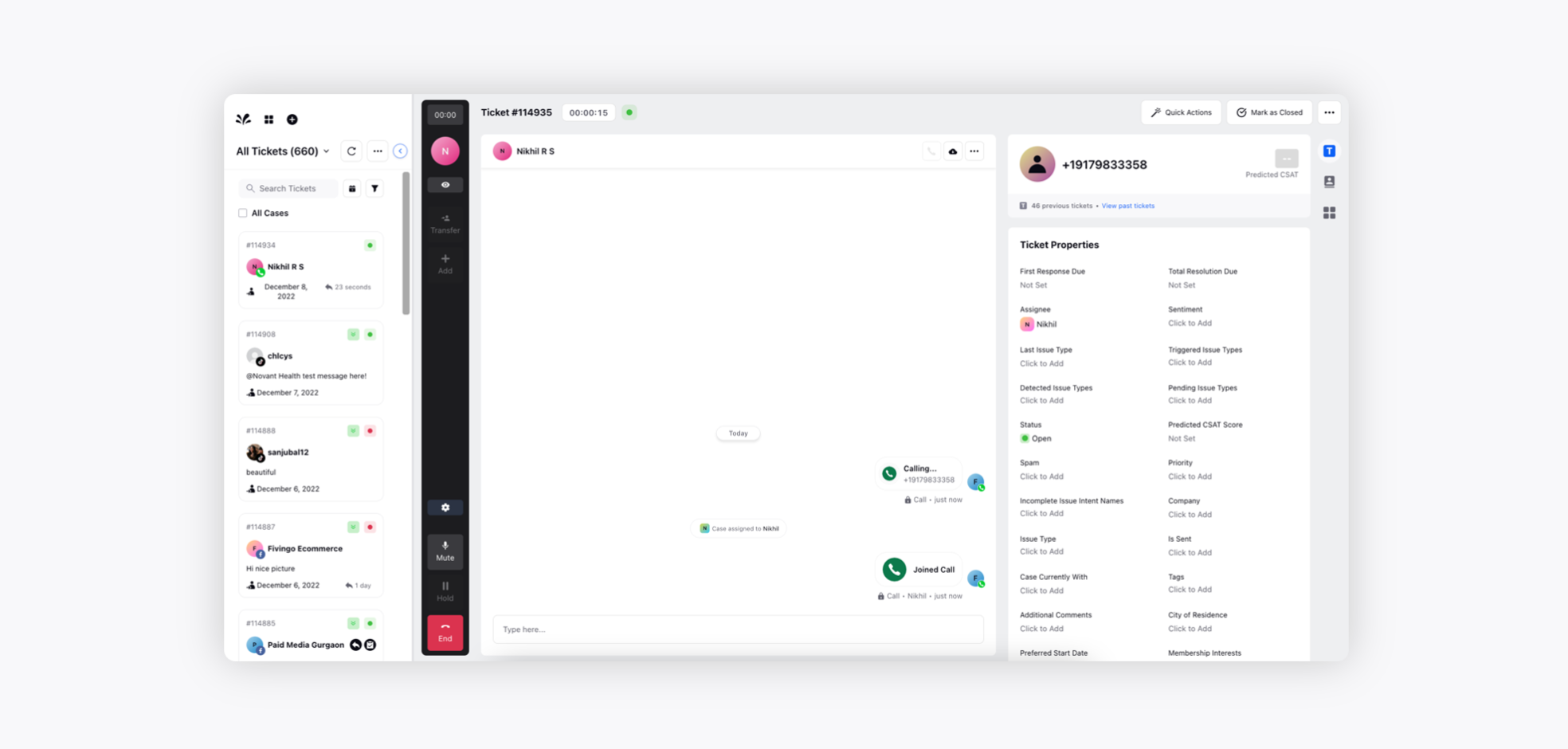
Care Console
You can also make outbound calls to existing customers to get feedback on your product and enquire about any queries they may have.
Click on the Tickets icon from the left pane of the Sprinklr home page and select the desired ticket.
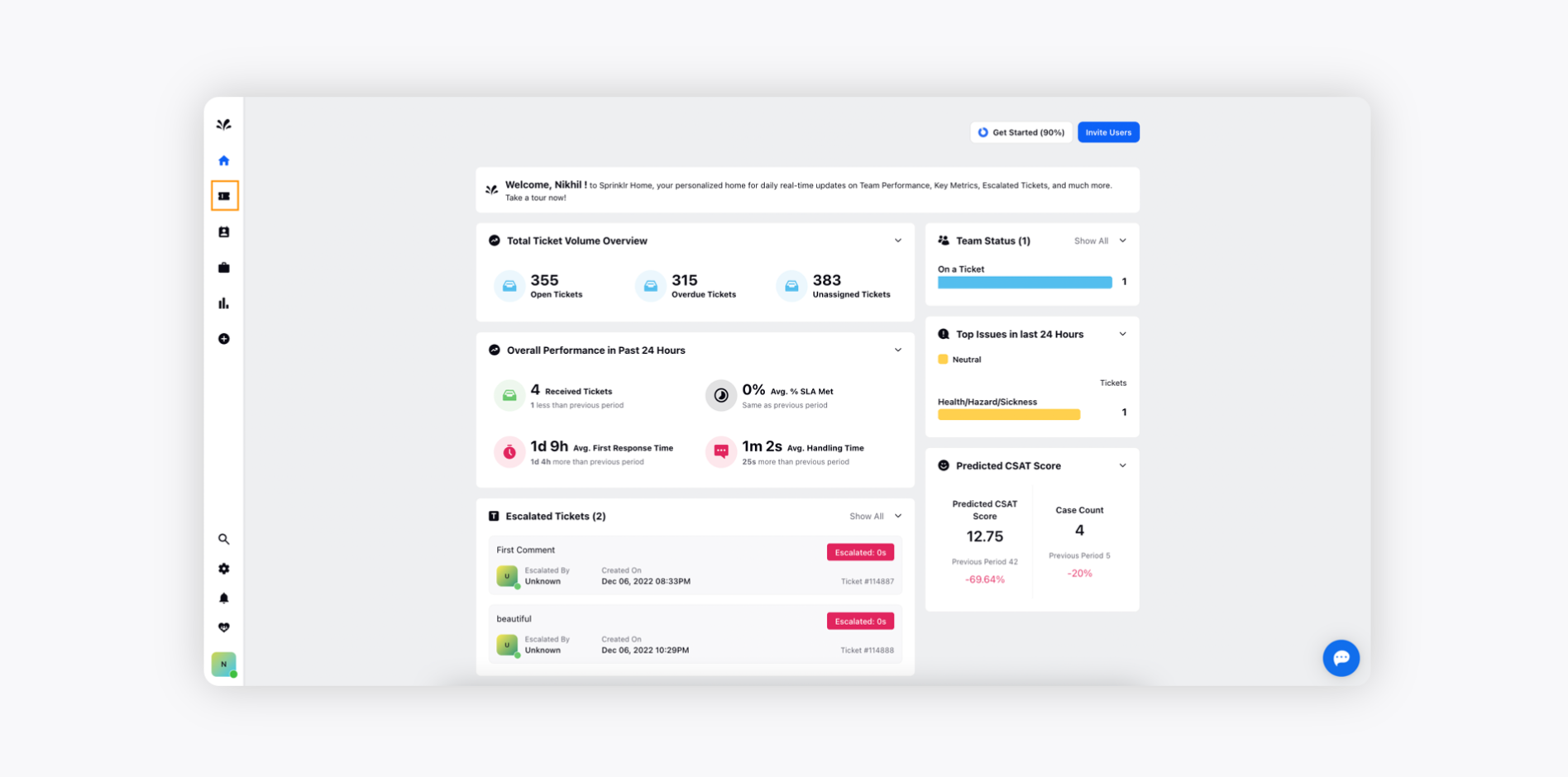
Now, click the Call icon at the top of the conversation pane to make outbound calls to existing customers.
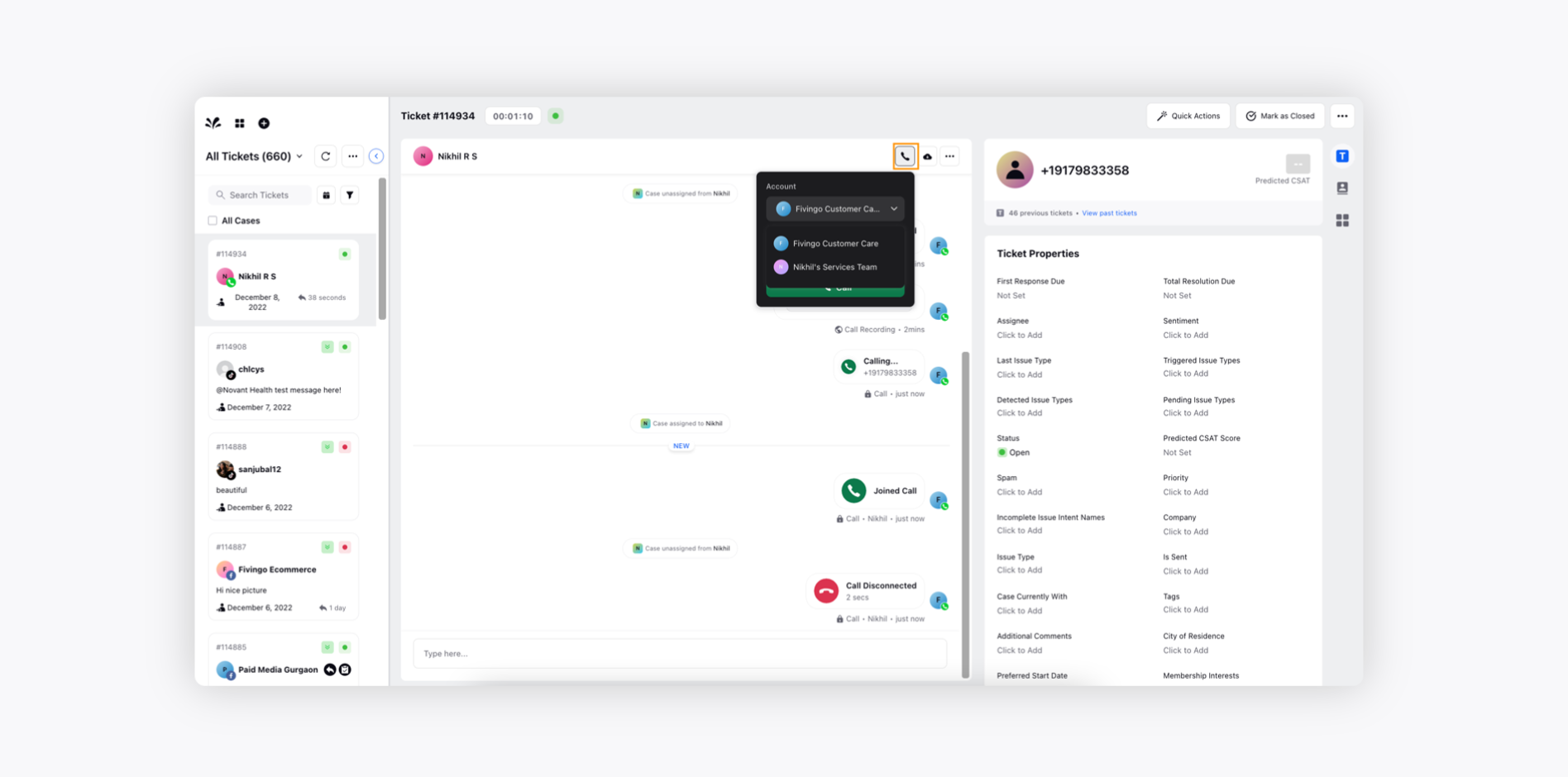
After choosing the desired Voice account from the Call dropdown and clicking on the Call button, a new outbound call will be placed to the customer.