Using Voice account to connect with customers from a unified platform
Updated
Learn how you can leverage your Voice account and manage multiple contact numbers to reach out to potential customers.
Voice accounts are phone numbers that you purchase to integrate with your Voice & IVR flows so that your contacts can reach out to you. You can either buy a new phone number or attach your existing phone numbers to enable customers to reach out to your agents directly instead of going through a ticketing system.
To buy a phone number
Log into Sprinklr Advanced. Click the Settings icon on the left Navigation Bar.
On the Settings window, select Voice under Traditional.
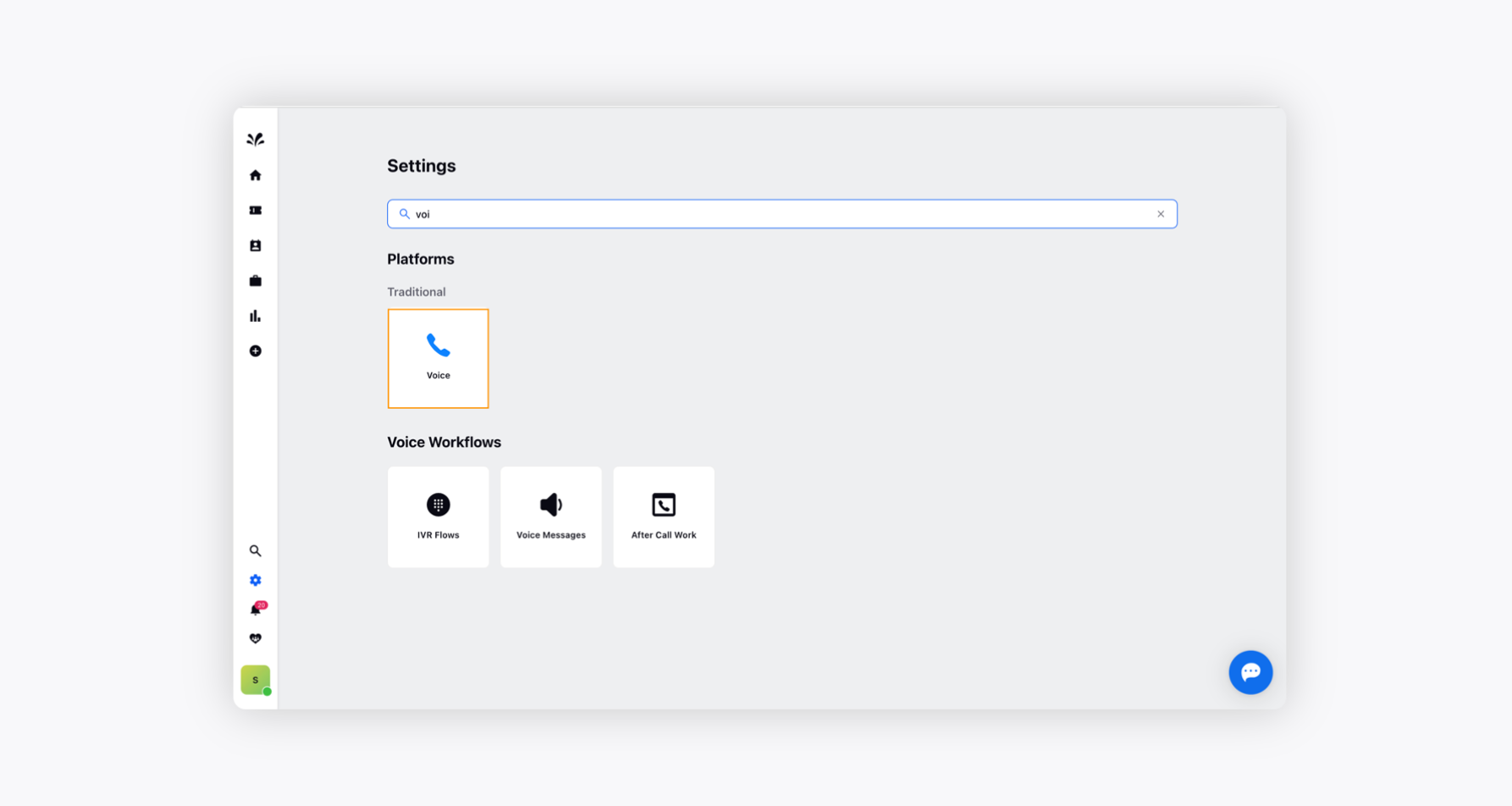
Click Buy a Number in the top right corner of the Voice Accounts window.
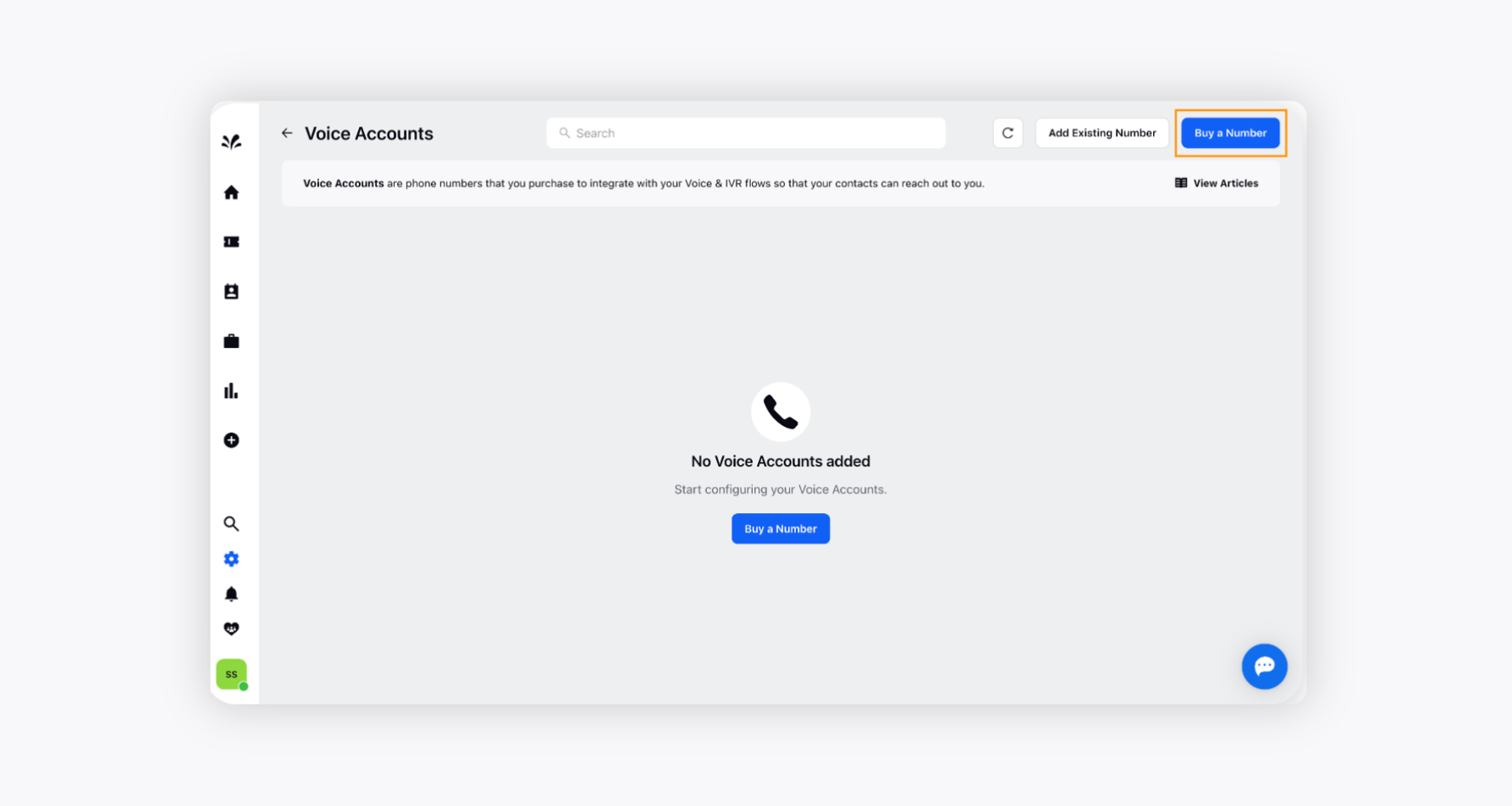
By default, you will be provided with the best-suited Local Number from your location.
Click Buy in the bottom right corner to proceed with the provided number.
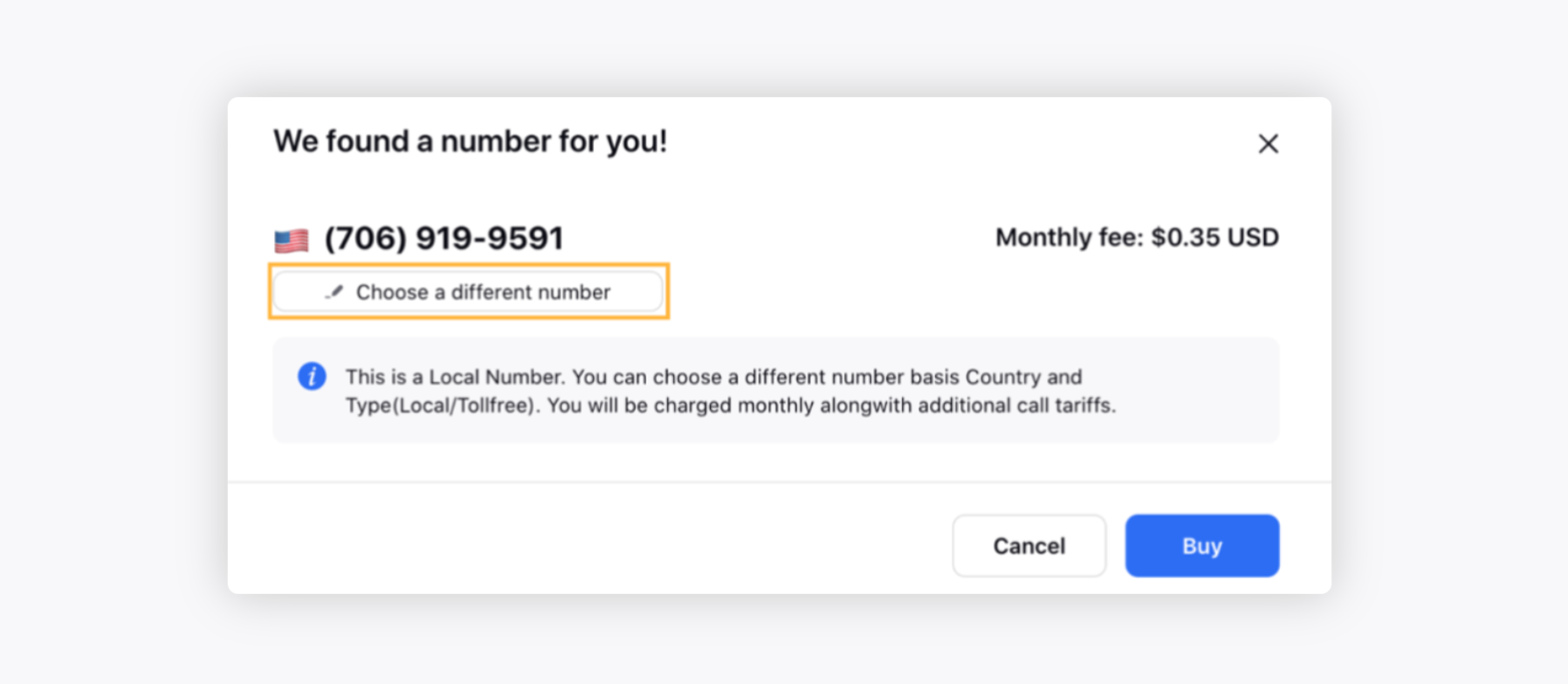
You can also click Choose a different number to search for another number. You will be redirected to Choose a number window, where you will see a list of available numbers to choose from.
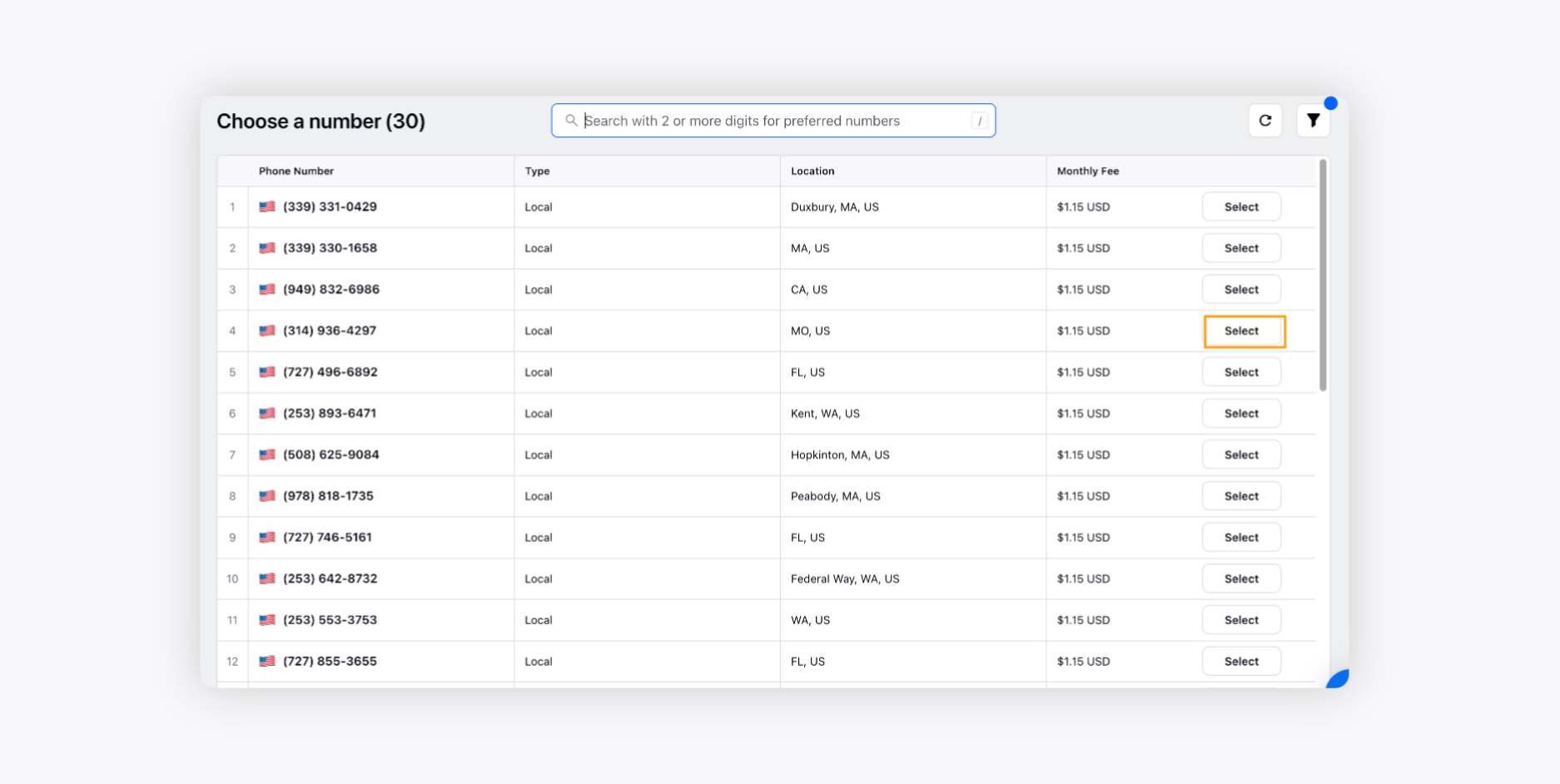
Here, you can filter the list of numbers based on Country, Type (i.e., Local or Toll-Free), or use the search box to search for numbers containing specific digits like “9999”.
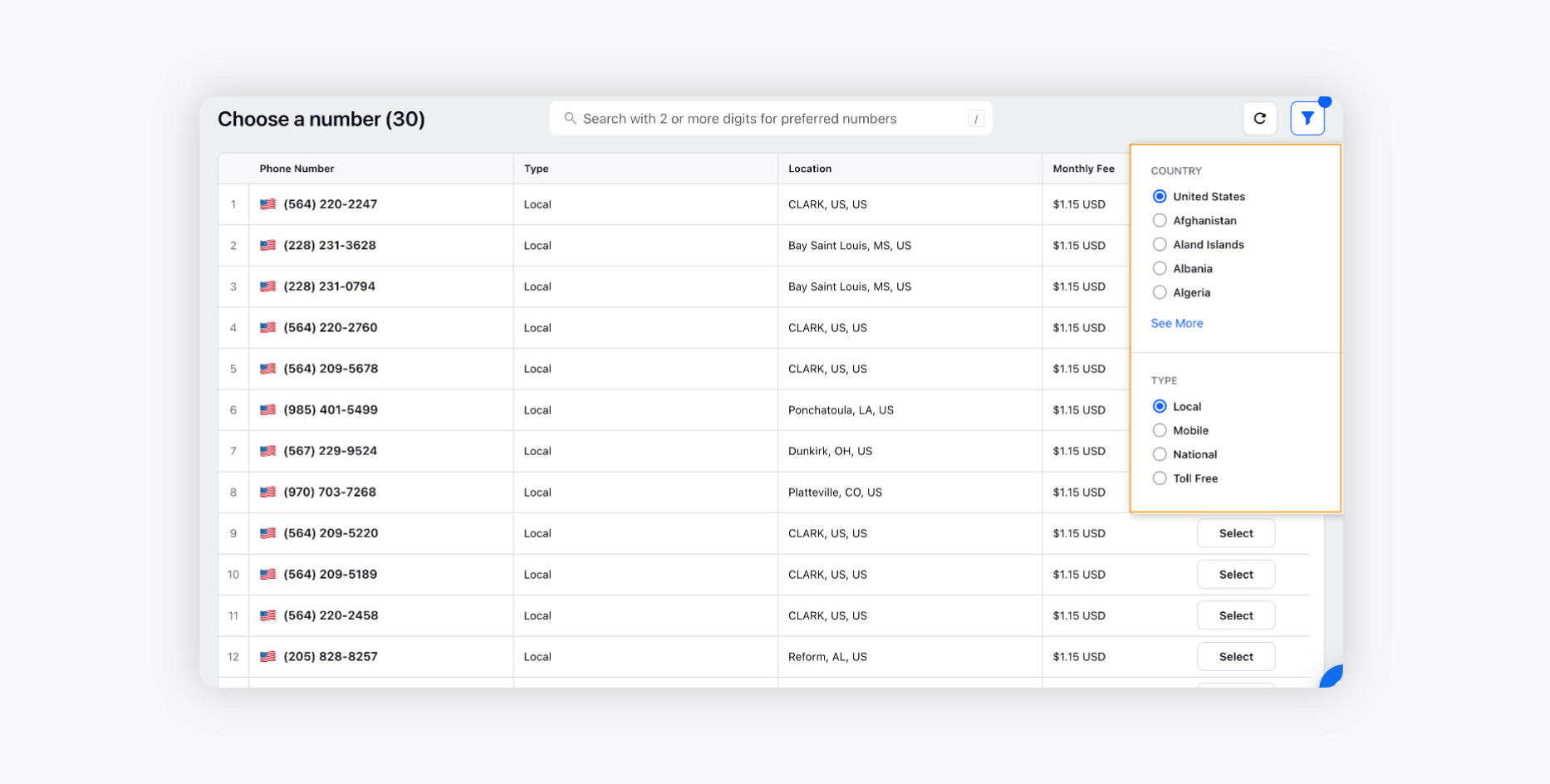
Once you have selected the number, click Buy in the bottom right corner to purchase the number.
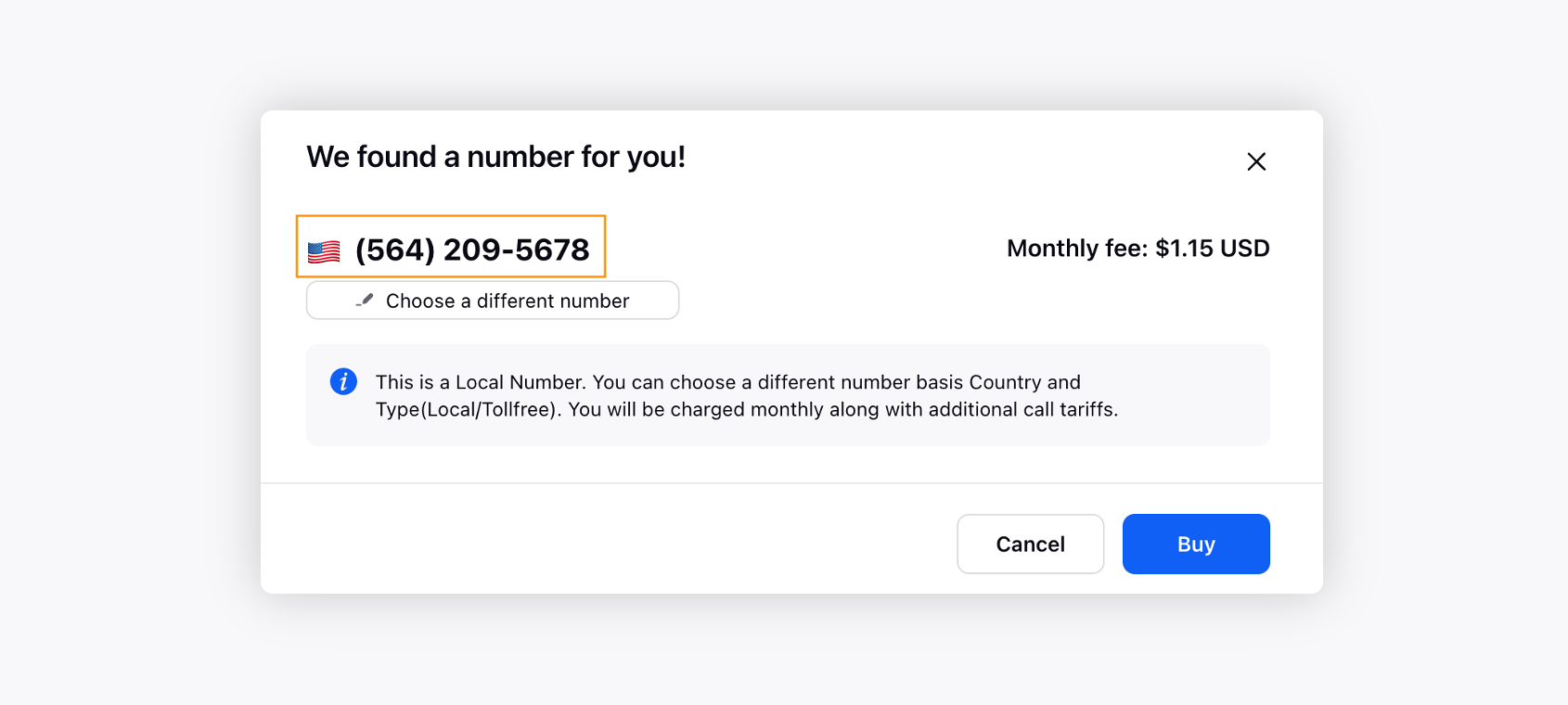
To add an existing phone number
Log into Sprinklr Advanced. Click the Settings icon on the left Navigation Bar.
On the Settings window, select Voice under Traditional.
Click Add Existing Number in the top right corner of the Voice Accounts window.
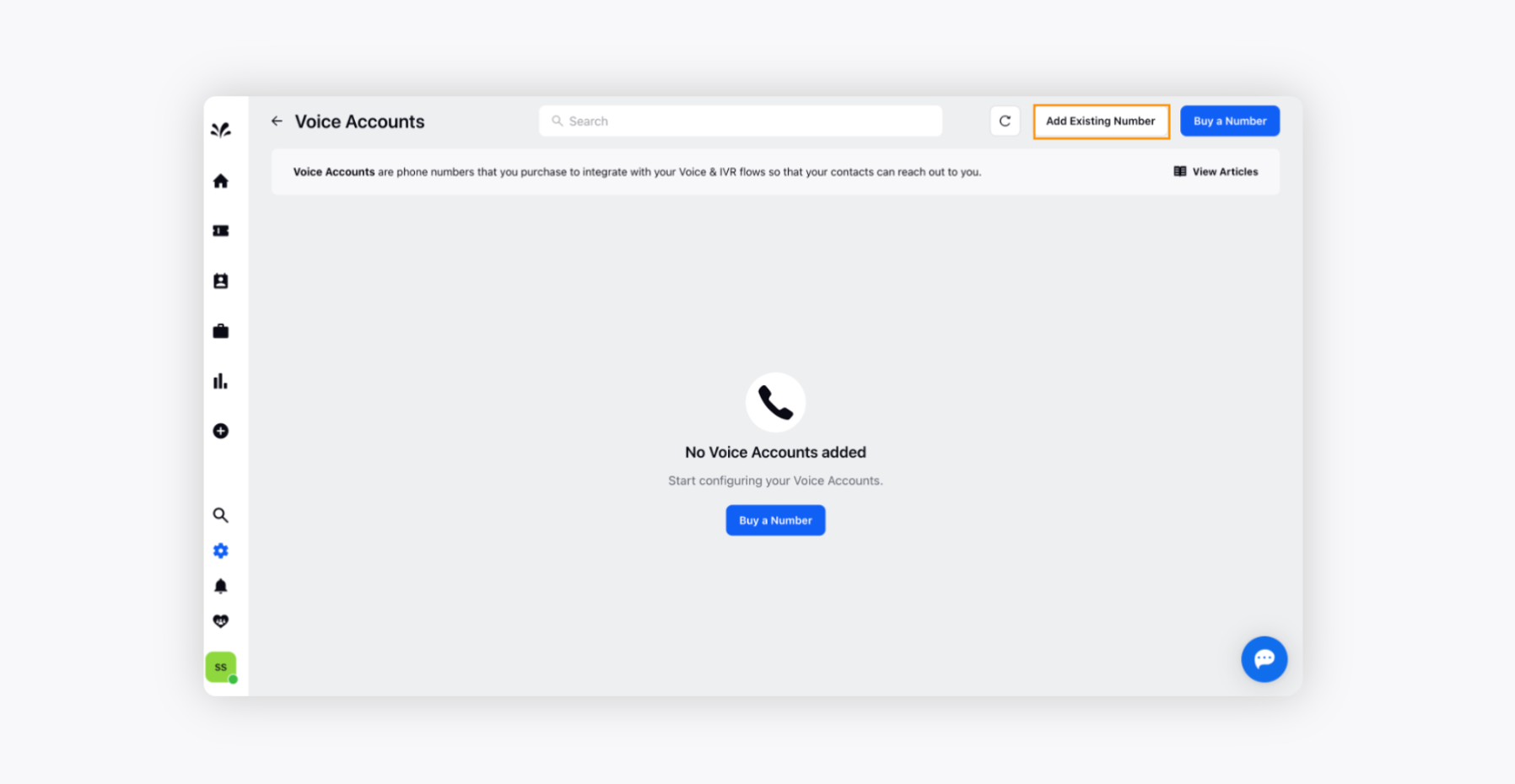
Now, Add Your Twillo Account will appear where you need to provide your Phone Number, Account SID, and Token under the related fields and click Next.
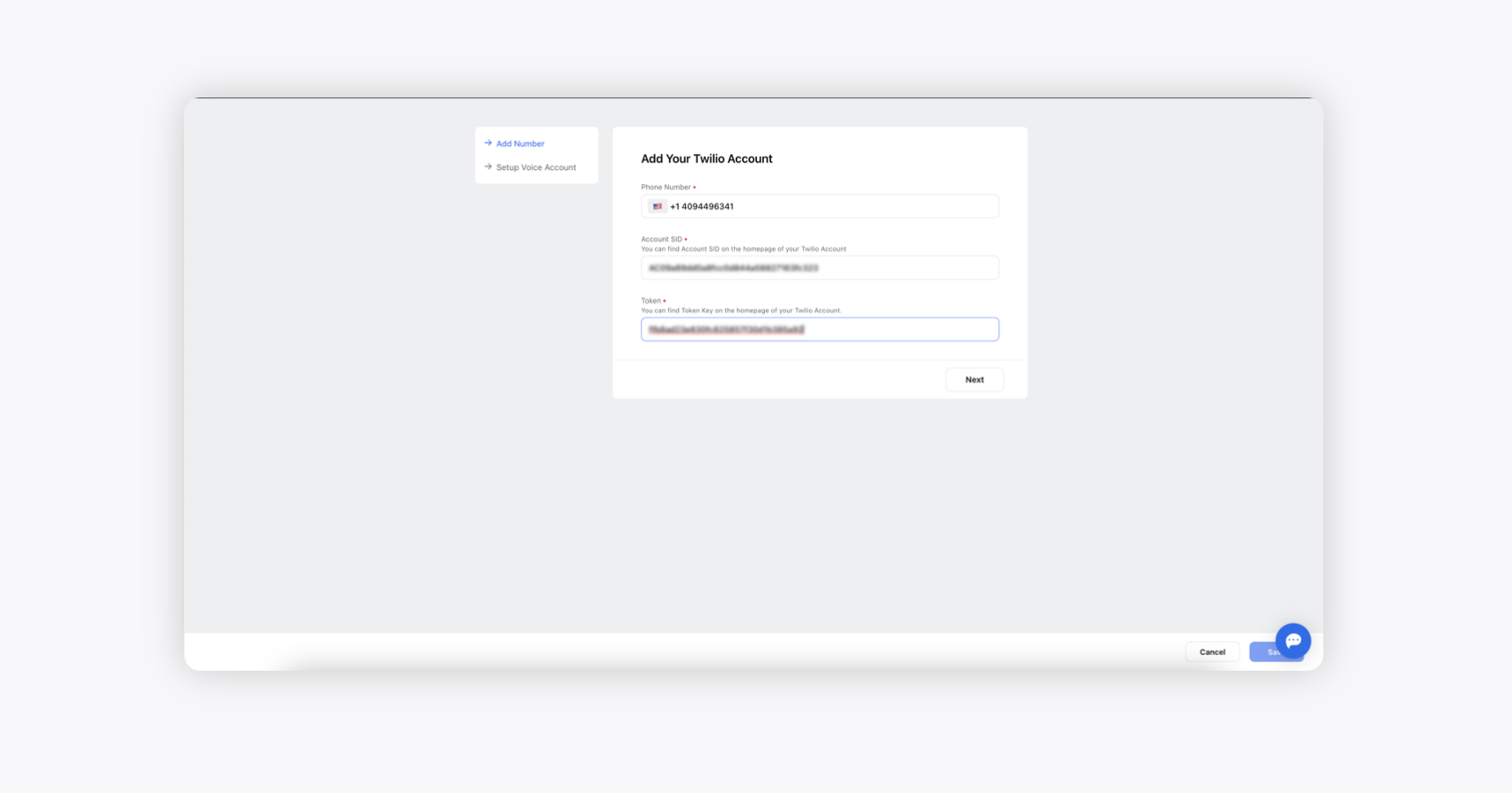
On the Setup Voice Account window, provide a name to the Voice account, choose the desired routing method, type of queue and the ticket threading interval.
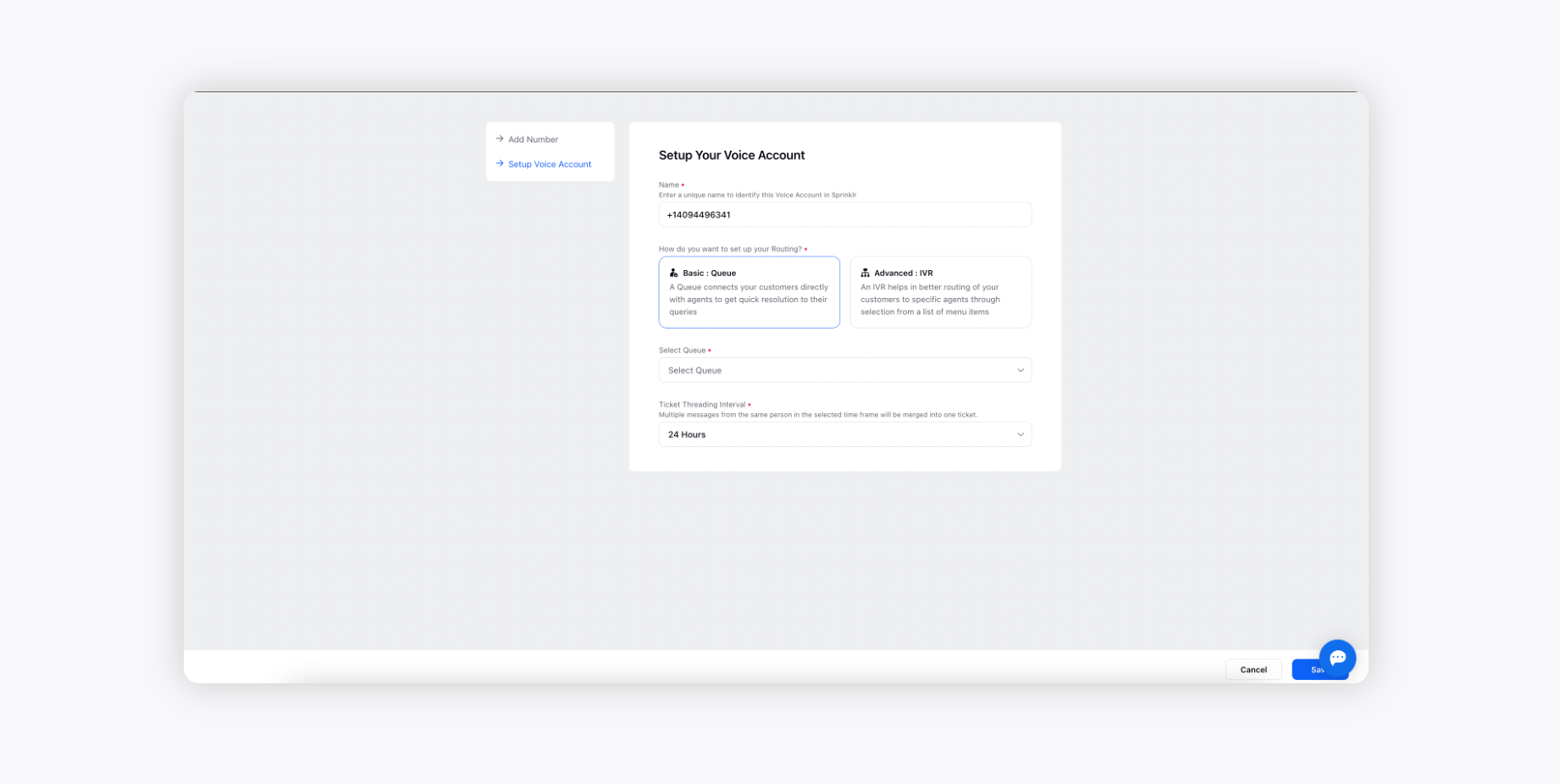
Click Save in the bottom right corner to add the number to your account.
To change the routing queue for an existing Voice account
Log into Sprinklr Advanced. Click the Settings icon on the left Navigation Bar.
On the Settings window, select Voice under Traditional.
From the list of available Voice accounts on Sprinklr Advanced, choose the Account for which you want to change the routing queue.
Click Options against the Voice account and select Edit from the dropdown to make changes to the existing Voice account.
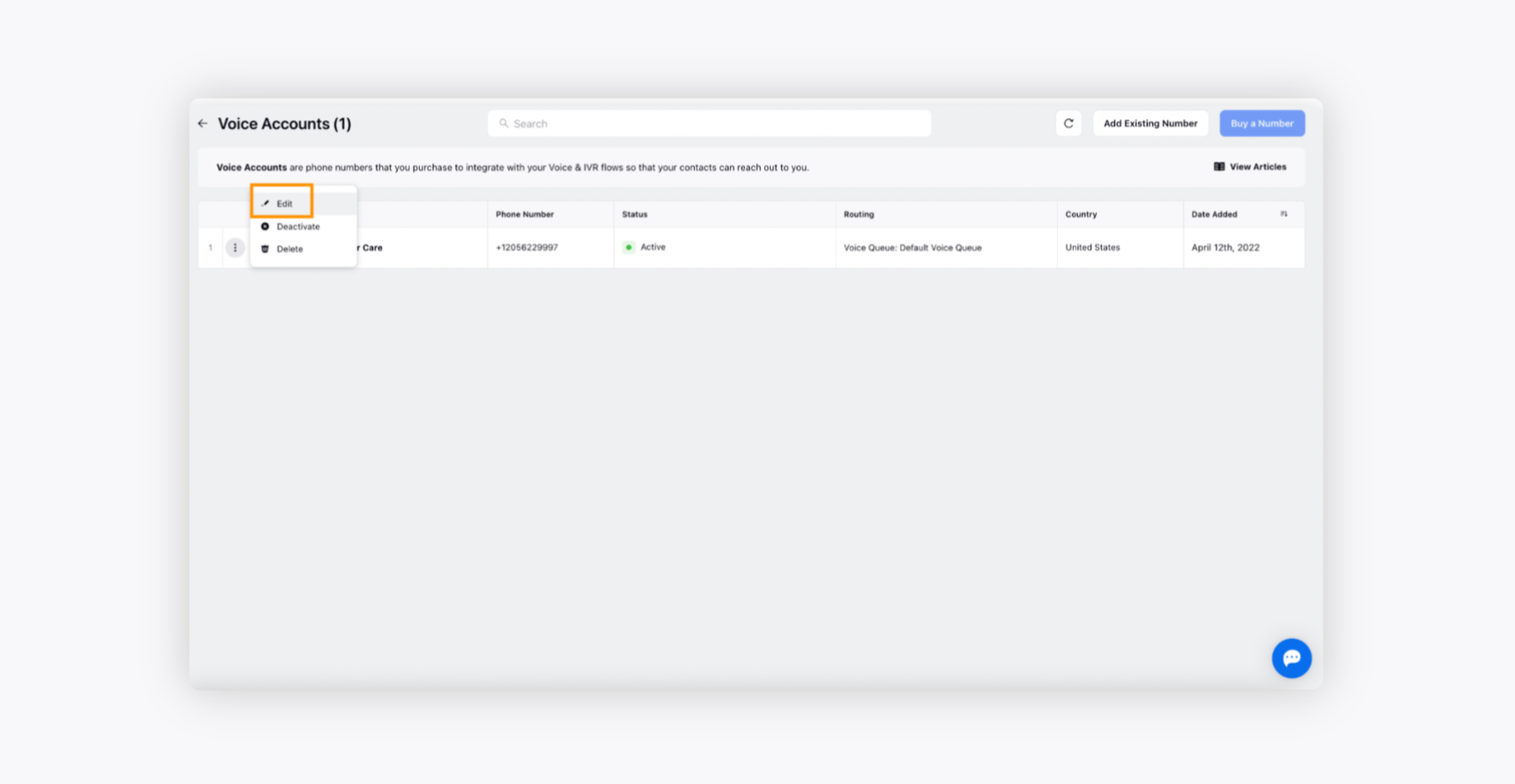
On the Manage Your Voice Account window, provide the name of the Voice account and choose the desired queue to set up the routing process. If you want to set up a Voice queue for the Voice account, choose the desired queue from the drop-down under Basic : Queue.
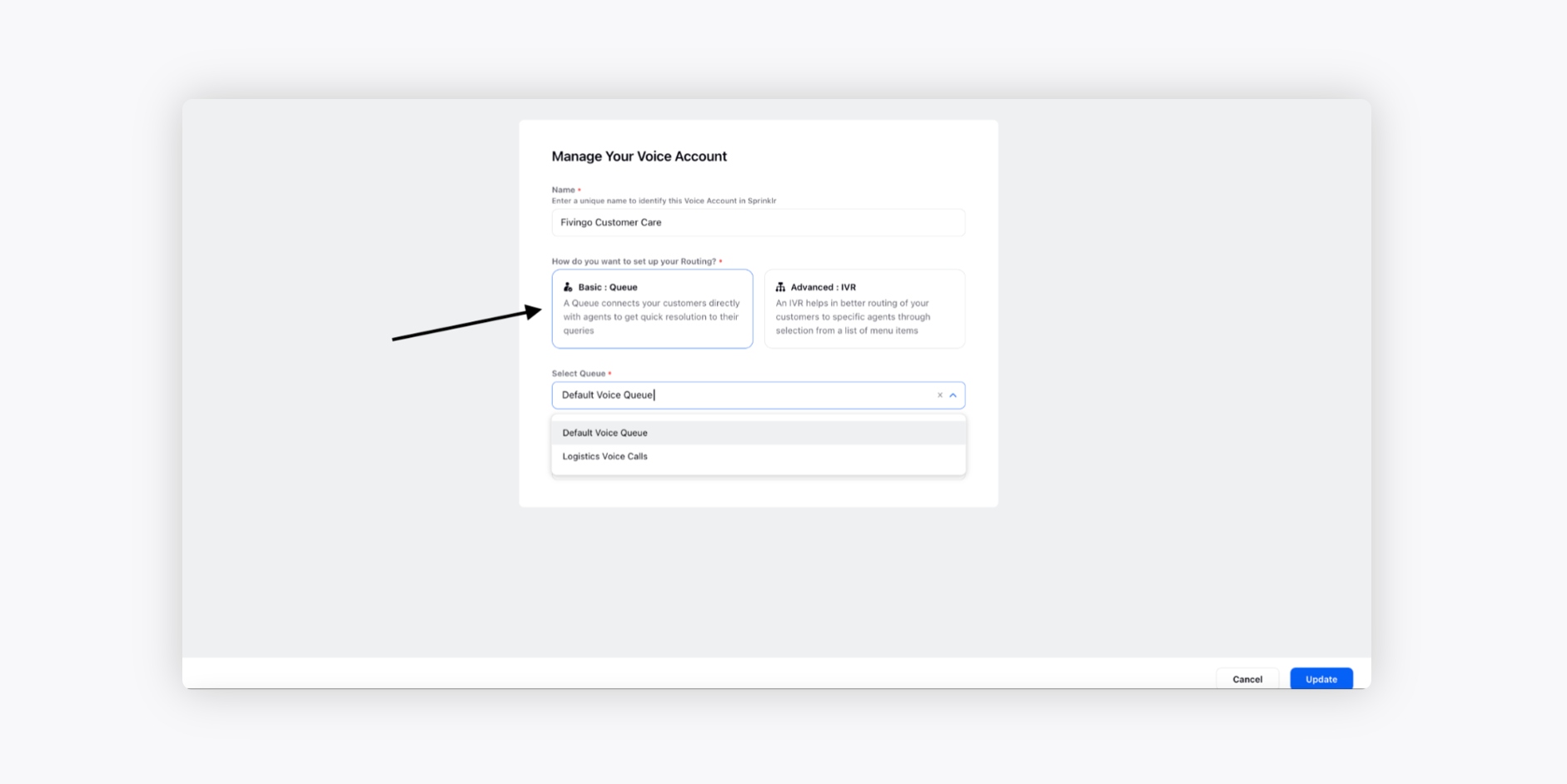
If you want to set up an IVR for the Voice account, then choose from the dropdown under IVR.

Click Update in the bottom right corner once all the details are filled.
To delete an existing Voice account
Log into Sprinklr Advanced. Click the Settings icon on the left Navigation Bar.
On the Settings window, select Voice under Traditional.
Hover over the Options icon alongside the desired number and click Delete.
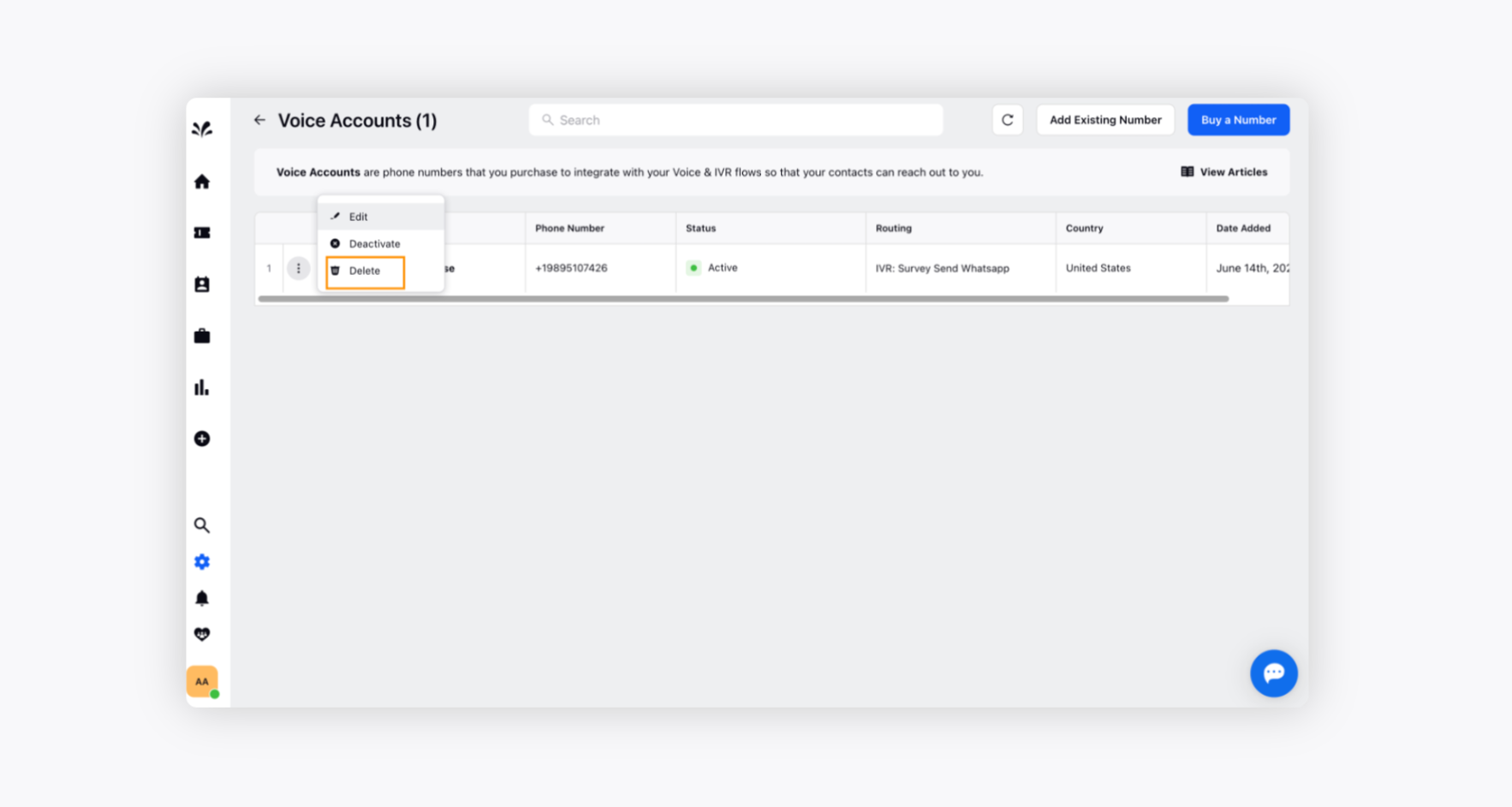
On the Delete pop-up window, click Delete to confirm. It will permanently delete your number, and you won’t be charged for this number going forward.
To deactivate an existing Voice account
Log into Sprinklr Advanced. Click the Settings icon on the left Navigation Bar.
On the Settings window, select Voice under Traditional.
Hover over the Options icon alongside the desired number, and click Deactivate.
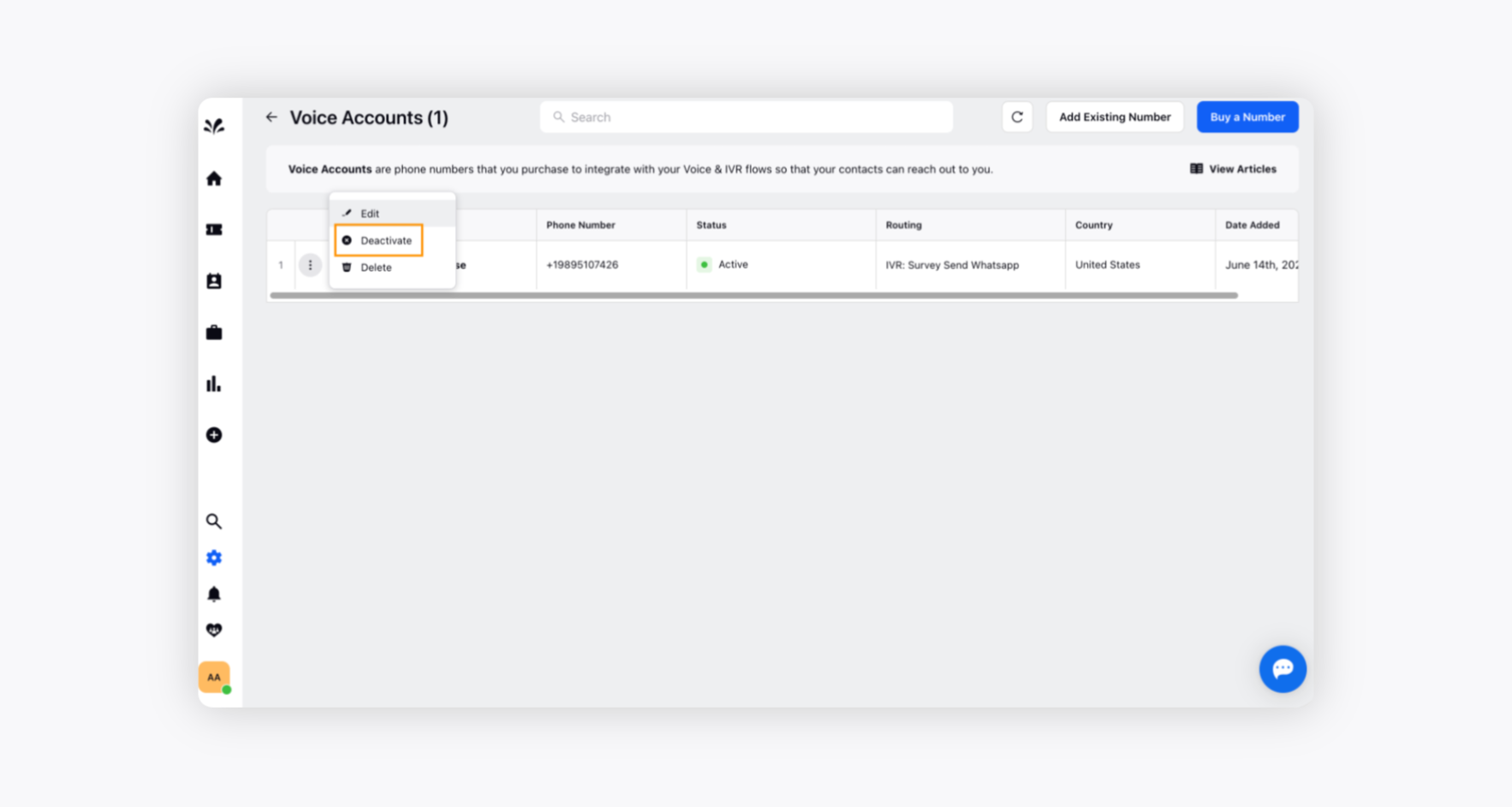
On the Deactivate pop-up window, click Deactivate to confirm. It will deactivate your number, but you will continue to be charged monthly for this number.
